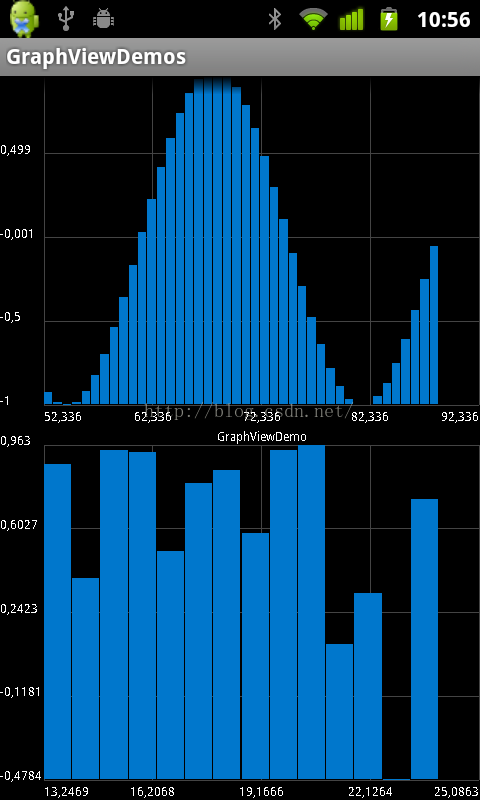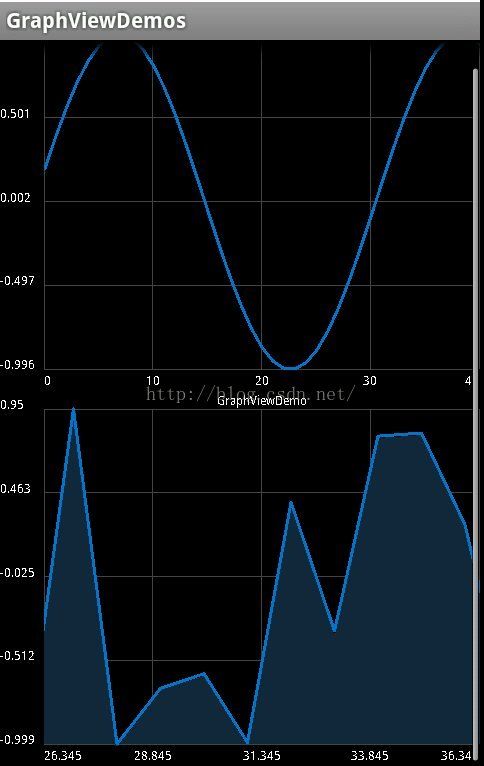android下使用graphview做图形显示界面
此次是要做了一个图形显示界面,在网上找了一下,有好多开源的包可用。这里,我选择了graphview来做,个人偏好吧。下面就说说graphview的使用方法了。
首先下载graphview包,解压,在public目录下,找到graphview-3.1.jar文件,将其放入安卓工程下的libs文件夹,之后,我们就可以调用它写好的方法了。编程时可以参考doc目录下的allclasses-frame.html
@Override
protected void onCreate(Bundle savedInstanceState) {
// TODO Auto-generated method stub
super.onCreate(savedInstanceState);
setContentView(R.layout.graph);
dayString = getNowTime("yyyy-MM-dd");
ChooseBar = getIntent().getStringExtra("type").equals("bar");
// draw random curve
int num = 10;
GraphViewData[] data = new GraphViewData[num];
double v = 0;
for (int i = 0; i < num; i++) {
v += 0.2;
data[i] = new GraphViewData(i, getRandom());
}
// graph with dynamically genereated horizontal and vertical labels
if (ChooseBar) {
graphView = new BarGraphView(this, "GraphDemo");
} else {
graphView = new LineGraphView(this, "GraphDemo");
// ((LineGraphView) graphView).setDrawBackground(true);// 画图时加阴影
}
graphView.setCustomLabelFormatter(new CustomLabelFormatter() {
@Override
public String formatLabel(double value, boolean isValueX) {
// TODO Auto-generated method stub
if (isValueX) {
if (value <= 0)
return "0";
else {
return null;
}
} else {
if ((Math.round(value) == 0)) {
return "标签一";
} else if ((Math.round(value) == 1)) {
return "标签二";
} else if ((Math.round(value) == 2)) {
return "标签三";
} else {
return " ";
}
// return null;
}
}
});
testSeries = new GraphViewSeries("label1", new GraphViewSeriesStyle(
Color.rgb(90, 250, 00), 4), new GraphViewData[] {
// new GraphViewData(1, 2.0d), new GraphViewData(2, 3.0d),
// new GraphViewData(3, 4.0d), new GraphViewData(4, 0.0d)
});// 线条颜色,线条粗细
testSeries.getStyle().color = Color.CYAN;// 修改线条颜色
series1 = new GraphViewSeries("label2", new GraphViewSeriesStyle(
Color.rgb(90, 250, 00), 3), new GraphViewData[] {
// new GraphViewData(1, 1.0d), new GraphViewData(2, 1.0d),
// new GraphViewData(3, 1.0d), new GraphViewData(4, 1.0d)
});
series1.getStyle().color = Color.BLUE;// 修改线条颜色
series1.getStyle().thickness = 1;
series2 = new GraphViewSeries("label3", new GraphViewSeriesStyle(
Color.rgb(90, 250, 00), 3), new GraphViewData[] {
// new GraphViewData(1, 2.0d), new GraphViewData(2, 2.0d),
// new GraphViewData(3, 2.0d), new GraphViewData(4, 2.0d)
});
series2.getStyle().color = Color.RED;// 修改线条颜色
series2.getStyle().thickness = 1;
// add data
graphView.addSeries(testSeries);
if (!ChooseBar) {
graphView.addSeries(series1);
graphView.addSeries(series2);
}
// set view port, start=2, size=10
graphView.setViewPort(1, 24);
if (ChooseBar) {
graphView.setViewPort(1, 24);
}
graphView.setScalable(true);
graphView.setShowLegend(true);
graphView.setLegendAlign(LegendAlign.BOTTOM);
graphView.setLegendWidth(150);
// graphView.getGraphViewStyle().setGridColor(Color.TRANSPARENT);
graphView.getGraphViewStyle().setTextSize(25);
// if (!ChooseBar) {
graphView.getGraphViewStyle().setNumHorizontalLabels(13);
graphView.getGraphViewStyle().setNumVerticalLabels(3);
// }
// 设置时间
graphView.setTitle(getNowTime("yyyy-MM-dd HH:mm:ss") + "state");
// time.setToNow();
// int year = time.year;
// int month=time.month;
// int day = time.monthDay;
// graphView.setTitle(String.valueOf(year)+"年"+month+"月"+day+"日");
// set manual Y axis bounds
graphView.setManualYAxisBounds(2, 0);
LinearLayout layout = (LinearLayout) findViewById(R.id.graph1);
layout.addView(graphView);
}
列出几幅图: