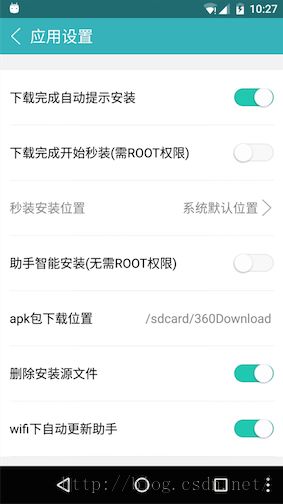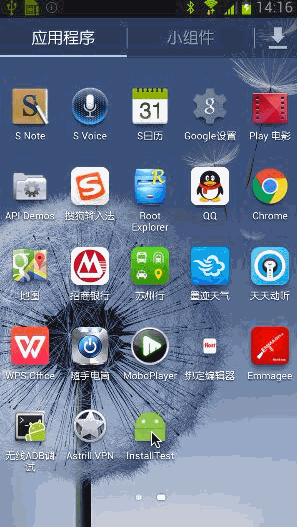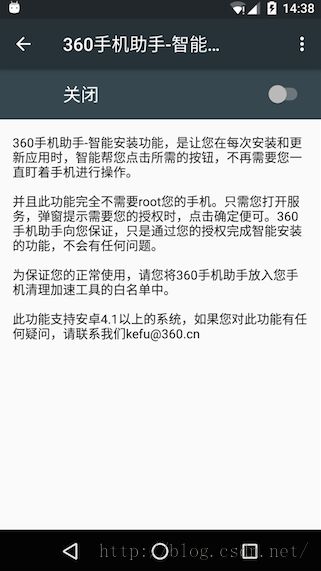Android静默安装实现方案,仿360手机助手秒装和智能安装功能
转载请注明出处:http://blog.csdn.net/guolin_blog/article/details/47803149
之前有很多朋友都问过我,在Android系统中怎样才能实现静默安装呢?所谓的静默安装,就是不用弹出系统的安装界面,在不影响用户任何操作的情况下不知不觉地将程序装好。虽说这种方式看上去不打搅用户,但是却存在着一个问题,因为Android系统会在安装界面当中把程序所声明的权限展示给用户看,用户来评估一下这些权限然后决定是否要安装该程序,但如果使用了静默安装的方式,也就没有地方让用户看权限了,相当于用户被动接受了这些权限。在Android官方看来,这显示是一种非常危险的行为,因此静默安装这一行为系统是不会开放给开发者的。
但是总是弹出一个安装对话框确实是一种体验比较差的行为,这一点Google自己也意识到了,因此Android系统对自家的Google Play商店开放了静默安装权限,也就是说所有从Google Play上下载的应用都可以不用弹出安装对话框了。这一点充分说明了拥有权限的重要性,自家的系统想怎么改就怎么改。借鉴Google的做法,很多国内的手机厂商也采用了类似的处理方式,比如说小米手机在小米商店中下载应用也是不需要弹出安装对话框的,因为小米可以在MIUI中对Android系统进行各种定制。因此,如果我们只是做一个普通的应用,其实不太需要考虑静默安装这个功能,因为我们只需要将应用上架到相应的商店当中,就会自动拥有静默安装的功能。
但是如果我们想要做的也是一个类似于商店的平台呢?比如说像360手机助手,它广泛安装于各种各样的手机上,但都是作为一个普通的应用存在的,而没有Google或小米这样的特殊权限,那360手机助手应该怎样做到更好的安装体验呢?为此360手机助手提供了两种方案, 秒装(需ROOT权限)和智能安装,如下图示:
因此,今天我们就模仿一下360手机助手的实现方式,来给大家提供一套静默安装的解决方案。
一、秒装
所谓的秒装其实就是需要ROOT权限的静默安装,其实静默安装的原理很简单,就是调用Android系统的pm install命令就可以了,但关键的问题就在于,pm命令系统是不授予我们权限调用的,因此只能在拥有ROOT权限的手机上去申请权限才行。
下面我们开始动手,新建一个InstallTest项目,然后创建一个SilentInstall类作为静默安装功能的实现类,代码如下所示:
- /**
- * 静默安装的实现类,调用install()方法执行具体的静默安装逻辑。
- * 原文地址:http://blog.csdn.net/guolin_blog/article/details/47803149
- * @author guolin
- * @since 2015/12/7
- */
- public class SilentInstall {
- /**
- * 执行具体的静默安装逻辑,需要手机ROOT。
- * @param apkPath
- * 要安装的apk文件的路径
- * @return 安装成功返回true,安装失败返回false。
- */
- public boolean install(String apkPath) {
- boolean result = false;
- DataOutputStream dataOutputStream = null;
- BufferedReader errorStream = null;
- try {
- // 申请su权限
- Process process = Runtime.getRuntime().exec("su");
- dataOutputStream = new DataOutputStream(process.getOutputStream());
- // 执行pm install命令
- String command = "pm install -r " + apkPath + "\n";
- dataOutputStream.write(command.getBytes(Charset.forName("utf-8")));
- dataOutputStream.flush();
- dataOutputStream.writeBytes("exit\n");
- dataOutputStream.flush();
- process.waitFor();
- errorStream = new BufferedReader(new InputStreamReader(process.getErrorStream()));
- String msg = "";
- String line;
- // 读取命令的执行结果
- while ((line = errorStream.readLine()) != null) {
- msg += line;
- }
- Log.d("TAG", "install msg is " + msg);
- // 如果执行结果中包含Failure字样就认为是安装失败,否则就认为安装成功
- if (!msg.contains("Failure")) {
- result = true;
- }
- } catch (Exception e) {
- Log.e("TAG", e.getMessage(), e);
- } finally {
- try {
- if (dataOutputStream != null) {
- dataOutputStream.close();
- }
- if (errorStream != null) {
- errorStream.close();
- }
- } catch (IOException e) {
- Log.e("TAG", e.getMessage(), e);
- }
- }
- return result;
- }
- }
整个方法还是非常简单易懂的,下面我们就来搭建调用这个方法的环境。修改activity_main.xml中的代码,如下所示:
- <?xml version="1.0" encoding="utf-8"?>
- <LinearLayout xmlns:android="http://schemas.android.com/apk/res/android"
- xmlns:tools="http://schemas.android.com/tools"
- android:layout_width="match_parent"
- android:layout_height="match_parent"
- android:orientation="vertical"
- android:paddingBottom="@dimen/activity_vertical_margin"
- android:paddingLeft="@dimen/activity_horizontal_margin"
- android:paddingRight="@dimen/activity_horizontal_margin"
- android:paddingTop="@dimen/activity_vertical_margin"
- tools:context="com.example.installtest.MainActivity">
- <LinearLayout
- android:layout_width="match_parent"
- android:layout_height="wrap_content">
- <Button
- android:layout_width="wrap_content"
- android:layout_height="wrap_content"
- android:onClick="onChooseApkFile"
- android:text="选择安装包" />
- <TextView
- android:id="@+id/apkPathText"
- android:layout_width="0dp"
- android:layout_height="wrap_content"
- android:layout_weight="1"
- android:layout_gravity="center_vertical"
- />
- </LinearLayout>
- <View
- android:layout_width="match_parent"
- android:layout_height="1dp"
- android:background="@android:color/darker_gray" />
- <Button
- android:layout_width="wrap_content"
- android:layout_height="wrap_content"
- android:onClick="onSilentInstall"
- android:text="秒装" />
- <View
- android:layout_width="match_parent"
- android:layout_height="1dp"
- android:background="@android:color/darker_gray" />
- <Button
- android:layout_width="wrap_content"
- android:layout_height="wrap_content"
- android:onClick="onForwardToAccessibility"
- android:text="开启智能安装服务" />
- <Button
- android:layout_width="wrap_content"
- android:layout_height="wrap_content"
- android:onClick="onSmartInstall"
- android:text="智能安装" />
- </LinearLayout>
- <?xml version="1.0" encoding="utf-8"?>
- <LinearLayout xmlns:android="http://schemas.android.com/apk/res/android"
- android:orientation="vertical"
- android:layout_width="match_parent"
- android:layout_height="match_parent">
- <ListView
- android:id="@+id/list_view"
- android:layout_width="match_parent"
- android:layout_height="match_parent"
- />
- </LinearLayout>
- <?xml version="1.0" encoding="utf-8"?>
- <LinearLayout
- xmlns:android="http://schemas.android.com/apk/res/android"
- android:layout_width="match_parent"
- android:layout_height="wrap_content"
- android:padding="4dp"
- android:orientation="horizontal">
- <ImageView android:id="@+id/img"
- android:layout_width="32dp"
- android:layout_margin="4dp"
- android:layout_gravity="center_vertical"
- android:layout_height="32dp"/>
- <TextView android:id="@+id/name"
- android:textSize="18sp"
- android:textStyle="bold"
- android:layout_width="match_parent"
- android:gravity="center_vertical"
- android:layout_height="50dp"/>
- </LinearLayout>
- public class FileExplorerActivity extends AppCompatActivity implements AdapterView.OnItemClickListener {
- ListView listView;
- SimpleAdapter adapter;
- String rootPath = Environment.getExternalStorageDirectory().getPath();
- String currentPath = rootPath;
- List<Map<String, Object>> list = new ArrayList<>();
- @Override
- public void onCreate(Bundle savedInstanceState) {
- super.onCreate(savedInstanceState);
- setContentView(R.layout.activity_file_explorer);
- listView = (ListView) findViewById(R.id.list_view);
- adapter = new SimpleAdapter(this, list, R.layout.list_item,
- new String[]{"name", "img"}, new int[]{R.id.name, R.id.img});
- listView.setAdapter(adapter);
- listView.setOnItemClickListener(this);
- refreshListItems(currentPath);
- }
- private void refreshListItems(String path) {
- setTitle(path);
- File[] files = new File(path).listFiles();
- list.clear();
- if (files != null) {
- for (File file : files) {
- Map<String, Object> map = new HashMap<>();
- if (file.isDirectory()) {
- map.put("img", R.drawable.directory);
- } else {
- map.put("img", R.drawable.file_doc);
- }
- map.put("name", file.getName());
- map.put("currentPath", file.getPath());
- list.add(map);
- }
- }
- adapter.notifyDataSetChanged();
- }
- @Override
- public void onItemClick(AdapterView<?> parent, View v, int position, long id) {
- currentPath = (String) list.get(position).get("currentPath");
- File file = new File(currentPath);
- if (file.isDirectory())
- refreshListItems(currentPath);
- else {
- Intent intent = new Intent();
- intent.putExtra("apk_path", file.getPath());
- setResult(RESULT_OK, intent);
- finish();
- }
- }
- @Override
- public void onBackPressed() {
- if (rootPath.equals(currentPath)) {
- super.onBackPressed();
- } else {
- File file = new File(currentPath);
- currentPath = file.getParentFile().getPath();
- refreshListItems(currentPath);
- }
- }
- }
接下来修改MainActivity中的代码,如下所示:
- /**
- * 仿360手机助手秒装和智能安装功能的主Activity。
- * 原文地址:http://blog.csdn.net/guolin_blog/article/details/47803149
- * @author guolin
- * @since 2015/12/7
- */
- public class MainActivity extends AppCompatActivity {
- TextView apkPathText;
- String apkPath;
- @Override
- protected void onCreate(Bundle savedInstanceState) {
- super.onCreate(savedInstanceState);
- setContentView(R.layout.activity_main);
- apkPathText = (TextView) findViewById(R.id.apkPathText);
- }
- @Override
- protected void onActivityResult(int requestCode, int resultCode, Intent data) {
- if (requestCode == 0 && resultCode == RESULT_OK) {
- apkPath = data.getStringExtra("apk_path");
- apkPathText.setText(apkPath);
- }
- }
- public void onChooseApkFile(View view) {
- Intent intent = new Intent(this, FileExplorerActivity.class);
- startActivityForResult(intent, 0);
- }
- public void onSilentInstall(View view) {
- if (!isRoot()) {
- Toast.makeText(this, "没有ROOT权限,不能使用秒装", Toast.LENGTH_SHORT).show();
- return;
- }
- if (TextUtils.isEmpty(apkPath)) {
- Toast.makeText(this, "请选择安装包!", Toast.LENGTH_SHORT).show();
- return;
- }
- final Button button = (Button) view;
- button.setText("安装中");
- new Thread(new Runnable() {
- @Override
- public void run() {
- SilentInstall installHelper = new SilentInstall();
- final boolean result = installHelper.install(apkPath);
- runOnUiThread(new Runnable() {
- @Override
- public void run() {
- if (result) {
- Toast.makeText(MainActivity.this, "安装成功!", Toast.LENGTH_SHORT).show();
- } else {
- Toast.makeText(MainActivity.this, "安装失败!", Toast.LENGTH_SHORT).show();
- }
- button.setText("秒装");
- }
- });
- }
- }).start();
- }
- public void onForwardToAccessibility(View view) {
- }
- public void onSmartInstall(View view) {
- }
- /**
- * 判断手机是否拥有Root权限。
- * @return 有root权限返回true,否则返回false。
- */
- public boolean isRoot() {
- boolean bool = false;
- try {
- bool = new File("/system/bin/su").exists() || new File("/system/xbin/su").exists();
- } catch (Exception e) {
- e.printStackTrace();
- }
- return bool;
- }
- }
代码就这么多,最后我们来配置一下AndroidManifest.xml文件:
- <?xml version="1.0" encoding="utf-8"?>
- <manifest xmlns:android="http://schemas.android.com/apk/res/android"
- package="com.example.installtest">
- <uses-permission android:name="android.permission.READ_EXTERNAL_STORAGE" />
- <application
- android:allowBackup="true"
- android:icon="@mipmap/ic_launcher"
- android:label="@string/app_name"
- android:supportsRtl="true"
- android:theme="@style/AppTheme">
- <activity android:name=".MainActivity">
- <intent-filter>
- <action android:name="android.intent.action.MAIN" />
- <category android:name="android.intent.category.LAUNCHER" />
- </intent-filter>
- </activity>
- <activity android:name=".FileExplorerActivity"/>
- </application>
- </manifest>
另外还有一点需要注意,在Android 6.0系统中,读写SD卡权限被列为了危险权限,因此如果将程序的targetSdkVersion指定成了23则需要做专门的6.0适配,这里简单起见,我把targetSdkVersion指定成了22,因为6.0的适配工作也不在文章的讲解范围之内。
现在运行程序,就可以来试一试秒装功能了,切记手机一定要ROOT,效果如下图所示:
可以看到,这里我们选择的网易新闻安装包已成功安装到手机上了,并且没有弹出系统的安装界面,由此证明秒装功能已经成功实现了。
二、智能安装
那么对于ROOT过的手机,秒装功能确实可以避免弹出系统安装界面,在不影响用户操作的情况下实现静默安装,但是对于绝大部分没有ROOT的手机,这个功能是不可用的。那么我们应该怎么办呢?为此360手机助手提供了一种折中方案,就是借助Android提供的无障碍服务来实现智能安装。所谓的智能安装其实并不是真正意义上的静默安装,因为它还是要弹出系统安装界面的,只不过可以在安装界面当中释放用户的操作,由智能安装功能来模拟用户点击,安装完成之后自动关闭界面。这个功能是需要用户手动开启的,并且只支持Android 4.1之后的手机,如下图所示:
好的,那么接下来我们就模仿一下360手机助手,来实现类似的智能安装功能。
智能安装功能的实现原理要借助Android提供的无障碍服务,关于无障碍服务的详细讲解可参考官方文档:http://developer.android.com/guide/topics/ui/accessibility/services.html。
首先在res/xml目录下新建一个accessibility_service_config.xml文件,代码如下所示:
- <accessibility-service xmlns:android="http://schemas.android.com/apk/res/android"
- android:packageNames="com.android.packageinstaller"
- android:description="@string/accessibility_service_description"
- android:accessibilityEventTypes="typeAllMask"
- android:accessibilityFlags="flagDefault"
- android:accessibilityFeedbackType="feedbackGeneric"
- android:canRetrieveWindowContent="true"
- />
记得在string.xml文件中写一下description中指定的内容,如下所示:
- <resources>
- <string name="app_name">InstallTest</string>
- <string name="accessibility_service_description">智能安装服务,无需用户的任何操作就可以自动安装程序。</string>
- </resources>
- <?xml version="1.0" encoding="utf-8"?>
- <manifest xmlns:android="http://schemas.android.com/apk/res/android"
- package="com.example.installtest">
- <uses-permission android:name="android.permission.READ_EXTERNAL_STORAGE" />
- <application
- android:allowBackup="true"
- android:icon="@mipmap/ic_launcher"
- android:label="@string/app_name"
- android:supportsRtl="true"
- android:theme="@style/AppTheme">
- ......
- <service
- android:name=".MyAccessibilityService"
- android:label="我的智能安装"
- android:permission="android.permission.BIND_ACCESSIBILITY_SERVICE">
- <intent-filter>
- <action android:name="android.accessibilityservice.AccessibilityService" />
- </intent-filter>
- <meta-data
- android:name="android.accessibilityservice"
- android:resource="@xml/accessibility_service_config" />
- </service>
- </application>
- </manifest>
接下来就是要去实现智能安装功能的具体逻辑了,创建一个MyAccessibilityService类并继承自AccessibilityService,代码如下所示:
- /**
- * 智能安装功能的实现类。
- * 原文地址:http://blog.csdn.net/guolin_blog/article/details/47803149
- * @author guolin
- * @since 2015/12/7
- */
- public class MyAccessibilityService extends AccessibilityService {
- Map<Integer, Boolean> handledMap = new HashMap<>();
- public MyAccessibilityService() {
- }
- @Override
- public void onAccessibilityEvent(AccessibilityEvent event) {
- AccessibilityNodeInfo nodeInfo = event.getSource();
- if (nodeInfo != null) {
- int eventType = event.getEventType();
- if (eventType== AccessibilityEvent.TYPE_WINDOW_CONTENT_CHANGED ||
- eventType == AccessibilityEvent.TYPE_WINDOW_STATE_CHANGED) {
- if (handledMap.get(event.getWindowId()) == null) {
- boolean handled = iterateNodesAndHandle(nodeInfo);
- if (handled) {
- handledMap.put(event.getWindowId(), true);
- }
- }
- }
- }
- }
- private boolean iterateNodesAndHandle(AccessibilityNodeInfo nodeInfo) {
- if (nodeInfo != null) {
- int childCount = nodeInfo.getChildCount();
- if ("android.widget.Button".equals(nodeInfo.getClassName())) {
- String nodeContent = nodeInfo.getText().toString();
- Log.d("TAG", "content is " + nodeContent);
- if ("安装".equals(nodeContent)
- || "完成".equals(nodeContent)
- || "确定".equals(nodeContent)) {
- nodeInfo.performAction(AccessibilityNodeInfo.ACTION_CLICK);
- return true;
- }
- } else if ("android.widget.ScrollView".equals(nodeInfo.getClassName())) {
- nodeInfo.performAction(AccessibilityNodeInfo.ACTION_SCROLL_FORWARD);
- }
- for (int i = 0; i < childCount; i++) {
- AccessibilityNodeInfo childNodeInfo = nodeInfo.getChild(i);
- if (iterateNodesAndHandle(childNodeInfo)) {
- return true;
- }
- }
- }
- return false;
- }
- @Override
- public void onInterrupt() {
- }
- }
接下来就是调用iterateNodesAndHandle()方法来去解析当前界面的节点了,这里我们通过递归的方式将安装界面中所有的子节点全部进行遍历,当发现按钮节点的时候就进行判断,按钮上的文字是不是“安装”、“完成”、“确定”这几种类型,如果是的话就模拟一下点击事件,这样也就相当于帮用户自动操作了这些按钮。另外从Android 4.4系统开始,用户需要将应用申请的所有权限看完才可以点击安装,因此如果我们在节点中发现了ScrollView,那就模拟一下滑动事件,将界面滑动到最底部,这样安装按钮就可以点击了。
最后,回到MainActivity中,来增加对智能安装功能的调用,如下所示:
- /**
- * 仿360手机助手秒装和智能安装功能的主Activity。
- * 原文地址:http://blog.csdn.net/guolin_blog/article/details/47803149
- * @author guolin
- * @since 2015/12/7
- */
- public class MainActivity extends AppCompatActivity {
- ......
- public void onForwardToAccessibility(View view) {
- Intent intent = new Intent(Settings.ACTION_ACCESSIBILITY_SETTINGS);
- startActivity(intent);
- }
- public void onSmartInstall(View view) {
- if (TextUtils.isEmpty(apkPath)) {
- Toast.makeText(this, "请选择安装包!", Toast.LENGTH_SHORT).show();
- return;
- }
- Uri uri = Uri.fromFile(new File(apkPath));
- Intent localIntent = new Intent(Intent.ACTION_VIEW);
- localIntent.setDataAndType(uri, "application/vnd.android.package-archive");
- startActivity(localIntent);
- }
- }
现在可以重新运行一下程序,效果如下图所示:
可以看到,当打开网易新闻的安装界面之后,我们不需要进行任何的手动操作,界面的滑动、安装按钮、完成按钮的点击都是自动完成的,最终会自动回到手机原来的界面状态,这就是仿照360手机助手实现的智能安装功能。
好的,本篇文章的所有内容就到这里了,虽说不能说完全实现静默安装,但是我们已经在权限允许的范围内尽可能地去完成了,并且360手机助手也只能实现到这一步而已,那些被产品经理逼着去实现静默安装的程序员们也有理由交差了吧?
源码下载,请点击这里
第一时间获得博客更新提醒,以及更多技术信息分享,欢迎关注我的微信公众号,扫一扫下方二维码或搜索微信号guolin_blog,即可关注。