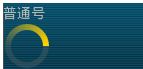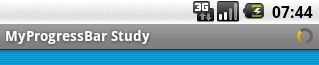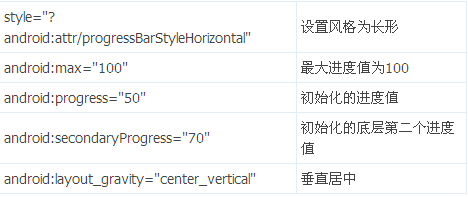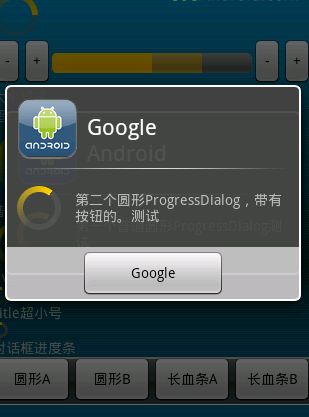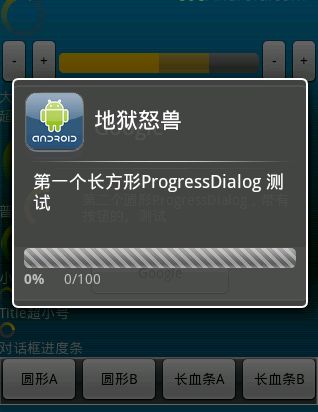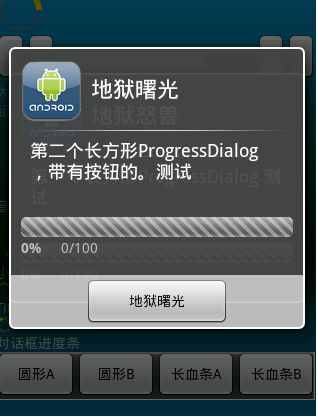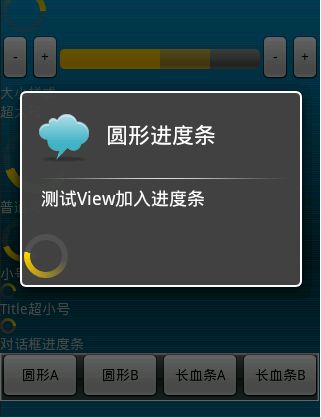android 各式各样progress 进度条大全
http://blog.csdn.net/playboyanta123/article/details/7934789
http://blog.csdn.net/playboyanta123/article/details/7934789
android 各式各样progress 进度条大全
该类型进度条也就是一个表示运转的过程,例如发送短信,连接网络等等,表示一个过程正在执行中。
一般只要在XML布局中定义就可以了。
- <progressBar android:id="@+id/widget43"
- android:layout_width="wrap_content"
- android:layout_height="wrap_content"
- android:layout_gravity="center_vertical">
- </ProgressBar>
此时,没有设置它的风格,那么它就是圆形的,一直会旋转的进度条。
各大小样式圆形ProgressBar
超大号圆形ProgressBar
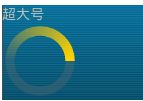
此时,给设置一个style风格属性后,该ProgressBar就有了一个风格,这里大号ProgressBar的风格是:
- style="?android:attr/progressBarStyleLarge"
完整XML定义是:
- <progressBar android:id="@+id/widget196"
- android:layout_width="wrap_content"
- android:layout_height="wrap_content"
- style="?android:attr/progressBarStyleLarge">
- </ProgressBar>
小号ProgressBar对应的风格是:
- style="?android:attr/progressBarStyleSmall"
标题型ProgressBar对应的风格是:
- style="?android:attr/progressBarStyleSmallTitle"
完整XML定义是:
- <progressBar android:id="@+id/widget110"
- android:layout_width="wrap_content"
- android:layout_height="wrap_content"
- style="?android:attr/progressBarStyleSmallTitle">
- </ProgressBar>
代码中实现:
- @Override
- protected void onCreate(Bundle savedInstanceState) {
- // TODO Auto-generated method stub
- super.onCreate(savedInstanceState);
- requestWindowFeature(Window.FEATURE_INDETERMINATE_PROGRESS);
- //请求窗口特色风格,这里设置成不明确的进度风格
- setContentView(R.layout.second);
- setProgressBarIndeterminateVisibility(true);
- //设置标题栏中的不明确的进度条是否可以显示
- }
①首先在XML进行布局
- <progressBar android:id="@+id/progressbar_updown"
- android:layout_width="200dp"
- android:layout_height="wrap_content"
- style="?android:attr/progressBarStyleHorizontal"
- android:layout_gravity="center_vertical"
- android:max="100"
- android:progress="50"
- android:secondaryProgress="70" >
②代码中运用
- private ProgressBar myProgressBar;
- //定义ProgressBar
- myProgressBar = (ProgressBar) findViewById(R.id.progressbar_updown);
- //ProgressBar通过ID来从XML中获取
- myProgressBar.incrementProgressBy(5);
- //ProgressBar进度值增加5
- myProgressBar.incrementProgressBy(-5);
- //ProgressBar进度值减少5
- myProgressBar.incrementSecondaryProgressBy(5);
- //ProgressBar背后的第二个进度条 进度值增加5
- myProgressBar.incrementSecondaryProgressBy(-5);
- //ProgressBar背后的第二个进度条 进度值减少5
代码实现:
①先设置一下窗口风格特性
- requestWindowFeature(Window.FEATURE_PROGRESS);
- //请求一个窗口进度条特性风格
- setContentView(R.layout.main);
- setProgressBarVisibility(true);
- //设置进度条可视
②然后设置进度值
- setProgress(myProgressBar.getProgress() * 100);
- //设置标题栏中前景的一个进度条进度值
- setSecondaryProgress(myProgressBar.getSecondaryProgress() * 100);
- //设置标题栏中后面的一个进度条进度值
- //ProgressBar.getSecondaryProgress() 是用来获取其他进度条的进度值
ProgressDialog
ProgressDialog中的圆形进度条
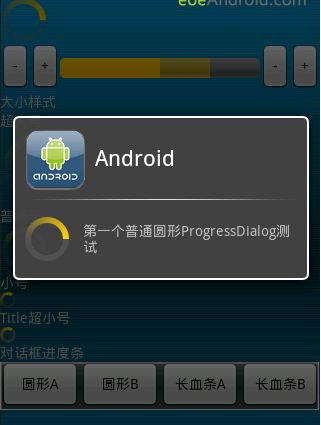
ProgressDialog一般用来表示一个系统任务或是开启任务时候的进度,有一种稍等的意思。
代码实现:
- ProgressDialog mypDialog=new ProgressDialog(this);
- //实例化
- mypDialog.setProgressStyle(ProgressDialog.STYLE_SPINNER);
- //设置进度条风格,风格为圆形,旋转的
- mypDialog.setTitle("Google");
- //设置ProgressDialog 标题
- mypDialog.setMessage(getResources().getString(R.string.second));
- //设置ProgressDialog 提示信息
- mypDialog.setIcon(R.drawable.android);
- //设置ProgressDialog 标题图标
- mypDialog.setButton("Google",this);
- //设置ProgressDialog 的一个Button
- mypDialog.setIndeterminate(false);
- //设置ProgressDialog 的进度条是否不明确
- mypDialog.setCancelable(true);
- //设置ProgressDialog 是否可以按退回按键取消
- mypDialog.show();
- //让ProgressDialog显示
- ProgressDialog mypDialog=new ProgressDialog(this);
- //实例化
- mypDialog.setProgressStyle(ProgressDialog.STYLE_HORIZONTAL);
- //设置进度条风格,风格为长形,有刻度的
- mypDialog.setTitle("地狱怒兽");
- //设置ProgressDialog 标题
- mypDialog.setMessage(getResources().getString(R.string.second));
- //设置ProgressDialog 提示信息
- mypDialog.setIcon(R.drawable.android);
- //设置ProgressDialog 标题图标
- mypDialog.setProgress(59);
- //设置ProgressDialog 进度条进度
- mypDialog.setButton("地狱曙光",this);
- //设置ProgressDialog 的一个Button
- mypDialog.setIndeterminate(false);
- //设置ProgressDialog 的进度条是否不明确
- mypDialog.setCancelable(true);
- //设置ProgressDialog 是否可以按退回按键取消
- mypDialog.show();
- //让ProgressDialog显示
AlertDialog.Builder
AlertDialog中的圆形ProgressBar
①先来设计一个Layout,待会儿作为一个View,加入AlertDialog.Builder
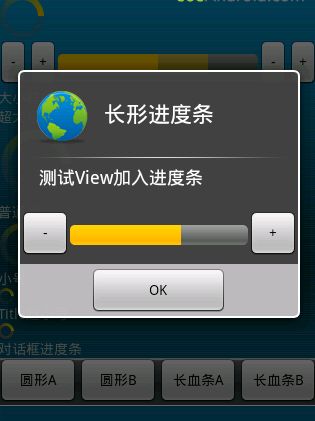
- <?xml version="1.0" encoding="utf-8"?>
- <LinearLayout xmlns:android="http://schemas.android.com/apk/res/android"
- android:layout_gravity="center_horizontal"
- android:layout_width="wrap_content"
- android:layout_height="wrap_content">
- <LinearLayout android:id="@+id/LinearLayout01"
- android:layout_width="wrap_content"
- android:layout_height="wrap_content">
- </LinearLayout>
- <ProgressBar android:layout_gravity="center_vertical|center_horizontal"
- android:layout_height="wrap_content"
- android:progress="57"
- android:id="@+id/myView_ProgressBar2"
- android:layout_width="wrap_content">
- </ProgressBar>
- </LinearLayout>
②代码罗
- private AlertDialog.Builder AlterD,AlterD2;
- //定义提示对话框
- private LayoutInflater layoutInflater;
- //定义布局过滤器
- private LinearLayout myLayout;
- //定义布局
- layoutInflater2=(LayoutInflater) getSystemService(this.LAYOUT_INFLATER_SERVICE);
- //获得系统的布局过滤服务
- myLayout2=(LinearLayout) layoutInflater2.inflate(R.layout.roundprogress, null);
- //得到事先设计好的布局
- AlterD2.setTitle(getResources().getString(R.string.RoundO));
- //设置对话框标题
- AlterD2.setIcon(R.drawable.ma);
- //设置对话框图标
- AlterD2.setMessage(getResources().getString(R.string.ADDView));
- //设置对话框提示信息
- AlterD2.setView(myLayout2);
- //设置对话框中的View
- AlterD2.show();
- //让对话框显示
AlertDialog中的长形ProgressBar(可控制)
①先来设计一个Layout,待会儿作为一个View,加入AlertDialog.Builder
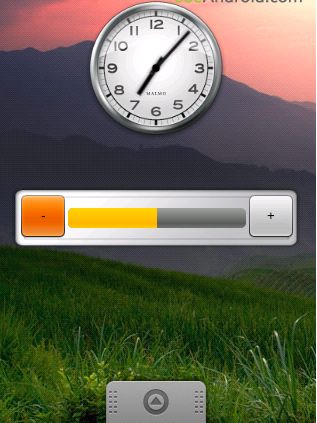
- <?xml version="1.0" encoding="utf-8"?>
- <LinearLayout xmlns:android="http://schemas.android.com/apk/res/android"
- android:layout_gravity="center_horizontal"
- android:layout_width="wrap_content"
- android:layout_height="wrap_content">
- <Button
- android:layout_height="wrap_content"
- android:text="-"
- android:layout_width="50dp"
- android:id="@+id/myView_BT_Down">
- </Button>
- <ProgressBar
- android:layout_gravity="center_vertical"
- android:layout_height="wrap_content"
- style="?android:attr/progressBarStyleHorizontal"
- android:id="@+id/myView_ProgressBar"
- android:progress="57"
- android:layout_width="178dp">
- </ProgressBar>
- <Button android:layout_height="wrap_content"
- android:text="+"
- android:layout_width="50dp"
- android:id="@+id/myView_BT_Up">
- </Button>
- </LinearLayout>
②代码罗
- private AlertDialog.Builder AlterD,AlterD2;
- //定义提示对话框
- private LayoutInflater layoutInflater;
- //定义布局过滤器
- private LinearLayout myLayout;
- //定义布局
- layoutInflater=(LayoutInflater) getSystemService(this.LAYOUT_INFLATER_SERVICE);
- //获得系统的布局过滤服务
- myLayout=(LinearLayout) layoutInflater.inflate(R.layout.myview, null);
- //得到事先设计好的布局
- myup=(Button) myLayout.findViewById(R.id.myView_BT_Up);
- mydown=(Button) myLayout.findViewById(R.id.myView_BT_Down);
- mypro=(ProgressBar)myLayout.findViewById(R.id.myView_ProgressBar);
- //通过myLayout.findViewById来获取自定义View中的Widget控件元素
- myup.setOnClickListener(this);
- //设置对话框View中的按钮监听器
- mydown.setOnClickListener(this);
- //设置对话框View中的按钮监听器
- mypro.setProgress(Tag);
- //设置一个Tag作为进度值
- AlterD.setTitle(getResources().getString(R.string.RectO));
- //设置对话框标题
- AlterD.setIcon(R.drawable.mb);
- //设置对话框图标
- AlterD.setMessage(getResources().getString(R.string.ADDView));
- //设置对话框提示信息
- AlterD.setView(myLayout);
- //设置对话框添加的View
- AlterD.setPositiveButton("OK", new DialogInterface.OnClickListener(){
- @Override
- public void onClick(DialogInterface dialog, int which) {
- // TODO Auto-generated method stub
- MyProgressBar.Tag=mypro.getProgress();
- }});
- //设置对话框按钮,以及按钮的事件监听器
- AlterD.show();
- //让对话框显示
③进度条进度值的按钮事件
- myup.setOnClickListener(this);
- //设置对话框View中的按钮监听器
- mydown.setOnClickListener(this);
- //设置对话框View中的按钮监听器
- 对应的代码:
- @Override
- public void onClick(View button) {
- // TODO Auto-generated method stub
- SwitchUPorDown(button);
- }
- private void SwitchUPorDown(View button) {
- switch (button.getId()) {
- case R.id.myView_BT_Up: {
- mypro.incrementProgressBy(1);
- }
- break;
- case R.id.myView_BT_Down: {
- mypro.incrementProgressBy(-1);
- }
- break;
- default:
- break;
- }
- }
App Widget中的进度条
Widget中的圆形ProgressBar
这个很简单,在Widget中没有多大意思,不再敷述。
Widget中的长形ProgressBar(可控制)
Widget的实现就不再重复,假设您已经把Widget布局,相应设置已经设置好了。也可以在桌面加入类似上面图中的样式。
现在我们来实现一下按钮事件,与进度条的交互。
下面还是简单讲解一下Widget的设计与部署。
①设计Widget布局
- <?xml version="1.0" encoding="utf-8"?>
- <LinearLayout
- xmlns:android="http://schemas.android.com/apk/res/android"
- android:background="@drawable/widget"
- android:layout_height="74dp"
- android:layout_width="296dp">
- <Button
- android:layout_height="wrap_content"
- android:text="-"
- android:layout_gravity="center_vertical"
- android:layout_width="50dp"
- android:id="@+id/widget_BT_Down"
- android:layout_marginLeft="10dp">
- </Button>
- <ProgressBar
- android:layout_gravity="center_vertical"
- android:layout_height="wrap_content"
- style="?android:attr/progressBarStyleHorizontal"
- android:layout_width="178dp"
- android:id="@+id/widget_ProgressBar">
- </ProgressBar>
- <Button
- android:layout_height="wrap_content"
- android:text="+"
- android:layout_gravity="center_vertical"
- android:layout_width="50dp"
- android:id="@+id/widget_BT_Up">
- </Button>
- </LinearLayout>
②新增一个.res/xml目录,加入appwidget-provider
- <?xml version="1.0" encoding="utf-8"?>
- <appwidget-provider
- xmlns:android="http://schemas.android.com/apk/res/android"
- android:initialLayout="@layout/widgetlayout"
- android:updatePeriodMillis="8660000"
- android:minWidth="296dp"
- android:minHeight="74dp">
- </appwidget-provider>
③实现一个AppWidgetProvider子类
- package zyf.test.ProgressBar;
- import android.appwidget.AppWidgetManager;
- import android.appwidget.AppWidgetProvider;
- import android.content.Context;
- import android.content.Intent;
- public class App extends AppWidgetProvider {
- @Override
- public void onEnabled(Context context) {
- // TODO Auto-generated method stub
- super.onEnabled(context);
- }
- @Override
- public void onReceive(Context context, Intent intent) {
- // TODO Auto-generated method stub
- super.onReceive(context, intent);
- }
- @Override
- public void onUpdate(Context context, AppWidgetManager appWidgetManager,
- int[] appWidgetIds) {
- // TODO Auto-generated method stub
- super.onUpdate(context, appWidgetManager, appWidgetIds);
- }
- }
④配置Manifest,进行注册
- <receiver android:name="AppWidget">
- <intent-filter>
- <action android:name="android.appwidget.action.APPWIDGET_UPDATE"></action>
- </intent-filter>
- <meta-data
- android:resource="@xml/appwidget"
- android:name="android.appwidget.provider">
- </meta-data>
- </receiver>
这里实现按钮与进度条的交互。(Widget自己广播发送与接收)
①按钮的消息发送
- @Override
- public void onUpdate(Context context, AppWidgetManager appWidgetManager,
- int[] appWidgetIds) {
- // TODO Auto-generated method stub
- final int N = appWidgetIds.length;
- // Perform this loop procedure for each App Widget that belongs to this provider
- for (int i=0; i<N; i++) {
- int appWidgetId = appWidgetIds;
- RemoteViews views=
- new RemoteViews(context.getPackageName(), R.layout.widgetlayout);
-
- Intent UPintent=new Intent("zyf.test.widget.UP");
- Intent DOWNintent=new Intent("zyf.test.widget.DOWN");
- //实例化 两个带有Action的Intent
- PendingIntent pendingIntentUp
- =PendingIntent.getBroadcast(context, 0, UPintent, 0);
- PendingIntent pendingIntentDown
- =PendingIntent.getBroadcast(context, 0, DOWNintent, 0);
- //实例化两个以Intent来构造的PendingIntent
- views.setOnClickPendingIntent(R.id.widget_BT_Up, pendingIntentUp);
- views.setOnClickPendingIntent(R.id.widget_BT_Down, pendingIntentDown);
- //给View上的两个按钮绑定事件,这里是广播消息的发送
- appWidgetManager.updateAppWidget(appWidgetId, views);
- }
- }
②Widget自身消息接收,使用intent.getAction()来获取Action
- @Override
- public void onReceive(Context context, Intent intent) {
- // TODO Auto-generated method stub
- super.onReceive(context, intent);
- if(intent.getAction().equals("zyf.test.widget.UP")){
- Tag+=5;
- if(Tag>100){
- Tag=100;
- }
- views.setProgressBar(R.id.widget_ProgressBar, 100, Tag, false);
- appManager.updateAppWidget(thisWidget, views);
- }
- if(intent.getAction().equals("zyf.test.widget.DOWN")){
- Tag-=5;
- if(Tag<0){
- Tag=0;
- }
- views.setProgressBar(R.id.widget_ProgressBar, 100, Tag, false);
- appManager.updateAppWidget(thisWidget, views);
- }
- }
③进度条的进度值设置
- views.setProgressBar(R.id.widget_ProgressBar, 100, Tag, false);
- //设置Widget上的进度条的进度值
- //第一个参数,Widget上进度条ID
- //第二个参数,进度条最大值
- //第三个参数Tag,一个int值,就是设置的进度值
- //第四个参数,是否是要进度条不确定
注意了,Widget自身的onReceive()方法如果要接收其他的Action广播。那就必须在Manifest中,在Intent-filter中添加Action:
- <receiver android:name="AppWidget">
- <intent-filter>
- <action android:name="android.appwidget.action.APPWIDGET_UPDATE"></action>
- <action android:name="zyf.test.widget.UP"></action>
- <action android:name="zyf.test.widget.DOWN"></action>
- </intent-filter>
- <meta-data
- android:resource="@xml/appwidget"
- android:name="android.appwidget.provider">
- </meta-data>
- </receiver>