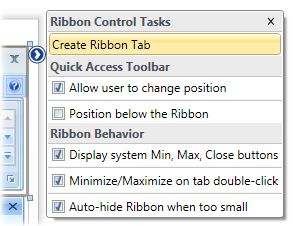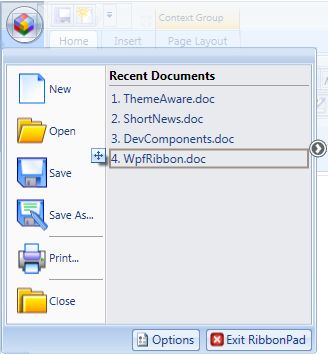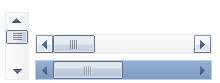DotNetBar for WPF 3.1 Released with VS.NET 2008 design-time support
January 7th, 2008Hi Everyone,
Another great release that I am very excited to announce. We just released DotNetBar for WPF 3.1 which includes the most advanced and sophisticated Visual Studio.NET 2008 design-time support available.
I am not exaggerating, nobody has WPF based design-time support in VS.NET 2008 at this level ![]()
So whats new? All controls get the designer support that will no doubt, help you get most out of our WPF controls. You can easily create appropriate child objects, like buttons, panels, Ribbon Bar controls, docking windows and you can move them around without modifying XAML. You also get one-click easy access to most common properties for each control so you don’t have to look through the huge list of properties (most of them from base WPF classes) available on each control.
What does this look like? First thing you’ll notice when you open RibbonPad sample in VS.NET 2008 and select Ribbon control, is the Task Menu button in top-right corner of the control. Here is small image that shows that:
This is available on most of the controls included with DotNetBar for WPF. When clicked, Task Menu is displayed which allows you to execute common tasks and modify frequently used properties for the selected control. Here is Task Menu for Ribbon Control:
Notice how you can create new Ribbon Tab with single click and change the frequently used properties on Ribbon Control without touching the XAML.
Richer Task Menu is found on the ButtonDropDown control which represents extremely flexible button used with our Ribbon:
In this image you can see other common options available on our Task Menu, like changing the button caption and layout. It is also extremely easy to assign Super Tooltips to the buttons. Just click the “Assign Super-Tooltip” command and you are all set.
Using Task Menu functionality in designer you can easily perform common tasks on each control and modify frequently used properties. Very easy to use and most importantly it is quick way to build UI.
While this covers the “create” needs, what about when you need to move and re-order the buttons? Well, that is where our designer really shines.
First thing we did is provide you with ability to see controls on popup menus/toolbars that our buttons provide. Here is what you see when you select a button that shows popup menu:
You can see how popup will look like and you can select each button on the popup and modify its properties:
Same support is also available for Application Menu:
In the image above notice the drag icon displayed on the left-hand side of selected “4. WpfRibbon.doc” item. Just grab it, and you can drag the button around. Change its position, move it to other place etc. All controls in our Ribbon have that functionality added.
Our Wpf-Dock control which provides Visual Studio style docking, has excellent design-time capabilities as well. Task Menu lets you easily create new dockable windows, tabs and documents: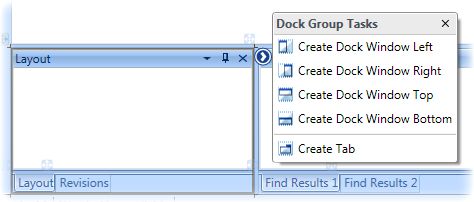
Best of all, you can simply drag & drop dockable windows and tabs, just like in run-time, to re-dock them elsewhere. Same applies to changing their size. You perform these tasks the same way you would at run-time.
I am confident that you will enjoy our new designer support for VS.NET 2008 and that new functioanlity will make you very productive.
You can find our more about DotNetBar for WPF on our web-site where fully functional trial version is available. DotNetBar for WPF has just improved a lot. Make sure you give it a try…