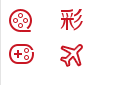Web前端学习第十二天·fighting_HTML页面设计技巧总结(一)
这篇笔记中二病犯了,希望大家不要嫌弃我!/(ㄒoㄒ)/~~
还有一件开心的事情,我明天可以开始学习JS了,有好的学习建议,学习资源不要忘了告诉一下我哦。蟹蟹。
————————————————————————分割线————————————————————————————
公共和个性化样式的合并
灵感:来自京东首页滚动广告右边的图标,如下图所示。
提取公共部分样式,个性化的再单独设置。
示例代码如下:
1 <!DOCTYPE html> 2 <html> 3 <head> 4 <meta http-equiv="Content-Type" content="text/html; charset=utf-8"/> 5 <title>公共和个性化样式的合并</title> 6 <meta charset="utf-8" /> 7 <style type="text/css"> 8 ul, li { 9 margin:0px; 10 padding:0px; 11 list-style:none; 12 width:25px; 13 height:25px; 14 margin-bottom:10px; 15 } 16 .bg { 17 background:url(../img/jd.png) no-repeat; 18 } 19 .for2 { 20 background-position:0 -25px; 21 float:left; 22 margin-left:50px; 23 } 24 .for1 { 25 background-position:0 -100px; 26 float:left; 27 margin-left:50px; 28 } 29 .for3 { 30 background-position:0 -50px; 31 } 32 .for4 { 33 background-position:0 -75px; 34 } 35 36 </style> 37 </head> 38 <body> 39 <ul> 40 <li class="for1 bg"> 41 42 </li> 43 <li class="for2 bg"> 44 45 </li> 46 <li class="for3 bg"> 47 48 </li> 49 <li class="for4 bg"> 50 51 </li> 52 </ul> 53 </body> 54 </html>
运行结果:
分类菜单布局的实现
从整体上搭好框架,如下:(我一定是来搞笑的……我的字真的有那么丑啊……哈哈哈哈哈哈哈哈哈!!!!!!!!!)
“上部分类”做父容器。“左分类”使用冲出层样式,设定它的高度比父容器的高度还要高。
“广告”使用margin-left,空出“做分类”的宽度,于是露出“广告”部分。
“快报”是另外的一个层,使用position定位到最右边。
哈哈哈哈哈这也行!!!!!!!!!我也是要疯了……………………
于是基本框架结构图应该如下:
我画起来图画我自己都害怕了……
写起来代码就更害怕了!
示例代码如下:
1 <!DOCTYPE html> 2 <html> 3 <head> 4 <meta http-equiv="Content-Type" content="text/html; charset=utf-8" /> 5 <title>京东分类菜单框架设计</title> 6 <meta charset="utf-8" /> 7 <style type="text/css"> 8 .w { 9 width:980px; /*一般不使用100%,通常用固定的像素值.设置为公共属性*/ 10 } 11 #menu { 12 height: 35px; 13 line-height: 35px; 14 border: 2px solid green; 15 position:relative;/*因为子元素需要精确绝对定位*/ 16 } 17 18 #menu #y-menu { 19 height:350px; 20 width:200px; 21 border:2px solid red; 22 position:absolute; 23 left:0; 24 top:0; 25 } 26 #menu #x-menu { 27 height:35px; 28 line-height:35px; 29 background-color:pink; 30 position:absolute; 31 right:0; 32 width:776px; 33 } 34 #ad { 35 height:314px; 36 border:2px solid blue; 37 } 38 #ad #ad-img { 39 width:550px; 40 height:315px; 41 margin-left:202px; 42 background-color:purple; 43 } 44 #report #report-content { 45 width:227px; 46 height:314px; 47 background-color:orange; 48 position:absolute; 49 right:-2px; 50 top:-316px; 51 } 52 #report { 53 background-color:gray; 54 position:relative;/*方便调整子元素的位置,用top值等于负数调整到上面去,此时此父容器高度为0*/ 55 } 56 </style> 57 </head> 58 <body> 59 <!--横向和纵向分类菜单-大层固定--> 60 <div id="menu" class="w"> 61 <!--纵向菜单--> 62 <div id="y-menu"> 63 64 </div> 65 <!--横向菜单--> 66 <div id="x-menu"> 67 68 </div> 69 </div> 70 <!--广告--> 71 <div id="ad" class="w"> 72 <!--图片--> 73 <div id="ad-img"> 74 75 </div> 76 </div> 77 <!--快报--> 78 <div id="report" class="w"> 79 <div id="report-content"> 80 81 </div> 82 </div> 83 </body> 84 </html>
运行结果如下:
父容器高度为0
为什么有子元素,而父容器的高度依然是0?
情况一:子元素为绝对定位,也就是说position:absolute
示例代码如下:
1 <!DOCTYPE html> 2 <html> 3 <head> 4 <meta http-equiv="Content-Type" content="text/html; charset=utf-8"/> 5 <title>父容器高度为0的两种情况</title> 6 <meta charset="utf-8" /> 7 <style type="text/css"> 8 #parent { 9 background-color:red; 10 } 11 #child { 12 position:absolute; 13 background-color:pink; 14 } 15 </style> 16 </head> 17 <body> 18 <div id="parent"> 19 <div id="child">这是一个子元素</div> 20 </div> 21 </body> 22 </html>
运行结果:
在京东分类菜单布局的实现的案例中,“快报”部分就是使用了这种思想:它把“快报”部分设置为position:absolute后,“快报”部分的父容器高度变成了0。此时才能在整个分类菜单的下面显示新的div框架,用来显示物品的列表,中间并没有“快报”父元素所占用的空隙。示例代码如下:
1 <!DOCTYPE html> 2 <html> 3 <head> 4 <meta http-equiv="Content-Type" content="text/html; charset=utf-8" /> 5 <title>京东分类菜单框架设计</title> 6 <meta charset="utf-8" /> 7 <style type="text/css"> 8 .w { 9 width:980px; /*一般不使用100%,通常用固定的像素值.设置为公共属性*/ 10 } 11 #menu { 12 height: 35px; 13 line-height: 35px; 14 border: 2px solid green; 15 position:relative;/*因为子元素需要精确绝对定位*/ 16 } 17 18 #menu #y-menu { 19 height:350px; 20 width:200px; 21 border:2px solid red; 22 position:absolute; 23 left:0; 24 top:0; 25 } 26 #menu #x-menu { 27 height:35px; 28 line-height:35px; 29 background-color:pink; 30 position:absolute; 31 right:0; 32 width:776px; 33 } 34 #ad { 35 height:314px; 36 border:2px solid blue; 37 } 38 #ad #ad-img { 39 width:550px; 40 height:315px; 41 margin-left:202px; 42 background-color:purple; 43 } 44 #report #report-content { 45 width:227px; 46 height:314px; 47 background-color:orange; 48 position:absolute; 49 right:-2px; 50 top:-316px; 51 } 52 #report { 53 background-color:gray; 54 position:relative;/*方便调整子元素的位置,用top值等于负数调整到上面去,此时此父容器高度为0*/ 55 } 56 </style> 57 </head> 58 <body> 59 <!--横向和纵向分类菜单-大层固定--> 60 <div id="menu" class="w"> 61 <!--纵向菜单--> 62 <div id="y-menu"> 63 64 </div> 65 <!--横向菜单--> 66 <div id="x-menu"> 67 68 </div> 69 </div> 70 <!--广告--> 71 <div id="ad" class="w"> 72 <!--图片--> 73 <div id="ad-img"> 74 75 </div> 76 </div> 77 <!--快报--> 78 <div id="report" class="w"> 79 <div id="report-content"> 80 81 </div> 82 </div> 83 <div class="w" style="height:200px;line-height:200px; background-color:gray;text-align:center;"> 84 <b style="font-size:larger;">这部分在“快报”父容器div的下边</b> 85 </div> 86 </body> 87 </html>
运行结果: