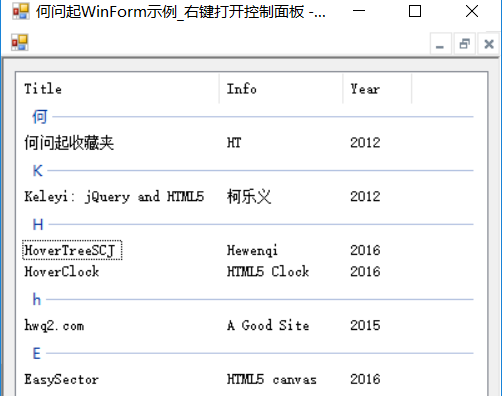ListView灵活的用法
WinForm的ListView控件是可以分组显示的,还可排序。
可以把ListView的View属性设置为Details
完整项目请到下面网址查找下载
http://hovertree.com/hovertreescj/
或者:
http://hovertree.com/h/bjaf/scjyuanma.htm
具体实现在项目 HoverTreeWindowsFormsDemo 中,位于HtDemo文件夹下。
以下是代码:
/* http://hovertree.com/hovertreescj/ 本示例展示如何使用ListView分组显示数据。 h : hovertree */ using System; using System.Collections; using System.Windows.Forms; namespace HoverTreeWindowsFormsDemo.HtFormSet { public partial class Form_ListView : Form { public Form_ListView() { InitializeComponent(); } // Determine whether Windows XP or a later // operating system is present. private bool _isRunningXPOrLater = OSFeature.Feature.IsPresent(OSFeature.Themes); // Declare a Hashtable array in which to store the groups. private Hashtable[] _groupTables; // Declare a variable to store the current grouping column. int _groupColumn = 0; private void Form_ListView_Load(object sender, EventArgs e) { ColumnHeader h_columnHeader0 = new ColumnHeader(); h_columnHeader0.Text = "Title"; // columnHeader0.Width = -1; h_columnHeader0.Width = 200; ColumnHeader h_columnHeader1 = new ColumnHeader(); h_columnHeader1.Text = "Info"; //columnHeader1.Width = -1; h_columnHeader1.Width = 150; ColumnHeader h_columnHeader2 = new ColumnHeader(); h_columnHeader2.Text = "Year"; // columnHeader2.Width = -1; h_columnHeader2.Width = 100; // Add the column headers to listView_HoverTree. listView_HoverTree.Columns.AddRange(new ColumnHeader[] {h_columnHeader0, h_columnHeader1, h_columnHeader2}); // Add a handler for the ColumnClick event. listView_HoverTree.ColumnClick += new ColumnClickEventHandler(listView_HoverTree_ColumnClick); // Create items and add them to listView_HoverTree. ListViewItem item0 = new ListViewItem(new string[] {"HoverTreeSCJ", "Hewenqi", "2016"}); ListViewItem item1 = new ListViewItem(new string[] {"Keleyi: jQuery and HTML5", "柯乐义", "2012"}); ListViewItem item2 = new ListViewItem(new string[] {"hwq2.com", "A Good Site", "2015"}); ListViewItem item3 = new ListViewItem(new string[] {"何问起收藏夹", "HT", "2012"}); ListViewItem item4 = new ListViewItem(new string[] {"HoverClock", "HTML5 Clock", "2016"}); ListViewItem item5 = new ListViewItem(new string[] {"EasySector", "HTML5 canvas", "2016"}); listView_HoverTree.Items.AddRange( new ListViewItem[] { item0, item1, item2, item3, item4, item5 }); if (_isRunningXPOrLater) { // Create the groupsTable array and populate it with one // hash table for each column. _groupTables = new Hashtable[listView_HoverTree.Columns.Count]; for (int column = 0; column < listView_HoverTree.Columns.Count; column++) { // Create a hash table containing all the groups // needed for a single column. _groupTables[column] = CreateGroupsTable(column); //groupTables[column] } // Start with the groups created for the Title column. SetGroups(0); } // Initialize the form. this.Controls.Add(listView_HoverTree); this.Size = new System.Drawing.Size(550, 330); this.Text = "ListView Groups Example_何问起"; } // Groups the items using the groups created for the clicked // column. private void listView_HoverTree_ColumnClick( object sender, ColumnClickEventArgs e) { // Set the sort order to ascending when changing // column groups; otherwise, reverse the sort order. if (listView_HoverTree.Sorting == SortOrder.Descending || (_isRunningXPOrLater && (e.Column != _groupColumn))) { listView_HoverTree.Sorting = SortOrder.Ascending; } else { listView_HoverTree.Sorting = SortOrder.Descending; } _groupColumn = e.Column; // Set the groups to those created for the clicked column. if (_isRunningXPOrLater) { SetGroups(e.Column); } } // Sets listView_HoverTree to the groups created for the specified column. private void SetGroups(int column) { // Remove the current groups. listView_HoverTree.Groups.Clear(); // Retrieve the hash table corresponding to the column. Hashtable groups = (Hashtable)_groupTables[column]; // Copy the groups for the column to an array. ListViewGroup[] h_groupsArray = new ListViewGroup[groups.Count]; groups.Values.CopyTo(h_groupsArray, 0); // Sort the groups and add them to listView_HoverTree. Array.Sort(h_groupsArray, new ListViewGroupSorter(listView_HoverTree.Sorting)); listView_HoverTree.Groups.AddRange(h_groupsArray); // Iterate through the items in listView_HoverTree, assigning each // one to the appropriate group. foreach (ListViewItem item in listView_HoverTree.Items) { // Retrieve the subitem text corresponding to the column. string h_subItemText = item.SubItems[column].Text; // For the Title column, use only the first letter. if (column == 0) { h_subItemText = h_subItemText.Substring(0, 1); } // Assign the item to the matching group. item.Group = (ListViewGroup)groups[h_subItemText]; } } // Creates a Hashtable object with one entry for each unique // subitem value (or initial letter for the parent item) // in the specified column. private Hashtable CreateGroupsTable(int column) { // Create a Hashtable object. Hashtable h_groups = new Hashtable(); // Iterate through the items in listView_HoverTree. foreach (ListViewItem item in listView_HoverTree.Items) { // Retrieve the text value for the column. string h_subItemText = item.SubItems[column].Text; // Use the initial letter instead if it is the first column. if (column == 0) { h_subItemText = h_subItemText.Substring(0, 1); } // If the groups table does not already contain a group // for the subItemText value, add a new group using the // subItemText value for the group header and Hashtable key. if (!h_groups.Contains(h_subItemText)) { h_groups.Add(h_subItemText, new ListViewGroup(h_subItemText, HorizontalAlignment.Left)); } } // Return the Hashtable object. return h_groups; } // Sorts ListViewGroup objects by header value. private class ListViewGroupSorter : IComparer { private SortOrder h_order; // Stores the sort order. public ListViewGroupSorter(SortOrder theOrder) { h_order = theOrder; } // Compares the groups by header value, using the saved sort // order to return the correct value. public int Compare(object x, object y) { int result = String.Compare( ((ListViewGroup)x).Header, ((ListViewGroup)y).Header ); if (h_order == SortOrder.Ascending) { return result; } else { return -result; } } } } }
转自:http://hovertree.com/h/bjaf/jynj6isd.htm
推荐:http://www.cnblogs.com/roucheng/p/csgeshi.html