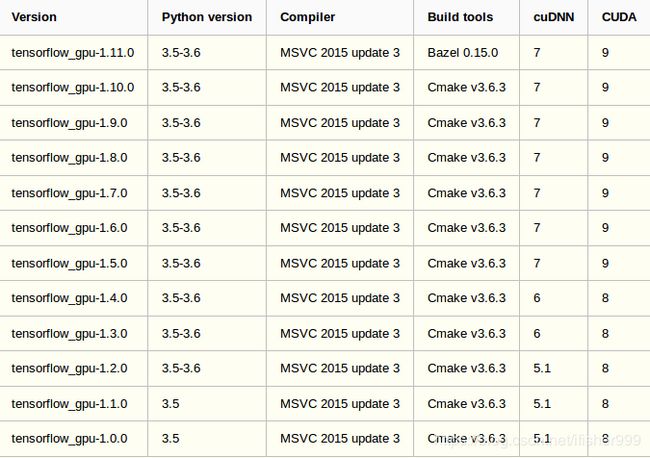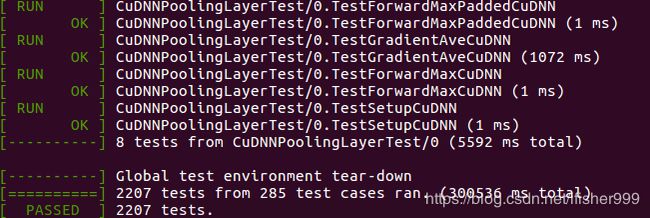Ubuntu16.04+cuda9.0+cudnn7.4.1+opencv3.4.0+anaconda3(python3.6)+caffe
0.基本环境配置
操作系统:Ubuntu16.04
英伟达驱动:nvidia384.130(安装)
CUDA版本:cuda9.0(安装)
cnDNN版本:cudnn7.4.1(安装)
OpenCV版本:opencv3.4.0(安装)
Anaconda版本:anaconda3(python3.6)(安装)
安装cuda要注意nvidia版本!
1.基本依赖库安装
终端输入:
sudo apt install caffe-cuda
安装依赖:
sudo apt-get install libprotobuf-dev libleveldb-dev libsnappy-dev libopencv-dev libhdf5-serial-dev protobuf-compiler
sudo apt-get install --no-install-recommends libboost-all-dev
sudo apt-get install libatlas-base-dev
sudo apt-get install libhdf5-serial-dev
sudo apt-get install libgflags-dev libgoogle-glog-dev liblmdb-dev
2.配置caffe
2.1clone caffe源码
本文caffe安装目录为:
usr/local/
cd 进入安装目录并git:
git clone https://github.com/BVLC/caffe.git
2.2配置Makefile.config文件
进入caffe文件夹,复制更改Makefile.config文件:
cd /usr/local/caffe
sudo cp Makefile.config.example Makefile.config
sudo gedit Makefile.config
更改配置如下:
## Refer to http://caffe.berkeleyvision.org/installation.html
# Contributions simplifying and improving our build system are welcome!
# cuDNN acceleration switch (uncomment to build with cuDNN).
USE_CUDNN := 1
# CPU-only switch (uncomment to build without GPU support).
# CPU_ONLY := 1
# uncomment to disable IO dependencies and corresponding data layers
# USE_OPENCV := 0
# USE_LEVELDB := 0
# USE_LMDB := 0
# This code is taken from https://github.com/sh1r0/caffe-android-lib
# USE_HDF5 := 0
# uncomment to allow MDB_NOLOCK when reading LMDB files (only if necessary)
# You should not set this flag if you will be reading LMDBs with any
# possibility of simultaneous read and write
# ALLOW_LMDB_NOLOCK := 1
# Uncomment if you're using OpenCV 3
OPENCV_VERSION := 3
# To customize your choice of compiler, uncomment and set the following.
# N.B. the default for Linux is g++ and the default for OSX is clang++
# CUSTOM_CXX := g++
# CUDA directory contains bin/ and lib/ directories that we need.
CUDA_DIR := /usr/local/cuda
# On Ubuntu 14.04, if cuda tools are installed via
# "sudo apt-get install nvidia-cuda-toolkit" then use this instead:
# CUDA_DIR := /usr
# CUDA architecture setting: going with all of them.
# For CUDA < 6.0, comment the *_50 through *_61 lines for compatibility.
# For CUDA < 8.0, comment the *_60 and *_61 lines for compatibility.
# For CUDA >= 9.0, comment the *_20 and *_21 lines for compatibility.
CUDA_ARCH := -gencode arch=compute_30,code=sm_30 \
-gencode arch=compute_35,code=sm_35 \
-gencode arch=compute_50,code=sm_50 \
-gencode arch=compute_52,code=sm_52 \
-gencode arch=compute_60,code=sm_60 \
-gencode arch=compute_61,code=sm_61 \
-gencode arch=compute_61,code=compute_61
# BLAS choice:
# atlas for ATLAS (default)
# mkl for MKL
# open for OpenBlas
# BLAS := atlas
BLAS := open
# Custom (MKL/ATLAS/OpenBLAS) include and lib directories.
# Leave commented to accept the defaults for your choice of BLAS
# (which should work)!
# BLAS_INCLUDE := /path/to/your/blas
# BLAS_LIB := /path/to/your/blas
# Homebrew puts openblas in a directory that is not on the standard search path
# BLAS_INCLUDE := $(shell brew --prefix openblas)/include
# BLAS_LIB := $(shell brew --prefix openblas)/lib
# This is required only if you will compile the matlab interface.
# MATLAB directory should contain the mex binary in /bin.
# MATLAB_DIR := /usr/local
# MATLAB_DIR := /Applications/MATLAB_R2012b.app
# NOTE: this is required only if you will compile the python interface.
# We need to be able to find Python.h and numpy/arrayobject.h.
# PYTHON_INCLUDE := /usr/include/python2.7 \
# /usr/lib/python2.7/dist-packages/numpy/core/include
# Anaconda Python distribution is quite popular. Include path:
# Verify anaconda location, sometimes it's in root.
ANACONDA_HOME := $(HOME)/anaconda3
PYTHON_INCLUDE := $(ANACONDA_HOME)/include \
$(ANACONDA_HOME)/include/python3.6m \
$(ANACONDA_HOME)/lib/python3.6/site-packages/numpy/core/include \
# Uncomment to use Python 3 (default is Python 2)
PYTHON_LIBRARIES := boost_python-py35 python3.6m
#这一段可删除#(注意:check the boost_python version library in /usr/lib/x86_64-linux-gnu/. For example, if there exists libboost_python-py34.so in this directory, uncomment and modify the line of PYTHON_LIBRARIES as PYTHON_LIBRARIES := boost_python-py34 python3.6m,本文用boost_python-py35)
# PYTHON_INCLUDE := /usr/include/python3.5m \
# /usr/lib/python3.5/dist-packages/numpy/core/include
# We need to be able to find libpythonX.X.so or .dylib.
# PYTHON_LIB := /usr/lib
PYTHON_LIB := $(ANACONDA_HOME)/lib
# Homebrew installs numpy in a non standard path (keg only)
# PYTHON_INCLUDE += $(dir $(shell python -c 'import numpy.core; print(numpy.core.__file__)'))/include
# PYTHON_LIB += $(shell brew --prefix numpy)/lib
# Uncomment to support layers written in Python (will link against Python libs)
WITH_PYTHON_LAYER := 1
# Whatever else you find you need goes here.
INCLUDE_DIRS := $(PYTHON_INCLUDE) /usr/local/include /usr/include/hdf5/serial/
LIBRARY_DIRS := $(PYTHON_LIB) /usr/local/lib /usr/lib /usr/lib/x86_64-linux-gnu /usr/lib/x86_64-linux-gnu/hdf5/serial
# If Homebrew is installed at a non standard location (for example your home directory) and you use it for general dependencies
# INCLUDE_DIRS += $(shell brew --prefix)/include
# LIBRARY_DIRS += $(shell brew --prefix)/lib
# NCCL acceleration switch (uncomment to build with NCCL)
# https://github.com/NVIDIA/nccl (last tested version: v1.2.3-1+cuda8.0)
# USE_NCCL := 1
# Uncomment to use `pkg-config` to specify OpenCV library paths.
# (Usually not necessary -- OpenCV libraries are normally installed in one of the above $LIBRARY_DIRS.)
# USE_PKG_CONFIG := 1
# N.B. both build and distribute dirs are cleared on `make clean`
BUILD_DIR := build
DISTRIBUTE_DIR := distribute
# Uncomment for debugging. Does not work on OSX due to https://github.com/BVLC/caffe/issues/171
# DEBUG := 1
# The ID of the GPU that 'make runtest' will use to run unit tests.
TEST_GPUID := 0
# enable pretty build (comment to see full commands)
Q ?= @
LINKFLAGS := -Wl,-rpath,$(HOME)/anaconda3/lib
2.3. 配置Makefile文件
进入caffe文件夹中,并执行。终端输入:
cd /usr/local/caffe
sudo gedit Makefile
修改如下:(可以ctrl+f进行搜索)
PYTHON_LIBRARIES ?= boost_python python2.7
修改为:
PYTHON_LIBRARIES ?= boost_python-py35 python3.6m
NVCCFLAGS +=-ccbin=$(CXX) -Xcompiler-fPIC $(COMMON_FLAGS)
修改为:
NVCCFLAGS += -D_FORCE_INLINES -ccbin=$(CXX) -Xcompiler -fPIC $(COMMON_FLAGS)
将:
LIBRARIES += glog gflags protobuf boost_system boost_filesystem m hdf5_hl hdf5
改为:
LIBRARIES += glog gflags protobuf boost_system boost_filesystem m hdf5_serial_hl hdf5_serial
2.4编译
cd到caffe目录,并编译
cd /usr/local/caffe
sudo make clean
sudo make all -j12
在终端执行:
sudo make test -j12
成功之后输入:
export LD_LIBRARY_PATH=$LD_LIBRARY_PATH:{path to your anaconda}/anaconda3/lib:{path to your anaconda}/anaconda3/pkgs/python-3.6.1-2/lib
运行测试:
sudo make runtest -j12
成功:
成功之后会显示PASSED,继续进入caffe下python目录,修改requirements.txt里为python-dateutil>=2.0:
cd /usr/local/caffe/python
sudo gedit requirements.txt
修改成功后在当前python目录执行执行:
for req in $(cat requirements.txt); do pip install $req; done
最后对pycaffe配置:
cd /usr/local/caffe
sudo make pycaffe
成功:
3.测试caffe
3.1更改环境变量
sudo gedit /etc/profile
加入:export PYTHONPATH={path to your caffe}/caffe/python/:$PYTHONPATH
本文中为:export PYTHONPATH=/usr/local/caffe/python/:$PYTHONPATH
source一下使之生效:
source /etc/profile
3.2测试
python
import caffe
成功:
4.Error
1.cannot find -lboost_python-py36
按照2.2和2.3的配置文件进行修改,ubuntu自带的boost_1.58.0没有对python3.6m进行编译,所以在/usr/lib/x86_64-linux-gnu/. 不存在 libboost_python-py36.so ,只能将Makefile.config中改为:PYTHON_LIBRARIES := boost_python-py35 python3.6m
2.Warning!***HDF5 library version mismatched error *** python pandas...
系统的HDF5与Anaconda中冲突,解决方法:
conda install -c anaconda hdf5=1.8.15
3.略...