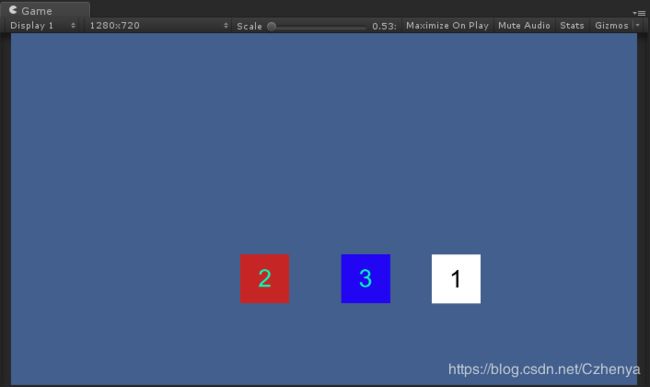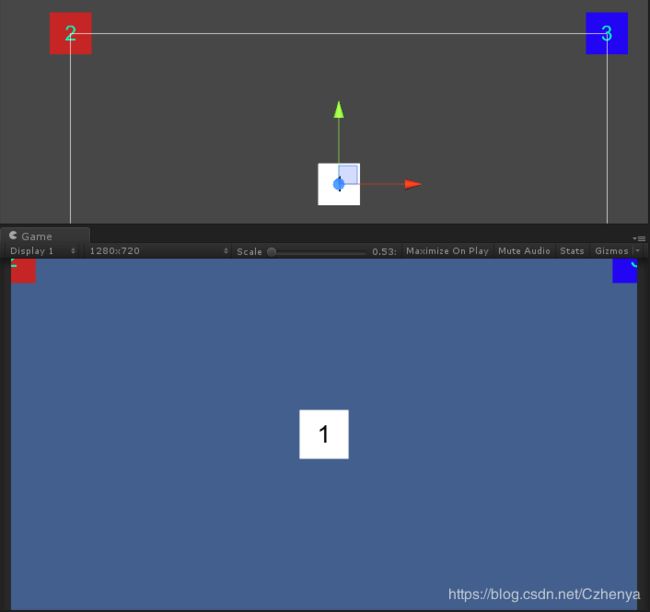Unity 之 UGUI代码生成UI设置为相对位置问题
什么是RectTransform?
创建一个UGUI组件时,查看其Inspector面板,原来Transform已经被替换成RectTransform,面板属性也不一样了,如下图:

Unity官方对RectTransform的描述:
Position, size, anchor and pivot information for a rectangle.
RectTransforms are used for GUI but can also be used for other things. It’s used to store and manipulate the position, size, and anchoring of a rectangle and supports various forms of scaling based on a parent RectTransform.
矩形的位置、大小、锚点和枢轴信息。
RectTransforms用于GUI,也可以用于其他用途。它用于存储和操作矩形的位置、大小和锚定,并支持基于父矩形变换的各种形式的缩放
相较于RectTransform,RectTransform提供了更强大的功能来对矩形进行操作,这主要归功于新增加的两个概念:Anchor(锚点)和Pivot(中心)。
对其基础设置:
//posx,y,z --> 相对位置
go.transform.localPosition = new Vector3(35, 0, 0);
//也可以这样
go.GetComponent<RectTransform>().anchoredPosition3D =new Vector3(35, 0, 0);
go.GetComponent<RectTransform>().anchoredPosition = new Vector2(0,1);
//width , height -->
go.GetComponent<RectTransform>().sizeDelta = new Vector2(134, 187);
//top --> 点击Unity预定义的锚点位置,其Anchors 下的Min,Max 对应的值就会发生变化
//代码设置为对应的值,就会有相应的效果
go.transform.GetComponent<RectTransform>().anchorMin = new Vector2(0.5f, 1);
go.transform.GetComponent<RectTransform>().anchorMax = new Vector2(0.5f, 1);
官方文档:https://docs.unity3d.com/ScriptReference/RectTransform.html
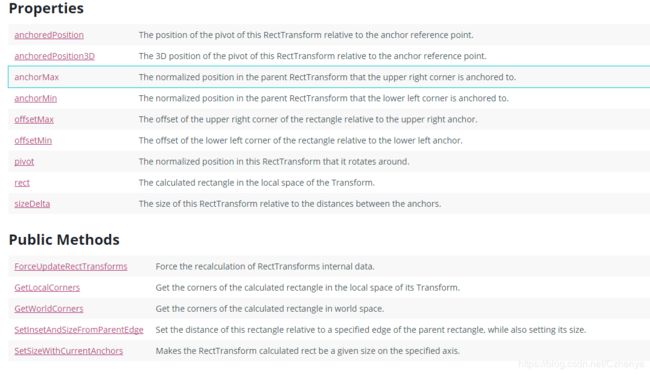 基础操作就不在这里说了,官方有很详细的说明,其他博主也有很详尽的解析,,,
基础操作就不在这里说了,官方有很详细的说明,其他博主也有很详尽的解析,,,
实现目标:在不同分辨率下生成的UI在相对位置
如下图:(不管是什么比例,都和顶部保持一定的距离)
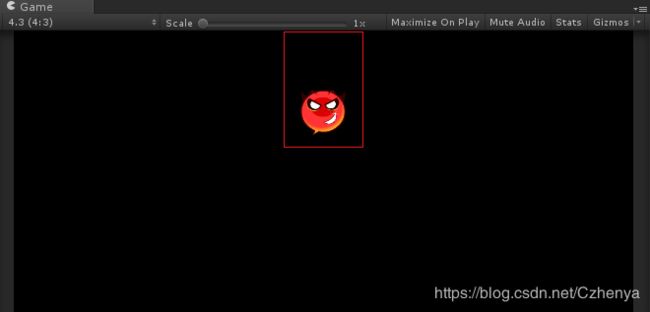
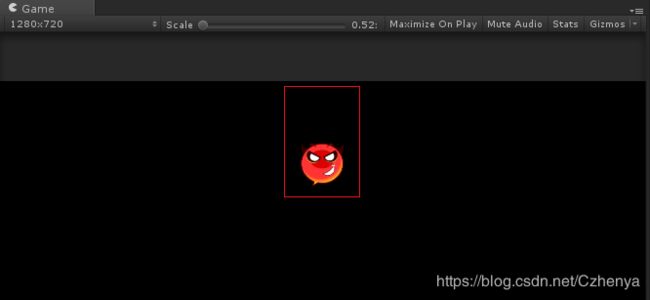
但是我多处使用,又不想为了适配来两个预制体使用,,,只好用代码来帮助我实现了
UGUI内置的两个方法,
SetInsetAndSizeFromParentEdge
SetSizeWithCurrentAnchors
获取动态生成的UI(RectTransform),以及调试好的相对位置偏移,调用如下方法:
/// 很实用的方法,,,这样可以实现在不同分辨率下生成的UI在相对位置,(当然如果可以事先对预制体设置好了适配,生成时直接设置位置就可以了)
还有一种很便捷的方式(推荐使用):
大致思路:设置要目标UI的锚点,然后通过anchoredPosition3D属性,设置去相对于锚点的位置,(不是相对于中心点,如下面的img_3)
using UnityEngine;
using UnityEngine.UI;
public class TestTransDemo : MonoBehaviour {
public Image img_1;
public Image img_2;
public Image img_3;
// Use this for initialization
void Start () {
//锚点为中心
img_1.transform.localPosition = Vector3.zero;
//此时锚点在左上
img_2.rectTransform.anchoredPosition3D = Vector3.zero;
//设置锚点为右上
img_3.GetComponent<RectTransform>().anchorMax = Vector2.one;
img_3.GetComponent<RectTransform>().anchorMin = Vector2.one;
img_3.rectTransform.anchoredPosition3D = Vector3.zero;
}
}