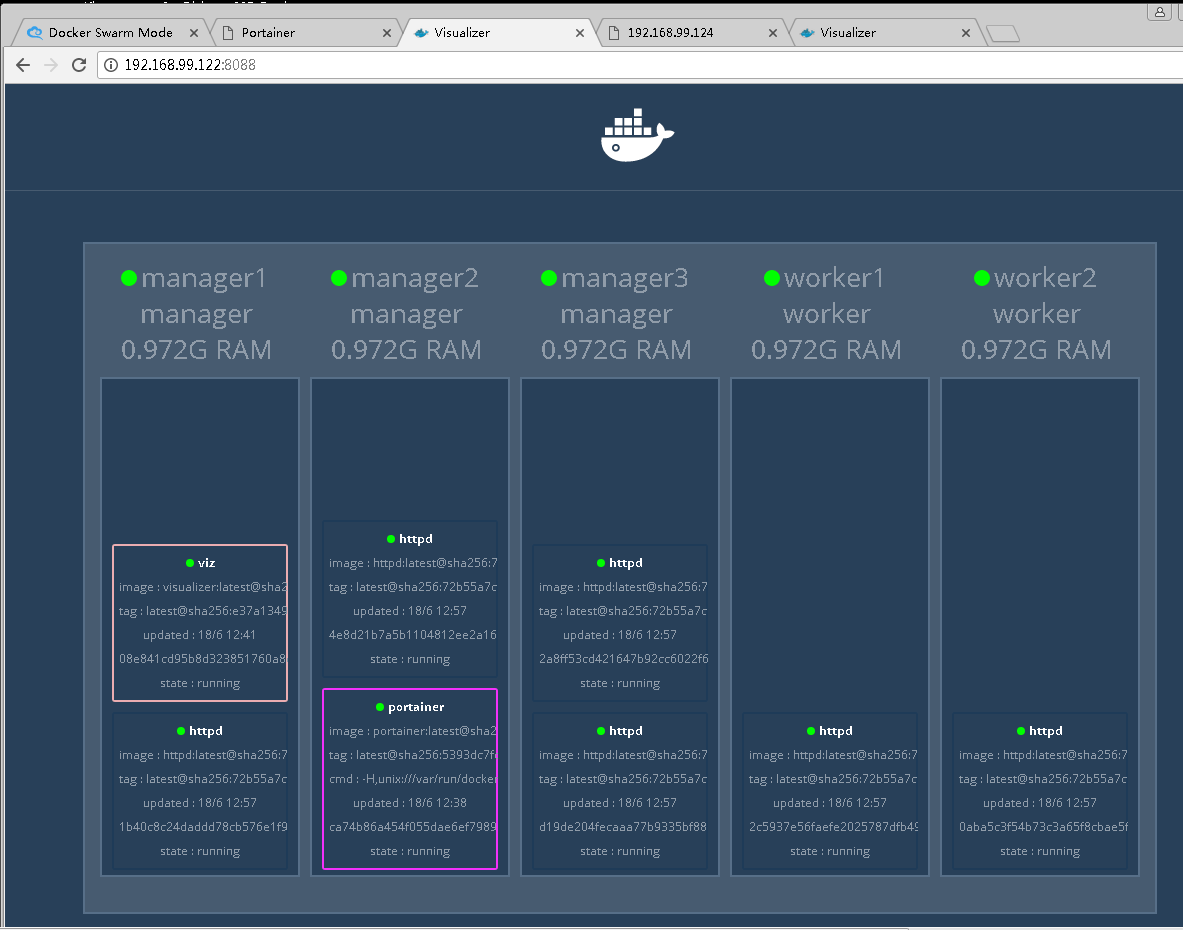使用 Docker Toolbox 自动创建 Swarm 集群+Portainer 图形化管理的脚本
说明:
昨天,写了一篇《Docker Swarm 集群创建+Portainer 图形化管理实验》博客,地址为:http://blog.csdn.net/csdn_duomaomao/article/details/73381277 主要是通过手工实现的,解决 了Docker 初学者创建Swarm遇到的麻烦问题,但毕竟是手工的方式,今天父亲节,刚好在家有空,整了一篇自动创建的脚本,希望对大家学习Docker有帮助。
脚本:
# 初始设置M台管理节点,W台工作节点,其中manager1是leader节点.
M=3
W=2
# 创建M台Docker虚拟机,作为管理节点
for i in $(seq 1 $M)
do
docker-machine create \
--driver virtualbox \
--engine-registry-mirror=https://registry.docker-cn.com \
manager$i
done
#创建W台Docker虚拟机,作为工作节点
for j in $(seq 1 $W)
do
docker-machine create \
--driver virtualbox \
--engine-registry-mirror=https://registry.docker-cn.com \
worker$j
done
#切换 manager1 上,创建 Swarm 集群
eval $(docker-machine env manager1)
docker swarm init --advertise-addr $(docker-machine ip manager1):2377
# 获取两个令牌变量
# 切换到主控节点
eval $(docker-machine env manager1)
#显示管理节点加入集群的信息,截取其中的令牌作为变量,便于后面使用
T1=`docker swarm join-token manager|grep token`
TM=${T1:12:85}
#显示工作节点加入集群的信息,截取其中的令牌作为变量,便于后面使用
T2=`docker swarm join-token worker|grep token`
TW=${T2:12:85}
# 两个令牌TM、TW变量获取完毕
# 通过循环命令,把其他的控制节点都加入到集群中
for i in $(seq 2 $M)
do
eval $(docker-machine env manager$i)
docker swarm join \
--token $TM \
$(docker-machine ip manager1):2377
done
# 通过循环命令,把其他的工作节点都加入到集群中
for i in $(seq 1 $W)
do
eval $(docker-machine env worker$i)
docker swarm join \
--token $TW \
$(docker-machine ip manager1):2377
done
# 在主控节点上部署 Portainer 服务,图形化的 Docker 管理平台
eval $(docker-machine env manager1)
docker service create \
--name portainer \
--publish 9000:9000 \
--constraint 'node.role == manager' \
--mount type=bind,src=//var/run/docker.sock,dst=/var/run/docker.sock \
portainer/portainer \
-H unix:///var/run/docker.sock
# 在主控节点上部署 visualizer 服务,图形化的方式查看集群运行情况
eval $(docker-machine env manager1)
docker service create \
--name=viz \
--publish=8088:8080/tcp \
--constraint=node.role==manager \
--mount=type=bind,src=/var/run/docker.sock,dst=/var/run/docker.sock \
manomarks/visualizer
# 尝试在机器中部署一个测试服务 httpd ,检查集群是否能正常使用.
# 因为要从网络上下载httpd 镜像,可能要等1-几分钟,有加速器会很快,5分钟
eval $(docker-machine env manager1)
docker service create --name httpd --publish 80:80 --replicas=6 httpd
echo 访问 Portainer 的方法: http://$(docker-machine ip manager1):9000
echo 访问 Visualizer 的方法: http://$(docker-machine ip manager1):8088
echo 访问 测试网站 的方法: http://$(docker-machine ip manager1) 或者集群中的任何节点的IP地址
# 日期:2017年6月18日
# 电邮:[email protected]
# 环境:Win7 64位+DockerToolbox(v17.05.0-ce)
# 结束
===============================================
=============================
#以上脚本运行的屏幕显示信息如下:
Running pre-create checks...
Creating machine...
(manager1) Copying C:\Users\catty\.docker\machine\cache\boot2docker.iso to C:\Us
ers\catty\.docker\machine\machines\manager1\boot2docker.iso...
(manager1) Creating VirtualBox VM...
(manager1) Creating SSH key...
(manager1) Starting the VM...
(manager1) Check network to re-create if needed...
(manager1) Waiting for an IP...
Waiting for machine to be running, this may take a few minutes...
Detecting operating system of created instance...
Waiting for SSH to be available...
Detecting the provisioner...
Provisioning with boot2docker...
Copying certs to the local machine directory...
Copying certs to the remote machine...
Setting Docker configuration on the remote daemon...
Checking connection to Docker...
Docker is up and running!
To see how to connect your Docker Client to the Docker Engine running on this vi
rtual machine, run: C:\DockerToolbox\docker-machine.exe env manager1
Running pre-create checks...
Creating machine...
(manager2) Copying C:\Users\catty\.docker\machine\cache\boot2docker.iso to C:\Us
ers\catty\.docker\machine\machines\manager2\boot2docker.iso...
(manager2) Creating VirtualBox VM...
(manager2) Creating SSH key...
(manager2) Starting the VM...
(manager2) Check network to re-create if needed...
(manager2) Waiting for an IP...
Waiting for machine to be running, this may take a few minutes...
Detecting operating system of created instance...
Waiting for SSH to be available...
Detecting the provisioner...
Provisioning with boot2docker...
Copying certs to the local machine directory...
Copying certs to the remote machine...
Setting Docker configuration on the remote daemon...
Checking connection to Docker...
Docker is up and running!
To see how to connect your Docker Client to the Docker Engine running on this vi
rtual machine, run: C:\DockerToolbox\docker-machine.exe env manager2
Running pre-create checks...
Creating machine...
(manager3) Copying C:\Users\catty\.docker\machine\cache\boot2docker.iso to C:\Us
ers\catty\.docker\machine\machines\manager3\boot2docker.iso...
(manager3) Creating VirtualBox VM...
(manager3) Creating SSH key...
(manager3) Starting the VM...
(manager3) Check network to re-create if needed...
(manager3) Waiting for an IP...
Waiting for machine to be running, this may take a few minutes...
Detecting operating system of created instance...
Waiting for SSH to be available...
Detecting the provisioner...
Provisioning with boot2docker...
Copying certs to the local machine directory...
Copying certs to the remote machine...
Setting Docker configuration on the remote daemon...
Checking connection to Docker...
Docker is up and running!
To see how to connect your Docker Client to the Docker Engine running on this vi
rtual machine, run: C:\DockerToolbox\docker-machine.exe env manager3
catty@15FD201 MINGW64 ~
$
catty@15FD201 MINGW64 ~
$ #创建W台Docker虚拟机,作为工作节点
catty@15FD201 MINGW64 ~
$ for j in $(seq 1 $W)
> do
> docker-machine create \
> --driver virtualbox \
> --engine-registry-mirror=https://registry.docker-cn.com \
> worker$j
> done
Running pre-create checks...
Creating machine...
(worker1) Copying C:\Users\catty\.docker\machine\cache\boot2docker.iso to C:\Use
rs\catty\.docker\machine\machines\worker1\boot2docker.iso...
(worker1) Creating VirtualBox VM...
(worker1) Creating SSH key...
(worker1) Starting the VM...
(worker1) Check network to re-create if needed...
(worker1) Waiting for an IP...
Waiting for machine to be running, this may take a few minutes...
Detecting operating system of created instance...
Waiting for SSH to be available...
Detecting the provisioner...
Provisioning with boot2docker...
Copying certs to the local machine directory...
Copying certs to the remote machine...
Setting Docker configuration on the remote daemon...
Checking connection to Docker...
Docker is up and running!
To see how to connect your Docker Client to the Docker Engine running on this vi
rtual machine, run: C:\DockerToolbox\docker-machine.exe env worker1
Running pre-create checks...
Creating machine...
(worker2) Copying C:\Users\catty\.docker\machine\cache\boot2docker.iso to C:\Use
rs\catty\.docker\machine\machines\worker2\boot2docker.iso...
(worker2) Creating VirtualBox VM...
(worker2) Creating SSH key...
(worker2) Starting the VM...
(worker2) Check network to re-create if needed...
(worker2) Waiting for an IP...
Waiting for machine to be running, this may take a few minutes...
Detecting operating system of created instance...
Waiting for SSH to be available...
Detecting the provisioner...
Provisioning with boot2docker...
Copying certs to the local machine directory...
Copying certs to the remote machine...
Setting Docker configuration on the remote daemon...
Checking connection to Docker...
Docker is up and running!
To see how to connect your Docker Client to the Docker Engine running on this vi
rtual machine, run: C:\DockerToolbox\docker-machine.exe env worker2
catty@15FD201 MINGW64 ~
$
catty@15FD201 MINGW64 ~
$ #切换 manager1 上,创建 Swarm 集群
catty@15FD201 MINGW64 ~
$ eval $(docker-machine env manager1)
catty@15FD201 MINGW64 ~
$ docker swarm init --advertise-addr $(docker-machine ip manager1):2377
Swarm initialized: current node (pc80navfg4xpz231611tlerqo) is now a manager.
To add a worker to this swarm, run the following command:
docker swarm join \
--token SWMTKN-1-4y3b6md725lsk4udkme70rrj64q1hn9uc9249lwzct2ltvq22w-bmreaixp
v5fuiczflplkpkffi \
192.168.99.122:2377
To add a manager to this swarm, run 'docker swarm join-token manager' and follow
the instructions.
catty@15FD201 MINGW64 ~
$ # 获取两个令牌变量
catty@15FD201 MINGW64 ~
$ # 切换到主控节点
catty@15FD201 MINGW64 ~
$ eval $(docker-machine env manager1)
catty@15FD201 MINGW64 ~
$
catty@15FD201 MINGW64 ~
$ #显示管理节点加入集群的信息,截取其中的令牌作为变量,便于后面使用
catty@15FD201 MINGW64 ~
$ T1=`docker swarm join-token manager|grep token`
catty@15FD201 MINGW64 ~
$ TM=${T1:12:85}
catty@15FD201 MINGW64 ~
$
catty@15FD201 MINGW64 ~
$ #显示工作节点加入集群的信息,截取其中的令牌作为变量,便于后面使用
catty@15FD201 MINGW64 ~
$ T2=`docker swarm join-token worker|grep token`
catty@15FD201 MINGW64 ~
$ TW=${T2:12:85}
catty@15FD201 MINGW64 ~
$ # 两个令牌变量获取完毕
catty@15FD201 MINGW64 ~
$
catty@15FD201 MINGW64 ~
$ # 通过循环命令,把其他的控制节点都加入到集群中
catty@15FD201 MINGW64 ~
$ for i in $(seq 2 $M)
> do
> eval $(docker-machine env manager$i)
> docker swarm join \
> --token $TM \
> $(docker-machine ip manager1):2377
> done
This node joined a swarm as a manager.
This node joined a swarm as a manager.
catty@15FD201 MINGW64 ~
$
catty@15FD201 MINGW64 ~
$ # 通过循环命令,把其他的工作节点都加入到集群中
catty@15FD201 MINGW64 ~
$ for i in $(seq 1 $W)
> do
> eval $(docker-machine env worker$i)
> docker swarm join \
> --token $TW \
> $(docker-machine ip manager1):2377
> done
This node joined a swarm as a worker.
This node joined a swarm as a worker.
catty@15FD201 MINGW64 ~
$
catty@15FD201 MINGW64 ~
$ # 在主控节点上部署 Portainer 服务,图形化的 Docker 管理平台
catty@15FD201 MINGW64 ~
$ eval $(docker-machine env manager1)
catty@15FD201 MINGW64 ~
$ docker service create \
> --name portainer \
> --publish 9000:9000 \
> --constraint 'node.role == manager' \
> --mount type=bind,src=//var/run/docker.sock,dst=/var/run/docker.sock \
> portainer/portainer \
> -H unix:///var/run/docker.sock
s31los8s1ohbprodq8ayil0gq
Since --detach=false was not specified, tasks will be created in the background.
In a future release, --detach=false will become the default.
catty@15FD201 MINGW64 ~
$ # 在主控节点上部署 visualizer 服务,图形化的方式查看集群运行情况
catty@15FD201 MINGW64 ~
$ eval $(docker-machine env manager1)
catty@15FD201 MINGW64 ~
$ docker service create \
> --name=viz \
> --publish=8088:8080/tcp \
> --constraint=node.role==manager \
> --mount=type=bind,src=/var/run/docker.sock,dst=/var/run/docker.sock \
> manomarks/visualizer
mios135cu8elr778mfa4b45z2
Since --detach=false was not specified, tasks will be created in the background.
In a future release, --detach=false will become the default.
catty@15FD201 MINGW64 ~
$
catty@15FD201 MINGW64 ~
$ # 尝试在机器中部署一个测试服务 httpd ,检查机器是否能正常使用.
catty@15FD201 MINGW64 ~
$ # 因为要从网络上下载httpd 镜像,可能要等1-几分钟,有加速器会很快,5分钟
catty@15FD201 MINGW64 ~
$ eval $(docker-machine env manager1)
catty@15FD201 MINGW64 ~
$ docker service create --name httpd --publish 80:80 --replicas=6 httpd
cztglh24t739in4exb5mbv72q
Since --detach=false was not specified, tasks will be created in the background.
In a future release, --detach=false will become the default.
catty@15FD201 MINGW64 ~
$
catty@15FD201 MINGW64 ~
$ echo 访问 Portainer 的方法: http://$(docker-machine ip manager1):9000
访问 Portainer 的方法: http://192.168.99.122:9000
catty@15FD201 MINGW64 ~
$ echo 访问 Visualizer 的方法: http://$(docker-machine ip manager1):8088
访问 Visualizer 的方法: http://192.168.99.122:8088
catty@15FD201 MINGW64 ~
$ echo 访问 测试网站 的方法: http://$(docker-machine ip manager1) 或者集群中
的任何节点的IP地址
访问 测试网站 的方法: http://192.168.99.122 或者集群中的任何节点的IP地址
catty@15FD201 MINGW64 ~
$ # 结束
catty@15FD201 MINGW64 ~
$ # 2017年6月18日
catty@15FD201 MINGW64 ~