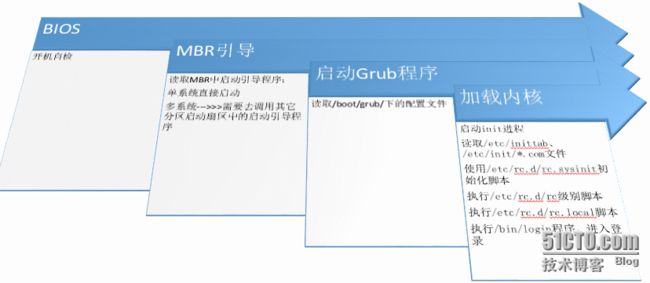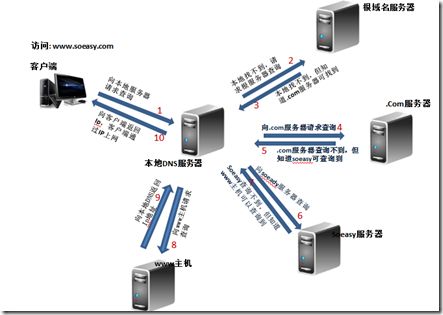1、描述centos6系统开机启动流程
CentOS6启动系统时大致经过以下4个大模块
BIOS加电自检
POST,PowerOnSelfTest,系统会对每一个硬件设备进行自检,待通过之后,会去检测有操作系统引导启动的设备,进而完成系统的顺利启动,这点跟我们的Winodws是一样的。
MBR引导
MBR(Master Boot Record)一般指的是磁盘0磁道1扇区,共512个字节,前446个字节是BootLoder,后 4*16 的 64 个字节是存放分区信息的,最后 2 个字节是校验信息,一般是 55AA。
GRUB(GRand Unified Bootloader)
GRUB程序的组成部分:
[root@jimjimlv ~]# ls -lh /boot/grub/ total 275K -rw-r--r--. 1 root root 63 Jan 16 22:24 device.map -rw-r--r--. 1 root root 14K Jan 16 22:24 e2fs_stage1_5 -rw-r--r--. 1 root root 13K Jan 16 22:24 fat_stage1_5 -rw-r--r--. 1 root root 12K Jan 16 22:24 ffs_stage1_5 -rw-------. 1 root root 1.3K Jan 17 19:19 grub.conf -rw-r--r--. 1 root root 12K Jan 16 22:24 iso9660_stage1_5 -rw-r--r--. 1 root root 13K Jan 16 22:24 jfs_stage1_5 lrwxrwxrwx. 1 root root 11 Jan 16 22:24 menu.lst -> ./grub.conf -rw-r--r--. 1 root root 12K Jan 16 22:24 minix_stage1_5 -rw-r--r--. 1 root root 15K Jan 16 22:24 reiserfs_stage1_5 -rw-r--r--. 1 root root 1.4K Nov 15 2010 splash.xpm.gz -rw-r--r--. 1 root root 512 Jan 16 22:24 stage1 -rw-r--r--. 1 root root 124K Jan 16 22:24 stage2 -rw-r--r--. 1 root root 12K Jan 16 22:24 ufs2_stage1_5 -rw-r--r--. 1 root root 12K Jan 16 22:24 vstafs_stage1_5 -rw-r--r--. 1 root root 14K Jan 16 22:24 xfs_stage1_5
Stage1:MBR加载程序 Stage1.5:MBR之后的扇区,让Stage1中的Bootloader能够识别Stage2所在的分区上的文件系统; Stage2:磁盘分区(/boot/grub/)
配置文件:/boot/grub/grub.confg<-----/etc/grub.conf
[root@jimjimlv ~]# cat /boot/grub/grub.conf # grub.conf generated by anaconda # # Note that you do not have to rerun grub after making changes to this file # NOTICE: You have a /boot partition. This means that # all kernel and initrd paths are relative to /boot/, eg. # root (hd0,0) # kernel /vmlinuz-version ro root=/dev/mapper/vg_jimjimlv-lv_root # initrd /initrd-[generic-]version.img #boot=/dev/sda
default=0 #默认启动的内核Title,0表示是第一个 timeout=5 #默认等待时间 splashp_w_picpath=(hd0,0)/grub/splash.xpm.gz password --md5 nico1987 #指定菜单的背景图片的路径。 hiddenmenu #隐藏菜单 title CentOS 6 (2.6.32-573.el6.x86_64) # 标题名,用户可自定义 root (hd0,0) # 指定 grub 的根位置 kernel /vmlinuz-2.6.32-573.el6.x86_64 ro root=/dev/mapper/vg_jimjimlv-lv_root rd_NO_LUKS LANG=en_US.UTF-8 rd_NO_MD SYSFONT=latarcyrheb-sun16 rd_LVM_LV=vg_jimjimlv/lv_swap crashkernel=auto rd_LVM_LV=vg_jimjimlv/lv_root KEYBOARDTYPE=pc KEYTABLE=us rd_NO_DM rhgb quiet initrd /initramfs-2.6.32-573.el6.x86_64.img title CentOS 6 (My Linux) root (hd0,0) kernel /vmlinuz-2.6.32-573.el6.x86_64 ro root=/dev/mapper/vg_jimjimlv-lv_root rd_NO_LUKS LANG=en_US.UTF-8 rd_NO_MD SYSFONT=latarcyrheb-sun16 rd_LVM_LV=vg_jimjimlv/lv_swap crashkernel=auto rd_LVM_LV=vg_jimjimlv/lv_root KEYBOARDTYPE=pc KEYTABLE=us rd_NO_DM rhgb quiet initrd /initramfs-2.6.32-573.el6.x86_64.img password --md5 nico1987
initramfs 是以 gzip 压缩的 cpio 格式的文件。内核启动时将他作为一个临时的根文件系统,grub 的 stage2 将initrd加载到内存里,让后将其中的内容释放到内容中,
加载内核
启动init进程:进程是系统启动的第一个进程。其他进程都是有此进程控制fork出来的,也就是说,init是其他进程的“祖先”,PID=1。
init启动后所做的事情:
1、读取/etc/inittab来读取默认级别 假设:读取到的默认级别是 5
功能:它是为了系统的运行或维护等应用目的而设定的:
0-6:7个级别 0 : 关机 1 : 单用户模式式(root,无需登录),single,维护模式 2 : 多用户模式,会启动网络功能,但不会启动NFS:维护模式 3 : 多用户模式,正常模式,文本界面 4 : 预留级别,功能跟级别3一样,通过不使用 5 : 多用户模式,正常模式,图形界面 6 : 重启 默认级别 3,5 切换级别 init # (#代表对应的级别号) 查看级别 [root@jimjimlv ~]# runlevel N 5 [root@jimjimlv ~]# who -r run-level 5 2016-01-15 17:07
2、执行初始化系统脚本 /etc/rc.d/rc.sysinit 来初始化脚本
(1)设置主机名 (2)设置欢迎信息 (3)激活udev和selinux (4)挂载/etc/fstab文件中定义的文件系统 (5)检测根文件系统,并以读写方式重新挂载根文件系统 (6)设置系统时钟 (7)激活swap设备 (8)根据/etc/sysctl.conf文件设置内核参数 (9)激活lvm及software raid设备 (10)加载额外设备的驱动程序 (11)清理操作
3、然后执行 /etc/rc.d/rc 脚本
此脚本运行的时候此脚本的时候,会读取/etc/rc.d/rc5.d/下的所有脚本,来控制系统启动的时候启动或者关闭那些服务
[root@jimjimlv ~]# ll /etc/rc.d/rc5.d/ total 0 lrwxrwxrwx. 1 root root 19 Jan 16 22:21 K10saslauthd -> ../init.d/saslauthd lrwxrwxrwx. 1 root root 20 Jan 16 22:22 K87multipathd -> ../init.d/multipathd lrwxrwxrwx. 1 root root 21 Jan 16 22:21 K87restorecond -> ../init.d/restorecond lrwxrwxrwx. 1 root root 20 Jan 16 22:21 K89netconsole-> ../init.d/netconsole lrwxrwxrwx. 1 root root 15 Jan 16 22:21 K89rdisc -> ../init.d/rdisc lrwxrwxrwx. 1 root root 22 Jan 16 22:22 S02lvm2-monitor -> ../init.d/lvm2-monitor lrwxrwxrwx. 1 root root 16 Jan 16 22:22 S07iscsid -> ../init.d/iscsid lrwxrwxrwx. 1 root root 19 Jan 16 22:21 S08ip6tables -> ../init.d/ip6tables lrwxrwxrwx. 1 root root 18 Jan 16 22:21 S08iptables -> ../init.d/iptables lrwxrwxrwx. 1 root root 17 Jan 16 22:21 S10network -> ../init.d/network lrwxrwxrwx. 1 root root 16 Jan 16 22:22 S11auditd -> ../init.d/auditd lrwxrwxrwx. 1 root root 17 Jan 16 22:21 S12rsyslog -> ../init.d/rsyslog lrwxrwxrwx. 1 root root 15 Jan 16 22:22 S13iscsi -> ../init.d/iscsi lrwxrwxrwx. 1 root root 19 Jan 16 22:22 S15mdmonitor -> ../init.d/mdmonitor lrwxrwxrwx. 1 root root 26 Jan 16 22:22 S25blk-availability -> ../init.d/blk-availability lrwxrwxrwx. 1 root root 15 Jan 16 22:21 S25netfs -> ../init.d/netfs lrwxrwxrwx. 1 root root 19 Jan 16 22:21 S26udev-post -> ../init.d/udev-post lrwxrwxrwx. 1 root root 14 Jan 16 22:22 S55sshd -> ../init.d/sshd lrwxrwxrwx. 1 root root 17 Jan 16 22:21 S80postfix -> ../init.d/postfix lrwxrwxrwx. 1 root root 15 Jan 16 22:21 S90crond -> ../init.d/crond lrwxrwxrwx. 1 root root 11 Jan 16 22:21 S99local -> ../rc.local
备注:
# 以上以S开头的代表开机启动、K代表开机不启动
每个文件的命名格式,例如:S01sysstat S 开机启动 01 启动次序 sysstat 启动脚本名
# 启动的定义是在每个脚本中定义的:例如
# # chkconfig: - 85 15
# 默认级别 启动次序 不启动次序
4、执行/etc/rc.d/rc.local脚本,此脚本是启动过程中最后启动的一个脚本
5、系统登录界面
2、描述/etc/rc.d/sysinit脚本功能;
(1)设置主机名 (2)设置欢迎信息 (3)激活udev和selinux (4)挂载/etc/fstab文件中定义的文件系统 (5)检测根文件系统,并以读写方式重新挂载根文件系统 (6)设置系统时钟 (7)激活swap设备 (8)根据/etc/sysctl.conf文件设置内核参数 (9)激活lvm及software raid设备 (10)加载额外设备的驱动程序
3、总结文本处理工具sed及awk的用法;(必须附带示例)
Sed,Stream EDitor,行编辑器
语法格式:sed [option]... '编辑命令' inputfile..
常用选项与参数 -n:不输出模式中的内容至屏幕; -e: 多点编辑; -f /PATH/TO/SCRIPT_FILE: 从指定文件中读取编辑脚本; -r: 支持使用扩展正则表达式; -i: 原处编辑;
常用编辑命令
a: 新增内容,可以接字串,并出现在新一一行 d: 删除,通常后面不接任何东西 p: 显示模式空间中的内容,通常与参数sed –n 一起运行 a \text:在行后面追加文本;支持使用\n实现多行追加; i \text:在行前面插入文本;支持使用\n实现多行插入; c \text:替换行为单行或多行文本; w /path/to/somefile: 保存模式空间匹配到的行至指定文件中; r /path/from/somefile:读取指定文件的文本流至模式空间中匹配到的行的行后; =: 为模式空间中的行打印行号; !: 取反条件; s///:支持使用其它分隔符,s@@@,s###; 替换标记: g: 行内全局替换; p: 显示替换成功的行; w:/PATH/TO/SOMEFILE:将替换成功的结果保存至指定文件中;
例1:删除文件/etc/fstab里面第3~6行的内容
[root@Jimjimlv ~]# cat -n /etc/passwd | sed '3,6d' 1 root:x:0:0:root:/root:/bin/bash 2 bin:x:1:1:bin:/bin:/sbin/nologin 7 shutdown:x:6:0:shutdown:/sbin:/sbin/shutdown 8 halt:x:7:0:halt:/sbin:/sbin/halt
例2:将/etc/fstab文件的第3~6行替换为”Line 3~6 replaced“
[root@Jimjimlv ~] cat n /etc/passwd | sed '3,6c Line from 2 to 6 being replaced' 1 root:x:0:0:root:/root:/bin/bash 2 bin:x:1:1:bin:/bin:/sbin/nologin Line from 2 to 6 being replaced 7 shutdown:x:6:0:shutdown:/sbin:/sbin/shutdown 8 halt:x:7:0:halt:/sbin:/sbin/halt
例3:将文件sed.txt开头的单词”THIS“替换为”this“
[root@Jimjimlv sed]# sed 's/^THIS/this/g' sed.txt this IS THE TESTING FOR SED this IS THE TESTING FOR SED this IS THE TESTING FOR SED
例4:删除/boot/grub/grub.conf文件中所有以空白开头的行行首的空白字符
[root@Jimjimlv sed]# sed 's@^[[:space:]]\+@@' /etc/grub.conf # grub.conf generated by anaconda # # Note that you do not have to rerun grub after making changes to this file # NOTICE: You have a /boot partition. This means that # all kernel and initrd paths are relative to /boot/, eg. # root (hd0,0) # kernel /vmlinuz-version ro root=/dev/mapper/vg_jimjimlv-lv_root # initrd /initrd-[generic-]version.img #boot=/dev/sda default=0 timeout=5 splashp_w_picpath=(hd0,0)/grub/splash.xpm.gz hiddenmenu title CentOS 6 (2.6.32-573.el6.x86_64) root (hd0,0) kernel /vmlinuz-2.6.32-573.el6.x86_64 ro root=/dev/mapper/vg_jimjimlv-lv_root rd_NO_LUKS LANG=en_US.UTF-8 rd_NO_MD SYSFONT=latarcyrheb-sun16 rd_LVM_LV=vg_jimjimlv/lv_swap crashkernel=auto rd_LVM_LV=vg_jimjimlv/lv_root KEYBOARDTYPE=pc KEYTABLE=us rd_NO_DM rhgb quiet initrd /initramfs-2.6.32-573.el6.x86_64.img
Awk命令
awk是一个强大的文本分析工具,相对于grep的查找,sed的编辑,awk在其对数据分析并生成报告时,显得尤为强大。简单来说awk就是把文件逐行的读入,以空格为默认分隔符将每行切片,切开的部分再进行各种分析处理
awk有3个不同版本: awk、nawk和gawk,未作特别说明,一般指gawk,gawk 是 AWK 的 GNU 版本。
awk 其实是指向gawk
[root@jimjimlv ~]# which awk
/usr/bin/awk
[root@jimjimlv ~]# ll /usr/bin/awk
lrwxrwxrwx. 1 root root 4 Jan 2 03:15 /usr/bin/awk –> gawk
awk的语法格式 : 基本用法:gawk [option] ‘program’ FILE…..
Program: PATTERN{Action statements},语句之间用分号分隔
awk 的常用选项:
-F: 指明输入时用到的字段分隔符 -v: var=value: 自定义变量
awk 支持两种打印输出的函数print 和printf
print 命令: 输出格式为" print item1, ,item2,…….” printf命令: 输出格式为" printf FORMAT,item1,item2,…….” FORMAT是必须给出 不会自动换行,需要显示给出换行控制符,\n FORMAT中需要分别为后面的每个item指定一个格式化符号
例子1: 以":" 为分隔符显示/etc/passwd打印输出第1, 3个域
方法一: 利用自定义变量
[root@jimjimlv bin]# awk -v FS=":" '{print $1,$3}' /etc/passwd
root 0
bin 1
daemon 2
此次后面省略……
方法二: 直接使用选项"-F"
[root@jimjimlv bin]# cat /etc/passwd | awk -F ':' '{print $1,$3}'
root 0
bin 1
daemon 2
此次后面省略……
例2:显示/etc/passwd的账户和账户对应的shell,账户与shell之间以tab键分割,并且在所有行添加列名name,shell
[root@jimjimlv ~]# awk -F ':' 'BEGIN {print "Name, Shell"} {print $1,"\t"$7}' /etc/passwd
Name, Shell
root /bin/bash
bin /sbin/nologin
daemon /sbin/nologin
此次后面省略……
awk 的内置变量:
FS:input filed seperator, 默认为空白字符 OFS: output field seperator, 默认为空白字符: RS:input record seperator, 输入时的换行符 ORS:output record seperator, 输出时的换行符 NF: number of field, 字段数量 NR: number of record, 行数 FNR: 各文件分别计数:行数 FILENAME:当前文件名 ARGC:命令行参数的个数 ARGV:数组,保存的是命令行所给定的各参数
支持的格式符:
%c:显示字符的ASCII码 %d, %i:显示十进制整数 %e,%E:科学计数法数值显示 %f:显示为浮点数 %g,%G:以科学计数法或浮点形式显示数值 %s,显示字符串 %u:无符号整数 %%:显示%自身
例3:统计文件/etc/fstab里面每一行的字段数量
[root@jimjimlv ~]# cat /etc/fstab
# # /etc/fstab
# Created by anaconda on Sat Jan 2 11:12:56 2016
#
# Accessible filesystems, by reference, are maintained under
'/dev/disk' # See man pages fstab(5), findfs(8), mount(8) and/or blkid(8)
for more info
# UUID=e3539129-48be-4a5a-82bf-d14ee2cd28c6 / xfs defaults 0 0
# UUID=cad6332b-bb5f-4db1-a75b-0b2d5bf0c26b /boot xfs defaults 0 0
# UUID=06dea0f4-c235-4726-9de2-975ab4dd7bc2 /swap swap defaults 0 0
[root@jimjimlv ~]# awk '{print NF}' /etc/fstab
0
1
2
10
1
9
12
1
6
6
6
例4:以左对齐输出/etc/passwd中的用户名和UUID,并加备注,如“Username: root, UUID: 0”
[root@jimjimlv ~]# awk -F: '{printf "Username: %-15s,UID: %d\n",$1,$3}' /etc/passwd
Username: root ,UID: 0
Username: bin ,UID: 1
Username: daemon ,UID: 2
Username: adm ,UID: 3
Username: lp ,UID: 4
此次后面省略……
awk 操作符
支持算术操作符、赋值操作符、模式匹配符、函数调用、条件表达式等
例子5:显示文件/etc/fstab当中ID号小于1000的用户
[root@jimjimlv ~]# awk -F: '$3<1000{print $1,$3}' /etc/passwd
root 0
bin 1
daemon 2
此次后面省略……
例子6:打印输出/etc/fstab文件第一个域的字符号大于2、小于10的所有用户
[root@jimjimlv ~]# awk -F: '(NR>=2&&NR<=10){print $1}' /etc/passwd
bin
daemon
adm
lp
sync
shutdown
此次后面省略……
4、写一个脚本,生成10个随机数,并按从小到大进行排序(要求至少使用2中方法)
方法一:使用for循环语句实现
[root@Jimjimlv tmp]# cat randsort.sh #!/bin/bash # #This script will created 10 digits, then display it by sort. #it created by Jim Lv on Saturday 26, 2016. for((i=1;i<=10;i++)) do echo "$RANDOM" done | sort -n [root@Jimjimlv tmp]# bash randsort.sh 1365 5047 5288 11037 13373 13463 18773 22710 24842 28670
方法二:利用FOR循环语句
[root@Jimjimlv tmp]# chmod +x sortname.sh
[root@Jimjimlv tmp]# bash sortname.sh
total=10 7259 7824 1899 574 19606 12398 7051 800 20237 569
Begin to sort
569 574 800 1899 7051 7259 7824 12398 19606 20237
[root@Jimjimlv tmp]# cat sortname.sh
#!/bin/bash
#
#this script created by Jim lv on Jan.27, 2016 10:35AM
for((i=0;i<10;i++))
do
rand[$i]=$RANDOM
done
echo -e "total=${#rand[@]}\n${rand[@]}\nBegin to sort"
for((i=9;i>=1;i--))
do
for((j=0;j
5、在每周二的凌晨1点5分执行脚本/data/get_username.sh,并将脚本的输出至/tmp/get_username.log日志文件中;
[root@Jimjimlv tmp]# cat /data/get_username.sh
#!/bin/bash
#
#print out the user root
w
[root@Jimjimlv tmp]#
[root@Jimjimlv tmp]# cat /etc/crontab
SHELL=/bin/bash
PATH=/sbin:/bin:/usr/sbin:/usr/bin
MAILTO=root
HOME=/
# For details see man 4 crontabs
# Example of job definition:
# .---------------- minute (0 - 59)
# | .------------- hour (0 - 23)
# | | .---------- day of month (1 - 31)
# | | | .------- month (1 - 12) OR jan,feb,mar,apr ...
# | | | | .---- day of week (0 - 6) (Sunday=0 or 7) OR
sun,mon,tue,wed,thu,fri,sat
# | | | | |
# * * * * * user-name command to be executed
5 1 * * 2 root /data/get_username.sh >> /tmp/get_username.log
[root@Jimjimlv tmp]# stat get_username.log
File: `get_username.log'
Size: 199 Blocks: 8 IO Block: 4096 regular file
Device: fd00h/64768d Inode: 914046 Links: 1
Access: (0644/-rw-r--r--) Uid: ( 0/ root) Gid: ( 0/ root)
Access: 2016-01-26 01:13:43.861999972 +0800
Modify: 2016-01-26 01:05:01.516999989 +0800
Change: 2016-01-26 01:05:01.516999989 +0800
[root@Jimjimlv tmp]# cat get_username.log
01:05:01 up 7:05, 1 user, load average: 0.00, 0.00, 0.00
USER TTY FROM LOGIN@ IDLE JCPU PCPU WHAT
root pts/0 10.100.100.165 17:57 8.00s 0.86s 0.79s bash
[root@Jimjimlv tmp]#
6、写一个脚本:如果某路径不存在,则将其创建为目录;否则显示其存在,并显示内容类型
程序运程结果:目录不存在,创建目录
[root@Jimjimlv tmp]# bash -n pathconf.sh
[root@Jimjimlv tmp]# bash pathconf.sh
Please enter a directory file name:
/tmp/jimlv
[root@Jimjimlv tmp]# ll /tmp/
total 52
-rw-r--r--. 1 root root 121 Jan 26 22:44 a
-rw-r--r--. 1 root root 117 Jan 27 18:07 a.txt
-rw-r--r--. 1 root root 6 Jan 26 22:44 b
-rw-r--r--. 1 root root 199 Jan 26 01:05 get_username.log
drwxr-xr-x. 2 root root 4096 Jan 27 18:08 jimlv
drwxrwxr-t. 2 root root 4096 Jan 20 08:30 Jimlv
-rw-r--r--. 1 root root 398 Jan 27 17:39 namepath.sh
-rw-r--r--. 1 root root 735 Jan 27 18:07 pathconf.sh
-rwxr-xr-x. 1 root root 392 Jan 27 17:27 path.sh
-rw-r--r--. 1 root root 0 Jan 26 23:14 randsort2
-rw-r--r--. 1 root root 222 Jan 26 23:19 randsort2.sh
-rw-r--r--. 1 root root 192 Jan 26 22:59 randsort.sh
drwxr-xr-x. 2 root root 4096 Jan 23 00:43 sed
drwxr-xr-x. 2 root root 4096 Jan 22 00:30 test
-rw-------. 1 root root 0 Jan 20 00:57 yum.log
程序运行结果:目录存在,显示目录下所有文件的类型
[root@Jimjimlv tmp]# bash pathconf.sh
Please enter a directory file name:
/var
/var is existed.
cache is an Other type file.
db is an Other type file.
empty is an Other type file.
games is an Other type file.
lib is an Other type file.
local is an Other type file.
lock is an Other type file.
log is an Other type file.
mail is an Other type file.
nis is an Other type file.
opt is an Other type file.
preserve is an Other type file.
run is an Other type file.
spool is an Other type file.
tmp is an Other type file.
yp is an Other type file.
[root@Jimjimlv tmp]# ll /var/
total 60
drwxr-xr-x. 4 root root 4096 Jan 20 00:58 cache
drwxr-xr-x. 3 root root 4096 Jan 20 01:01 db
drwxr-xr-x. 3 root root 4096 Jan 20 01:01 empty
drwxr-xr-x. 2 root root 4096 Sep 23 2011 games
drwxr-xr-x. 15 root root 4096 Jan 27 17:10 lib
drwxr-xr-x. 2 root root 4096 Sep 23 2011 local
drwxrwxr-x. 5 root lock 4096 Jan 20 01:01 lock
drwxr-xr-x. 3 root root 4096 Jan 27 16:38 log
lrwxrwxrwx. 1 root root 10 Jan 20 00:58 mail -> spool/mail
drwxr-xr-x. 2 root root 4096 Sep 23 2011 nis
drwxr-xr-x. 2 root root 4096 Sep 23 2011 opt
drwxr-xr-x. 2 root root 4096 Sep 23 2011 preserve
drwxr-xr-x. 11 root root 4096 Jan 27 16:38 run
drwxr-xr-x. 8 root root 4096 Jan 20 00:59 spool
drwxrwxrwt. 2 root root 4096 Jan 20 01:02 tmp
drwxr-xr-x. 2 root root 4096 Sep 23 2011 yp
程序运行:输入对象为/etc
[root@Jimjimlv tmp]# bash pathconf.sh
Please enter a directory file name:
/etc/
/etc/ is existed.
adjtime is an Other type file.
aliases is an Other type file.
aliases.db is an Other type file.
alternatives is an Other type file.
anacrontab is an Other type file.
audisp is an Other type file.
audit is an Other type file.
bash_completion.d is an Other type file.
bashrc is an Other type file.
blkid is an Other type file.
centos-release is an Other type file.
chkconfig.d is an Other type file.
cron.d is an Other type file.
cron.daily is an Other type file.
cron.deny is an Other type file.
cron.hourly is an Other type file.
后面省略…
代码:
[root@Jimjimlv tmp]# cat pathconf.sh
#!/bin/bash
#
#confirm the input path true or not, if ture, display the file type under path, or create the path.
#created by Jim lv on 27 Jan, 2016 10:02AM
function one {
_pathname={1}
`ls ${pathname} > a.txt`
}
read -p "Please enter a directory file name:
" pathname
if [ ! -d "$pathname" ]; then
mkdir "$pathname"
exit 2
fi
if [ -d "$pathname" ]; then
echo "$pathname is existed. "
one ${pathname} cat a.txt | while read line
do
if [ -f ${line} ]; then
echo "${line} is an Common file."
elif [ -d ${line} ]; then
echo "${line} is an Directory."
elif [ -L ${line} ]; then
echo "${line} is an Symbolic file."
else
echo "${line} is an Other type file."
fi
done
fi
[root@Jimjimlv tmp]#
7、写一个脚本,打印9X9乘法表;
程序运行结果:
[root@Jimjimlv tmp]# bash mathexp.sh
1*1=1
2*1=2 2*2=4
3*1=3 3*2=6 3*3=9
4*1=4 4*2=8 4*3=12 4*4=16
5*1=5 5*2=10 5*3=15 5*4=20 5*5=25
6*1=6 6*2=12 6*3=18 6*4=24 6*5=30 6*6=36
7*1=7 7*2=14 7*3=21 7*4=28 7*5=35 7*6=42 7*7=49
8*1=8 8*2=16 8*3=24 8*4=32 8*5=40 8*6=48 8*7=56 8*8=64
9*1=9 9*2=18 9*3=27 9*4=36 9*5=45 9*6=54 9*7=63 9*8=72 9*9=81
代码:
[root@Jimjimlv tmp]# cat mathexp.sh
#!/bin/bash
#
#
for((i=1;i<=9;i++))
do
Line=""
for((j=1;i<=9;j++))
do
Line=$Line"$i*$j="$[$i*$j]"\t"
[ $i -eq $j ] && echo -e $Line && break
done
done
[root@Jimjimlv tmp]#
8、描述dns的工作流程,以及完整搭建一套dns主从服务器,相关域名和ip可自行设定
DNS,Domain Name Service,域名解析服务,平时我们直接在浏览器上输入某个网址就能直接访问该网站的内容,而实现这一过程就是使用DNS服务器将该网址(也称为域名)解析为IP地址,从而实现数据通信。
DNS使用的监听端口为:upd/53, tcp/53,在Linux系统当中,它主要是应用程序(软件)bind(Berkeley Internet Name Domain)所提供的服务。
DNS的树状结构
域名所代表的意义
名称
代表意义
com
公司、企业
org
组织、机构
edu
教育单位
gov
政府
net
网络
mil
军事
DNS的解析方式
正向解析:FQDN –>>IP
反射解析:IP –>>FQDN
FQDN、Fully Qualified DOmain Name)全称域名
DNS的查询方式(工作流程)
它主要分为两种查询,一种为递归查询、它一种为迭代查询,它们各自的查询流程如下:
递归查询
迭代查询
实例演示:主DNS服务器IP:192.168.10.5 ;域名:soeasy.com
安装Bind:
[root@localhost named]# yum -y install bind bind-chroot
[root@localhost named]# rpm -q bind
bind-9.9.4-29.el7_2.2.x86_64
BIND配置文件保存在两个主要位置:
/etc/named.conf 这个是BIND服务主配置文件
/var/named/ 这个是用来存放DNS的zone文件
配置DNS服务配置“named.conf”文件
修改监听的端口和IP地址、以及确认bind的工作目录为“/var/named”
[root@localhost ~]# cd /etc/
[root@localhost etc]# pwd
/etc
[root@localhost etc]# vim named.conf
/
// named.conf
//
// Provided by Red Hat bind package to configure the ISC BIND named(8) DNS
// server as a caching only nameserver (as a localhost DNS resolver only).
//
// See /usr/share/doc/bind*/sample/ for example named configuration files.
//
options {
listen-on port 53 { 192.168.10.5; };
listen-on-v6 port 53 { ::1; };
directory "/var/named";
dump-file "/var/named/data/cache_dump.db";
statistics-file "/var/named/data/named_stats.txt";
memstatistics-file "/var/named/data/named_mem_stats.txt";
allow-query { any; };
创建主域服务器
[root@localhost etc]# vim named.conf
// named.conf
//
// Provided by Red Hat bind package to configure the ISC BIND named(8) DNS
// server as a caching only nameserver (as a localhost DNS resolver only).
//
// See /usr/share/doc/bind*/sample/ for example named configuration files.
//
options {
listen-on port 53 { 192.168.10.5; };
listen-on-v6 port 53 { ::1; };
directory "/var/named";
dump-file "/var/named/data/cache_dump.db";
statistics-file "/var/named/data/named_stats.txt";
memstatistics-file "/var/named/data/named_mem_stats.txt";
allow-query { any; };
zone "soeasy.com" { #定义soeasy.com域
type master; #定义主域服务器
file "soeasy.com.zone"; #定义zone文件,目录为/var/named};
手动创建“soeasy.com”域zone文件,我们可以利用bind的模板文件 named.localhost
[root@localhost etc]# cd /var/named
[root@localhost named]# ll
total 20
drwxrwxr--. 2 named named 22 Jan 30 04:42 data
drwxrwxr--. 2 named named 30 Jan 30 04:47 dynamic
-rw-r--r--. 1 root named 2076 Jan 28 2013 named.ca
-rw-r--r--. 1 root named 152 Dec 15 2009 named.empty
-rw-r--r--. 1 root named 152 Jun 21 2007 named.localhost
-rw-r--r--. 1 root named 168 Dec 15 2009 named.loopback
drwxrwxr--. 2 named named 6 Jan 27 04:55 slaves
[root@localhost named]# cat named.localhost
$TTL 1D
@ IN SOA @ rname.invalid.
(
0 ; serial
1D ; refresh
1H ; retry
1W ; expire
3H ) ; minimum
NS @
A
127.0.0.1
AAAA ::1
复制模板文件为“soeasy.com.zone”,选项“-p”可以把属性也一起拷贝过去
[root@localhost named]# cp -p named.localhost soeasy.com.zone
编辑“soeasy.com.zone”文件,加入相关的地址解析
[root@localhost named]# vim soeasy.com.zone
$TTL 1D@
IN SOA @ rname.invalid. (
0 ; serial
1D ; refresh
1H ; retry
1W ; expire
3H ) ; minimum
NS @
A 192.168.10.5
AAAA ::1
IN MX 10 mail.soeasy.com.www
IN A 192.168.10.6
~
为”/var/named/*“下所有文件给予读权限:
[root@localhost named]# chmod +r /var/named/*
[root@localhost named]# ll
total 20
drwxrwxr--. 2 named named 22 Jan 30 04:42 data
drwxrwxr--. 2 named named 30 Jan 30 04:47 dynamic
-rw-r--r--. 1 root named 2076 Jan 28 2013 named.ca
-rw-r--r--. 1 root named 152 Dec 15 2009 named.empty
-rw-r--r--. 1 root named 152 Jun 21 2007 named.localhost
-rw-r--r--. 1 root named 168 Dec 15 2009 named.loopback
drwxrwxr--. 2 named named 6 Jan 27 04:55 slaves
-rw-r--r--. 1 root named 258 Jan 30 05:32 soeasy.com.zone
重启named服务
[root@localhost named]# service named restart
Redirecting to /bin/systemctl restart named.service
利用nslookup进行测试
[root@localhost named]# nslookup
Server: ::1
Address: ::1#53
Name:
Address: 192.168.10.6
利用host命令进行测试:
[root@localhost named]# host
www.soeasy.com has address 10.5.5.3
[root@localhost named]# dig -t MX soeasy.com
; <<>> DiG 9.9.4-RedHat-9.9.4-29.el7_2.2 <<>> -t MX soeasy.com;;
global options: +cmd;;
Got answer:;;
->>HEADER<<- opcode: QUERY, status: NOERROR, id: 64374;;
flags: qr aa rd ra; QUERY: 1, ANSWER: 1, AUTHORITY: 1, ADDITIONAL: 3
;; OPT PSEUDOSECTION:
; EDNS: version: 0, flags:; udp: 4096;
; QUESTION SECTION:
;soeasy.com. IN MX
;; ANSWER SECTION:
soeasy.com. 86400 IN MX 10 mail.soeasy.com.
;; AUTHORITY SECTION:
soeasy.com. 86400 IN NS soeasy.com.
;; ADDITIONAL SECTION:
soeasy.com. 86400 IN A 192.168.10.5
soeasy.com. 86400 IN AAAA ::1
至此,DNS服务器配置完成