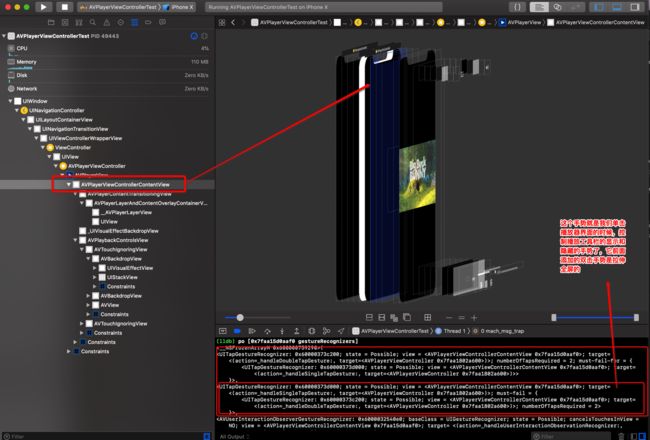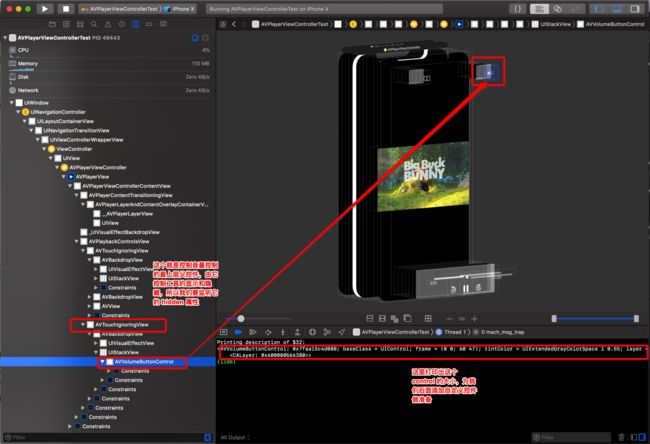有那么一些时候,我们只需要简单的播放一些小视频,本地的或者网上的资源,不需要各种炫酷的效果,不需要自己各种控制,只是想安安静静的播放完,退出!网上各种开源的封装的AVPlayer的开源库,各有千秋,但是集成进来有感觉动静太大了,大把大把的控件和控制代理等等,头都大了!对于我这种菜逼,慌得一批~~所以我就在系统提供的AVPlayerViewController动起了手脚!
AVPlayerViewController的最简单使用
#import "ViewController.h"
#import
@interface ViewController ()
@property (nonatomic, strong) NSString *videoUrl;
@property (nonatomic, strong)AVPlayerViewController *playerVC;
@end
@implementation ViewController
- (void)viewDidLoad {
[super viewDidLoad];
// self.videoUrl = [[NSBundle mainBundle] pathForResource:@"guideMovie1" ofType:@"mov"];
self.videoUrl = @"http://clips.vorwaerts-gmbh.de/big_buck_bunny.mp4";
/*
因为是 http 的链接,所以要去 info.plist里面设置
App Transport Security Settings
Allow Arbitrary Loads = YES
*/
self.playerVC = [[AVPlayerViewController alloc] init];
self.playerVC.player = [AVPlayer playerWithURL:[self.videoUrl hasPrefix:@"http"] ? [NSURL URLWithString:self.videoUrl]:[NSURL fileURLWithPath:self.videoUrl]];
self.playerVC.view.frame = self.view.bounds;
self.playerVC.showsPlaybackControls = YES;
//self.playerVC.entersFullScreenWhenPlaybackBegins = YES;//开启这个播放的时候支持(全屏)横竖屏哦
//self.playerVC.exitsFullScreenWhenPlaybackEnds = YES;//开启这个所有 item 播放完毕可以退出全屏
[self.view addSubview:self.playerVC.view];
if (self.playerVC.readyForDisplay) {
[self.playerVC.player play];
}
}
@end
就是这么简单,我们就可以播放网络或者本地视频啦,简洁大气上档次,还是暗黑风格哦,如果项目开启了屏幕方向,自动支持横竖屏切换,美滋滋!上两张图来占占篇幅哈!!
但是,但是!我们有没有发现,它没有退出按钮,这叫我如何退出呢!这怎么难倒我,加个导航控制器嵌套,so easy~~这时候你又会发现,播放界面的按钮被盖住了(肯定有人会说,进来的时候设置导航栏隐藏就好啦,然后播放完显示导航栏不就好了。。。)接着往下看
那么我们来监听播放状态来控制导航栏的显示和隐藏吧!
我们在viewDidload里面增加这个监听,这个 block 监听方式是我学习各位大神写的一个分类,不必自己释放 observer
//添加监听播放状态
[self HF_addNotificationForName:AVPlayerItemDidPlayToEndTimeNotification block:^(NSNotification *notification) {
NSLog(@"我播放结束了!");
[self.navigationController setNavigationBarHidden:NO animated:YES];
}];
if (self.playerVC.readyForDisplay) {
[self.playerVC.player play];
}
在viewDidAppear里面隐藏导航栏
- (void)viewDidAppear:(BOOL)animated
{
[super viewDidAppear:animated];
[self.navigationController setNavigationBarHidden:YES animated:YES];
}
这样看起来蛮不错的,达到我们预期效果了,就是进去隐藏导航栏,播放结束显示导航栏!
但是这个视频短,如果是很长的怎么办?等到看完才可以退出么,那就太坑爹了,有木有!辣么有没有机制监听到AVPlayerViewController点击播放界面显示工具栏的时候一并显示导航栏呢?这时候就要借助著名的AOP框架Aspects了!在做这件事之前,我们先看下AVPlayerViewController的视图层级和手势数组了!
首先看下面一张图,好好利用视图层级分析器,可以看透很多东西的实现原理哦!
而下面这张图是我们需要监听的音量控制的层级图
从上图,我们可以知道单击和双击手势是添加到了AVPlayerViewControllerContentView上,那我们怎么拦截它做事情呢?接下来看我的:
#import "ViewController.h"
#import
#import "NSObject+BlockObserver.h"
#import
@interface ViewController ()
@property (nonatomic, strong) NSString *videoUrl;
@property (nonatomic, strong)AVPlayerViewController *playerVC;
//增加两个属性先
//记录音量控制的父控件,控制它隐藏显示的 view
@property (nonatomic, weak)UIView *volumeSuperView;
//记录我们 hook 的对象信息
@property (nonatomic, strong)idhookAVPlaySingleTap;
@end
先增加两个属性,用来记录我们需要操作的 view 和 hook 的对象信息!然后在viewDidload里面增加以下代码:
//首先获取我们的手势真正的执行类 UIGestureRecognizerTarget
//然后手势触发的方法 selector 为:_sendActionWithGestureRecognizer:
Class UIGestureRecognizerTarget = NSClassFromString(@"UIGestureRecognizerTarget");
#pragma clang diagnostic push
#pragma clang diagnostic ignored "-Wundeclared-selector"
_hookAVPlaySingleTap = [UIGestureRecognizerTarget aspect_hookSelector:@selector(_sendActionWithGestureRecognizer:) withOptions:AspectPositionBefore usingBlock:^(idinfo,UIGestureRecognizer *gest){
if (gest.numberOfTouches == 1) {
//AVVolumeButtonControl
if (!self.volumeSuperView) {
UIView *view = [gest.view findViewByClassName:@"AVVolumeButtonControl"];
if (view) {
while (view.superview) {
view = view.superview;
if ([view isKindOfClass:[NSClassFromString(@"AVTouchIgnoringView") class]]) {
self.volumeSuperView = view;
// [view addObserver:self forKeyPath:@"hidden" options:NSKeyValueObservingOptionNew|NSKeyValueObservingOptionOld context:nil];
[view HF_addObserverForKeyPath:@"hidden" block:^(__weak id object, id oldValue, id newValue) {
NSLog(@"newValue ==%@",newValue);
BOOL isHidden = [(NSNumber *)newValue boolValue];//记得要转换哦,不然没效果!
dispatch_async(dispatch_get_main_queue(), ^{
[self.navigationController setNavigationBarHidden:isHidden animated:YES];
});
}
}
}
}
}
} error:nil];
#pragma clang diagnostic pop
if (self.playerVC.readyForDisplay) {
[self.playerVC.player play];
}
其中[gest.view findViewByClassName:@"AVVolumeButtonControl"]方法的实现如下:
- (UIView *)findViewByClassName:(NSString *)className
{
UIView *view;
if ([NSStringFromClass(self.class) isEqualToString:className]) {
return self;
} else {
for (UIView *child in self.subviews) {
view = [child findViewByClassName:className];
if (view != nil) break;
}
}
return view;
}
设置完,我们需要在 viewDidDisappear里面去释放我们 hook 的对象,防止反复添加 hook 和引用的问题!
- (void)viewDidDisappear:(BOOL)animated
{
[super viewDidDisappear:animated];
[self.navigationController setNavigationBarHidden:NO animated:YES];
[self.hookAVPlaySingleTap remove];
}
完事,我们来验证一下!看看能不能达到我们的预期效果,点击播放界面,实现播放工具栏和导航栏的同步显示隐藏!我们可以预览一下效果:
当然,我能写出来,就说明我验证过啦!不过,在这个基础上,我肯定是想做的更自然一点点,更高大上一点点啦!所以我会自定义一个控件添加到播放控制器的 view 上,同一风格,做到真正的全屏播放,抛弃导航栏!因此,我们需要再添加一个控件属性
//增加一个关闭按钮
@property (nonatomic, strong) UIControl *closeControl;
//懒加载
- (UIControl *)closeControl
{
if (!_closeControl) {
_closeControl = [[UIControl alloc] init];
[_closeControl addTarget:self action:@selector(dimissSelf) forControlEvents:UIControlEventTouchUpInside];
_closeControl.backgroundColor = [UIColor colorWithRed:0.14 green:0.14 blue:0.14 alpha:0.8];
_closeControl.tintColor = [UIColor colorWithWhite:1 alpha:0.55];
NSBundle *bundle = [NSBundle bundleForClass:[self class]];
UIImage *normalImage = [UIImage imageNamed:@"closeAV" inBundle:bundle compatibleWithTraitCollection:nil];
[_closeControl.layer setContents:(id)normalImage.CGImage];
_closeControl.layer.contentsGravity = kCAGravityCenter;
_closeControl.layer.cornerRadius = 17;
_closeControl.layer.masksToBounds = YES;
}
return _closeControl;
}
- (void)dimissSelf
{
if (self.navigationController.viewControllers.count >1) {
[self.navigationController popViewControllerAnimated:YES];
}
else
{
[self dismissViewControllerAnimated:YES completion:nil];
}
}
然后在viewDidLoad里面修改代码如下,主要是注释掉导航栏显示和隐藏的代码:
- (void)viewDidLoad {
[super viewDidLoad];
// self.videoUrl = [[NSBundle mainBundle] pathForResource:@"guideMovie1" ofType:@"mov"];
self.videoUrl = @"http://clips.vorwaerts-gmbh.de/big_buck_bunny.mp4";
/*
因为是 http 的链接,所以要去 info.plist里面设置
App Transport Security Settings
Allow Arbitrary Loads = YES
*/
self.playerVC = [[AVPlayerViewController alloc] init];
self.playerVC.player = [AVPlayer playerWithURL:[self.videoUrl hasPrefix:@"http"] ? [NSURL URLWithString:self.videoUrl]:[NSURL fileURLWithPath:self.videoUrl]];
self.playerVC.view.frame = self.view.bounds;
self.playerVC.showsPlaybackControls = YES;
//self.playerVC.entersFullScreenWhenPlaybackBegins = YES;//开启这个播放的时候支持(全屏)横竖屏哦
//self.playerVC.exitsFullScreenWhenPlaybackEnds = YES;//开启这个所有 item 播放完毕可以退出全屏
[self.view addSubview:self.playerVC.view];
//添加监听播放状态
[self HF_addNotificationForName:AVPlayerItemDidPlayToEndTimeNotification block:^(NSNotification *notification) {
NSLog(@"我播放结束了!");
// [self.navigationController setNavigationBarHidden:NO animated:YES];
}];
Class UIGestureRecognizerTarget = NSClassFromString(@"UIGestureRecognizerTarget");
#pragma clang diagnostic push
#pragma clang diagnostic ignored "-Wundeclared-selector"
_hookAVPlaySingleTap = [UIGestureRecognizerTarget aspect_hookSelector:@selector(_sendActionWithGestureRecognizer:) withOptions:AspectPositionBefore usingBlock:^(idinfo,UIGestureRecognizer *gest){
if (gest.numberOfTouches == 1) {
//AVVolumeButtonControl
if (!self.volumeSuperView) {
UIView *view = [gest.view findViewByClassName:@"AVVolumeButtonControl"];
if (view) {
while (view.superview) {
view = view.superview;
if ([view isKindOfClass:[NSClassFromString(@"AVTouchIgnoringView") class]]) {
self.volumeSuperView = view;
// [view addObserver:self forKeyPath:@"hidden" options:NSKeyValueObservingOptionNew|NSKeyValueObservingOptionOld context:nil];
[view HF_addObserverForKeyPath:@"hidden" block:^(__weak id object, id oldValue, id newValue) {
NSLog(@"newValue ==%@",newValue);
BOOL isHidden = [(NSNumber *)newValue boolValue];
dispatch_async(dispatch_get_main_queue(), ^{
// [self.navigationController setNavigationBarHidden:isHidden animated:YES];
[self.closeControl setHidden:isHidden];
});
}];
break;
}
}
}
}
}
} error:nil];
#pragma clang diagnostic pop
//这里必须监听到准备好开始播放了,才把按钮添加上去(系统控件的懒加载机制,我们才能获取到合适的 view 去添加),不然很突兀!
[self.playerVC.player HF_addObserverForKeyPath:@"status" block:^(__weak id object, id oldValue, id newValue) {
AVPlayerStatus status = [newValue integerValue];
if (status == AVPlayerStatusReadyToPlay) {
UIView *avTouchIgnoringView = self->_playerVC.view;
[avTouchIgnoringView addSubview:self.closeControl];
//这里判断是否刘海屏,不同机型的放置位置不一样!
BOOL ishairScreen = [self.view isHairScreen];
CGFloat margin = ishairScreen ?90:69;
[self.closeControl mas_makeConstraints:^(MASConstraintMaker *make) {
make.right.mas_equalTo(avTouchIgnoringView).offset(-margin);
make.top.mas_equalTo(avTouchIgnoringView).offset(ishairScreen ?27:6);
make.width.mas_equalTo(60);
make.height.mas_equalTo(47);
}];
[avTouchIgnoringView setNeedsLayout];
}
}];
if (self.playerVC.readyForDisplay) {
[self.playerVC.player play];
}
}
//别忘了释放资源
- (void)dealloc
{
self.playerVC = nil;
}
来来来,上图:
至此,大功告成了,不过同步显示和隐藏过程需要大家自己去摸索合适的动画了,我总是踏不准点!当然,横竖屏和强制横屏的方案我这里也大概提一下吧,主要思路是监听屏幕的旋转通知:
//获取设备旋转方向的通知,即使关闭了自动旋转,一样可以监测到设备的旋转方向
[[UIDevice currentDevice] beginGeneratingDeviceOrientationNotifications];
//旋转屏幕通知
[[NSNotificationCenter defaultCenter] addObserver:self
selector:@selector(onDeviceOrientationChange:)
name:UIDeviceOrientationDidChangeNotification
object:nil
];
/**
* 旋转屏幕通知
*/
- (void)onDeviceOrientationChange:(NSNotification *)notification{
UIDeviceOrientation orientation = [UIDevice currentDevice].orientation;
UIInterfaceOrientation interfaceOrientation = (UIInterfaceOrientation)orientation;
switch (interfaceOrientation) {
case UIInterfaceOrientationPortraitUpsideDown:{
}
break;
case UIInterfaceOrientationPortrait:
[self changeOrientation:UIInterfaceOrientationPortrait];
}
break;
case UIInterfaceOrientationLandscapeLeft:
[self changeOrientation:UIInterfaceOrientationLandscapeLeft];
}
break;
case UIInterfaceOrientationLandscapeRight:{
[self changeOrientation:UIInterfaceOrientationLandscapeRight];
}
break;
default:
break;
}
}
-(void)changeOrientation:(UIInterfaceOrientation)orientation{
if (orientation == UIInterfaceOrientationPortrait) {
[self setNeedsStatusBarAppearanceUpdate];
[self forceOrientationPortrait];
}else{
[self setNeedsStatusBarAppearanceUpdate];
[self forceOrientationLandscape];
}
if (@available(iOS 11.0, *)) {
[self setNeedsUpdateOfHomeIndicatorAutoHidden];
}
//刷新
[UIViewController attemptRotationToDeviceOrientation];
}
//强制横屏
- (void)forceOrientationLandscape
{
[[UIApplication sharedApplication].delegate.isForceLandscape = YES;
[[UIApplication sharedApplication].delegate.isForcePortrait = NO;
[[UIApplication sharedApplication].delegate application:[UIApplication sharedApplication] supportedInterfaceOrientationsForWindow:self.view.window];
}
//强制竖屏
- (void)forceOrientationPortrait
{
[[UIApplication sharedApplication].delegate.isForceLandscape = NO;
[[UIApplication sharedApplication].delegate.isForcePortrait = YES;
[[UIApplication sharedApplication].delegate application:[UIApplication sharedApplication] supportedInterfaceOrientationsForWindow:self.view.window];
}
在 AppDelegate.h 里面添加以下属性
#import
@interface AppDelegate : UIResponder
@property (strong, nonatomic) UIWindow *window;
//添加旋转需要的属性
@property (nonatomic, assign) BOOL isForceLandscape;
@property (nonatomic, assign) BOOL isForcePortrait;
@end
在 AppDelegate.m 里面实现以下方法
-(UIInterfaceOrientationMask)application:(UIApplication *)application supportedInterfaceOrientationsForWindow:(UIWindow *)window{
if (self.isForceLandscape) {
return UIInterfaceOrientationMaskLandscape;
}else if (self.isForcePortrait){
return UIInterfaceOrientationMaskPortrait;
}
return UIInterfaceOrientationMaskPortrait;
}
今天的小菜逼装完了,总感觉自己在这个行业里瑟瑟发抖,找不到上岸的路!
demo地址