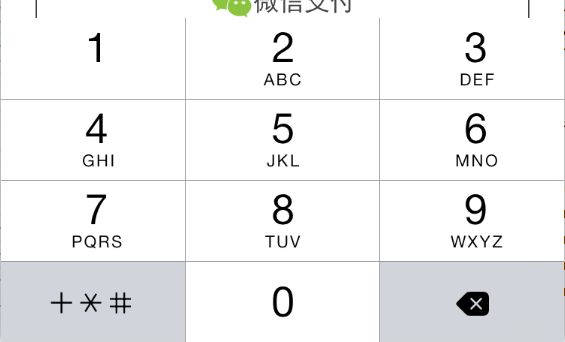版权声明:本文为博主原创文章,未经博主允许不得转载。
iPhone Size:
| 手机型号 | 屏幕尺寸 |
|---|---|
| iPhone 4 4s | 320 * 480 |
| iPhone 5 5s | 320 * 568 |
| iPhone 6 6s | 375 * 667 |
| iphone 6 plus 6s plus | 414 * 736 |
1.判断邮箱格式是否正确的代码:
//利用正则表达式验证
-(BOOL)isValidateEmail:(NSString *)email
{
NSString *emailRegex = @"[A-Z0-9a-z._%+-]+@[A-Za-z0-9.-]+\\.[A-Za-z]{2,4}";
NSPredicate *emailTest = [NSPredicate predicateWithFormat:@"SELF MATCHES%@",emailRegex];
return [emailTest evaluateWithObject:email];
}
2.图片压缩
用法:UIImage *yourImage= [self imageWithImageSimple:image scaledToSize:CGSizeMake(210.0, 210.0)];
//压缩图片
- (UIImage*)imageWithImageSimple:(UIImage*)image scaledToSize:(CGSize)newSize
{
// 创建一个图形文本
UIGraphicsBeginImageContext(newSize);
//画出新文本的尺寸
// new size
[image drawInRect:CGRectMake(0,0,newSize.width,newSize.height)];
//从文本上得到一个新的图片
UIImage* newImage = UIGraphicsGetImageFromCurrentImageContext();
// 结束编辑文本
UIGraphicsEndImageContext();
// Return the new image.
return newImage;
}
3.亲测可用的图片上传代码
//按钮响应事件
- (IBAction)uploadButton:(id)sender {
UIImage *image = [UIImage imageNamed:@"1.jpg"]; //图片名
NSData *imageData = UIImageJPEGRepresentation(image,0.5);//压缩比例
NSLog(@"字节数:%i",[imageData length]);
// post url
NSString *urlString = @"http://192.168.1.113:8090/text/UploadServlet";
//服务器地址
// setting up the request object now
NSMutableURLRequest *request = [[NSMutableURLRequest alloc] init] ;
[request setURL:[NSURL URLWithString:urlString]];
[request setHTTPMethod:@"POST"];
//
NSString *boundary = [NSString stringWithString:@"---------------------------14737809831466499882746641449"];
NSString *contentType = [NSString stringWithFormat:@"multipart/form-data;boundary=%@",boundary];
[request addValue:contentType forHTTPHeaderField: @"Content-Type"];
//
NSMutableData *body = [NSMutableData data];
[body appendData:[[NSString stringWithFormat:@"\r\n--%@\r\n",boundary] dataUsingEncoding:NSUTF8StringEncoding]];
[body appendData:[[NSString stringWithString:@"Content-Disposition:form-data; name=\"userfile\"; filename=\"2.png\"\r\n"] dataUsingEncoding:NSUTF8StringEncoding]]; //上传上去的图片名字
[body appendData:[[NSString stringWithString:@"Content-Type: application/octet-stream\r\n\r\n"] dataUsingEncoding:NSUTF8StringEncoding]];
[body appendData:[NSData dataWithData:imageData]];
[body appendData:[[NSString stringWithFormat:@"\r\n--%@--\r\n",boundary] dataUsingEncoding:NSUTF8StringEncoding]];
[request setHTTPBody:body];
// NSLog(@"1-body:%@",body);
NSLog(@"2-request:%@",request);
NSData *returnData = [NSURLConnection sendSynchronousRequest:request returningResponse:nil error:nil];
NSString *returnString = [[NSString alloc] initWithData:returnData encoding:NSUTF8StringEncoding];
NSLog(@"3-测试输出:%@",returnString);
4.对图库的操作
//选择相册:
UIImagePickerControllerSourceTypesourceType=UIImagePickerControllerSourceTypeCamera;
if (![UIImagePickerControllerisSourceTypeAvailable:UIImagePickerControllerSourceTypeCamera])
{
sourceType=UIImagePickerControllerSourceTypePhotoLibrary;
}
UIImagePickerController * picker = [[UIImagePickerControlleralloc]init];
picker.delegate = self;
picker.allowsEditing = YES;
picker.sourceType = sourceType;
[self presentModalViewController:picker animated:YES];
//选择完毕:
-(void)imagePickerController:(UIImagePickerController*)pickerdidFinishPickingMediaWithInfo:(NSDictionary *)info
{
[picker dismissModalViewControllerAnimated:YES];
UIImage * image=[info objectForKey:UIImagePickerControllerEditedImage];
[self performSelector:@selector(selectPic:) withObject:imageafterDelay:0.1];
}
-(void)selectPic:(UIImage*)image
{
NSLog(@"image%@",image);
imageView = [[UIImageView alloc] initWithImage:image];
imageView.frame = CGRectMake(0, 0, image.size.width, image.size.height);
[self.viewaddSubview:imageView];
[self performSelectorInBackground:@selector(detect:) withObject:nil];
}
//detect为自己定义的方法,编辑选取照片后要实现的效果
//取消选择:
-(void)imagePickerControllerDIdCancel:(UIImagePickerController*)picker
{
[picker dismissModalViewControllerAnimated:YES];
}
5.创建一个UIBarButtonItem右边按钮
UIBarButtonItem *rightButton = [[UIBarButtonItem alloc] initWithTitle:@"右边" style:UIBarButtonItemStyleDone target:self action:@selector(clickRightButton)];
[self.navigationItem setRightBarButtonItem:rightButton];
6.设置navigationBar隐藏
self.navigationController.navigationBarHidden = YES;//```
7.iOS开发之UIlabel多行文字自动换行 (自动折行)
UIView *footerView = [[UIView alloc]initWithFrame:CGRectMake(10, 100, 300, 180)];
UILabel *label = [[UILabel alloc]initWithFrame:CGRectMake(10, 100, 300, 150)];
label.text = @"Hello world! Hello world!Hello world! Hello world! Hello world! Hello world! Hello world! Hello world!Hello world! Hello world! Hello world! Hello world! Hello world! Helloworld!";
//自动折行设置
label.lineBreakMode = UILineBreakModeWordWrap;
label.numberOfLines = 0;```
8.代码生成button
CGRect frame = CGRectMake(0, 400, 72.0, 37.0);
UIButton *button = [UIButton buttonWithType:UIButtonTypeRoundedRect];
button.frame = frame;
[button setTitle:@"新添加的按钮" forState: UIControlStateNormal];
button.backgroundColor = [UIColor clearColor];
button.tag = 2000;
[button addTarget:self action:@selector(buttonClicked:) forControlEvents:UIControlEventTouchUpInside];
[self.view addSubview:button];```
9.让某个控件在View的中心位置显示:
(某个控件,比如label,View)label.center = self.view.center;```
10.好看的文字处理
以tableView中cell的textLabel为例子:
cell.backgroundColor = [UIColorscrollViewTexturedBackgroundColor];
//设置文字的字体
cell.textLabel.font = [UIFont fontWithName:@"AmericanTypewriter" size:100.0f];
//设置文字的颜色
cell.textLabel.textColor = [UIColor orangeColor];
//设置文字的背景颜色
cell.textLabel.shadowColor = [UIColor whiteColor];
//设置文字的显示位置
cell.textLabel.textAlignment = UITextAlignmentCenter;```
11. 隐藏Status Bar
读者可能知道一个简易的方法,那就是在程序的viewDidLoad中加入
[[UIApplication sharedApplication]setStatusBarHidden:YES animated:NO];```
- 更改AlertView背景
UIAlertView *theAlert = [[[UIAlertViewalloc] initWithTitle:@"Atention"
message: @"I'm a Chinese!"
delegate:nil
cancelButtonTitle:@"Cancel"
otherButtonTitles:@"Okay",nil] autorelease];
[theAlert show];
UIImage *theImage = [UIImageimageNamed:@"loveChina.png"];
theImage = [theImage stretchableImageWithLeftCapWidth:0topCapHeight:0];
CGSize theSize = [theAlert frame].size;
UIGraphicsBeginImageContext(theSize);
[theImage drawInRect:CGRectMake(5, 5, theSize.width-10, theSize.height-20)];//这个地方的大小要自己调整,以适应alertview的背景颜色的大小。
theImage = UIGraphicsGetImageFromCurrentImageContext();
UIGraphicsEndImageContext();
theAlert.layer.contents = (id)[theImage CGImage];```
13.键盘透明
textField.keyboardAppearance = UIKeyboardAppearanceAlert;```
14.状态栏的网络活动风火轮是否旋转
[UIApplication sharedApplication].networkActivityIndicatorVisible,默认值是NO。```
15.截取屏幕图片
//创建一个基于位图的图形上下文并指定大小为CGSizeMake(200,400)
UIGraphicsBeginImageContext(CGSizeMake(200,400));
//renderInContext 呈现接受者及其子范围到指定的上下文
[self.view.layer renderInContext:UIGraphicsGetCurrentContext()];
//返回一个基于当前图形上下文的图片
UIImage *aImage = UIGraphicsGetImageFromCurrentImageContext();
//移除栈顶的基于当前位图的图形上下文
UIGraphicsEndImageContext();
//以png格式返回指定图片的数据
imageData = UIImagePNGRepresentation(aImage);```
16.更改cell选中的背景
UIView *myview = [[UIView alloc] init];
myview.frame = CGRectMake(0, 0, 320, 47);
myview.backgroundColor = [UIColorcolorWithPatternImage:[UIImage imageNamed:@"0006.png"]];
cell.selectedBackgroundView = my view;```
17.能让图片适应框的大小(没有确认)
NSString*imagePath = [[NSBundle mainBundle] pathForResource:@"XcodeCrash"ofType:@"png"];
UIImage *image = [[UIImage alloc]initWithContentsOfFile:imagePath];
UIImage *newImage= [image transformWidth:80.f height:240.f];
UIImageView *imageView = [[UIImageView alloc]initWithImage:newImage];
[newImagerelease];
[image release];
[self.view addSubview:imageView];```
18.如果只是想把当前页面的状态栏隐藏的话,直接用下面的代码就可以了
[[UIApplication sharedApplication] setStatusBarHidden:TRUE];```
19. 如果是想把整个应用程序的状态栏都隐藏掉,操作如下:
在info.plist上添加一项:Status bar is initially hidden,value为YES;
完后在MainAppDelegate.mm的- (BOOL)application:(UIApplication *)application didFinishLaunchingWithOptions:(NSDictionary *)launchOptions方法里面加上如下一句就可以了:
[[UIApplication sharedApplication]setStatusBarHidden:YES withAnimation:UIStatusBarAnimationFade];```
20.增强版NSLog
//A better version of NSLog
define NSLog(format, ...) do { \
fprintf(stderr, "<%s : %d> %s\n",
[[[NSString stringWithUTF8String:FILE] lastPathComponent] UTF8String],
LINE, func);
(NSLog)((format), ##VA_ARGS);
fprintf(stderr, "-------\n");
} while (0)
21.给navigation Bar 设置 title 颜色
UIColor *whiteColor = [UIColor whiteColor];NSDictionary *dic = [NSDictionary dictionaryWithObject:whiteColor forKey:NSForegroundColorAttributeName];
[self.navigationController.navigationBar setTitleTextAttributes:dic];
22.如何把一个CGPoint存入数组里
CGPoint itemSprite1position = CGPointMake(100, 200);NSMutableArray * array = [[NSMutableArray alloc] initWithObjects:NSStringFromCGPoint(itemSprite1position),nil];
// 从数组中取值的过程是这样的
CGPoint point = CGPointFromString([array objectAtIndex:0]);NSLog(@"point is %@.", NSStringFromCGPoint(point));
//可以用NSValue进行基础数据的保存,用这个方法更加清晰明确。
CGPoint itemSprite1position = CGPointMake(100, 200);
NSValue *originValue = [NSValue valueWithCGPoint:itemSprite1position];
NSMutableArray * array = [[NSMutableArray alloc] initWithObjects:originValue, nil];
// 从数组中取值的过程是这样的:
NSValue *currentValue = [array objectAtIndex:0];
CGPoint point = [currentValue CGPointValue];
NSLog(@"point is %@.", NSStringFromCGPoint(point));
现在Xcode7后OC支持泛型了,可以用NSMutableArray
23.UIColor 获取 RGB 值
UIColor *color = [UIColor colorWithRed:0.0 green:0.0 blue:1.0 alpha:1.0];
const CGFloat *components = CGColorGetComponents(color.CGColor);
NSLog(@"Red: %f", components[0]);
NSLog(@"Green: %f", components[1]);
NSLog(@"Blue: %f", components[2]);
NSLog(@"Alpha: %f", components[3]);
24.修改textField的placeholder的字体颜色、大小
self.textField.placeholder = @"username is in here!";
[self.textField setValue:[UIColor redColor] forKeyPath:@"_placeholderLabel.textColor"];
[self.textField setValue:[UIFont boldSystemFontOfSize:16] forKeyPath:@"_placeholderLabel.font"];
25.两点之间的距离
static inline CGFloat CGPointDistanceBetweenTwoPoints(CGPoint point1, CGPoint point2)
{
CGFloat dx = point2.x - point1.x; CGFloat dy = point2.y - point1.y; return sqrt(dxdx + dydy);
}
26.iOS开发-关闭/收起键盘方法总结
//1、点击Return按扭时收起键盘
- (BOOL)textFieldShouldReturn:(UITextField *)textField { return [textField resignFirstResponder]; }
//2、点击背景View收起键盘(你的View必须是继承于UIControl)
[self.view endEditing:YES];
//3、你可以在任何地方加上这句话,可以用来统一收起键盘
[[[UIApplication sharedApplication] keyWindow] endEditing:YES];
27.在使用 ImagesQA.xcassets 时需要注意
将图片直接拖入image到ImagesQA.xcassets中时,图片的名字会保留。这个时候如果图片的名字过长,那么这个名字会存入到ImagesQA.xcassets中,名字过长会引起SourceTree判断异常。
28.UIPickerView 判断开始选择到选择结束
开始选择的,需要在继承UiPickerView,创建一个子类,在子类中重载
- (UIView)hitTest:(CGPoint)point withEvent:(UIEvent)event
当[super hitTest:point withEvent:event]
返回不是nil的时候,说明是点击中UIPickerView中了。结束选择的, 实现UIPickerView的delegate方法
- (void)pickerView:(UIPickerView*)pickerView didSelectRow:(NSInteger)row inComponent:(NSInteger)component
当调用这个方法的时候,说明选择已经结束了。
29.iOS模拟器 键盘事件
当iOS模拟器 选择了Keybaord->Connect Hardware keyboard 后,不弹出键盘。
//当代码中添加了
[[NSNotificationCenter defaultCenter] addObserver:self selector:@selector(keyboardWillHide) name:UIKeyboardWillHideNotification object:nil];
进行键盘事件的获取。那么在此情景下将不会调用- (void)keyboardWillHide
.因为没有键盘的隐藏和显示。
30.在ios7上使用size classes后上面下面黑色
使用了size classes后,在ios7的模拟器上出现了上面和下面部分的黑色
可以在General->App Icons and Launch Images->Launch Images Source中设置Images.xcassets来解决。

31.线程中更新 UILabel的text
[self.label1 performSelectorOnMainThread:@selector(setText:) withObject:textDisplay waitUntilDone:YES];
label1 为UILabel,当在子线程中,需要进行text的更新的时候,可以使用这个方法来更新。其他的UIView 也都是一样的。
32.使用UIScrollViewKeyboardDismissMode实现了Message app的行为
像Messages app一样在滚动的时候可以让键盘消失是一种非常好的体验。然而,将这种行为整合到你的app很难。幸运的是,苹果给UIScrollView添加了一个很好用的属性keyboardDismissMode,这样可以方便很多。
现在仅仅只需要在Storyboard中改变一个简单的属性,或者增加一行代码,你的app可以和办到和Messages app一样的事情了。
这个属性使用了新的UIScrollViewKeyboardDismissMode enum枚举类型。这个enum枚举类型可能的值如下:
typedef NS_ENUM(NSInteger, UIScrollViewKeyboardDismissMode)
{
UIScrollViewKeyboardDismissModeNone,
UIScrollViewKeyboardDismissModeOnDrag, // dismisses the keyboard when a drag begins
UIScrollViewKeyboardDismissModeInteractive, // the keyboard follows the dragging touch off screen, and may be pulled upward again to cancel the dismiss
} NS_ENUM_AVAILABLE_IOS(7_0);
以下是让键盘可以在滚动的时候消失需要设置的属性:

33.报错 "_sqlite3_bind_blob", referenced from:
将 sqlite3.dylib加载到framework
34.ios7 statusbar 文字颜色
iOS7上,默认status bar字体颜色是黑色的,要修改为白色的需要在infoPlist里设置UIViewControllerBasedStatusBarAppearance为NO,然后在代码里添加:
[application setStatusBarStyle:UIStatusBarStyleLightContent];
35.获得当前硬盘空间
NSFileManager *fm = [NSFileManager defaultManager];
NSDictionary *fattributes = [fm attributesOfFileSystemForPath:NSHomeDirectory() error:nil];
NSLog(@"容量%lldG",[[fattributes objectForKey:NSFileSystemSize] longLongValue]/1000000000);
NSLog(@"可用%lldG",[[fattributes objectForKey:NSFileSystemFreeSize] longLongValue]/1000000000);
36.给UIView 设置透明度,不影响其他sub views
UIView设置了alpha值,但其中的内容也跟着变透明。有没有解决办法?
设置background color的颜色中的透明度
比如:
[self.testView setBackgroundColor:[UIColor colorWithRed:0.0 green:1.0 blue:1.0 alpha:0.5]];
设置了color的alpha, 就可以实现背景色有透明度,当其他sub views不受影响给color 添加 alpha,或修改alpha的值。
// Returns a color in the same color space as the receiver with the specified alpha component.
- (UIColor *)colorWithAlphaComponent:(CGFloat)alpha;
// eg.
[view.backgroundColor colorWithAlphaComponent:0.5];
37.将color转为UIImage
//将color转为UIImage
- (UIImage *)createImageWithColor:(UIColor *)color
{
CGRect rect = CGRectMake(0.0f, 0.0f, 1.0f, 1.0f);
UIGraphicsBeginImageContext(rect.size); CGContextRef context = UIGraphicsGetCurrentContext();
CGContextSetFillColorWithColor(context, [color CGColor]);
CGContextFillRect(context, rect); UIImage *theImage = UIGraphicsGetImageFromCurrentImageContext();
UIGraphicsEndImageContext();
return theImage;
}
38.NSTimer 用法
NSTimer *timer = [NSTimer scheduledTimerWithTimeInterval:.02 target:self selector:@selector(tick:) userInfo:nil repeats:YES];
[[NSRunLoop currentRunLoop] addTimer:timer forMode:NSRunLoopCommonModes];
在NSRunLoop 中添加定时器.
38.Bundle identifier 应用标示符
Bundle identifier 是应用的标示符,表明应用和其他APP的区别。
39.NSDate 获取几年前的时间
// 获取到40年前的日期
NSCalendar *gregorian = [[NSCalendar alloc] initWithCalendarIdentifier:NSGregorianCalendar];
NSDateComponents *dateComponents = [[NSDateComponents alloc] init];
[dateComponents setYear:-40];
self.birthDate = [gregorian dateByAddingComponents:dateComponents toDate:[NSDate date] options:0];
40.iOS加载启动图的时候隐藏statusbar
只需需要在info.plist中加入Status bar is initially hidden 设置为YES就好!```
41.iOS 开发,工程中混合使用 ARC 和非ARC
Xcode 项目中我们可以使用 ARC 和非 ARC 的混合模式。
如果你的项目使用的非 ARC 模式,则为 ARC 模式的代码文件加入 -fobjc-arc 标签。
如果你的项目使用的是 ARC 模式,则为非 ARC 模式的代码文件加入 -fno-objc-arc 标签。
添加标签的方法:
打开:你的target -> Build Phases -> Compile Sources.
双击对应的 *.m 文件
在弹出窗口中输入上面提到的标签 -fobjc-arc / -fno-objc-arc
点击 done 保存
42.iOS7 中 boundingRectWithSize:options:attributes:context:计算文本尺寸的使用
之前使用了NSString类的sizeWithFont:constrainedToSize:lineBreakMode:方法,但是该方法已经被iOS7 Deprecated了,而iOS7新出了一个boudingRectWithSize:options:attributes:context方法来代替。而具体怎么使用呢,尤其那个attribute.
NSDictionary *attribute = @{NSFontAttributeName: [UIFont systemFontOfSize:13]};
CGSize size = [@"相关NSString" boundingRectWithSize:CGSizeMake(100, 0) options: NSStringDrawingTruncatesLastVisibleLine | NSStringDrawingUsesLineFragmentOrigin | NSStringDrawingUsesFontLeading attributes:attribute context:nil].size;
43.NSDate使用 注意
NSDate 在保存数据,传输数据中,一般最好使用UTC时间。
在显示到界面给用户看的时候,需要转换为本地时间。
44.在UIViewController中property的一个UIViewController的Present问题
如果在一个UIViewController A中有一个property属性为UIViewController B,实例化后,将BVC.view 添加到主UIViewController A.view上,如果在viewB上进行
- (void)presentViewController:(UIViewController *)viewControllerToPresent animated: (BOOL)flag completion:(void (^)(void))completion NS_AVAILABLE_IOS(5_0);
的操作将会出现,“ **Presenting view controllers on detached view controllers is discouraged **” 的问题。
以为BVC已经present到AVC中了,所以再一次进行会出现错误。
可以使用
[self.view.window.rootViewController presentViewController:imagePicker animated:YES completion:^{ NSLog(@"Finished"); }];
来解决。
45.UITableViewCell indentationLevel 使用
UITableViewCell 属性 NSInteger indentationLevel 的使用, 对cell设置 indentationLevel的值,可以将cell 分级别。
还有 CGFloat indentationWidth; 属性,设置缩进的宽度。
总缩进的宽度: **indentationLevel * indentationWidth**
46.ActivityViewController 使用AirDrop分享
使用AirDrop 进行分享:
NSArray *array = @[@"test1", @"test2"];UIActivityViewController *activityVC = [[UIActivityViewController alloc] initWithActivityItems:array applicationActivities:nil];[self presentViewController:activityVC animated:YES completion:^{ NSLog(@"Air"); }];
就可以弹出界面:
47.获取CGRect的height
获取CGRect的height, 除了self.createNewMessageTableView.frame.size.height
这样进行点语法获取。
还可以使用CGRectGetHeight(self.createNewMessageTableView.frame)
进行直接获取。
除了这个方法还有func CGRectGetWidth(rect: CGRect) -> CGFloat
等等简单地方法
func CGRectGetMinX(rect: CGRect) -> CGFloat
func CGRectGetMidX(rect: CGRect) -> CGFloat
func CGRectGetMaxX(rect: CGRect) -> CGFloat
func CGRectGetMinY(rect: CGRect) -> CGFloat
48.打印 %
NSString *printPercentStr = [NSString stringWithFormat:@"%%"];
49.在工程中查看是否使用 IDFA
allentekiMac-mini:JiKaTongGit lihuaxie$ grep -r advertisingIdentifier .
grep: ./ios/Framework/AMapSearchKit.framework/Resources: No such file or directory
Binary file ./ios/Framework/MAMapKit.framework/MAMapKit matches
Binary file ./ios/Framework/MAMapKit.framework/Versions/2.4.1.e00ba6a/MAMapKit matches
Binary file ./ios/Framework/MAMapKit.framework/Versions/Current/MAMapKit matches
Binary file ./ios/JiKaTong.xcodeproj/project.xcworkspace/xcuserdata/lihuaxie.xcuserdatad/UserInterfaceState.xcuserstate matches
allentekiMac-mini:JiKaTongGit lihuaxie$
打开终端,到工程目录中, 输入:
grep -r advertisingIdentifier .
可以看到那些文件中用到了IDFA,如果用到了就会被显示出来。
50.APP 屏蔽 触发事件
// Disable user interaction when download finishes[[UIApplication sharedApplication] beginIgnoringInteractionEvents];
51.设置Status bar颜色
status bar的颜色设置:
如果没有navigation bar, 直接设置
// make status bar background color
self.view.backgroundColor = COLOR_APP_MAIN;
如果有navigation bar, 在navigation bar 添加一个view来设置颜色。
// status bar color
UIView *view = [[UIView alloc] initWithFrame:CGRectMake(0, -20, ScreenWidth, 20)];
[view setBackgroundColor:COLOR_APP_MAIN];
[viewController.navigationController.navigationBar addSubview:view];```
52.NSDictionary 转 NSString
// Start
NSDictionary *parametersDic = [NSDictionary dictionaryWithObjectsAndKeys:self.providerStr, KEY_LOGIN_PROVIDER,token, KEY_TOKEN,response, KEY_RESPONSE,nil];
NSData *jsonData = parametersDic == nil ? nil : [NSJSONSerialization dataWithJSONObject:parametersDic options:0 error:nil];
NSString *requestBody = [[NSString alloc] initWithData:jsonData encoding:NSUTF8StringEncoding];
将dictionary 转化为 NSData, data 转化为 string .
53.iOS7 中UIButton setImage 没有起作用
如果在iOS7 中进行设置image 没有生效。
那么说明UIButton的 enable 属性没有生效是NO的。 需要设置enable 为YES。
54.User-Agent 判断设备UIWebView 会根据User-Agent 的值来判断需要显示哪个界面。如果需要设置为全局,那么直接在应用启动的时候加载。
-(void)appendUserAgent
{
NSString *oldAgent = [self.WebView stringByEvaluatingJavaScriptFromString:@"navigator.userAgent"];
NSString *newAgent = [oldAgent stringByAppendingString:@"iOS"];
NSDictionary *dic = [[NSDictionary alloc] initWithObjectsAndKeys:
newAgent, @"UserAgent", nil];
[[NSUserDefaults standardUserDefaults] registerDefaults:dic];
}
@“iOS" 为添加的自定义。
55.UIPasteboard 屏蔽paste 选项
当UIpasteboard的string 设置为@“” 时,那么string会成为nil。 就不会出现paste的选项。 ```
56.class_addMethod 使用
**当 ARC 环境下**
class_addMethod([self class], @selector(resolveThisMethodDynamically), (IMP) myMethodIMP, "v@:");
使用的时候@selector 需要使用super的class,不然会报错。
**当MRC环境下**
class_addMethod([EmptyClass class], @selector(sayHello2), (IMP)sayHello, "v@:");
可以任意定义。但是系统会出现警告,忽略警告就可以。```
57.AFNetworking 传送 form-data
将JSON的数据,转化为NSData, 放入Request的body中。 发送到服务器就是form-data格式。```
58.非空判断注意
BOOL hasBccCode = YES;
if ( nil == bccCodeStr || [bccCodeStr isKindOfClass:[NSNull class]] || [bccCodeStr isEqualToString:@""])
{
hasBccCode = NO;
}
如果进行非空判断和类型判断时,**需要新进行类型判断,再进行非空判断,不然会crash**。```
59.iOS 8.4 UIAlertView 键盘显示问题
可以在调用UIAlertView 之前进行键盘是否已经隐藏的判断。
@property (nonatomic, assign) BOOL hasShowdKeyboard;
[[NSNotificationCenter defaultCenter] addObserver:self selector:@selector(showKeyboard) name:UIKeyboardWillShowNotification object:nil];
[[NSNotificationCenter defaultCenter] addObserver:self selector:@selector(dismissKeyboard) name:UIKeyboardDidHideNotification object:nil];
(void)showKeyboard
{
self.hasShowdKeyboard = YES;
}(void)dismissKeyboard
{
self.hasShowdKeyboard = NO;
}
while ( self.hasShowdKeyboard )
{
[[NSRunLoop currentRunLoop] runMode:NSDefaultRunLoopMode beforeDate:[NSDate distantFuture]];
}
UIAlertView* alerview = [[UIAlertView alloc] initWithTitle:@"" message:@"取消修改?" delegate:self cancelButtonTitle:@"取消" otherButtonTitles: @"确定", nil];
[alerview show];
60.模拟器中文输入法设置
模拟器默认的配置种没有“小地球”,只能输入英文。加入中文方法如下:
选择Settings--->General-->Keyboard-->International KeyBoards-->Add New Keyboard-->Chinese Simplified(PinYin) 即我们一般用的简体中文拼音输入法,配置好后,再输入文字时,点击弹出键盘上的“小地球”就可以输入中文了。如果不行,可以长按“小地球”选择中文。
61.iPhone number pad
phone 的键盘类型:
1.number pad 只能输入数字,不能切换到其他输入:

2.phone pad 类型: 拨打电话的时候使用,可以输入数字和 + * # ```
62.UIView 自带动画翻转界面
- (IBAction)changeImages:(id)sender
{
CGContextRef context = UIGraphicsGetCurrentContext();
[UIView beginAnimations:nil context:context];
[UIView setAnimationCurve:UIViewAnimationCurveEaseInOut];
[UIView setAnimationDuration:1.0];
[UIView setAnimationTransition:UIViewAnimationTransitionCurlDown forView:_parentView cache:YES];
[UIView setAnimationTransition:UIViewAnimationTransitionCurlUp forView:_parentView cache:YES];
[UIView setAnimationTransition:UIViewAnimationTransitionFlipFromLeft forView:_parentView cache:YES];
[UIView setAnimationTransition:UIViewAnimationTransitionFlipFromRight forView:_parentView cache:YES];
NSInteger purple = [[_parentView subviews] indexOfObject:self.image1];
NSInteger maroon = [[_parentView subviews] indexOfObject:self.image2];
[_parentView exchangeSubviewAtIndex:purple withSubviewAtIndex:maroon];
[UIView setAnimationDelegate:self];
[UIView commitAnimations];
}
63.KVO 监听其他类的变量
[[HXSLocationManager sharedManager] addObserver:self forKeyPath:@"currentBoxEntry.boxCodeStr" options:NSKeyValueObservingOptionNew | NSKeyValueObservingOptionInitial | NSKeyValueObservingOptionOld context:nil];
在实现的类self中,进行[HXSLocationManager sharedManager]类中的变量@“currentBoxEntry.boxCodeStr” 监听。
64.ios9 crash animateWithDuration
在iOS9 中,如果进行animateWithDuration 时,view被release 那么会引起crash。
[UIView animateWithDuration:0.25f animations:^{
self.frame = selfFrame;
} completion:^(BOOL finished) {
if (finished)
{
[super removeFromSuperview];
}
}];
会crash。
[UIView animateWithDuration:0.25f delay:0 usingSpringWithDamping:1.0 initialSpringVelocity:1.0 options:UIViewAnimationOptionCurveLinear animations:^{
self.frame = selfFrame;
} completion:^(BOOL finished) {
[super removeFromSuperview];
}];
不会Crash。
65.对NSString进行URL编码转换
iPTV项目中在删除影片时,URL中需传送用户名与影片ID两个参数。当用户名中带中文字符时,删除失败。
之前测试时,手机号绑定的用户名是英文或数字。换了手机号测试时才发现这个问题。
对于URL中有中文字符的情况,需对URL进行编码转换。
urlStr = [urlStr stringByAddingPercentEscapesUsingEncoding:NSUTF8StringEncoding];
66.Xcode iOS加载图片只能用PNG
虽然在Xcode可以看到jpg的图片,但是在加载的时候会失败。错误为 Could not load the "ReversalImage1" image referenced from a nib in the bun
**必须使用PNG的图片。**
**如果需要使用JPG 需要添加后缀**
[UIImage imageNamed:@"myImage.jpg"];
67.保存全屏为image
CGSize imageSize = [[UIScreen mainScreen] bounds].size;
UIGraphicsBeginImageContextWithOptions(imageSize, NO, 0);
CGContextRef context = UIGraphicsGetCurrentContext();
for (UIWindow * window in [[UIApplication sharedApplication] windows])
{
if (![window respondsToSelector:@selector(screen)] || [window screen] == [UIScreen mainScreen])
{
CGContextSaveGState(context);
CGContextTranslateCTM(context, [window center].x, [window center].y);
CGContextConcatCTM(context, [window transform]);
CGContextTranslateCTM(context, -[window bounds].size.width*[[window layer] anchorPoint].x, -[window bounds].size.height*[[window layer] anchorPoint].y);
[[window layer] renderInContext:context];
CGContextRestoreGState(context);
}
}
UIImage *image = UIGraphicsGetImageFromCurrentImageContext();
68.判断定位状态 locationServicesEnabled
这个[CLLocationManager locationServicesEnabled]检测的是整个iOS系统的位置服务开关,无法检测当前应用是否被关闭。
通过:
CLAuthorizationStatus status = [CLLocationManager authorizationStatus];
if (kCLAuthorizationStatusDenied == status || kCLAuthorizationStatusRestricted == status)
{
[self locationManager:self.locationManager didUpdateLocations:nil];
}
else
{
// the user has closed this function
[self.locationManager startUpdatingLocation];
}
**CLAuthorizationStatus**来判断是否可以访问GPS
69.微信分享的时候注意大小
text 的大小必须 大于0 小于 10k
image 必须 小于 64k
url 必须 大于 0k```
70.图片缓存的清空
一般使用SDWebImage 进行图片的显示和缓存,一般缓存的内容比较多了就需要进行清空缓存
清除SDWebImage的内存和硬盘时,可以同时清除session 和 cookie的缓存。
// 清理内存
[[SDImageCache sharedImageCache] clearMemory];
// 清理webview 缓存
NSHTTPCookieStorage *storage = [NSHTTPCookieStorage sharedHTTPCookieStorage];
for (NSHTTPCookie *cookie in [storage cookies])
{
[storage deleteCookie:cookie];
}
NSURLSessionConfiguration *config = [NSURLSessionConfiguration defaultSessionConfiguration];
[config.URLCache removeAllCachedResponses];
[[NSURLCache sharedURLCache] removeAllCachedResponses];
// 清理硬盘
[[SDImageCache sharedImageCache] clearDiskOnCompletion:^{
[MBProgressHUD hideAllHUDsForView:self.view animated:YES];
[self.tableView reloadData];
}];
71.TableView Header View 跟随Tableview 滚动
当tableview的类型为 plain的时候,header View 就会停留在最上面。
当类型为 group的时候,header view 就会跟随tableview 一起滚动了。
72.TabBar的title 设置
在xib 或 storyboard 中可以进行tabBar的设置:

其中badge 是自带的在图标上添加一个角标。
- self.navigationItem.title 设置navigation的title 需要用这个进行设置。
- self.title 在tab bar的主VC 中,进行设置self.title 会导致navigation 的title 和 tab bar的title一起被修改。
73.UITabBar,移除顶部的阴影
添加这两行代码:
[[UITabBar appearance] setShadowImage:[[UIImage alloc] init]];
[[UITabBar appearance] setBackgroundImage:[[UIImage alloc] init]];
顶部的阴影是在UIWindow上的,所以不能简单的设置就去除。```
74.当一行中,多个UIKit 都是动态的宽度设置:```

设置horizontal的值,表示出现内容很长的时候,优先压缩这个UIKit。```
75.JSON的“” 转换为nil
//使用AFNetworking 时, 使用
AFJSONResponseSerializer *response = [[AFJSONResponseSerializer alloc] init];
response.removesKeysWithNullValues = YES;
_sharedClient.responseSerializer = response;
这个参数 removesKeysWithNullValues 可以将null的值删除,那么就Value为nil了
76.iOS 随机颜色
view.backgroundColor = [UIColor colorWithRed:arc4random_uniform(255)/255.0 green:arc4random_uniform(255)/255.0 blue:arc4random_uniform(255)/255.0 alpha:1];```
77.获取时间戳
-(NSString *)created_at{
// Mon May 09 15:21:58 +0800 2016
//获取微博发送时间
//把获得的字符串时间 转成 时间戳
//EEE(星期) MMM(月份)dd(天) HH小时 mm分钟 ss秒 Z时区 yyyy年
NSDateFormatter *format = [[NSDateFormatter alloc]init];
format.dateFormat = @"EEE MMM dd HH:mm:ss Z yyyy";
//设置地区
format.locale = [[NSLocale alloc]initWithLocaleIdentifier:@"en_US"];
//微博发送时间
NSDate *weiboDate = [format dateFromString:<"要展示的字符串">];
//获取当前时间
NSDate *nowDate = [NSDate new];
long nowTime = [nowDate timeIntervalSince1970];
long weiboTime = [weiboDate timeIntervalSince1970];
//微博时间和当前时间的时间差
long time = nowTime-weiboTime;
if (time<60) {//一分钟内 显示刚刚
return @"刚刚";
}else if (time>60&&time<=3600){
return [NSString stringWithFormat:@"%d分钟前",(int)time/60];
}else if (time>3600&&time<3600*24){
return [NSString stringWithFormat:@"%d小时前",(int)time/3600];
}else{//直接显示日期
format.dateFormat = @"MM月dd日";
return [format stringFromDate:weiboDate];
}
}
```swift
78.NSString的一些特殊情况
//__autoreleasing 对象设置为这样,要等到离自己最近的释放池销毁时才release
//__unsafe__unretained不安全不释放,为了兼容过去而存在,跟__weak很像,但是这个对象被销毁后还在,不像__weak那样设置为nil
//__weak 一创建完,要是没有引用,马上释放,将对象置nil
//
__weak NSMutableString *str = [NSMutableString stringWithFormat:@"%@",@"xiaobai"];
//__weak 的话但是是alloc的对象,要交给autorelease管理
//arc下,不要release 和 autorelease因为
79.设置UITabBarItem背景图片
if(iOS7)
{
item = [iteminitWithTitle:title[i]image:[unSelectImageimageWithRenderingMode:UIImageRenderingModeAlwaysOriginal]selectedImage:[selectImageimageWithRenderingMode:UIImageRenderingModeAlwaysOriginal]];
}
else
{
itemsetFinishedSelectedImage:selectImagewithFinishedUnselectedImage:unSelectImage];
item.title= title[i];
}
80.app跳转到safari
NSURL* url = [NSURL URLWithString:urlStr];
[[UIApplication sharedApplication] openURL:url];
81.每个cell的高度,(使用autolayout可以实现自动算高)
- (CGFloat)tableView:(UITableView *)tableView estimatedHeightForRowAtIndexPath:(NSIndexPath *)indexPath
{
//让tableview自动根据cell中的子视图的约束,来计算自己的高度
return UITableViewAutomaticDimension;
}
82.解决编码问题
中文应用都要遇到一个很头疼的问题:文字编码,汉字的 GBK 和 国际通用的 UTF-8 的互相转化稍一不慎,就会满屏乱码。下面介绍 UTF-8 和 GBK 的 NSString 相互转化的方法!
从 GBK 转到 UTF-8:
用 NSStringEncoding enc = CFStringConvertEncodingToNSStringEncoding(kCFStringEncodingGB_18030_2000) ,然后就可以用initWithData:encoding来实现。
从 UTF-8 转到 GBK:
CFStringConvertEncodingToNSStringEncoding(kCFStringEncodingGB_18030_2000),得到的enc却是kCFStringEncodingInvalidId。
没关系,试试 NSData *data=[nsstring dataUsingEncoding:-2147482063];
注意:必须使用kCFStringEncodingGB_18030_2000这个字符集,那个kCFStringEncodingGB_2312_80试了也不行。
下图为证~!
83.电池条的颜色
//方式一:
//新的电池条 风格调整: 在需要变化电池条样式的vc中, 重写下方方法即可
//新的方式: 当前电池条的颜色 基于当前控制器的设置.
- (UIStatusBarStyle)preferredStatusBarStyle{
return UIStatusBarStyleLightContent;//白
}
//方式二:
//旧的方式: 电池条的颜色与VC无关. 这要修改plist文件, 把View controller-based status bar appearance属性设置为NO
- (void)viewDidLoad {
[super viewDidLoad];
//设置整个应用程序中所有页面的电池条颜色
[UIApplication sharedApplication].statusBarStyle = UIStatusBarStyleLightContent;
}
//还需要再info.plist中设置
84.xcode统计代码量方法:
1.打开终端,用cd命令 定位到工程所在的目录,然后调用以下命名即可把每个源代码文件行数及总数统计出来:
find . "(" -name "*.m" -or -name "*.mm" -or -name "*.cpp" -or -name "*.h" -or -name "*.rss" ")" -print | xargs wc -l
85:iOS适配 之 关于info.plist 第三方登录 添加URL Schemes白名单
近期苹果公司iOS 9系统策略更新,限制了http协议的访问,此外应用需要在“Info.plist”中将要使用的URL Schemes列为白名单,才可正常检查其他应用是否安装。
受此影响,当你的应用在iOS 9中需要使用 QQ/QQ空间/支付宝/微信SDK 的相关能力(分享、收藏、支付、登录等)时,需要在“Info.plist”里增加如下代码:
LSApplicationQueriesSchemes
wechat
weixin
sinaweibohd
sinaweibo
sinaweibosso
weibosdk
weibosdk2.5
mqqapi
mqq
mqqOpensdkSSoLogin
mqqconnect
mqqopensdkdataline
mqqopensdkgrouptribeshare
mqqopensdkfriend
mqqopensdkapi
mqqopensdkapiV2
mqqopensdkapiV3
mqzoneopensdk
wtloginmqq
wtloginmqq2
mqqwpa
mqzone
mqzonev2
mqzoneshare
wtloginqzone
mqzonewx
mqzoneopensdkapiV2
mqzoneopensdkapi19
mqzoneopensdkapi
mqzoneopensdk
alipay
alipayshare
具体操作步骤:
右键 info.plist /Open as/Source Code 将上面的代码粘贴上去即可!
86.最近经常看到有人在群里问关于导航条透明的,废话不多说,直接上代码:
在ViewDidLoad方法里加上这三行代码:
self.navigationController.navigationBar.translucent = YES;
[self.navigationController.navigationBar setBackgroundImage:[[UIImage alloc] init] forBarMetrics:UIBarMetricsDefault];
[self.navigationController.navigationBar setShadowImage:[[UIImage alloc] init]];
在viewWillDisappear方法里加上这三行代码:
self.navigationController.navigationBar.translucent = NO;
[self.navigationController.navigationBar setBackgroundImage:nil forBarMetrics:UIBarMetricsDefault];
[self.navigationController.navigationBar setShadowImage:nil];
self.navigationController.navigationBar.translucent分别表示开启、关闭导航条透明度
self.navigationController.navigationBar setBackgroundImage分别表示给导航条背景设置成空图片和恢复默认
[self.navigationController.navigationBar setShadowImage给赋值空的UIImage对象的目的是为了去除导航条透明时下面的黑线,当然赋值nil也是恢复默认咯
在这里有一点需要说明,如果没有禁用导航控制器的右滑pop手势的话,在viewWillDisappear里写那代码可能会有问题哦
导航侧滑pop手势没有禁用的时候,右滑、在上一个界面快完全显示的时候,左滑回去,然后。。。自己去试试吧,哈哈
87.所有屏幕尺寸的宏定义:
#define IPHONE5 ([UIScreen instancesRespondToSelector:@selector(currentMode)] ? CGSizeEqualToSize(CGSizeMake(640, 1136), [[UIScreen mainScreen] currentMode].size) : 0)
#define IPHONE4 ([UIScreen instancesRespondToSelector:@selector(currentMode)] ? CGSizeEqualToSize(CGSizeMake(640, 960), [[UIScreen mainScreen] currentMode].size) : 0)
#define IPHONE6 ([UIScreen instancesRespondToSelector:@selector(currentMode)] ? CGSizeEqualToSize(CGSizeMake(750, 1334), [[UIScreen mainScreen] currentMode].size) : 0)
#define IPHONE6PLUS ([UIScreen instancesRespondToSelector:@selector(currentMode)] ? CGSizeEqualToSize(CGSizeMake(1242, 2208), [[UIScreen mainScreen] currentMode].size) : 0)