unity中 StreamingAssetsPath 文件夹和 PersistentDataPath 文件夹 区别
请转 Unity StreamingAssetsPath等特殊文件夹的权限方式记录
最近在做一个在平台频繁读写的一个项目,加载音乐的时候需要用WWW加载返回的w.audioClip,而读写xml的时候则需要用IO流读写。
于是我发现。。。Android平台路径的坑可真是不小啊
首先在Unity平台先看一下Windows系统下,各个文件夹的路径: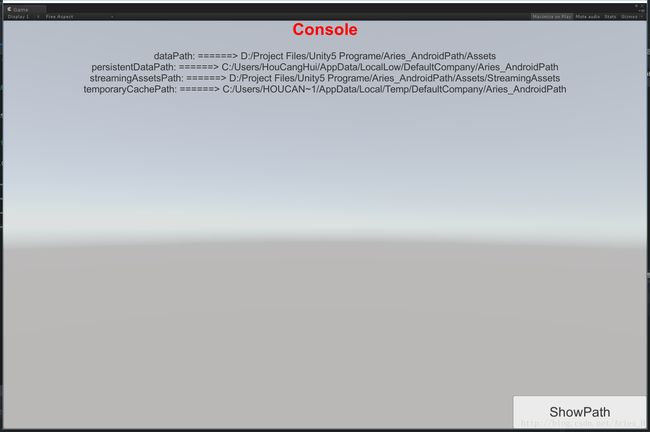
这里我把Unity里能打印的四个自带里文件夹路径都打印出来了,而其实,我常用的只有streamingAssetsPath和persistentDataPath
streamingAssetsPath是可以跟随Unity打包存在的文件夹,WWW和IO都可以访问这个文件夹下的文件,但是这个文件夹是只读文件夹,不支持修改文件和写入等操作。
persistentDataPath是可读写的文件夹,但是这个文件夹是在APK安装成功后创建的,所以无法将文件在打包前放入此文件夹。
那么接下来我们看看Android平台的这些文件夹路径都是什么样的。
下面开始分享我的经验一、 如果用WWW去加载文件:
- 在Windows端访问streamingAssetsPath文件夹则需要在前面加上”file:///”协议,而Android端则不用加file协议,因为Android端的streamingAssetsPath路径Unity会自动为他添加jar:file://。
- 同样,如果是persistentDataPath文件夹,在Windows端一样需要加”file:///”协议 ,而Android端的persistentDataPath文件夹Unity则没有像streamingAssetsPath一样,添加了jar:file://,所以,我们要在此路径前自己添一下file协议(PS:Android端的file协议需要在file前添加”jar:”)。
二、 如果用IO流去读写文件:
不管是Windows端还是Android端都是不需要file协议的.
但是streamingAssetsPath在Android端只能支持IO Stream 或者 WWW 方式读取(AssetBundle除外)。
using(FileStream stream = File.Open(Application.streamingAssetsPath+"fileName", FileMode.Open))
{
//处理方法 //IO Stream方式
}
//WWW方式(注意协议与不同平台下路径的区别)
using(WWW www = new WWW(
Application.streamingAssetsPath+"fileName"))
{
yield return www;
www.text;
www.texture;
}
// AssetBundle特有的同步读取方式(注意安卓平台下的路径区别)
string assetbundlePath =
#if UNITY_ANDROID
Application.dataPath+"!/assets";
#else
Application.streamingAssetsPath;
#endif
AssetBundle.LoadFromFile(assetbundlePath+"/name.unity3d");
Windows端直接使用streamingAssetsPath即可。
而persistentDataPath路径不管是Windows端还是Android端,都可以直接使用,不需要添加file协议,但是安卓需要设置 Write Access为External(SDCard),不然没法写入。
光看文字未免有些不爽,我自己也写了一个小Demo供大家参考。
以下是代码。
#define log
using System.IO;
using UnityEngine;
using System.Collections;
using System;
public enum FileType
{
None,
AudioCilp,
String,
Texture,
}
public enum FolderType
{
None,
StreamingAssets,
PersistentData,
}
public class FileManager: MonoBehaviour
{
///
/// 显示各个文件夹路径
///
public void ShowPath()
{
log("dataPath: ======> " + Application.dataPath);
log("persistentDataPath: ======> " + Application.persistentDataPath);
log("streamingAssetsPath: ======> " + Application.streamingAssetsPath);
log("temporaryCachePath: ======> " + Application.temporaryCachePath);
}
///
/// 将StreamingAssets里的文件复制到PersistentDataPath下
///
public void CopyStreamingFileToPersistentDataPath(params string[] filePath)
{
if (Application.platform == RuntimePlatform.Android) //如果是Android平台
{
foreach(string path in filePath)
{
StartCoroutine(CopyFile_Android(path));
}
}
else if (Application.platform == RuntimePlatform.WindowsEditor) //如果是Windows平台
{
foreach (string path in filePath)
{
File.Copy(Application.streamingAssetsPath + "/" + path, Application.persistentDataPath + "/" + path, true);
log("CopyMusic Success!" + "\n" + "Path: ======> " + Application.persistentDataPath + "/" + path);
}
}
}
///
/// 从StreamingAssets加载文件
///
public void LoadFileByStreamingAssets(string file,FileType fileType, Action
之后通过下面脚本就可以使用了 :
using System.Collections;
using System.Collections.Generic;
using UnityEngine;
using UnityEngine.UI;
public class GameApp : MonoBehaviour {
public FileManager TextFileRead;
void Awake()
{
TextFileRead = gameObject.AddComponent();
TextFileRead.LoadFileByStreamingAssets("TextJson.json", FileType.String ,delegate(object o) { Debug.Log("hahahha :" + (o as string)); } );
TextFileRead.LoadFileByStreamingAssets("JRFog.ogg", FileType.AudioCilp, delegate (object o) { PlaySound(o); });
}
public void PlaySound(object o)
{
if(o is AudioClip)
{
AudioSource audio = GetComponent();
audio.clip = (o as AudioClip);
audio.Play();
Debug.Log("播放成功");
}
else
{
Debug.Log("无法播放的音频类型");
}
}
}
只是个人经验分享,如有不对的地方,还望大家指正谢谢。