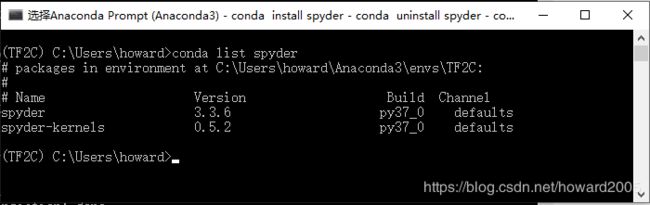在Anaconda中安装TensorFlow1.14.0与TensorFlow2.0.0
在Anaconda中安装TensorFlow1.14.0与TensorFlow2.0.0
一、在Anaconda中安装TensorFlow1.14.0
1、Anaconda修改国内镜像源
国外网络有时太慢,可以通过配置将下载源修改为国内的镜像,
比如清华的镜像:https://mirrors.tuna.tsinghua.edu.cn/anaconda/pkgs/free
(1)在Anaconda Prompt窗口执行配置命令
conda config --add channels https://mirrors.tuna.tsinghua.edu.cn/anaconda/pkgs/free
conda config --set show_channel_urls yes(2)修改用户目录下Anaconda配置文件.condarc
2、安装TensorFlow
(1)安装普通版TensorFlow
conda install tensorflow
(2)安装GPU版TensorFlow
conda install tensorflow-gpu3、测试TensorFlow是否安装成功
启动Spyder,在IPython窗口里输入命令:
import tensorflow as tf
tf.__version__大家可以看到输出了版本号,就说明TensorFlow安装成功!
4、TensorFlow的简单使用
在TensorFlow1.x中的函数xx(),在TensorFlow2.0里以tf.compat.v1.xx()的方式来调用。
二、在Windows10上安装TensorFlow2.0.0
1、安装Anaconda
2、了解常用conda指令
(1)查看conda环境:conda env list

(2)新建conda环境:conda create -n env_name
(3)激活conda环境:conda activate env_name
(5)查看已安装python包列表:conda list -n env_name
(6)安装和卸载python包
- 安装:conda install pkg_name
安装numpy模块:
- 卸载:conda uninstall pkg_name
卸载numpy模块:
查看style环境里安装的python包:
可以使用通配符卸载style环境里所有的python包:
(7)删除conda环境:conda env remove -n env_name
删除style环境:
3、安装CPU版本TensorFlow2.0.0
(1)新建TF2C环境
conda create -n TF2C python=3.7(2)激活TF2C环境
conda activate TF2C(3)安装TF2.0 CPU版本
pip install tensorflow==2.0.0 -i https://pypi.tuna.tsinghua.edu.cn/simple(4)测试TF2.0 CPU版本
编写程序test_tf2c.py:
import tensorflow as tf
print('TF Version = {0:s}'.format(tf.__version__))
print('Is gpu available? ', tf.test.is_gpu_available())在TF2C环境与base环境里运行上述程序,结果如下:
可以看到,在base环境中,TF版本还是1.14.0,在TF2C环境中,TF版本才是2.0.0。
以命令行方式运行Python程序不方便,还是希望在Spyder里或Jupyter Notebook里运行Python程序。
1、在Spyder里基于TF2C环境运行Python程序
运行程序,TF版本是1.14.0,说明Spyder是在base环境中运行Python程序的,怎么才能切换到TF2C虚拟环境来执行Python程序呢?
运行程序,报错,提示安装spyder-kernels=0.*:
此时,运行程序,还是报错:
还得继续安装ipykernel才行。
这样连kernel都连接不上了,……,只好放弃这个处理办法。
再尝试另外一个方法,在TF2C环境里安装Spyder。
启动Spyder(TF2C):
实践证明,在TF2C环境里安装Spyder是行之有效的方法,程序运行结果是TF Version = 2.0.0。
2、在Jupyter Notebook里基于TF2C环境运行Python程序
(1)安装nb_conda
(2)重启jupyter notebook,切换kernel
在Jupyter Notebook里运行程序也是十分方便的。
TF1.x是静态图,要利用会话的run()方法来执行计算。TF2.0是动态图,没有会话了。
无须session的run()方法去获取张量的值,只需调用张量的numpy()方法就可以获取张量的值。
在TF2.0环境里,如何让TF1.x代码依然可以运行呢?
import tensorflow.compat.v1 as tf
tf.disable_v2_behavior()