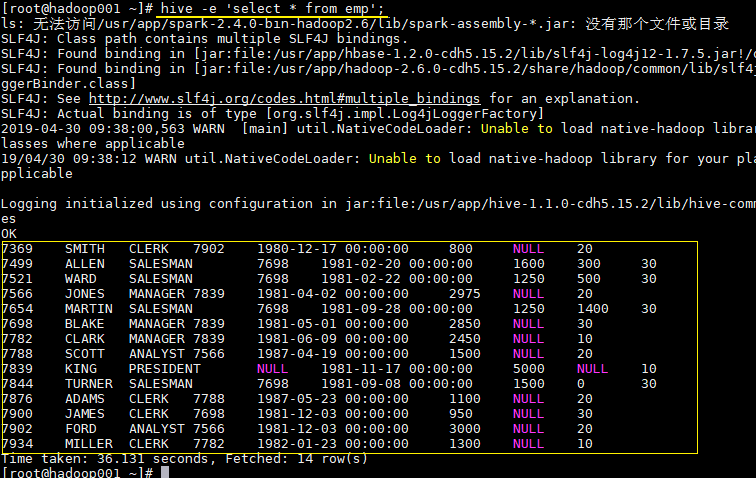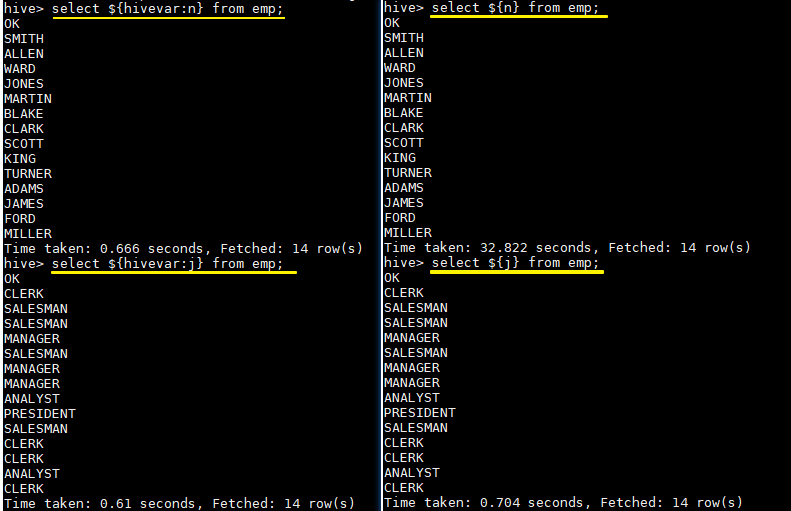Hive 系列(三)—— Hive CLI和Beeline命令行的基本使用
一、Hive CLI
1.1 Help
使用hive -H或者 hive --help命令可以查看所有命令的帮助,显示如下:
usage: hive
-d,--define Variable subsitution to apply to hive
commands. e.g. -d A=B or --define A=B --定义用户自定义变量
--database Specify the database to use -- 指定使用的数据库
-e SQL from command line -- 执行指定的SQL
-f SQL from files --执行SQL脚本
-H,--help Print help information -- 打印帮助信息
--hiveconf Use value for given property --自定义配置
--hivevar Variable subsitution to apply to hive --自定义变量
commands. e.g. --hivevar A=B
-i Initialization SQL file --在进入交互模式之前运行初始化脚本
-S,--silent Silent mode in interactive shell --静默模式
-v,--verbose Verbose mode (echo executed SQL to the console) --详细模式
1.2 交互式命令行
直接使用Hive命令,不加任何参数,即可进入交互式命令行。
1.3 执行SQL命令
在不进入交互式命令行的情况下,可以使用hive -e执行SQL命令。
hive -e 'select * from emp';
1.4 执行SQL脚本
用于执行的sql脚本可以在本地文件系统,也可以在HDFS上。
# 本地文件系统
hive -f /usr/file/simple.sql;
# HDFS文件系统
hive -f hdfs://hadoop001:8020/tmp/simple.sql;
其中simple.sql内容如下:
select * from emp;
1.5 配置Hive变量
可以使用--hiveconf设置Hive运行时的变量。
hive -e 'select * from emp' \
--hiveconf hive.exec.scratchdir=/tmp/hive_scratch \
--hiveconf mapred.reduce.tasks=4;
hive.exec.scratchdir:指定HDFS上目录位置,用于存储不同map/reduce阶段的执行计划和这些阶段的中间输出结果。
1.6 配置文件启动
使用-i可以在进入交互模式之前运行初始化脚本,相当于指定配置文件启动。
hive -i /usr/file/hive-init.conf;
其中hive-init.conf的内容如下:
set hive.exec.mode.local.auto = true;
hive.exec.mode.local.auto 默认值为false,这里设置为true ,代表开启本地模式。
1.7 用户自定义变量
--define 和--hivevar 在功能上是等价的,都是用来实现自定义变量,这里给出一个示例:
定义变量:
hive --define n=ename --hiveconf --hivevar j=job;
在查询中引用自定义变量:
# 以下两条语句等价
hive > select ${n} from emp;
hive > select ${hivevar:n} from emp;
# 以下两条语句等价
hive > select ${j} from emp;
hive > select ${hivevar:j} from emp;
结果如下:
二、Beeline
2.1 HiveServer2
Hive内置了HiveServer和HiveServer2服务,两者都允许客户端使用多种编程语言进行连接,但是HiveServer不能处理多个客户端的并发请求,所以产生了HiveServer2。
HiveServer2(HS2)允许远程客户端可以使用各种编程语言向Hive提交请求并检索结果,支持多客户端并发访问和身份验证。HS2是由多个服务组成的单个进程,其包括基于Thrift的Hive服务(TCP或HTTP)和用于Web UI的Jetty Web服务器。
HiveServer2拥有自己的CLI(Beeline),Beeline是一个基于SQLLine的JDBC客户端。由于HiveServer2是Hive开发维护的重点(Hive0.15后就不再支持hiveserver),所以Hive CLI已经不推荐使用了,官方更加推荐使用Beeline。
2.1 Beeline
Beeline拥有更多可使用参数,可以使用beeline --help 查看,完整参数如下:
Usage: java org.apache.hive.cli.beeline.BeeLine
-u the JDBC URL to connect to
-r reconnect to last saved connect url (in conjunction with !save)
-n the username to connect as
-p the password to connect as
-d the driver class to use
-i script file for initialization
-e query that should be executed
-f script file that should be executed
-w (or) --password-file the password file to read password from
--hiveconf property=value Use value for given property
--hivevar name=value hive variable name and value
This is Hive specific settings in which variables
can be set at session level and referenced in Hive
commands or queries.
--property-file= the file to read connection properties (url, driver, user, password) from
--color=[true/false] control whether color is used for display
--showHeader=[true/false] show column names in query results
--headerInterval=ROWS; the interval between which heades are displayed
--fastConnect=[true/false] skip building table/column list for tab-completion
--autoCommit=[true/false] enable/disable automatic transaction commit
--verbose=[true/false] show verbose error messages and debug info
--showWarnings=[true/false] display connection warnings
--showNestedErrs=[true/false] display nested errors
--numberFormat=[pattern] format numbers using DecimalFormat pattern
--force=[true/false] continue running script even after errors
--maxWidth=MAXWIDTH the maximum width of the terminal
--maxColumnWidth=MAXCOLWIDTH the maximum width to use when displaying columns
--silent=[true/false] be more silent
--autosave=[true/false] automatically save preferences
--outputformat=[table/vertical/csv2/tsv2/dsv/csv/tsv] format mode for result display
--incrementalBufferRows=NUMROWS the number of rows to buffer when printing rows on stdout,
defaults to 1000; only applicable if --incremental=true
and --outputformat=table
--truncateTable=[true/false] truncate table column when it exceeds length
--delimiterForDSV=DELIMITER specify the delimiter for delimiter-separated values output format (default: |)
--isolation=LEVEL set the transaction isolation level
--nullemptystring=[true/false] set to true to get historic behavior of printing null as empty string
--maxHistoryRows=MAXHISTORYROWS The maximum number of rows to store beeline history.
--convertBinaryArrayToString=[true/false] display binary column data as string or as byte array
--help display this message
2.3 常用参数
在Hive CLI中支持的参数,Beeline都支持,常用的参数如下。更多参数说明可以参见官方文档 Beeline Command Options
| 参数 | 说明 |
|---|---|
| -u |
数据库地址 |
| -n |
用户名 |
| -p |
密码 |
| -d |
驱动(可选) |
| -e |
执行SQL命令 |
| -f |
执行SQL脚本 |
| -i (or)–init |
在进入交互模式之前运行初始化脚本 |
| –property-file |
指定配置文件 |
| –hiveconf property*=*value | 指定配置属性 |
| –hivevar name*=*value | 用户自定义属性,在会话级别有效 |
示例: 使用用户名和密码连接Hive
$ beeline -u jdbc:hive2://localhost:10000 -n username -p password
三、Hive配置
可以通过三种方式对Hive的相关属性进行配置,分别介绍如下:
3.1 配置文件
方式一为使用配置文件,使用配置文件指定的配置是永久有效的。Hive有以下三个可选的配置文件:
- hive-site.xml :Hive的主要配置文件;
- hivemetastore-site.xml: 关于元数据的配置;
- hiveserver2-site.xml:关于HiveServer2的配置。
示例如下,在hive-site.xml配置hive.exec.scratchdir:
<property>
<name>hive.exec.scratchdirname>
<value>/tmp/mydirvalue>
<description>Scratch space for Hive jobsdescription>
property>
3.2 hiveconf
方式二为在启动命令行(Hive CLI / Beeline)的时候使用--hiveconf指定配置,这种方式指定的配置作用于整个Session。
hive --hiveconf hive.exec.scratchdir=/tmp/mydir
3.3 set
方式三为在交互式环境下(Hive CLI / Beeline),使用set命令指定。这种设置的作用范围也是Session级别的,配置对于执行该命令后的所有命令生效。set兼具设置参数和查看参数的功能。如下:
0: jdbc:hive2://hadoop001:10000> set hive.exec.scratchdir=/tmp/mydir;
No rows affected (0.025 seconds)
0: jdbc:hive2://hadoop001:10000> set hive.exec.scratchdir;
+----------------------------------+--+
| set |
+----------------------------------+--+
| hive.exec.scratchdir=/tmp/mydir |
+----------------------------------+--+
3.4 配置优先级
配置的优先顺序如下(由低到高):
hive-site.xml - >hivemetastore-site.xml- > hiveserver2-site.xml - >-- hiveconf- > set
3.5 配置参数
Hive可选的配置参数非常多,在用到时查阅官方文档即可AdminManual Configuration
参考资料
- HiveServer2 Clients
- LanguageManual Cli
- AdminManual Configuration
更多大数据系列文章可以参见个人 GitHub 开源项目: 程序员大数据入门指南