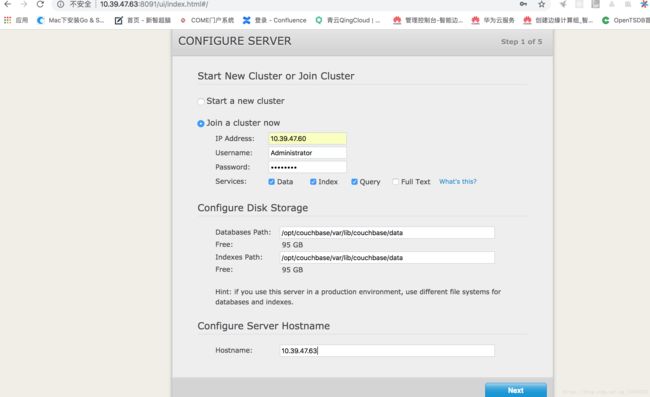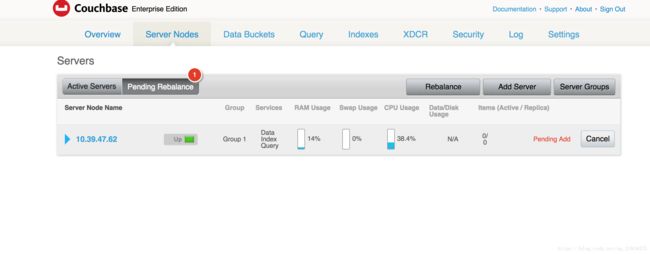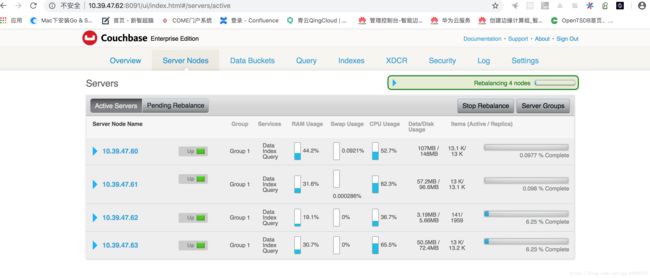- MongoDB面试题答案解析
HappyAcmen
java面试题集mongodb数据库
文章目录一、概念理解类1.什么是MongoDB?2.NoSQL数据库是什么意思?NoSQL与RDBMS有什么区别?为什么要使用和不使用NoSQL数据库?3.MySQL与MongoDB之间最基本的差别是什么?4.你怎么比较MongoDB、CouchDB及CouchBase?5.MongoDB成为最好的NoSQL数据库的原因是什么?6.journal回放在条目(entry)不完整时会遇到问题吗?7.分
- 建议收藏】2024年技术前沿——数据库分类及其在具体业务场景中的应用
今晚务必早点睡
面试必备架构设计运维数据库分类数据挖掘
下面是对数据库类型及其具体业务场景的详细讲解:文章目录1.关系型数据库(RDBMS)1.1.MySQL1.2.PostgreSQL1.3.Oracle1.4.SQLServer2.非关系型数据库(NoSQL)2.1.MongoDB2.2.Cassandra2.3.Redis2.4.Couchbase3.图数据库3.1.Neo4j3.2.ArangoDB4.时间序列数据库4.1.InfluxDB4.
- 你怎么比较MongoDB、CouchDB及CouchBase?思维导图 代码示例(java 架构)
用心去追梦
mongodbjava架构
MongoDB、CouchDB和Couchbase是三种流行的NoSQL数据库,它们各自有着独特的设计哲学和技术特点。以下是它们之间的比较,涵盖了架构、数据模型、查询语言、复制机制、扩展性以及其他关键特性。MongoDB、CouchDB及Couchbase比较-思维导图概要您可以创建一个以“MongoDBvs.CouchDBvs.Couchbase”为核心节点的思维导图,并根据以下分类展开:概述简
- Couchbase UI: Eventing
PersistDZ
数据存储uicouchbase
Couchbase的Eventing页面用于创建和管理事件处理函数(EventHandlers),这些函数可以在特定的事件发生时自动触发。Eventing是Couchbase提供的一种功能,允许用户响应数据变更事件(例如文档创建、更新或删除),并在这些事件发生时执行自定义的业务逻辑。Eventing页面功能概述事件处理函数:在Eventing页面中,您可以编写JavaScript函数,以定义在特定
- Couchbase UI: Analytics
PersistDZ
数据存储couchbasecouchbaseUI
Couchbase的Analytics页面是用于执行分析查询的部分,允许用户对存储在Couchbase中的数据进行复杂的分析和聚合。Analytics提供了SQL-like查询语言(N1QLforAnalytics),使得用户能够轻松地执行数据分析任务。以下是关于CouchbaseUI中Analytics页面的详细说明。Analytics页面功能概述数据查询:您可以使用N1QLforAnalyti
- Couchbase UI: Dashboard
PersistDZ
数据存储couchbase
以下是CouchbaseUIDashboard页面详细介绍,包括页面布局和功能说明,帮助你更好地理解和使用。1.首页(Overview)功能:提供集群的整体健康状态和性能摘要集群状态节点健康状况:绿色(正常)、黄色(警告)、红色(问题)。节点数量和服务分布(如数据、索引、查询、分析等服务)。资源利用率内存使用:显示RAM和已分配内存的使用情况。存储使用:展示磁盘空间消耗。网络流量:监控入站和出站流
- 主流的 NoSQL 数据库 应用场景 优缺点
KevinAha
数据库nosql
主流的NoSQL数据库包括MongoDB、Cassandra、Redis和Couchbase等,它们在不同的应用场景下具有各自的优势和局限性。MongoDB应用场景:适用于需要灵活的数据模型和丰富的查询能力的场景,如内容管理系统、实时分析等。优点:灵活的数据模型,支持复杂的数据结构和查询。水平扩展性好,能够处理大规模数据。缺点:不适合复杂的事务处理,对事务一致性要求较高的应用不太合适。Cassan
- beego的控制器Controller篇 — Session控制
leellun
beego从入门到实践beego
session配置及使用beego内置了session模块,目前session模块支持的后端引擎包括memory、cookie、file、mysql、redis、couchbase、memcache、postgres,用户也可以根据相应的interface实现自己的引擎。beego中使用session相当方便,只要在main入口函数中设置如下:beego.BConfig.WebConfig.Ses
- Spring Boot IO官方文档中文版
逆水行舟x
springbootspringboot后端java
本文为官方文档直译版本。原文链接SpringBootIO官方文档中文版引言缓存支持的缓存提供程序GenericJCache(JSR-107)HazelcastInfinispanCouchbaseRedisCaffeineCache2kSimpleNoneHazelcastQuartzScheduler发送邮件Validation调用REST服务WebClientWebClientRuntime自
- couchbase的使用(springboot连接couchbase,node.js连接couchbase)
caibixyy
springbootSpringDateJPA项目演示示例couchbasespringbootnode.js
网上的couchbase资料十分有限,这无疑给我们学习增加了难度。Couchbase是membase的升级版,membase与memcache是同一家公司出的,Couchbase包含了memcache的功能。首先要安装使用,去官网下很不推荐,网速慢,下载页面也加载不出来,可以下载这个6.x的新版本de链接:https://pan.baidu.com/s/1PpPXHV2V0z1dGDselAz-P
- Spring Boot 2.X 实战教程(16)使用NoSQL 技术
大华博客
16.使用NoSQL技术SpringData提供了其他项目,可帮助您访问各种NoSQL技术,包括:MongoDB,Neo4J,Elasticsearch,Solr,Redis,Gemfire,Cassandra,Couchbase和LDAP。16.1RedisRedis是一个缓存,消息代理和功能丰富的键值存储。SpringBoot为Lettuce和Jedis客户端库提供了基本的自动配置,并为Spr
- 一文读懂MongoDB的全部知识点(1),惊呆面试官。
普修罗双战士
缓存专栏Redis专栏mongodb数据库面试职场和发展缓存javaintellijidea
文章目录01、mongodb是什么?02、mongodb有哪些特点?03、你说的NoSQL数据库是什么意思?NoSQL与RDBMS直接有什么区别?为什么要使用和不使用NoSQL数据库?说一说NoSQL数据库的几个优点?04、NoSQL数据库有哪些类型?05、MySQL与MongoDB之间最基本的差别是什么?06、你怎么比较MongoDB、CouchDB及CouchBase?07、MongoDB成为
- 一文深入讲解redis和couchbase的区别
lxw1844912514
数据库分布式redisjava大数据
一、redis1Redis数据库完全在内存中,因此处理速度非常快,每秒能执行约11万集合,每秒约81000+条记录;2Redis的数据能确保一致性——所有Redis操作是原子性(Atomicity,意味着操作的不可再分,要么执行要么不执行)的,这保证了如果两个客户端同时访问的Redis服务器将获得更新后的值。3通过定时快照(snapshot)和基于语句的追加(AppendOnlyFile,aof)
- 使用 Prometheus 和 Grafana 监控 Couchbase 同步网关
vvoennvv
prometheusgrafana
CouchbaseMobile2.5版本在SyncGateway上引入了广泛的统计数据报告功能。统计数据提供了有关CouchbaseMobile部署运行状况的重要见解,并且构成任何部署的组成部分。在这篇文章中,我们将讨论如何使用Prometheus(一个用于监控SyncGateway节点的开源监控和警报平台)和Grafana来可视化统计数据。在即将发布的相关文章中,我们将讨论如何在Couchbas
- 关系型数据库与非关系型数据库的详细对比和说明
CharsonYang
数据库专栏mongodbredismysqlnosql
关系型数据库:OracleSQLServerSybaseInformixAccessDB2mysqlvfpIngersFoxPro非关系型数据库:MongoDBCassandraCouchDBHypertableRedisRiakNeo4jHadoopHBaseCouchbaseMemcacheDBREVENDBVoldemort关系型数据库与非关系型数据库的对比关系型数据库:关系型数据库的优势:
- 数据库基础
AnotherMoon_
数据库
数据库基础数据库分类关系型数据库---->MySQL、SqlServer、Oracle、DB2、Access、PostgreSQL、SqLite、OceanBase、GaussDB、TDSQL、DM非关系型数据库---->Redis、Mongodb、CouchDB、Couchbase、HBase、Neo4j、db4o、BaseX、IMS基本术语数据库:数据库是一些关联表的集合。数据表:表是数据的矩
- couchbase java 手册_使用 DITA-OT 发布一份 CouchBase Server 手册
DoomDinse
couchbasejava手册
最近需要学习CouchBaseServer。而CouchBaseServer官方网站访问速度非常慢,所以尝试使用DITA-OT发布一份本地文档。(其实CouchBaseServer官网上的文档也是用DITA-OT发布的。)DITAOpenToolkit简称DITA-OT,是一款基于DITA标准的文档的发布工具。DITA-OT的官方文档参见这里。我在下载DITA-OT的时候,下载了好几次都没有下载成
- Docker学习第五天——Dockerfile+lnmp+Discuzz搭建
鸟择良木而栖
docker学习运维
前言本文为本人学习过程中搜集网络资料并自行实验操作所得,中间可能基于个人配置会有部分误差,欢迎一起学习探讨、共同攀登进步。一、基本架构、环境服务器IP地址所需软件包所需配置文件宿主机192.168.233.20couchbase/centos7-systemd镜像、docker容器nginx容器172.17.0.2nginx-1.12.0.tar.gz、Discuz_X3.3_SC_UTF8.zi
- 【开发篇】十一、SpringBoot缓存底层实现技术的切换为Ehcache、Redis、Memcached
-代号9527
SpringBoot缓存springbootredis
文章目录0、补充:数据淘汰策略1、切换为Ehcache2、切换为Redis3、切换为memcached--安装与启停4、切换为memcached--整合SpringBoot提供了缓存的统一整合接口,方便缓存技术的开发与管理:GenericJCacheEhcacheHazelcastInfinispanCouchbaseRedisCaffeineSimple(默认)memcached0、补充:数据淘
- Couchbase Server Editions
陈超Terry的技术屋
Eacheditionoffersdifferentfeaturesandlevelsofsupport.EnterpriseEditionTheEnterpriseedition(EE)representsthelatest,moststable,production-readyreleaseofCouchbaseServer.Werecommendtheenterpriseeditionbin
- MongoDB 是什么和使用场景概述(技术选型)
白白白鲤鱼
数据库mongodb数据库
一、从NOSQL(NotOnlySQL)说起常见的数据库可以分为下面的两种类型:RDBMS(关系型数据库):常见的关系型数据库有Oracle、DB2、MicrosoftSQLServer、MicrosoftAccess、MySQL;NoSQL(非关系型数据库):常见的非关系型数据库有MongoDB、Redis、Voldemort、Cassandra、Riak、Couchbase、CouchDB等。
- CacheManager使用
OMG_1bcc
GitHub地址:https://github.com/MichaCo/CacheManagerCacheManager的优点:让开发人员的生活更容易处理和配资缓存,即使是非常复杂的缓存方案。CacheManager能够管理多种缓存,包含内存,appfabric,redis,couchbase,windowsazurecache,memorycache等。提供了额外的功能,如缓存同步、并发更新、事
- centos7离线安装neo4j
waketzheng
linux
一、准备需要的rpm包本地环境执行如下命令:dockerpullcouchbase/centos7-systemddockerrun-itcouchbase/centos7-systemdbash#可能需要换源yumupdate-yvi/etc/yum.conf#修改其中的keepcache=1rpm--importhttps://debian.neo4j.com/neotechnology.gp
- Shiro框架下,遇到404错误就需要重新登录问题的解决办法。
蓝海寻鲸
.一般做法:在web.xml里配置error-page.404/WEB-INF/views/error/404.jsp项目当中使用shiro安全框架,配置了非ServletContainer的session管理器。如果自定义了sessionManager,即session不由web容器来管理,而是我们自己处理,比如讲session放到couchbase上面或者其他分布式缓存上面,此时,如果想同时使
- Couchbase bucket limitation 和4/5之间的版本差异一则
英武
bucket数量限制当前环境使用的是couchbase的4.6版本和5.5版本,但是似乎都是有10个bucket的限制,这个可以适用rest请求进行修改的,比如想要知道一些internalsetting,可以使用下面的rest请求:curl-uAdministrator:passwordhttp://localhost:8091/internalSettings返回一个json响应:{"index
- 如何使用Java可观察性进行有效编码
胖头鱼不吃鱼-
java开发语言nosql
无论您是经验丰富的开发人员、还是数据库管理员、亦或NoSQL数据库的爱好者,可能已经注意到,在如今快速发展的企业架构格局中,MongoDB和Couchbase已成为NoSQL数据库的两大典型竞品。本文将通过展示在真实企业架构中使用MongoDB和Couchbase的Java示例,和您一起探索两者之间的关键差异,各自独有的优势和不足,以及如何在它们之间快速切换,以确保无缝地适应项目的动态需求。NoS
- centos7 离线安装vlc
waketzheng
linux
centos7服务器,由于连不上外网,无法在线安装vlc解决:找一台外网电脑使用docker容器安装vlc时缓存所有rpm包,然后传到服务器安装在外网电脑执行如下操作:dockerpullcouchbase/centos7-systemddockerrun-itcouchbase/centos7-systemdbash#Runindockercontainer::cd/etc/yum.repos.
- beego中session使用
b77bb494e846
session是在服务器端实现的一种用户和服务器之间认证的解决方案,beego内置了session模块,目前session模块支持的后端引擎包括memory、cookie、file、mysql、redis、couchbase、memcache、postgres,用户也可以根据相应的interface实现自己的引擎。启动session,需要先在配置文件中如下配置:sessionon=truesess
- docker加载本地镜像
马丁的早辰
打包镜像dockersavecouchbase>couchbase.tarxz-9couchbase.tar//这一步应该不是必须加载镜像dockerload<couchbase.tar.xz给镜像打个tag然后就能使用了dockertaga0a227bf03ddportainer/portainer-ce
- spring-cache框架使用笔记
Inspire2023
SpringBoot技术笔记Cache缓存技术springjavaspringcachecaffeineredis
spring-cache框架使用笔记什么是spring-cache框架spring-cache是spring框架中的一个缓存抽象层,它提供了一种简便的方式来集成不同的底层缓存实现,如内存缓存(concurrentMap/ehcache/caffeine)/分布式缓存(redis/couchbase)等它简化了在app中使用缓存的逻辑,并提供了一组注解和API来实现缓存功能springCache的特
- java短路运算符和逻辑运算符的区别
3213213333332132
java基础
/*
* 逻辑运算符——不论是什么条件都要执行左右两边代码
* 短路运算符——我认为在底层就是利用物理电路的“并联”和“串联”实现的
* 原理很简单,并联电路代表短路或(||),串联电路代表短路与(&&)。
*
* 并联电路两个开关只要有一个开关闭合,电路就会通。
* 类似于短路或(||),只要有其中一个为true(开关闭合)是
- Java异常那些不得不说的事
白糖_
javaexception
一、在finally块中做数据回收操作
比如数据库连接都是很宝贵的,所以最好在finally中关闭连接。
JDBCAgent jdbc = new JDBCAgent();
try{
jdbc.excute("select * from ctp_log");
}catch(SQLException e){
...
}finally{
jdbc.close();
- utf-8与utf-8(无BOM)的区别
dcj3sjt126com
PHP
BOM——Byte Order Mark,就是字节序标记 在UCS 编码中有一个叫做"ZERO WIDTH NO-BREAK SPACE"的字符,它的编码是FEFF。而FFFE在UCS中是不存在的字符,所以不应该出现在实际传输中。UCS规范建议我们在传输字节流前,先传输 字符"ZERO WIDTH NO-BREAK SPACE"。这样如
- JAVA Annotation之定义篇
周凡杨
java注解annotation入门注释
Annotation: 译为注释或注解
An annotation, in the Java computer programming language, is a form of syntactic metadata that can be added to Java source code. Classes, methods, variables, pa
- tomcat的多域名、虚拟主机配置
g21121
tomcat
众所周知apache可以配置多域名和虚拟主机,而且配置起来比较简单,但是项目用到的是tomcat,配来配去总是不成功。查了些资料才总算可以,下面就跟大家分享下经验。
很多朋友搜索的内容基本是告诉我们这么配置:
在Engine标签下增面积Host标签,如下:
<Host name="www.site1.com" appBase="webapps"
- Linux SSH 错误解析(Capistrano 的cap 访问错误 Permission )
510888780
linuxcapistrano
1.ssh -v
[email protected] 出现
Permission denied (publickey,gssapi-keyex,gssapi-with-mic,password).
错误
运行状况如下:
OpenSSH_5.3p1, OpenSSL 1.0.1e-fips 11 Feb 2013
debug1: Reading configuratio
- log4j的用法
Harry642
javalog4j
一、前言: log4j 是一个开放源码项目,是广泛使用的以Java编写的日志记录包。由于log4j出色的表现, 当时在log4j完成时,log4j开发组织曾建议sun在jdk1.4中用log4j取代jdk1.4 的日志工具类,但当时jdk1.4已接近完成,所以sun拒绝使用log4j,当在java开发中
- mysql、sqlserver、oracle分页,java分页统一接口实现
aijuans
oraclejave
定义:pageStart 起始页,pageEnd 终止页,pageSize页面容量
oracle分页:
select * from ( select mytable.*,rownum num from (实际传的SQL) where rownum<=pageEnd) where num>=pageStart
sqlServer分页:
- Hessian 简单例子
antlove
javaWebservicehessian
hello.hessian.MyCar.java
package hessian.pojo;
import java.io.Serializable;
public class MyCar implements Serializable {
private static final long serialVersionUID = 473690540190845543
- 数据库对象的同义词和序列
百合不是茶
sql序列同义词ORACLE权限
回顾简单的数据库权限等命令;
解锁用户和锁定用户
alter user scott account lock/unlock;
//system下查看系统中的用户
select * dba_users;
//创建用户名和密码
create user wj identified by wj;
identified by
//授予连接权和建表权
grant connect to
- 使用Powermock和mockito测试静态方法
bijian1013
持续集成单元测试mockitoPowermock
实例:
package com.bijian.study;
import static org.junit.Assert.assertEquals;
import java.io.IOException;
import org.junit.Before;
import org.junit.Test;
import or
- 精通Oracle10编程SQL(6)访问ORACLE
bijian1013
oracle数据库plsql
/*
*访问ORACLE
*/
--检索单行数据
--使用标量变量接收数据
DECLARE
v_ename emp.ename%TYPE;
v_sal emp.sal%TYPE;
BEGIN
select ename,sal into v_ename,v_sal
from emp where empno=&no;
dbms_output.pu
- 【Nginx四】Nginx作为HTTP负载均衡服务器
bit1129
nginx
Nginx的另一个常用的功能是作为负载均衡服务器。一个典型的web应用系统,通过负载均衡服务器,可以使得应用有多台后端服务器来响应客户端的请求。一个应用配置多台后端服务器,可以带来很多好处:
负载均衡的好处
增加可用资源
增加吞吐量
加快响应速度,降低延时
出错的重试验机制
Nginx主要支持三种均衡算法:
round-robin
l
- jquery-validation备忘
白糖_
jquerycssF#Firebug
留点学习jquery validation总结的代码:
function checkForm(){
validator = $("#commentForm").validate({// #formId为需要进行验证的表单ID
errorElement :"span",// 使用"div"标签标记错误, 默认:&
- solr限制admin界面访问(端口限制和http授权限制)
ronin47
限定Ip访问
solr的管理界面可以帮助我们做很多事情,但是把solr程序放到公网之后就要限制对admin的访问了。
可以通过tomcat的http基本授权来做限制,也可以通过iptables防火墙来限制。
我们先看如何通过tomcat配置http授权限制。
第一步: 在tomcat的conf/tomcat-users.xml文件中添加管理用户,比如:
<userusername="ad
- 多线程-用JAVA写一个多线程程序,写四个线程,其中二个对一个变量加1,另外二个对一个变量减1
bylijinnan
java多线程
public class IncDecThread {
private int j=10;
/*
* 题目:用JAVA写一个多线程程序,写四个线程,其中二个对一个变量加1,另外二个对一个变量减1
* 两个问题:
* 1、线程同步--synchronized
* 2、线程之间如何共享同一个j变量--内部类
*/
public static
- 买房历程
cfyme
2015-06-21: 万科未来城,看房子
2015-06-26: 办理贷款手续,贷款73万,贷款利率5.65=5.3675
2015-06-27: 房子首付,签完合同
2015-06-28,央行宣布降息 0.25,就2天的时间差啊,没赶上。
首付,老婆找他的小姐妹接了5万,另外几个朋友借了1-
- [军事与科技]制造大型太空战舰的前奏
comsci
制造
天气热了........空调和电扇要准备好..........
最近,世界形势日趋复杂化,战争的阴影开始覆盖全世界..........
所以,我们不得不关
- dateformat
dai_lm
DateFormat
"Symbol Meaning Presentation Ex."
"------ ------- ------------ ----"
"G era designator (Text) AD"
"y year
- Hadoop如何实现关联计算
datamachine
mapreducehadoop关联计算
选择Hadoop,低成本和高扩展性是主要原因,但但它的开发效率实在无法让人满意。
以关联计算为例。
假设:HDFS上有2个文件,分别是客户信息和订单信息,customerID是它们之间的关联字段。如何进行关联计算,以便将客户名称添加到订单列表中?
&nbs
- 用户模型中修改用户信息时,密码是如何处理的
dcj3sjt126com
yii
当我添加或修改用户记录的时候对于处理确认密码我遇到了一些麻烦,所有我想分享一下我是怎么处理的。
场景是使用的基本的那些(系统自带),你需要有一个数据表(user)并且表中有一个密码字段(password),它使用 sha1、md5或其他加密方式加密用户密码。
面是它的工作流程: 当创建用户的时候密码需要加密并且保存,但当修改用户记录时如果使用同样的场景我们最终就会把用户加密过的密码再次加密,这
- 中文 iOS/Mac 开发博客列表
dcj3sjt126com
Blog
本博客列表会不断更新维护,如果有推荐的博客,请到此处提交博客信息。
本博客列表涉及的文章内容支持 定制化Google搜索,特别感谢 JeOam 提供并帮助更新。
本博客列表也提供同步更新的OPML文件(下载OPML文件),可供导入到例如feedly等第三方定阅工具中,特别感谢 lcepy 提供自动转换脚本。这里有导入教程。
- js去除空格,去除左右两端的空格
蕃薯耀
去除左右两端的空格js去掉所有空格js去除空格
js去除空格,去除左右两端的空格
>>>>>>>>>>>>>>>>>>>>>>>>>>>>>>>>>>>>>>>>>>>>>&g
- SpringMVC4零配置--web.xml
hanqunfeng
springmvc4
servlet3.0+规范后,允许servlet,filter,listener不必声明在web.xml中,而是以硬编码的方式存在,实现容器的零配置。
ServletContainerInitializer:启动容器时负责加载相关配置
package javax.servlet;
import java.util.Set;
public interface ServletContainer
- 《开源框架那些事儿21》:巧借力与借巧力
j2eetop
框架UI
同样做前端UI,为什么有人花了一点力气,就可以做好?而有的人费尽全力,仍然错误百出?我们可以先看看几个故事。
故事1:巧借力,乌鸦也可以吃核桃
有一个盛产核桃的村子,每年秋末冬初,成群的乌鸦总会来到这里,到果园里捡拾那些被果农们遗落的核桃。
核桃仁虽然美味,但是外壳那么坚硬,乌鸦怎么才能吃到呢?原来乌鸦先把核桃叼起,然后飞到高高的树枝上,再将核桃摔下去,核桃落到坚硬的地面上,被撞破了,于是,
- JQuery EasyUI 验证扩展
可怜的猫
jqueryeasyui验证
最近项目中用到了前端框架-- EasyUI,在做校验的时候会涉及到很多需要自定义的内容,现把常用的验证方式总结出来,留待后用。
以下内容只需要在公用js中添加即可。
使用类似于如下:
<input class="easyui-textbox" name="mobile" id="mobile&
- 架构师之httpurlconnection----------读取和发送(流读取效率通用类)
nannan408
1.前言.
如题.
2.代码.
/*
* Copyright (c) 2015, S.F. Express Inc. All rights reserved.
*/
package com.test.test.test.send;
import java.io.IOException;
import java.io.InputStream
- Jquery性能优化
r361251
JavaScriptjquery
一、注意定义jQuery变量的时候添加var关键字
这个不仅仅是jQuery,所有javascript开发过程中,都需要注意,请一定不要定义成如下:
$loading = $('#loading'); //这个是全局定义,不知道哪里位置倒霉引用了相同的变量名,就会郁闷至死的
二、请使用一个var来定义变量
如果你使用多个变量的话,请如下方式定义:
. 代码如下:
var page
- 在eclipse项目中使用maven管理依赖
tjj006
eclipsemaven
概览:
如何导入maven项目至eclipse中
建立自有Maven Java类库服务器
建立符合maven代码库标准的自定义类库
Maven在管理Java类库方面有巨大的优势,像白衣所说就是非常“环保”。
我们平时用IDE开发都是把所需要的类库一股脑的全丢到项目目录下,然后全部添加到ide的构建路径中,如果用了SVN/CVS,这样会很容易就 把
- 中国天气网省市级联页面
x125858805
级联
1、页面及级联js
<%@ page language="java" import="java.util.*" pageEncoding="UTF-8"%>
<!DOCTYPE HTML PUBLIC "-//W3C//DTD HTML 4.01 Transitional//EN">
&l