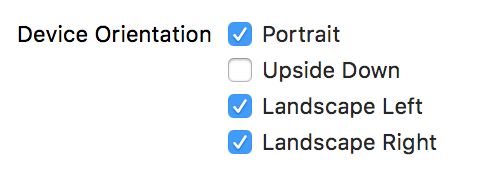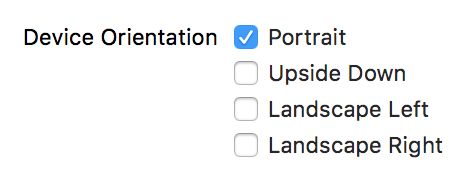概述
写代码就是在不断填坑的过程中慢慢成长,程序员哪有不遇坑的呢?
这篇文章来谈谈iOS中横竖屏切换的一些坑,横竖屏切换在App中很常见,本来我也以为做这个功能是很简单的一件事,但半年前我在做公司项目的过程中就遇到了不少麻烦,使用了一种比较tricky的方法,在屏幕方向切换时程序偶尔会崩掉,虽然后来经过修改解决了,但导致控制屏幕方向的代码散落在不同角落,不易阅读,维护起来更不方便。前阵子在写一个播放器JFPlayer时,采用了另一种比较好的方法,便在此总结一下各种坑吧。
这里分几种情况:
- 所有界面都支持横竖屏切换
- 只有一个(或几个)界面固定方向,其他界面支持横竖屏切换
- 只有一个(或几个)界面支持横竖屏切换,其他界面固定方向
一般情形
所有界面都支持横竖屏切换
这是最简单的,只需要在【General】-->【Deployment Info】-->【Device Orientation】勾选上相应地方向就行了。
这样设备是竖屏时所有界面都是竖屏的,设备是横屏时所以界面都是横屏的。
注意:
这里有一个坑,在 iOS 9 以后,横屏时状态栏会隐藏,如果想要显示状态栏,需要手动控制。
在
Info.plist中 设置View controller-based status bar appearance值为YES,在 view controller 中重写prefersStatusBarHidden返回false
override var prefersStatusBarHidden: Bool {
return false
}
## 特殊情形
### 只有一个(或几个)界面固定方向,其他界面支持横竖屏切换
其实这种情况一般比较少见,在【General】-->【Deployment Info】-->【Device Orientation】勾选希望支持的方向,然后在需要固定方向的视图控制器中实现如下两个方法即可。
```swift
override var shouldAutorotate: Bool {
return true
}
override var supportedInterfaceOrientations: UIInterfaceOrientationMask {
return .landscape
}
只有一个(或几个)界面支持横竖屏切换,其他界面固定方向
这是最常见的情况,大多数App都会是这种需求,比如视频直播类App,只有一个界面需要支持横竖屏,其他界面都是竖屏。
这种情况有两种方法来实现。
方法一
设置设备仅支持竖屏,监听屏幕旋转的通知,在收到通知后手动旋转视图。
不推荐!!
在【General】-->【Deployment Info】-->【Device Orientation】勾选方向:
取消屏幕自动旋转:
override var shouldAutorotate: Bool {
return false
}
在 viewDidLoad 中监听通知:
NotificationCenter.default.addObserver(self, selector: #selector(didChangeOrientation), name: NSNotification.Name.UIDeviceOrientationDidChange, object: nil)
控制视图旋转:
func didChangeOrientation() {
if (UIDevice.current.orientation == .portrait) {
UIView.animate(withDuration: 0.2, animations: {
self.view.transform = .identity
self.view.bounds = CGRect(x: 0, y: 0, width: UIScreen.main.bounds.width, height: UIScreen.main.bounds.height)
})
} else {
UIView.animate(withDuration: 0.2, animations: {
self.view.transform = CGAffineTransform(rotationAngle: CGFloat(M_PI_2));
self.view.bounds = CGRect(x: 0, y: 0, width: UIScreen.main.bounds.height, height: UIScreen.main.bounds.width)
})
}
}
填坑一
这种方法需要精确地控制该界面的所有View(包括子View)的旋转以及旋转的方向,设备竖屏时和横屏时旋转的角度不一样,Home键在左和在右旋转的角度也不一样,在界面复杂时,特别麻烦,所以不推荐。
填坑二
因为只设置了竖屏,所以当横屏时,如果有键盘弹出,键盘是竖屏时的样式。
解决办法:在【General】-->【Deployment Info】-->【Device Orientation】中加上横屏时的方向。
注意:
在仅支持竖屏模式下,不能直接重载
shouldAutorotate并返回true。程序会崩掉,并抛出这个错误Terminating app due to uncaught exception 'UIApplicationInvalidInterfaceOrientation', reason: 'Supported orientations has no common orientation with the application, and [Demo.ViewController shouldAutorotate] is returning YES'原因是,你如果设备仅支持竖屏,不能在view controller中控制界面自动旋转。
方法二
设置设备支持横竖屏,让其自动旋转,实现一个基类控制器只支持一个方向,其他固定方向的界面继承基类,同时监听屏幕旋转通知,处理一些特殊需求。
强烈推荐!!
在【General】-->【Deployment Info】-->【Device Orientation】勾选方向:
在基类控制器中重写两个控制横竖屏的方法:
class BaseViewController: UIViewController {
override var shouldAutorotate: Bool {
return true
}
override var supportedInterfaceOrientations: UIInterfaceOrientationMask {
return .portrait
}
}
填坑一
如果VieController 是放在UINavigationController或者UITabBarController中,需要重写它们的方向控制方法。
class RootNavigationController: UINavigationController {
override var shouldAutorotate: Bool {
guard let topViewController = topViewController else {
return true
}
return topViewController.shouldAutorotate
}
override var supportedInterfaceOrientations: UIInterfaceOrientationMask {
guard let topViewController = topViewController else {
return .all
}
return topViewController.supportedInterfaceOrientations
}
override var preferredStatusBarStyle: UIStatusBarStyle {
guard let topViewController = topViewController else {
return .default
}
return topViewController.preferredStatusBarStyle
}
}
填坑二
播放器中都会有这样一个功能,点击按钮将界面变成全屏,该怎样做呢?
答案是:将设备强制横屏,改变状态栏方向
func fullScreenButtonPressed(_ button: UIButton?) {
// force change device and status bar orientation, that toggle the UIApplicationDidChangeStatusBarOrientation notification
if isFullScreen {
UIDevice.current.setValue(UIInterfaceOrientation.portrait.rawValue, forKey: "orientation")
updateStatusBarAppearanceHidden(false)
UIApplication.shared.statusBarOrientation = .portrait
} else {
UIDevice.current.setValue(UIInterfaceOrientation.landscapeRight.rawValue, forKey: "orientation")
updateStatusBarAppearanceHidden(false)
UIApplication.shared.statusBarOrientation = .landscapeRight
}
}
其实在 stackoverflow 上你能搜到另外一个答案
- (void)interfaceOrientation:(UIInterfaceOrientation)orientation
{
if ([[UIDevice currentDevice] respondsToSelector:@selector(setOrientation:)]) {
SEL selector = NSSelectorFromString(@"setOrientation:");
NSInvocation *invocation = [NSInvocation invocationWithMethodSignature:[UIDevice instanceMethodSignatureForSelector:selector]];
[invocation setSelector:selector];
[invocation setTarget:[UIDevice currentDevice]];
int val = orientation;
[invocation setArgument:&val atIndex:2];
[invocation invoke];
}
}
// 横屏
- (IBAction)landscapAction:(id)sender {
[self interfaceOrientation:UIInterfaceOrientationLandscapeRight];
}
// 竖屏
- (IBAction)portraitAction:(id)sender {
[self interfaceOrientation:UIInterfaceOrientationPortrait];
}
但我不知道如何将这段代码改为Swift,也不知道这段代码在 iOS 10 下是否仍然奏效。
填坑三
在大多数视频类App中,播放视频的窗口一开始是在界面上方的一小块区域,点击全屏按钮或设备横屏时才全屏的,该如何实现这个功能呢?
可能你们会想,我们可以监听设备旋转的通知,在设备旋转时,判断现在是横屏还是竖屏,然后改变view的约束条件(constraint)来改变大小。
这里有一个小技巧,我们只需要设置好view的长宽比与屏幕的长宽比一致就可以了,一切交给 auto layout,不用我们去操心。
// push入这个控制器的上一个控制器必须只支持竖屏,不然在手机横着时,push入这个控制器时视频的尺寸有问题。
player.snp.makeConstraints { (make) in
make.top.equalTo(view.snp.top)
make.left.equalTo(view.snp.left)
make.right.equalTo(view.snp.right)
make.height.equalTo(view.snp.width).multipliedBy(UIScreen.main.bounds.width/UIScreen.main.bounds.height)
// 宽高比也可以为 16:9
}
注意:
使用上述技巧时,push入这个控制器的上一个控制器必须只支持竖屏,不然在手机横着时,push入这个控制器时视频的尺寸有问题。
其他方法
本来还有另外一种方法的,但只在 iOS 9下有效,半年前我用的就是这个方法。我在写这篇文章时重新试了下,发现在iOS 10下已经行不通了,也在这里记录下吧。
在 AppDelegate 中声明一个属性 allowRotation 来标记是否允许旋转,实现如下方法控制横竖屏:
func application(_ application: UIApplication, supportedInterfaceOrientationsFor window: UIWindow?) -> UIInterfaceOrientationMask {
if allowRotation {
return .landscape
}
return .portrait
}
然后在控制器的viewWillAppear方法中,把 allowRotation 设为 true,这样界面就会横屏显示了。
override func viewWillAppear(_ animated: Bool) {
super.viewWillAppear(animated)
let appDelegate = UIApplication.shared.delegate as? AppDelegate
appDelegate?.allowRotation = true
}
这里也有一个坑,在view退出前,要把 allowRotation 设为 false, 不然退出后,之前竖屏显示的界面会变成横屏。
override func viewWillDisappear(_ animated: Bool) {
super.viewWillDisappear(animated)
let appDelegate = UIApplication.shared.delegate as? AppDelegate
appDelegate?.allowRotation = false
}
其实在 iOS 9下还有其他坑的,需要在这个控制器的界面显示或消失是精确地修改 allowRotation 的值,比如在该界面横屏时弹出竖屏的登录窗口、在该界面横屏时退回来竖屏的界面等,不然随时会闪退,总之就是会有一些乱七八糟意料之外的错误出现,但现在我的系统已经升级为 iOS 10 了,已经无法重现了。
这不是一个好方法,也不推荐使用!!
总结
- 控制横竖屏切换还是使用系统默认的方式最好,不用去操心子view是否旋转,旋转的方向等,也可以避免一些奇奇怪怪的问题发生,少踩一些坑!!故推荐方法二。
- iOS 每升级一个版本都会有一些方法不能用,导致频频闪退,巨坑!!
- 使用的方法不对必然会踩一些莫名其妙的坑,在此谨记。