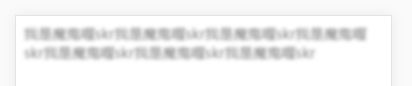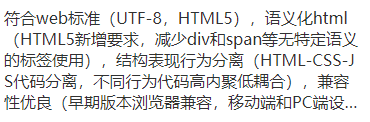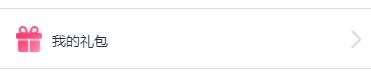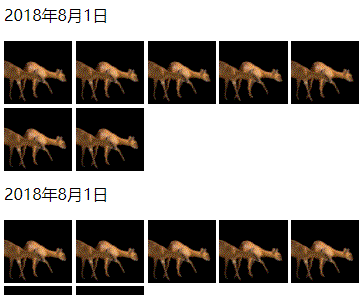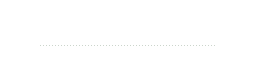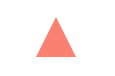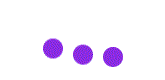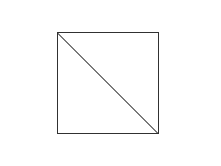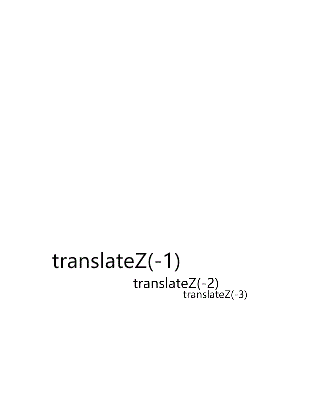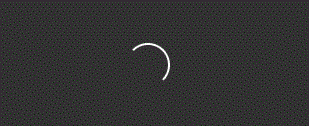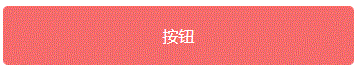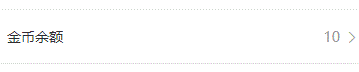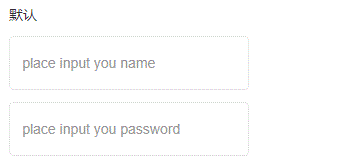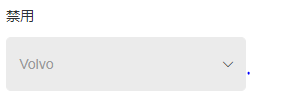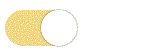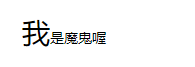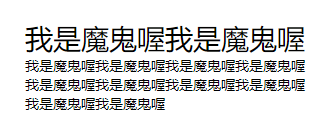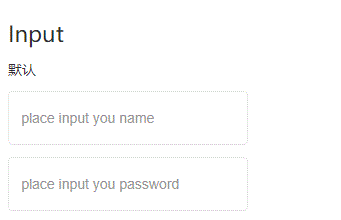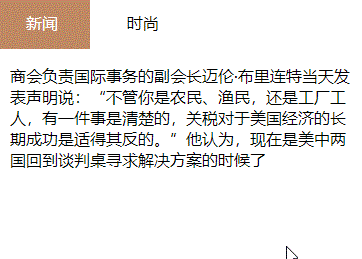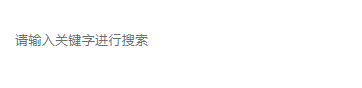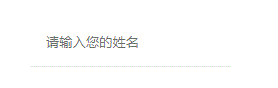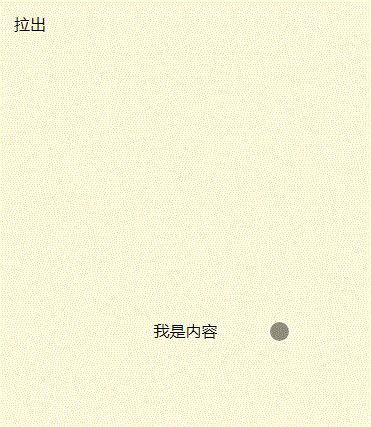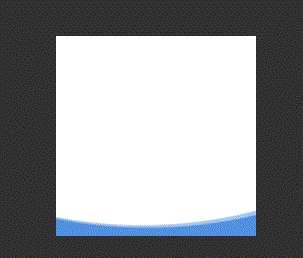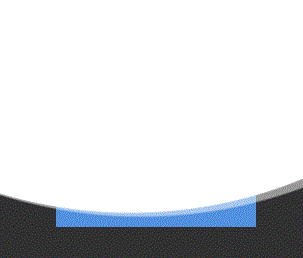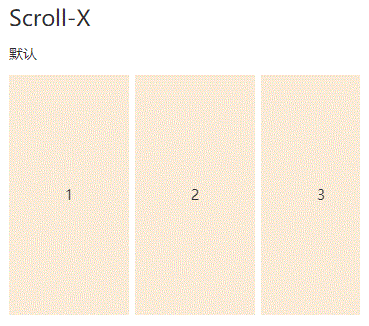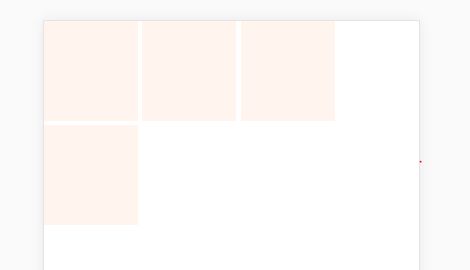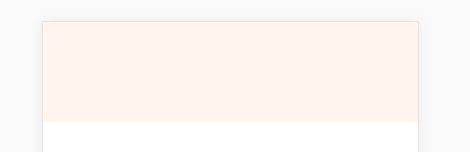本文介绍有关css的一些技巧以及一些比较另类的用法,有些情景完全可以避开使用Javascript,单纯的css就可以完美实现
一、基础
1. 复位
推荐大家使用reset.css
* {
box-sizing: border-box;
margin: 0;
padding: 0;
}
2. 重置表单样式
移除各个浏览器之间的差异性,然后自定义样式
input, button, select, textarea {
appearance: none;
-webkit-appearance: none;
-moz-appearance: none;
outline: none;
border: none;
}
3. 变量
/* 将变量声明到全局 */
:root {
--theme_color: red
}
/* 使用变量,参数2为当未找到变量--theme_color时所使用的值 */
body {
color: var(--theme-color, '#000')
}
/* 将变量声明到局部, 只能在elem的子节点中使用*/
.selector {
--color: black
}
.selector span {
color: var(--color)
}
// 4. 题外话,Javascript如何操作css变量
// 操作全局变量
document.documentElement.style.setProperty('--theme_color', 'blue');
// 操作局部变量,如果有两个selector,那么现在只设置了第一个的selector,不影响第二个selector的变量
document.querySelectorAll(selector)[0].style.setProperty('--color', 'blue');
5. 边距盒子
使盒子的width,height包括内容、边框、内边距,不包括边距,经常遇到宽度100%,但是有padding的时候会溢出
.border-box {
box-sizing: border-box
}
6. 计算函数
注意,减号、加号运算符首尾必须要有空格
.selector {
width: calc(100% / 3 * 2 - 5px + 10px)
}
6. 为body设置行高,不必为其他元素设置,文本元素很容易继承body样式
body {
line-height: 1.5
}
7. 使用SVG图标
SVG的好处就不多说了吧
.logo {
background: url('logo.svg')
}
8. 字体大小根据不同视口进行调整
不用写Javascript了
:root {
font-size: calc(2vw + 1vh)
}
body {
font-size: 1rem
}
9. 禁用鼠标事件、移动端禁止图片长按保存功能
/* PC、移动端都禁止点击事件 */
.no-events {
pointer-events: none
}
/* 移动端禁止长按呼出菜单 */
.no-callout {
-webkit-touch-callout: none
}
10. 移动端禁止用户长按文字选择功能
.unselect {
-webkit-touch-callout:none;
-webkit-user-select:none;
-khtml-user-select:none;
-moz-user-select:none;
-ms-user-select:none;
user-select:none
}
11. 文字模糊
.blur {
color: transparent;
text-shadow: 0 0 5px rgba(0, 0, 0, 0.5)
}
12. 文字渐变
.text-gradient {
background-image: -webkit-gradient(linear, 0 0, 0 bottom, from(rgb(63, 52, 219)), to(rgb(233, 86, 86)));
-webkit-background-clip: text;
-webkit-text-fill-color: transparent
}
13. 背景渐变兼容性写法
.gradient {
background: linear-gradient(to top, rgba(0, 0, 0, .8), rgba(0, 0, 0, 0));
background: -webkit-linear-gradient(bottom, rgba(0, 0, 0, .8), rgba(0, 0, 0, 0));
background: -moz-linear-gradient(bottom, rgba(0, 0, 0, .8), rgba(0, 0, 0, 0));
background: -ms-linear-gradient(bottom, rgba(0, 0, 0, .8), rgba(0, 0, 0, 0));
background: -o-linear-gradient(bottom, rgba(0, 0, 0, .8), rgba(0, 0, 0, 0));
background: -webkit-gradient(linear, 0 100%, 0 0, from(rgba(0, 0, 0, .8)), to(rgba(0, 0, 0, 0)))
}
14. 为手持设备定制特殊样式
15. 不换行、自动换行、强制换行
不换行一般用再溢出时显示省略号,强制换行一般用在有特殊字符、英文单词的时候
p {
/* 不换行 */
white-space: nowrap;
/* 自动换行 */
word-wrap: break-word;
word-break: normal;
/* 强制换行 */
word-break: break-all;
}
16. 超出N行显示省略号
.hide-text-n {
display: -webkit-box;
-webkit-box-orient: vertical;
-webkit-line-clamp: n;
overflow: hidden
}
17. 移动端顺畅滚动
.scroll-touch {
-webkit-overflow-scrolling: touch
}
18. 多张背景图
body {
background: url() no-repeat left center / 1rem, url() no-repeat right center / 1rem
}
19. Iphone相册标题吸顶
html
-
2018年8月1日
-

scss
.sticky-list {
.sticky-item {
.title {
position: -webkit-sticky;
position: sticky;
top: 0;
padding: .5rem;
background-color: #fff;
}
}
.photo-list {
display: flex;
flex-wrap: wrap;
padding: .5rem;
padding-bottom: 0;
.photo-item {
flex-basis: 19%;
margin-right: 1%;
margin-bottom: 1%;
&:last-child {
margin-right: 0;
}
img {
display: block;
width: 100%;
}
}
}
}
20. 硬件加速
写transition、animation时,请用transform代替left、top等属性,从而使动画更流畅
.cube {
-webkit-transform: translateZ(0);
-moz-transform: translateZ(0);
-ms-transform: translateZ(0);
-o-transform: translateZ(0);
transform: translateZ(0)
}
21. 移动端屏幕旋转时,字体大小不改变
html, body, form, p, div, h1, h2, h3, h4, h5, h6 {
-webkit-text-size-adjust: 100%;
-ms-text-size-adjust: 100%;
text-size-adjust: 100%
}
22. Animation动画结束时,保持该状态不变
.box {
animation: move 1s ease forwards;
/* animation-fill-mode: forwards; */
}
@keyframes move {
0% {
transform: translateY(0)
}
100% {
transform: translateY(200px)
}
}
23. 横竖屏匹配
/* 竖屏时样式 */
@media all and (orientation:portrait) {
body::after {
content: '竖屏'
}
}
/* 横屏时样式 */
@media all and (orientation:landscape) {
body::after {
content: '横屏'
}
}
24. 改变input光标颜色
.input {
caret-color: red
}
25. 三角形
.traingle {
width: 0;
height: 0;
border-left: 20px solid transparent;
border-right: 20px solid transparent;
border-bottom: 40px solid salmon;
}
26.文字裁剪背景
.box {
background-image: url('');
background-size: cover;
-webkit-background-clip: text;
color: transparent
}
27. 倒影
图片倒影也ok的,主要是复制节点所显示的内容
div {
-webkit-box-reflect: below 0 -webkit-linear-gradient(top, rgba(250, 250, 250, 0), rgba(250, 250, 250, 0.3))
}
28. 动画相同,缓动不同
.ball1 {
animation: move .6s ease-in infinite alternate;
}
.ball2 {
animation: move .5s ease-in infinite alternate;
}
.ball3 {
animation: move .4s ease-in infinite alternate;
}
@keyframes move {
100% {
transform: translateY(30px);
}
}
29. 斜线
.box {
position: relative;
width: 100px;
height: 100px;
border: 1px solid #313131;
overflow: hidden;
}
.box::after {
content: '';
position: absolute;
top: 0;
bottom: 0;
margin: auto;
width: 100%;
height: 1px;
background-color: #313131;
transform: rotateZ(45deg) scaleX(2);
}
30. 增亮图片
img:hover {
filter: brightness(1.1);
}
31. 头像底部阴影
.avatar {
position: relative;
width: 150px;
height: 150px;
background: url('') no-repeat center center / 100% 100%;
border-radius: 50%;
}
.avatar::after {
content: "";
position: absolute;
top: 10px;
width: 100%;
height: 100%;
background: inherit;
border-radius: inherit;
filter: blur(10px) brightness(80%) opacity(.8);
z-index: -1;
}
32. 滚动视觉差
html
translateZ(-1)
translateZ(-2)
translateZ(-3)
css
html {
height: 100%;
overflow: hidden;
}
body {
padding: 0;
margin: 0;
perspective: 2px;
transform-style: preserve-3d;
height: 100%;
overflow-x: hidden;
}
.container {
position: relative;
height: 150%;
}
.container>div {
font-size: 40px;
position: absolute;
top: 20%;
}
.container .section-one {
left: 0%;
transform: translateZ(-2px);
}
.container .section-two {
left: 40%;
transform: translateZ(-4px);
}
.container .section-three {
left: 90%;
transform: translateZ(-6px);
}
33. 锚点跳转平滑过渡
html
css
body {
scroll-behavior: smooth;
}
该样式同样使window.scrollTo、scrollBy、scroll生效
34. 加载
css
.loading {
width: 40px;
height: 40px;
border-width: 2px;
border-style: solid;
border-color: #fff #fff transparent transparent;
border-radius: 50%;
animation: loading 1s ease-in-out infinite;
}
@keyframes loading {
0% {
transform: rotate(0deg);
}
100% {
transform: rotate(360deg);
}
}
把border的颜色改成border-color: #FFF transparent #FFF transparent
35. 菜单栏开关按钮
html
scss
.menu {
display: inline-block;
cursor: pointer;
.bar {
width: 35px;
height: 5px;
background-color: #fff;
margin: 6px 0;
transition: all .3s ease;
transform-origin: 100%;
}
&:hover {
.bar {
&:first-child {
transform: rotate(-40deg);
}
&:nth-child(2) {
opacity: 0;
}
&:last-child {
transform: rotate(40deg);
}
}
}
}
二、伪类、伪元素
1. 当a标签没有文本内容,但有 href 属性的时候,显示它的 href 属性
/* href为标签上的property,可以换成任何一个 */
a[href^='http']:empty::after {
content: attr(href)
}
/* 字符串拼接 */
a:empty::after {
content: "("attr(href)")"
}
2. 用户点击反馈
.btn:active {
opacity: .7;
/* background-color: #f1f1f1 */
}
3. 移动端pointer型元素(a,button或者手动cursor: pointer的元素)点击去除高光
* {
-webkit-tap-highlight-color: transparent
}
4. 清除浮动
.clearfix::after {
content: '';
display: block;
height: 0;
visibility: hidden;
clear: both
}
5. 最后一个元素不需要边框、边距等
ul > li:not(:last-child) {
border-bottom: 1px solid #c5b7b7
}
6. 基数项、偶数项、倍数分组项
/* 基数 */
.selector:nth-child(2n-1) {}
/* 偶数 */
.selector:nth-child(2n) {}
/* 倍数分组项 */
.selector:nth-child(3n+1) {} /* 匹配第1、4、7、10... */
.selector:nth-child(3n+5) {} /* 匹配第5、8、11、14... */
.selector:nth-child(5n-1) {} /* 匹配第4、9、13、17... */
5. 逗号分隔列表
ul > li:not(:last-child)::after {
content: ','
}
6. 表单元素各种状态的设置
/* Input、textarea设置placeholder文字的颜色(这里的placeholder是个伪元素,并不是伪类) */
.selector::placeholder {
color: #666
}
/* 设置表单元素获取焦点时的样式 */
.selector:focus {
border: 1px solid #ebebeb
}
/* 设置表单元素被禁止时的样式 */
.selector:disabled {
background-color: #f1f1f1
}
/* 设置checkbox、radio被选中时的样式 */
.selector:checked {
background-color: #f1f1f1
}
7. 将checkbox改造成switch组件(利用伪类checked状态)
checkbox:checked + ::after伪元素轻松实现
html
css
/* 背景层 */
.switch-component {
position: relative;
width: 60px;
height: 30px;
background-color: #dadada;
border-radius: 30px;
border: none;
outline: none;
-webkit-appearance: none;
transition: all .2s ease;
}
/* 按钮 */
.switch-component::after {
content: '';
position: absolute;
top: 0;
left: 0;
width: 50%;
height: 100%;
background-color: #fff;
border-radius: 50%;
transition: all .2s ease;
}
/* 选中状态时,背景色切换 */
.switch-component:checked {
background-color: #86c0fa;
}
/* 选中状态时,按钮的位置移动 */
.switch-component:checked::after {
left: 50%;
}
8. 美化破碎图像
每个浏览器效果都不一样,可以忽略
img {
position: relative;
display: block;
width: 100%;
height: auto;
font-family: Helvetica, Arial, sans-serif;
font-weight: 300;
text-align: center;
line-height: 2
}
/* 提示语 */
img:before {
content: "We're sorry, the image below is broken :(";
display: block;
margin-bottom: 10px
}
/* 显示图片url引用 */
img:after {
content: "(url: " attr(src) ")";
display: block;
font-size: 12px
}
9. 隐藏没有静音、自动播放的影片
video[autoplay]:not([muted]) {
display: none
}
10. 首字、首行放大
/* 首字放大 */
p:first-letter {
font-size: 2rem
}
/* 首行放大 */
p:first-line {
font-size: 2rem
}
11. a标签伪类设置顺序LVHA
a:link {}
a:visited {}
a:hover {}
a:active {}
12. 增强用户体验,使用伪元素实现增大点击热区
.btn {
position: relative
}
.btn::befoer{
content: "";
position: absolute;
top: -1rem;
right: -1rem;
bottom: -1rem;
left: -1rem
}
13. 伪元素实现换行,替代换行标签
.br::after{
content: "A";
white-space: pre
}
14. 夜间模式
此方法是checkbox:checked + ~选择器 + css变量啦,此处的变量为局部变量,非常酷,大家可以自己加一些其他的变量,如文字的颜色
html
css
body,
html {
margin: 0;
padding: 0;
height: 100%
}
/* 省略switch-component的样式 */
.theme-container {
--theme_color: #fff; /* 主题色 */
width: 100%;
height: 100%;
background-color: var(--theme_color);
transition: background-color .2s ease
}
.switch-component:checked + .theme-container {
--theme_color: #313131 /* 重置变量 */
}
15. 感应用户聚焦区域
foucs-within表示一个元素获得焦点,或,该元素的后代元素获得焦点。划重点,它或它的后代获得焦点,上图则是.form-wrapper的候代元素input获得了焦点
.form-wrapper:focus-within {
transition: all .2s ease;
transform: translateY(-1rem);
background-color: #f1f1f1;
}
16. Tab切换
此方法为radio:checked + label + ~选择器,还有:foucs-within、:target方法,不过这两种方法实现起来比较复杂,而且还有一些Bug,本文不示范
html
- Content1
- Content2
css
input {
display: none
}
.nav>li {
display: inline-block
}
/* tab按钮的默认样式 */
.nav>li>label {
display: block;
padding: 1rem 2rem;
cursor: pointer
}
/* content内容的默认样式 */
.content>li {
display: none;
padding: 1rem;
animation: fade-out .5s cubic-bezier(0.075, 0.82, 0.165, 1)
}
/* tab按钮选中的样式 */
.nav1:checked~.nav li:first-child,
.nav2:checked~.nav li:last-child {
background-color: #bf8963;
color: #fff
}
/* content显示的样式 */
.nav1:checked~.content>li:first-child,
.nav2:checked~.content>li:last-child {
display: block
}
/* 调皮一下,写个动画 */
@keyframes fade-out {
from {
transform: translateX(2rem);
opacity: 0
}
to {
transform: translateX(0);
opacity: 1
}
}
17. 当输入框的value的长度不为0时,显示搜索按钮
这里用到placeholder-shown伪类,简单来说就是当input标签有了placeholder属性并且内容不为空时,会触发该状态,但是当input标签有了value值之后,就会消除该状态,所以这里也要配合:not选择器
html
css
.search-btn {
opacity: 0;
transition: all .5s ease-in-out
}
input:not(:placeholder-shown)~.search-btn {
opacity: 1
}
18. input获取焦点时,上浮效果
input {
appearance: none;
outline: none;
border: none;
padding: 1rem;
border-bottom: 1px solid #ebebeb;
transition: all .2s ease-in-out;
}
input:focus {
box-shadow: 0 3px 10px 1px rgba(0, 0, 0, .1);
transform: translateY(-.5rem)
}
19. 菜单栏的弹性伸缩
跟夜间模式几乎一样,所以说,只要脑洞够大,什么效果都可以做的出来
html
我是内容
css
body,
html {
height: 100%;
overflow-x: hidden;
}
.index {
height: 100%;
}
/* 菜单栏的初始样式 */
.menu {
position: fixed;
top: 0;
left: 0;
width: 10rem;
height: 100%;
background-color: darkgrey;
transform: translateX(-10rem);
z-index: 1;
transition: all .2s ease-in;
}
/* 内容区的初始样式 */
.content {
display: flex;
justify-content: center;
align-items: center;
width: 100%;
height: 100%;
background-color: cornsilk;
transform: translateX(0);
transition: all .3s ease-in;
}
input {
display: none;
}
/* 切换按钮的初始样式 */
label {
position: fixed;
top: 1rem;
left: 1rem;
z-index: 2;
transition: all .2s ease-in;
}
/* 切换按钮选中的样式 */
input:checked~label {
left: 12rem;
}
/* 切换按钮文字的切换样式 */
input:not(:checked)~label::after {
content: '拉出'
}
input:checked~label::after {
content: '收起'
}
/* 菜单栏显示的样式 */
input:checked~.menu {
transform: translateX(0)
}
/* 内容区显示的样式 */
input:checked~.content {
transform: translateX(10rem)
}
20. 移动端Android设备上去掉语音输入按钮
input::-webkit-input-speech-button {
display: none
}
*21.去掉input,type为search时自带的清空按钮
.search::-webkit-search-cancel-button {
display: none
}
22. 暂停、启动动画
html
css
input[type='checkbox']:not(:checked)~.box{
animation-play-state: paused;
}
23. 波浪效果
body {
background-color: #313131;
}
.wave {
position: absolute;
top: 0;
left: 0;
right: 0;
bottom: 0;
margin: auto;
width: 200px;
height: 200px;
background-color: #5291e0;
overflow: hidden;
}
.wave::before,
.wave::after {
content: '';
position: absolute;
left: 50%;
width: 500%;
height: 500%;
background-color: #fff;
border-radius: 48%;
animation-name: rotate;
animation-iteration-count: infinite;
animation-timing-function: linear;
}
.wave::before {
bottom: 15%;
border-radius: 45%;
animation-duration: 15s;
}
.wave::after {
bottom: 10%;
opacity: .5;
border-radius: 47%;
animation-duration: 15s;
}
@keyframes rotate {
0% {
transform: translate(-50%, 0) rotateZ(0deg);
}
50% {
transform: translate(-50%, 0) rotateZ(180deg);
}
100% {
transform: translate(-50%, 0) rotateZ(360deg);
}
}
实际上是这样的,蓝色为静止的.wave,白色和白色透明的分别为::before和::after
24. 导航栏下划线跟随鼠标
ul {
list-style: none;
font-size: 0;
}
li {
position: relative;
display: inline-block;
padding: 1rem;
cursor: pointer;
font-size: 16px;
}
li::after {
content: "";
position: absolute;
bottom: 0;
left: 100%;
width: 0;
height: 0;
border-bottom: 1px solid #000;
transition: .3s ease;
}
li:hover::after {
width: 100%;
left: 0;
}
li:hover~li::after {
left: 0;
}
25. 数字、文字滚动
html
2
0
1
8
-
0
8
-
2
4
scss
$background: #313131;
body,
html {
background-color: $background;
color: #fff;
font-size: 20px;
font-family: 'Segoe UI', Tahoma, Geneva, Verdana, sans-serif;
}
.container {
.word {
position: relative;
display: inline-block;
overflow: hidden;
&[content]::after {
content: attr(content);
position: absolute;
bottom: 0;
left: 0;
width: 100%;
word-break: break-all;
background-color: $background;
animation: letter 2s ease-in 0.5s forwards;
}
@for $i from 1 through 10 {
&:nth-child(#{$i})::after {
animation-delay: #{$i/5}s;
}
}
}
}
@keyframes letter {
from {
transform: translateY(0);
}
to {
transform: translateY(220px);
}
}
先把::after默认高度调上一点、再把overflow: hidden去掉之后,你会发现其实原理很简单
三、布局
1. 使用FlexBox摆脱外边距的各种 hack
再也不用last-child { margin: 0 }
ul {
display: flex;
flex-wrap: wrap;
justify-content: space-between
}
ul > li {
flex-basis: 23%;
height: 5rem;
background-color: #f1f1f1;
margin-bottom: 1rem
}
2. 左右滑动
移动端上滑动丝滑要加-webkit-overflow-scrolling: touch
.scroll-x {
display: flex;
width: auto;
overflow-x: auto;
-webkit-overflow-scrolling: touch
}
.scroll-x > .scroll-x-item {
flex-shrink: 0;
margin-right: .5rem
}
3. 绝对底部
内容高度不够时,元素显示在最底部,内容高度>100%时,元素撑在最底部(常用于Footer),注意这并不是Fixed定位
* {
padding: 0;
margin: 0;
box-sizing: border-box;
}
html {
height: 100%
}
body {
position: relative;
min-height: 100%;
padding: 0;
padding-bottom: 5rem
}
.footer {
position: absolute;
bottom: 0
}
不一定要以body为父元素,只要确保父元素的最小高度为100%就行
4. 左边固定,右边自适应
当然还有浮动的方法,这里介绍flexbox
.flex {
display: flex
}
.flex > .left {
width: 100px
}
.flex > .right {
flex: 1
}
5. 子元素高度auto时,使其全屏居中
一般用在dialog、toast...
.all-center {
position: fixed;
display: flex;
width: 100%;
height: 100%;
justify-content: center;
align-items: center
}
6. 解决inline-block的空白间隙
html
css
li {
display: inline-block;
width: 25%;
height: 10rem;
background-color: seashell
}
解决办法,给父元素ul设置font-size: 0; li元素再单独设置font-size
ul {
font-size: 0
}
li {
font-size: 1.4rem
}
最后
本文到此结束,希望以上内容对你有些许帮助,如若喜欢请记得点个赞跟关注哦
微信公众号
「前端宇宙情报局」,将不定时更新最新、实用的前端技巧/技术性文章,欢迎关注,一起学习