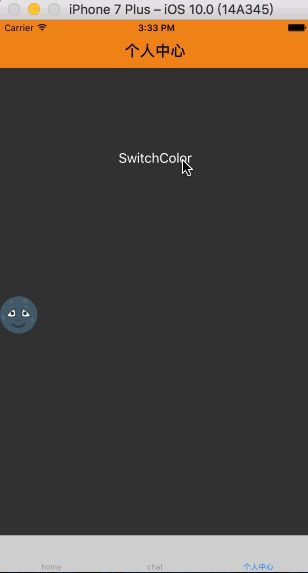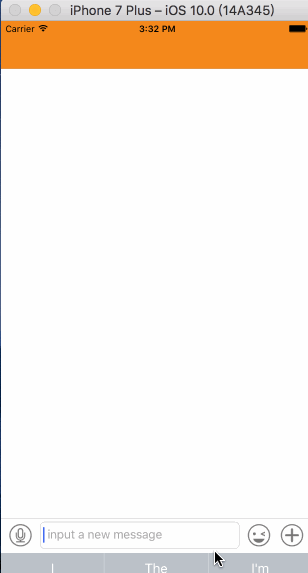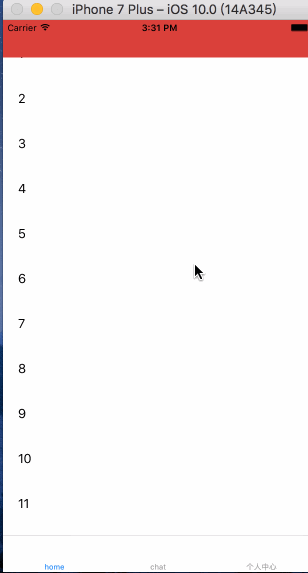AIDemo
这是一个使用三方库的demo,其中有夜间模式,放大圆圈转场,接入环信3.15实现单聊,自动隐藏navgationbar(可实现支付宝首页效果)
github
- 夜间模式
- 放大转场动画
- 环信3.15单聊
- 图标3Dtouch
- 自动隐藏navgationbar
夜间模式
夜间模式我使用的是 DKNightVersion最新版本
设置颜色代码
self.view.dk_backgroundColorPicker = DKColorPickerWithKey(SEP);
设置图片
UIImageView *imageV = [[UIImageView alloc]initWithFrame:CGRectMake(0, self.view.frame.size.height / 2.0, 50, 50 )];
imageV.dk_imagePicker = DKImagePickerWithNames(@"normal", @"night", @"normal1");
[self.view addSubview:imageV];
其中SEP是DKColorTable.txt文件中的key。如果使用CocoaPods 导入,需要把DKColorTable.txt文件拖到你工程里。想了解跟多了解可以看成熟的夜间模式解决方案
放大转场动画
简单说就是重写
UINavigationControllerDelegate协议里的方法返回一个自己定义的专场动画
- (nullable id )navigationController:(UINavigationController *)navigationController
animationControllerForOperation:(UINavigationControllerOperation)operation
fromViewController:(UIViewController *)fromVC
toViewController:(UIViewController *)toVC {
return (id)[AITransitionAnimator new];
}
下面是动画的实现
//得到登录按钮
UIButton *btn = keepView.loginButton;
[containerView addSubview:toVC.view];
UIBezierPath *originPath = [UIBezierPath bezierPathWithOvalInRect:btn.frame];
CGPoint extremePoint = CGPointMake(btn.center.x - 0, btn.center.y );//- CGRectGetHeight(toVC.view.bounds));
float radius = sqrtf(extremePoint.x * extremePoint.x + extremePoint.y * extremePoint.y);
UIBezierPath *finalPath = [UIBezierPath bezierPathWithOvalInRect:CGRectInset(btn.frame, -radius, -radius)];
CAShapeLayer *maskLayer = [CAShapeLayer layer];
maskLayer.path = finalPath.CGPath;
toVC.view.layer.mask = maskLayer;
CABasicAnimation *animation = [CABasicAnimation animationWithKeyPath:@"path"];
animation.fromValue = (__bridge id _Nullable)(originPath.CGPath);
animation.toValue = (__bridge id _Nullable)(finalPath.CGPath);
animation.duration = [self transitionDuration:transitionContext];
animation.delegate = self;
[maskLayer addAnimation:animation forKey:@"path"];
详细的可以看HenryCheng的
环信3.15单聊
导入 环信这些基本步骤我就不在这阐述了,目前的官方文档还没有跟新很多方法都没有了。我们直接导入
AppDelegate+EaseMob.h。然后在
AppDelegate里加入
//环信
[self easemobApplication:application
didFinishLaunchingWithOptions:launchOptions
appkey:@"guozhongkeji#ckddemo"
apnsCertName:@"zhengshu"
otherConfig:nil];
// 登录
EMError *error = [[EMClient sharedClient] loginWithUsername:@"text001" password:@"111"];
if (!error) {
NSLog(@"登录成功");
}
appkey和apnsCertName当然填写自己的。(我的测试账号111、222 两个密码都是000)
下一步把环信官方demo中的EaseUI整个文件夹复制到你的工程下。你的单聊页面只需要继承EaseUI里的EaseMessageViewController,然后初始化的时候设置接收信息人的ID,push过去就成功了!
//text002换成自己要发信息人的ID,注册在环信开发者中心-->我的应用 IM用户注册就可以
AIChatSingleViewController *vc = [[AIChatSingleViewController alloc] initWithConversationChatter:@"text002" conversationType:EMConversationTypeChat];
这时候你已经可以聊天了,但是点击表情的时候回发生崩溃。解决方在EaseMessageViewController这个文件中的viewdidload方法最后加入
/**
* 修复环信表情崩溃
*/
EaseEmotionManager * manager = [[EaseEmotionManager alloc] initWithType:EMEmotionDefault emotionRow:3 emotionCol:7 emotions:[EaseEmoji allEmoji]];
[self.faceView setEmotionManagers:@[manager]];
图标3Dtouch
设置图标
- (void)setup3DTouch
{
UIApplicationShortcutIcon *icon1 = [UIApplicationShortcutIcon iconWithTemplateImageName:@"fx_3DTouch_AdorableStar"];
UIApplicationShortcutIcon *icon2 = [UIApplicationShortcutIcon iconWithTemplateImageName:@"fx_3DTouch_Search_brand"];
UIApplicationShortcutIcon *icon3 = [UIApplicationShortcutIcon iconWithTemplateImageName:@"fx_3DTouch_Receipt_of_goods"];
UIApplicationShortcutIcon *icon4 = [UIApplicationShortcutIcon iconWithTemplateImageName:@"fx_3DTouch_Star_Ticket"];
UIMutableApplicationShortcutItem *item1 = [[UIMutableApplicationShortcutItem alloc]initWithType:@"com.51fanxing.adorableStar" localizedTitle:@"萌星说" localizedSubtitle:nil icon:icon1 userInfo:nil];
UIMutableApplicationShortcutItem *item2 = [[UIMutableApplicationShortcutItem alloc]initWithType:@"com.51fanxing.searchBrand" localizedTitle:@"搜品牌" localizedSubtitle:nil icon:icon2 userInfo:nil];
UIMutableApplicationShortcutItem *item3 = [[UIMutableApplicationShortcutItem alloc]initWithType:@"com.51fanxing.receiptOfGoods" localizedTitle:@"查物流" localizedSubtitle:nil icon:icon3 userInfo:nil];
UIMutableApplicationShortcutItem *item4 = [[UIMutableApplicationShortcutItem alloc]initWithType:@"com.51fanxing.starTicket" localizedTitle:@"摇星券" localizedSubtitle:nil icon:icon4 userInfo:nil];
NSArray *items = @[item1, item2, item3,item4];
NSArray *existingItems = [UIApplication sharedApplication].shortcutItems;
NSArray *updatedItems = [existingItems arrayByAddingObjectsFromArray:items];
[UIApplication sharedApplication].shortcutItems = updatedItems;
}
通过3Dtouch进来的时候
/**
* 通过3dtouch图标点进来的时候
*
* @param application <#application description#>
* @param shortcutItem <#shortcutItem description#>
* @param completionHandler <#completionHandler description#>
*/
- (void)application:(UIApplication *)application performActionForShortcutItem:(UIApplicationShortcutItem *)shortcutItem completionHandler:(void(^)(BOOL succeeded))completionHandler
{
[AIChooseRootVCTool chooseVCWithShortcutItem:shortcutItem];
}
自动隐藏navgationbar
实际上他不是隐藏
navgationbar而是自定义的一个
view
//添加拉伸的bar
BLKFlexibleHeightBar *myBar = [[BLKFlexibleHeightBar alloc] initWithFrame:CGRectMake(0.0, 0.0, self.view.frame.size.width, 100.0)];
myBar.minimumBarHeight = 50.0;
myBar.backgroundColor = [UIColor colorWithRed:0.86 green:0.25 blue:0.23 alpha:1];
[self.view addSubview:myBar];
myBar.behaviorDefiner = [SquareCashStyleBehaviorDefiner new];
[myBar.behaviorDefiner addSnappingPositionProgress:0.0 forProgressRangeStart:0.0 end:0.5];
[myBar.behaviorDefiner addSnappingPositionProgress:1.0 forProgressRangeStart:0.5 end:1.0];
myBar.behaviorDefiner.snappingEnabled = YES;
myBar.behaviorDefiner.elasticMaximumHeightAtTop = YES;
UILabel *label = [[UILabel alloc] init];
label.text = @"TrendyStartup.io";
label.font = [UIFont systemFontOfSize:25.0];
label.textColor = [UIColor blueColor];
[label sizeToFit];
//文字动画开始状态
BLKFlexibleHeightBarSubviewLayoutAttributes *initialLayoutAttributes = [BLKFlexibleHeightBarSubviewLayoutAttributes new];
initialLayoutAttributes.size = label.frame.size;
initialLayoutAttributes.center = CGPointMake(CGRectGetMidX(myBar.bounds), CGRectGetMidY(myBar.bounds)+10.0);
[label addLayoutAttributes:initialLayoutAttributes forProgress:0.0];
// Create a final set of layout attributes based on the same values as the initial layout attributes
//结束状态(推上去状态)
BLKFlexibleHeightBarSubviewLayoutAttributes *finalLayoutAttributes = [[BLKFlexibleHeightBarSubviewLayoutAttributes alloc] initWithExistingLayoutAttributes:initialLayoutAttributes];
finalLayoutAttributes.alpha = 0.0;
CGAffineTransform translation = CGAffineTransformMakeTranslation(0.0, -30.0);
CGAffineTransform scale = CGAffineTransformMakeScale(0.2, 0.2);
finalLayoutAttributes.transform = CGAffineTransformConcat(scale, translation);
// This is what we want the bar to look like at its maximum height (progress == 0.0)
[label addLayoutAttributes:finalLayoutAttributes forProgress:1.0];
self.delegateSplitter = [[BLKDelegateSplitter alloc] initWithFirstDelegate:myBar.behaviorDefiner secondDelegate:self];
self.tabeleView.delegate = (id)self.delegateSplitter;
[myBar addSubview:label];
设置最小高度改变这个值就可以myBar.minimumBarHeight = 50.0;
详细的可以看BLKFlexibleHeightBar