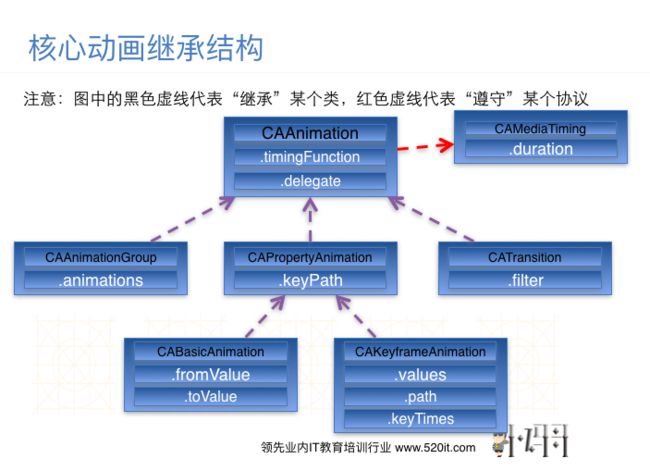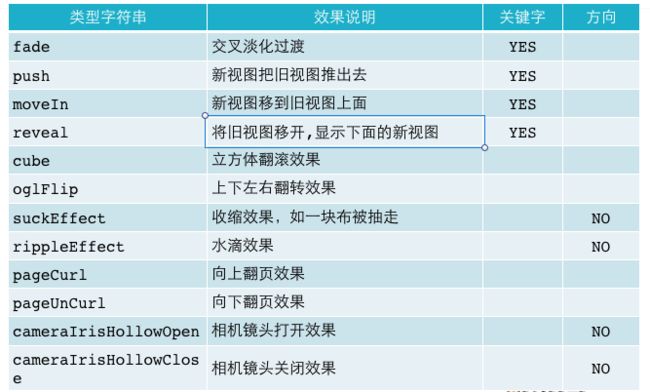一、Core Animation简介
- Core Animation,中文翻译为核心动画,它是一组非常强大的动画处理API,使用它能做出非常炫丽的动画效果,而且往往是事半功倍。也就是说,使用少量的代码就可以实现非常强大的功能。
- Core Animation可以用在Mac OS X和iOS平台。
- Core Animation的动画执行过程都是在后台操作的,不会阻塞主线程。
要注意的是,Core Animation是直接作用在CALayer上的,并非UIView。
1.Core Animation的使用步骤
开发步骤:
1.首先得有CALayer
2.初始化一个CAAnimation对象,并设置一些动画相关属性
3.通过调用CALayer的addAnimation:forKey:方法,增加CAAnimation对象到CALayer中,这样就能开始执行动画了
4.通过调用CALayer的removeAnimationForKey:方法可以停止CALayer中的动画
2.CAAnimation的属性
是所有动画对象的父类,负责控制动画的持续时间和速度,是个抽象类,不能直接使用,应该使用它具体的子类
duration:动画的持续时间
repeatCount:重复次数,无限循环可以设置HUGE_VALF或者MAXFLOAT
repeatDuration:重复时间
removedOnCompletion:默认为YES,代表动画执行完毕后就从图层上移除,图形会恢复到动画执行前的状态。如果想让图层保持显示动画执行后的状态,那就设置为NO,不过还要设置fillMode为kCAFillModeForwards
fillMode:决定当前对象在非active时间段的行为。比如动画开始之前或者动画结束之后
beginTime:可以用来设置动画延迟执行时间,若想延迟2s,就设置为CACurrentMediaTime()+2,CACurrentMediaTime()为图层的当前时间
timingFunction:速度控制函数,控制动画运行的节奏
delegate:动画代理
3.CAAnimation的动画填充模式
fillMode属性值(要想fillMode有效,最好设置removedOnCompletion = NO)
kCAFillModeRemoved 这个是默认值,也就是说当动画开始前和动画结束后,动画对layer都没有影响,动画结束后,layer会恢复到之前的状态
kCAFillModeForwards 当动画结束后,layer会一直保持着动画最后的状态
kCAFillModeBackwards 在动画开始前,只需要将动画加入了一个layer,layer便立即进入动画的初始状态并等待动画开始。
kCAFillModeBoth 这个其实就是上面两个的合成.动画加入后开始之前,layer便处于动画初始状态,动画结束后layer保持动画最后的状态
4.CAAnimation的速度控制函数
速度控制函数(CAMediaTimingFunction)
- kCAMediaTimingFunctionLinear(线性):匀速,给你一个相对静态的感觉
- kCAMediaTimingFunctionEaseIn(渐进):动画缓慢进入,然后加速离开
- kCAMediaTimingFunctionEaseOut(渐出):动画全速进入,然后减速的到达目的地
- kCAMediaTimingFunctionEaseInEaseOut(渐进渐出):动画缓慢的进入,中间加速,然后减速的到达目的地。这个是默认的动画行为。
5.CAAnimation在分类中定义了代理方法
@interface NSObject (CAAnimationDelegate)
/* Called when the animation begins its active duration. */
- (void)animationDidStart:(CAAnimation *)anim;
/* Called when the animation either completes its active duration or
* is removed from the object it is attached to (i.e. the layer). 'flag'
* is true if the animation reached the end of its active duration
* without being removed. */
- (void)animationDidStop:(CAAnimation *)anim finished:(BOOL)flag;
@end
6.CALayer上动画的暂停和恢复
#pragma mark 暂停CALayer的动画
-(void)pauseLayer:(CALayer*)layer
{
CFTimeInterval pausedTime = [layer convertTime:CACurrentMediaTime() fromLayer:nil];
// 让CALayer的时间停止走动
layer.speed = 0.0;
// 让CALayer的时间停留在pausedTime这个时刻
layer.timeOffset = pausedTime;
}
pragma mark 恢复CALayer的动画
-(void)resumeLayer:(CALayer*)layer
{
CFTimeInterval pausedTime = layer.timeOffset;
// 1. 让CALayer的时间继续行走
layer.speed = 1.0;
// 2. 取消上次记录的停留时刻
layer.timeOffset = 0.0;
// 3. 取消上次设置的时间
layer.beginTime = 0.0;
// 4. 计算暂停的时间(这里也可以用CACurrentMediaTime()-pausedTime)
CFTimeInterval timeSincePause = [layer convertTime:CACurrentMediaTime() fromLayer:nil] - pausedTime;
// 5. 设置相对于父坐标系的开始时间(往后退timeSincePause)
layer.beginTime = timeSincePause;
}
7.CAPropertyAnimation
是CAAnimation的子类,也是个抽象类,要想创建动画对象,应该使用它的两个子类:
CABasicAnimation
CAKeyframeAnimation
属性说明:
keyPath:通过指定CALayer的一个属性名称为keyPath(NSString类型),并且对CALayer的这个属性的值进行修改,达到相应的动画效果。比如,指定@“position”为keyPath,就修改CALayer的position属性的值,以达到平移的动画效果.
8.CABasicAnimation——基本动画
基本动画,是CAPropertyAnimation的子类
属性说明:
- fromValue:keyPath相应属性的初始值
- toValue:keyPath相应属性的结束值
动画过程说明:
- 随着动画的进行,在长度为duration的持续时间内,keyPath相应属性的值从fromValue渐渐地变为toValue
- keyPath内容是CALayer的可动画Animatable属性
- 如果fillMode=kCAFillModeForwards同时removedOnComletion=NO,那么在动画执行完毕后,图层会保持显示动画执行后的状态。但在实质上,图层的属性值还是动画执行前的初始值,并没有真正被改变。
// 创建动画
CABasicAnimation *anim = [CABasicAnimation animation];
// 描述下修改哪个属性产生动画
// anim.keyPath = @"position";
// 只能是layer属性
anim.keyPath = @"transform.scale";
// 设置值
// anim.toValue = [NSValue valueWithCGPoint:CGPointMake(250, 500)];
anim.toValue = @0.5;
// 设置动画执行次数
anim.repeatCount = MAXFLOAT;
// 取消动画反弹
// 设置动画完成的时候不要移除动画
anim.removedOnCompletion = NO;
// 设置动画执行完成要保持最新的效果
anim.fillMode = kCAFillModeForwards;
[_imageV.layer addAnimation:anim forKey:nil];
8.CAKeyframeAnimation——关键帧动画
关键帧动画,也是CAPropertyAnimation的子类,与CABasicAnimation的区别是:
CABasicAnimation只能从一个数值(fromValue)变到另一个数值(toValue),而CAKeyframeAnimation会使用一个NSArray保存这些数值
属性说明:
- values:上述的NSArray对象。里面的元素称为“关键帧”(keyframe)。动画对象会在指定的时间(duration)内,依次显示values数组中的每一个关键帧
- path:可以设置一个CGPathRef、CGMutablePathRef,让图层按照路径轨迹移动。path只对CALayer的anchorPoint和position起作用。如果设置了path,那么values将被忽略
- keyTimes:可以为对应的关键帧指定对应的时间点,其取值范围为0到1.0,keyTimes中的每一个时间值都对应values中的每一帧。如果没有设置keyTimes,各个关键帧的时间是平分的
CABasicAnimation可看做是只有2个关键帧的CAKeyframeAnimation
#import "DrawView.h"
@interface DrawView ()
@property (nonatomic, strong) UIBezierPath *path;
@end
@implementation DrawView
- (void)touchesBegan:(NSSet *)touches withEvent:(UIEvent *)event
{
// touch
UITouch *touch = [touches anyObject];
// 获取手指的触摸点
CGPoint curP = [touch locationInView:self];
// 创建路径
UIBezierPath *path = [UIBezierPath bezierPath];
_path = path;
// 设置起点
[path moveToPoint:curP];
}
- (void)touchesMoved:(NSSet *)touches withEvent:(UIEvent *)event
{
// touch
UITouch *touch = [touches anyObject];
// 获取手指的触摸点
CGPoint curP = [touch locationInView:self];
[_path addLineToPoint:curP];
[self setNeedsDisplay];// setNeedsDisplay会调用自动调用drawRect方法
}
- (void)touchesEnded:(NSSet *)touches withEvent:(UIEvent *)event
{
// 给imageView添加核心动画
// 添加核心动画
CAKeyframeAnimation *anim = [CAKeyframeAnimation animation];
anim.keyPath = @"position";
// anim.values = @[@(angle2Radion(-10)),@(angle2Radion(10)),@(angle2Radion(-10))];
anim.path = _path.CGPath;
anim.duration = 1;
anim.repeatCount = MAXFLOAT;
[[[self.subviews firstObject] layer] addAnimation:anim forKey:nil];
}
- (void)drawRect:(CGRect)rect
{
[_path stroke];
}
9.CAAnimationGroup——动画组
动画组,是CAAnimation的子类,可以保存一组动画对象,将CAAnimationGroup对象加入层后,组中所有动画对象可以同时并发运行
属性说明:
- animations:用来保存一组动画对象的NSArray
- 默认情况下,一组动画对象是同时运行的,也可以通过设置动画对象的beginTime属性来更改动画的开始时间
// 同时缩放,平移,旋转
CAAnimationGroup *group = [CAAnimationGroup animation];
CABasicAnimation *scale = [CABasicAnimation animation];
scale.keyPath = @"transform.scale";
scale.toValue = @0.5;
CABasicAnimation *rotation = [CABasicAnimation animation];
rotation.keyPath = @"transform.rotation";
rotation.toValue = @(arc4random_uniform(M_PI));
// int i = arc4random() % 100;
// int i = arc4random_uniform(100)
CABasicAnimation *position = [CABasicAnimation animation];
position.keyPath = @"position";
position.toValue = [NSValue valueWithCGPoint:CGPointMake(arc4random_uniform(200), arc4random_uniform(200))];
group.animations = @[scale,rotation,position];
[_redView.layer addAnimation:group forKey:nil];
10.转场动画——CATransition
CATransition是CAAnimation的子类,用于做转场动画,能够为层提供移出屏幕和移入屏幕的动画效果。iOS比Mac OS X的转场动画效果少一点
UINavigationController就是通过CATransition实现了将控制器的视图推入屏幕的动画效果
动画属性:
- type:动画过渡类型
- subtype:动画过渡方向
- startProgress:动画起点(在整体动画的百分比)
- endProgress:动画终点(在整体动画的百分比)
转场动画过渡效果:
// 转场代码
static int i = 2;
if (i == 4) {
i = 1;
}
// 加载图片名称
NSString *imageN = [NSString stringWithFormat:@"%d",i];
_imageView.image = [UIImage imageNamed:imageN];
i++;
// 转场动画
CATransition *anim = [CATransition animation];
anim.type = @"pageCurl";
anim.duration = 2;
[_imageView.layer addAnimation:anim forKey:nil];
11.使用UIView动画函数实现转场动画
单视图
// 注意:核心动画一切都是假象,并不会真实的改变图层的属性值,如果以后做动画的时候,不需要与用户交互,通常用核心动画(转场)。
// UIView动画必须通过修改属性的真实值,才有动画效果。
+ (void)transitionWithView:(UIView *)view duration:(NSTimeInterval)duration options:(UIViewAnimationOptions)options animations:(void (^)(void))animations completion:(void (^)(BOOL finished))completion;
参数说明:
duration:动画的持续时间
view:需要进行转场动画的视图
options:转场动画的类型
animations:将改变视图属性的代码放在这个block中
completion:动画结束后,会自动调用这个block
双视图
+ (void)transitionFromView:(UIView *)fromView toView:(UIView *)toView duration:(NSTimeInterval)duration options:(UIViewAnimationOptions)options completion:(void (^)(BOOL finished))completion;
参数说明:
duration:动画的持续时间
options:转场动画的类型
animations:将改变视图属性的代码放在这个block中
completion:动画结束后,会自动调用这个block
12.CADisplayLink
- CADisplayLink是一种以屏幕刷新频率触发的时钟机制,每秒钟执行大约60次左右
- CADisplayLink是一个计时器,可以使绘图代码与视图的刷新频率保持同步,而NSTimer无法确保计时器实际被触发的准确时间
- 使用方法:
- 定义CADisplayLink并制定触发调用方法
- 将显示链接添加到主运行循环队列
// 当把CADisplayLink对象add到runloop中后,selector就能被周期性调用,类似于NSTimer被启动了;执行invalidate操作时, CADisplayLink对象就会从runloop中移除,selector 调用也随即停止,类似于NSTimer的invalidate方法。
- (void)startDisplayLink
{
self.displayLink = [CADisplayLink displayLinkWithTarget:self
selector:@selector(handleDisplayLink:)];
[self.displayLink addToRunLoop:[NSRunLoop currentRunLoop]
forMode:NSDefaultRunLoopMode];
}
- (void)handleDisplayLink:(CADisplayLink *)displayLink
{
//do something
}
- (void)stopDisplayLink
{
[self.displayLink invalidate];
self.displayLink = nil;
}
下面不完整的列出了 CADisplayLink的几个重要属性:
- frameInterval
可读可写的NSInteger型值,标识间隔多少帧调用一次selector方法,默认值是1,即每帧都调用一次。官方文档中强调,当该值被设定小于1时,结果是不可预知的。
- duration
只读的CFTimeInterval值,表示两次屏幕刷新之间的时间间隔。需要注意的是,该属性在target的selector被首次调用以后才会被赋值。selector的调用间隔时间计算方式是:时间=duration×frameInterval。
现存的iOS设备屏幕的FPS都是60Hz,这一点可以从CADisplayLink的duration属性看出来。duration的值都是0.166666…,即1/60。尽管如此,我们并没法确定苹果不会改变 FPS ,如果以后某一天将 FPS 提升到了120Hz了怎么办呢?这时,你设置了frameInterval属性值为2期望每秒刷新30次,却发现每秒刷新了60次,结果可想而知,出于安全考虑,还是先根据duration判断屏幕的 FPS再去使用 CADisplayLink 。
- timestamp
只读的CFTimeInterval值,表示屏幕显示的上一帧的时间戳,这个属性通常被target用来计算下一帧中应该显示的内容。
打印timestamp值,其样式类似于:
179699.631584
虽然名为时间戳,但这和常见的unix时间戳差异很大,事实上这是CoreAnimation使用的时间格式。每个CALayer都有一个本地时间,可以获取当前CALayer的本地时间并打印:
CFTimeInterval localLayerTime = [myLayer convertTime:CACurrentMediaTime() fromLayer:nil];
NSLog("localLayerTime:%f",localLayerTime);