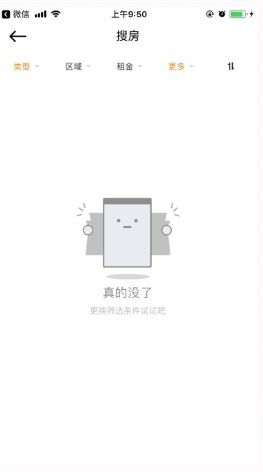原文链接React Native实现一个带筛选功能的搜房列表(1)
最近在写RN项目中需要实现一个带筛选功能的搜房列表,写完这个功能后发现有一些新的心得,在这里写下来跟大家分享一下。
文章中的代码都来自代码传送门--NNHybrid。主要集中在SearchHousePage.js、searchHouse.js和FHTFilterMenuManager.m。我会通过列表下拉刷新和上拉加载更多的实现、使用Redux以及RN与原生iOS通信这三方面向大家分享这个页面的开发过程。
首先我们来看一下列表是如何实现的。
如何实现下拉刷新和上拉加载更多
在移动端的开发过程中,写一个带下拉刷新和上拉加载更多的列表可以说是一个常态。在React Native中我们一般使用FlatList或SectionList组件实现,这里我使用FlatList来实现这个列表。
我们知道FlatList默认是有下拉刷新功能的,但是自定义效果比较差,而且效果也不如iOS中MJRefresh的效果好,另外FlatList没有加载更多的功能,所以需要我们自己去实现下拉刷新和上拉加载更多。在下拉刷新的时候如果出现空数据或者报错,我们可能需要分别实现对应的占位视图。
基于上述要求,我们可以通过改变state中的headerRefreshState的值对头部刷新控件样式进行更改,而通过props中的footerRefreshState的值对底部刷新控件样式进行更改。
根据上面所述,我们可以用下面这张图来描述列表在不同刷新状态时候对应的样式。
主要代码
RefreshConst
// 默认刷新控件高度
export const defaultHeight = 60;
// 下拉刷新状态
export const HeaderRefreshState = {
Idle: 'Idle', //无刷新的情况
Pulling: 'Pulling', //松开刷新
Refreshing: 'Refreshing', //正在刷新
}
// 加载更多状态
export const FooterRefreshState = {
Idle: 'Idle', //无刷新的情况
Refreshing: 'Refreshing', //正在刷新
NoMoreData: 'NoMoreData', //没有更多数据
EmptyData: 'EmptyData', //空数据
Failure: 'Failure', //错误提示
}
// 下拉刷新默认props
export const defaultHeaderProps = {
headerIsRefreshing: false,
headerHeight: defaultHeight,
headerIdleText: '下拉可以刷新',
headerPullingText: '松开立即刷新',
headerRefreshingText: '正在刷新数据中...',
}
// 加载更多默认props
export const defaultFooterProps = {
footerRefreshState: FooterRefreshState.Idle,
footerHeight: defaultHeight,
footerRefreshingText: '更多数据加载中...',
footerFailureText: '点击重新加载',
footerNoMoreDataText: '已加载全部数据',
footerEmptyDataText: '暂时没有相关数据',
}
RefreshFlatList
import React, { Component } from 'react';
import {
StyleSheet,
View,
Text,
Image,
FlatList,
ActivityIndicator,
Animated,
} from 'react-native';
import { PropTypes } from 'prop-types';
import AppUtil from '../../utils/AppUtil';
import {
HeaderRefreshState,
FooterRefreshState,
defaultHeaderProps,
defaultFooterProps,
} from './RefreshConst';
/**
* 头部刷新组件的箭头或菊花
*/
const headerArrowOrActivity = (headerRefreshState, arrowAnimation) => {
if (headerRefreshState == HeaderRefreshState.Refreshing) {
return (
{headerTitle}
);
}
// 默认加载更多组件
export const defaultFooterRefreshComponent = ({
footerRefreshState,
footerRefreshingText,
footerFailureText,
footerNoMoreDataText,
footerEmptyDataText,
onHeaderRefresh,
onFooterRefresh,
data }) => {
switch (footerRefreshState) {
case FooterRefreshState.Idle:
return (
{footerRefreshingText}
);
case FooterRefreshState.Failure:
return (
{
if (AppUtil.isEmptyArray(data)) {
onHeaderRefresh && onHeaderRefresh();
} else {
onFooterRefresh && onFooterRefresh();
} Î
}}>
{footerFailureText}
);
case FooterRefreshState.EmptyData:
return (
{ onHeaderRefresh && onHeaderRefresh(); }}>
{footerEmptyDataText}
);
case FooterRefreshState.NoMoreData:
return (
{footerNoMoreDataText}
);
}
return null;
}
export default class RefreshFlatList extends Component {
static propTypes = {
listRef: PropTypes.any,
data: PropTypes.array,
renderItem: PropTypes.func,
// Header相关属性
headerIsRefreshing: PropTypes.bool,
headerHeight: PropTypes.number,
onHeaderRefresh: PropTypes.func,
headerIdleText: PropTypes.string,
headerPullingText: PropTypes.string,
headerRefreshingText: PropTypes.string,
headerRefreshComponent: PropTypes.func,
// Footer相关属性
footerRefreshState: PropTypes.string,
onFooterRefresh: PropTypes.func,
footerHeight: PropTypes.number,
footerRefreshingText: PropTypes.string,
footerFailureText: PropTypes.string,
footerNoMoreDataText: PropTypes.string,
footerEmptyDataText: PropTypes.string,
footerRefreshComponent: PropTypes.func,
};
static defaultProps = {
listRef: 'flatList',
...defaultHeaderProps,
...defaultFooterProps,
}
constructor(props) {
super(props);
const { headerHeight, footerHeight } = this.props;
this.isDragging = false;
this.headerHeight = headerHeight;
this.footerHeight = footerHeight;
this.state = {
arrowAnimation: new Animated.Value(0),
headerRefreshState: HeaderRefreshState.Idle,
};
}
componentWillReceiveProps(nextProps) {
const { headerIsRefreshing, listRef } = nextProps;
if (headerIsRefreshing !== this.props.headerIsRefreshing) {
// console.log('调用一下'+ headerIsRefreshing + this.props.headerIsRefreshing);
const offset = headerIsRefreshing ? -this.headerHeight : 0;
const headerRefreshState = headerIsRefreshing ? HeaderRefreshState.Refreshing : HeaderRefreshState.Idle;
if (!headerIsRefreshing) this.state.arrowAnimation.setValue(0);
this.refs[listRef].scrollToOffset({ animated: true, offset });
this.setState({ headerRefreshState });
}
}
/**
* 加载下拉刷新组件
*/
_renderHeader = () => {
const { headerRefreshComponent } = this.props;
const { arrowAnimation, headerRefreshState } = this.state;
if (headerRefreshComponent) {
return (
{headerRefreshComponent(headerRefreshState)}
);
} else {
return (
{headerArrowOrActivity(headerRefreshState, arrowAnimation)}
{headerTitleComponent(headerRefreshState, this.props)}
);
}
}
/**
* 加载更多组件
*/
_renderFooter = () => {
const {
footerRefreshState,
footerRefreshComponent,
} = this.props;
if (footerRefreshComponent) {
const component = footerRefreshComponent(footerRefreshState);
if (component) return component;
}
return defaultFooterRefreshComponent({ ...this.props });
}
render() {
return (
this._onScroll(event)}
onScrollEndDrag={event => this._onScrollEndDrag(event)}
onScrollBeginDrag={event => this._onScrollBeginDrag(event)}
onEndReached={this._onEndReached}
ListHeaderComponent={this._renderHeader}
ListFooterComponent={this._renderFooter}
onEndReachedThreshold={0.1}
/>
);
}
/**
* 列表正在滚动
* @private
* @param {{}} event
*/
_onScroll(event) {
const offsetY = event.nativeEvent.contentOffset.y;
if (this.isDragging) {
if (!this._isRefreshing()) {
if (offsetY <= -this.headerHeight) {
// 松开以刷新
this.setState({ headerRefreshState: HeaderRefreshState.Pulling });
this.state.arrowAnimation.setValue(1);
} else {
// 下拉以刷新
this.setState({ headerRefreshState: HeaderRefreshState.Idle });
this.state.arrowAnimation.setValue(0);
}
}
}
}
/**
* 列表开始拖拽
* @private
* @param {{}} event
*/
_onScrollBeginDrag(event) {
this.isDragging = true;
}
/**
* 列表结束拖拽
* @private
* @param {{}} event
*/
_onScrollEndDrag(event) {
this.isDragging = false;
const offsetY = event.nativeEvent.contentOffset.y;
const { listRef, onHeaderRefresh } = this.props;
if (!this._isRefreshing()) {
if (this.state.headerRefreshState === HeaderRefreshState.Pulling) {
this.refs[listRef].scrollToOffset({ animated: true, offset: -this.headerHeight });
this.setState({ headerRefreshState: HeaderRefreshState.Refreshing });
onHeaderRefresh && onHeaderRefresh();
}
} else {
if (offsetY <= 0) {
this.refs[listRef].scrollToOffset({ animated: true, offset: -this.headerHeight });
}
}
}
/**
* 列表是否正在刷新
*/
_isRefreshing = () => {
return (
this.state.headerRefreshState === HeaderRefreshState.Refreshing &&
this.props.footerRefreshState === FooterRefreshState.Refreshing
);
}
/**
* 触发加载更多
*/
_onEndReached = () => {
const { onFooterRefresh, data } = this.props;
if (!this._isRefreshing() &&
!AppUtil.isEmptyArray(data) &&
this.props.footerRefreshState !== FooterRefreshState.NoMoreData) {
onFooterRefresh && onFooterRefresh();
}
}
}
const styles = StyleSheet.create({
headerContainer: {
position: 'absolute',
left: 0,
right: 0,
},
customHeader: {
position: 'absolute',
left: 0,
right: 0,
},
defaultHeader: {
position: 'absolute',
alignItems: 'center',
justifyContent: 'center',
flexDirection: 'row',
left: 0,
right: 0,
},
footerContainer: {
flex: 1,
flexDirection: 'row',
justifyContent: 'center',
alignItems: 'center',
padding: 10,
height: 60,
},
footerText: {
fontSize: 14,
color: AppUtil.app_theme
}
});
PlaceholderView
PlaceholderView.js用来实现占位图
export default class PlaceholderView extends Component {
static propTypes = {
height: PropTypes.number,
imageSource: PropTypes.any,
tipText: PropTypes.string,
infoText: PropTypes.string,
spacing: PropTypes.number,
needReload: PropTypes.bool,
reloadHandler: PropTypes.func
}
static defaultProps = {
height: AppUtil.windowHeight,
hasError: false,
tipText: '',
infoText: '',
spacing: 10,
needReload: false,
reloadHandler: null
}
renderImage = imageSource => {
return imageSource ? (
{tipText}
) : null;
}
renderInfoText = infoText => {
return !AppUtil.isEmptyString(infoText) ? (
{infoText}
) : null;
}
renderReloadButton = (needReload, reloadHandler) => {
return needReload ? (
{
if (reloadHandler) {
reloadHandler();
}
}}>
重新加载
) : null;
}
render() {
const {
height,
imageSource,
tipText,
infoText,
needReload,
reloadHandler,
} = this.props;
return (
{this.renderImage(imageSource)}
{this.renderTipText(tipText)}
{this.renderInfoText(infoText)}
{this.renderReloadButton(needReload, reloadHandler)}
);
}
}
最终实现
在SearchHousePage.js中实现列表,主要代码如下:
footerRefreshComponent(footerRefreshState, data) {
switch (footerRefreshState) {
// 自定义footerFailureComponent,当有数据的时候返回null,这样列表就会使用默认的footerFailureComponent,否则显示错误占位图
case FooterRefreshState.Failure: {
return AppUtil.isEmptyArray(data) ? (
this._loadData(true)}
/>
) : null;
}
// 空数据占位图的实现
case FooterRefreshState.EmptyData: {
return (
`${item.id}`}
renderItem={({ item, index }) => this._renderHouseCell(item, index)}
headerIsRefreshing={searchHouse.headerIsRefreshing}
footerRefreshState={searchHouse.footerRefreshState}
onHeaderRefresh={() => this._loadData(true)}
onFooterRefresh={() => this._loadData(false)}
footerRefreshComponent={footerRefreshState => this.footerRefreshComponent(footerRefreshState, searchHouse.houseList)}
/>
各状态对应的效果图
NoMoreData
列表无数据时的Failure
列表有数据时的Failure
EmptyData
综上
到这里,我们已经完成了一个带下拉刷新和上拉加载更多的列表,并且实现了空数据占位。接着就是介绍数据的加载,在React Native实现一个带筛选功能的搜房列表(2)中我会介绍如何使用redux进行数据的加载。另外上面提供的代码均是从项目当中截取的,如果需要查看完整代码的话,在代码传送门--NNHybrid中。
相关代码路径:
RefreshFlatList: /NNHybridRN/components/refresh/RefreshFlatList.js
RefreshConst: /NNHybridRN/components/refresh/RefreshConst.js
PlaceholderView: /NNHybridRN/components/common/PlaceholderView.js
SearchHousePage: /NNHybridRN/sections/searchHouse/SearchHousePage.js