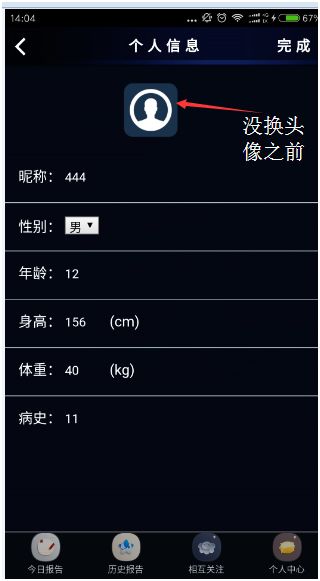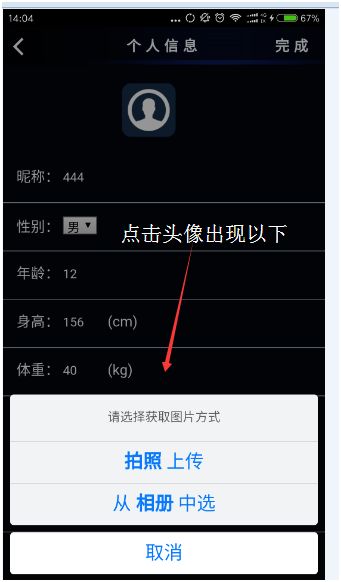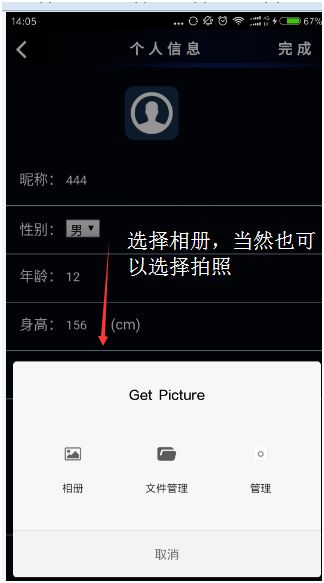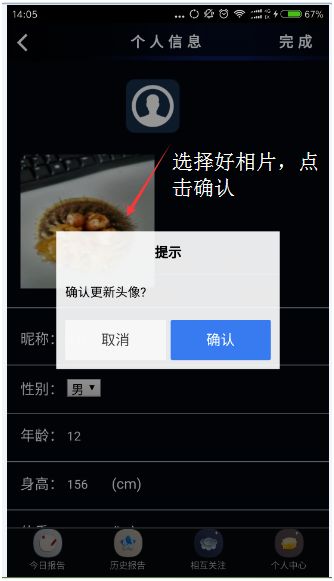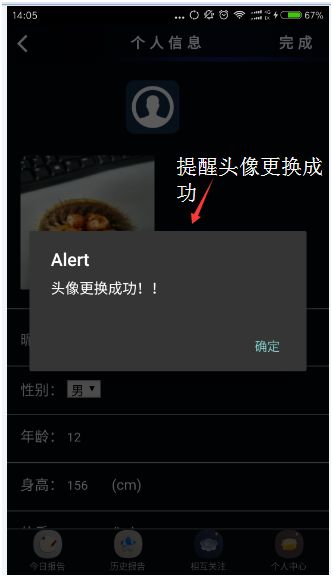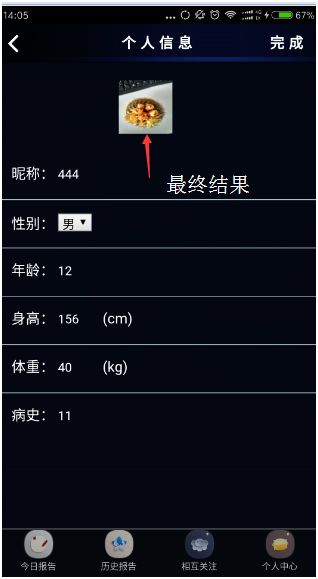参考 http://blog.csdn.net/haozhoupan/article/details/49814631
首先声明的是图片我是上传到服务器的Tomcat中,并保存路径在数据库中
第1步 安装插件
1.1 安装cordovaCamera
这个插件是用来拍照,或者说是打开手机上面的照相机功能的
DOS进入项目
Ionic plugin add cordova-plugin-camera
1.2 安装cordovaFileTransfer
这个插件是上传文件用的 ionic plugin add cordova-plugin-file-transfer
第2步.编写页面代码


其中: addPhoto()是链接JS中写的图片上传方法
Img中的ng-if是判断用户是否修改了头像,若从没修改过就给一个默认的头像,头像修改过就显示修改后的图片
第3步JS代码
3.1 在.controller中注入相关服务
$ionicActionSheet, $cordovaCamera, $cordovaFileTransfer
3.2 编写下面JS代码
// 添加图片
$scope.addPhoto = function () {
$ionicActionSheet.show({
/* cancelOnStateChange: true,
cssClass: 'action_s',*/
titleText: "请选择获取图片方式",
buttons: [{
text: '拍照 上传'
}, {
text: '从 相册 中选'
}],
cancelText: '取消',
cancel: function () {
return true;
},
buttonClicked: function (index) {
switch (index) {
case 0:
$scope.takePhoto();
break;
case 1:
$scope.pickImage();
break;
default:
break;
}
return true;
}
});
};
//拍照
$scope.takePhoto = function () {
var options = {
quality: 100,
destinationType: Camera.DestinationType.FILE_URI,//Choose the format of the return value.
sourceType: Camera.PictureSourceType.CAMERA,//资源类型:CAMERA打开系统照相机;PHOTOLIBRARY打开系统图库
targetWidth: 150,//头像宽度
targetHeight: 150//头像高度
};
$cordovaCamera.getPicture(options)
.then(function (imageURI) {
//Success
$scope.imageSrc = imageURI;
//$scope.uploadPhoto();
var confirmPopup = $ionicPopup.confirm({
title: '提示',
template: '确认更新头像?',
okText: '确认',
cancelText: '取消'
});
confirmPopup.then(function (res) {
$scope.uploadPhoto();//调用上传功能
})
}, function (err) {
// Error
});
};
//选择照片
$scope.pickImage = function () {
var options = {
maximumImagesCount: 1,
quality: 100,
destinationType: Camera.DestinationType.FILE_URI,//Choose the format of the return value.
sourceType: Camera.PictureSourceType.SAVEDPHOTOALBUM,//资源类型:CAMERA打开系统照相机;PHOTOLIBRARY打开系统图库
targetWidth: 150,//头像宽度
targetHeight: 150//头像高度
};
$cordovaCamera.getPicture(options)
.then(function (imageURI) {
//Success
$scope.imageSrc = imageURI;
// $scope.imageSrc= imageURI.substring(0,imageURI.lastIndexOf("?"));//获取手机上的图片可能后面出现?时间戳
// $scope.uploadPhoto();
var confirmPopup = $ionicPopup.confirm({
title: '提示',
template: '确认更新头像?',
okText: '确认',
cancelText: '取消'
});
confirmPopup.then(function (res) {
$scope.uploadPhoto();//调用上传
})
}, function (err) {
// Error
});
};
$scope.uploadPhoto = function () {
// var requestParams = "?callback=JSON_CALLBACK";
var options = new FileUploadOptions();
var server = encodeURI('注意这写的是你的后台请求地址');
var fileURL = $scope.imageSrc;
alert("1 fileURL= "+fileURL);
var params = {
fileKey: "file",//相当于form表单项的name属性
fileName: fileURL.substr(fileURL.lastIndexOf('/') + 1),
mimeType: "image/jpeg",
chunkedMode : true,
id:$scope.user.id
};
options.params = params;
//alert("2 options.fileKey = " +options.params.fileKey+" 3fileName= "+options.params.fileName);
$cordovaFileTransfer.upload(server, fileURL, options)
.then(function (result) {
// Success!
//alert("Code = " + result.responseCode + "Response = " + result.response+ "Sent = " + result.bytesSent);
alert("头像更换成功!!");
}, function (err) {
// Error
alert("An error has occurred: Code = " + error.code + "upload error source " + error.source + "upload error target " + error.target);
}, function (progress) {
// constant progress updates
});
};
第4步 编写后台代码
在此以springMVC中的controller作为后台
@ResponseBody
@RequestMapping(value = "saveFile", method = { RequestMethod.GET, RequestMethod.POST })
public void saveFile(@RequestParam("file") MultipartFile[] mFiles,String fileName,String id) throws MalformedURLException {
String targetDirectory = "D:\\apache-tomcat-8.0.9\\webapps\\hy\\image"; //保存在服务器上的tomcat中路径
System.err.println("filename= "+fileName+" 用户id= "+id);//得到参数文件名和用户id
if(mFiles.length==0|| mFiles==null){
return ;
}else{
if(fileName.contains("?")){
fileName = fileName.substring(0, fileName.indexOf("?"));
}
for(MultipartFile mFile : mFiles){
//String fileName = mFile.getOriginalFilename();//重名图片的覆盖问题
File targetFile = new File(targetDirectory, fileName);
if (!targetFile.exists()) {
targetFile.mkdirs();
}
try {
mFile.transferTo(targetFile);
UserCenterDTO user = new UserCenterDTO();
String path = targetFile.getPath();
user.setImage(fileName);
user.setUid(id);
int a= userService.updateImage(user);
} catch (IllegalStateException isEx) {
isEx.printStackTrace();
} catch (IOException ioEx) {
ioEx.printStackTrace();
}
}
}
}
但是这样会报MultipartResolver错误,所以在上面代码之上加上以下代码:
@Bean
public MultipartResolver multipartResolver() {
CommonsMultipartResolver resolver = new CommonsMultipartResolver();
resolver.setMaxUploadSize(10000000);
return resolver;
}