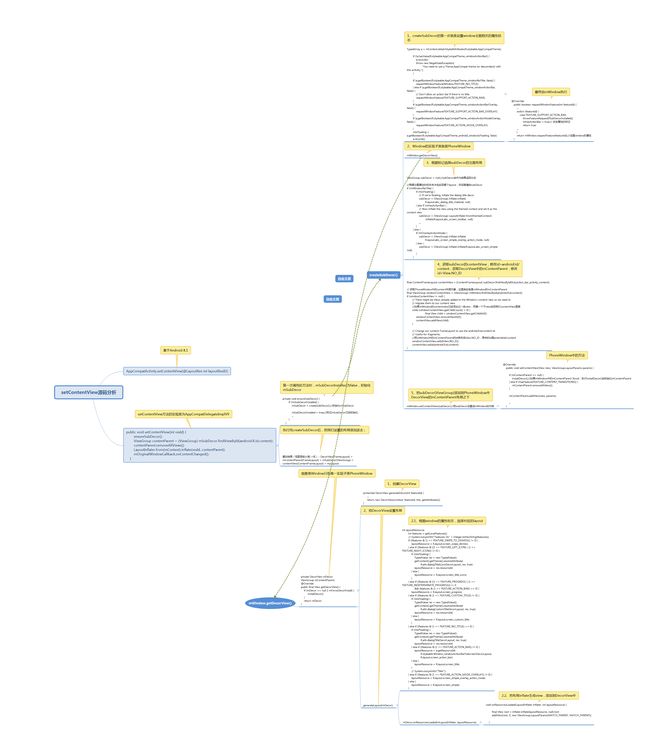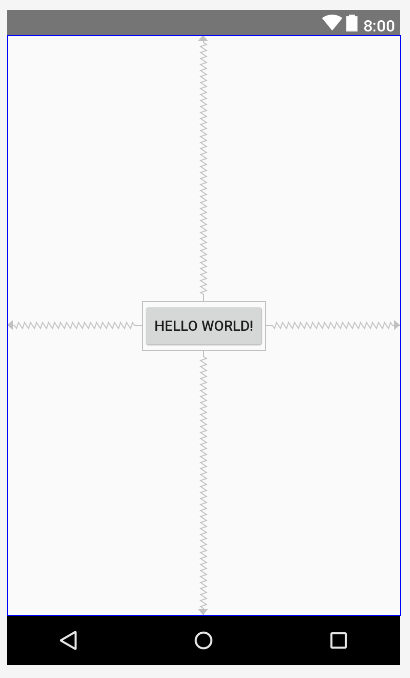日常使用Activity时都会用到setContentView(int layoutId)的方法,今天挖一下相关的源码,方便日后装逼(学会这个好像最直接的作用就是可以装逼)。
(基于Android8.1的源码)
1、setContentView(int layoutId)
public class AppCompatActivity {
@Override
public void setContentView(@LayoutRes int layoutResID) {
getDelegate().setContentView(layoutResID);
}
-->
@NonNull
public AppCompatDelegate getDelegate() {
if (mDelegate == null) {
mDelegate = AppCompatDelegate.create(this, this);
}
return mDelegate;
}
}
-->AppCompatDelegate中的create方法
private static AppCompatDelegate create(Activity activity, AppCompatCallback callback) {
return create(activity , activity.getWindow(), callback);
}
-->
/**
* AppCompatDelegateImplV9是下面几个AppCompatDelegateImplX 类的父类
* setContentView在AppCompatDelegateImplV9中实现
*/
private static AppCompatDelegate create(Context context, Window window,
AppCompatCallback callback) {
if (Build.VERSION.SDK_INT >= 24) {
return new AppCompatDelegateImplN(context, window, callback);
} else if (Build.VERSION.SDK_INT >= 23) {
return new AppCompatDelegateImplV23(context, window, callback);
} else if (Build.VERSION.SDK_INT >= 14) {
return new AppCompatDelegateImplV14(context, window, callback);
} else if (Build.VERSION.SDK_INT >= 11) {
return new AppCompatDelegateImplV11(context, window, callback);
} else {
return new AppCompatDelegateImplV9(context, window, callback);
}
}
- Activity继承了AppCompatActivity, 从AppCompatActivity开始探索;
- AppCompatActivity中setContentView调用了AppCompatDelegate中的create()方法;
- create()方法在不同sdk版本中返回的类,都继承自AppCompatDelegateImplV9,而且setContentView()是在AppCompatDelegateImplV9中实现的,就是调用了AppCompatDelegateImplV9类中的setcontentView()的方法。
class AppCompatDelegateImplV9{
private ViewGroup mSubDecor;
@Override
public void setContentView(int resId) {
ensureSubDecor();
ViewGroup contentParent = (ViewGroup) mSubDecor.findViewById(android.R.id.content);
contentParent.removeAllViews();
LayoutInflater.from(mContext).inflate(resId, contentParent);//常见的inflate layout
mOriginalWindowCallback.onContentChanged();//调用onContentChanged()的生命周期方法
}
-->
private void ensureSubDecor() {
if (!mSubDecorInstalled) {
mSubDecor = createSubDecor();//初始化mSubDecor
mSubDecorInstalled = true;//标记mSubDecor已经初始化
...
}
}
}
小结:
- setContentView首先是调用ensureSubDecor,间接调用createSubDecor来初始化mSubDecor(ViewGroup);
- 然后初始化id为android.R.id.content的contentParent,这个contentParent为mSubDecor的子ViewGroup;
- 清空contentParent的所有子view;
- 调用inflate(resId, contentParent),构建我们的设置的布局,并设置为contentParent的子View。
2、createSubDecor()
createSubDecor方法中会调用mWindow.getDecorView() ;执行了以下操作
- 在window对象中新建一个DecorView(FrameLayout)赋值给mDecor;
- 根据窗口属性配置加载对应layout子布局作为DecorView的子View;
- 从这个子view种找到一个id为android:id/content的ViewGroup,赋值给mContentParent。
private ViewGroup createSubDecor() {
//获取AppCompatTheme主题属性
TypedArray a = mContext.obtainStyledAttributes(R.styleable.AppCompatTheme);
//根据activity设置的window属性,配置activity风格样式
if (a.getBoolean(R.styleable.AppCompatTheme_windowNoTitle, false)) {
requestWindowFeature(Window.FEATURE_NO_TITLE);//无title
} else if (a.getBoolean(R.styleable.AppCompatTheme_windowActionBar, false)) {
// Don't allow an action bar if there is no title.
requestWindowFeature(FEATURE_SUPPORT_ACTION_BAR);//设置actionbar
}
if (a.getBoolean(R.styleable.AppCompatTheme_windowActionBarOverlay, false)) {
//ActionBar的Overlay模式,让ActionBar浮动且透明
requestWindowFeature(FEATURE_SUPPORT_ACTION_BAR_OVERLAY);
}
if (a.getBoolean(R.styleable.AppCompatTheme_windowActionModeOverlay, false)) {
requestWindowFeature(FEATURE_ACTION_MODE_OVERLAY);
}
mIsFloating = a.getBoolean(R.styleable.AppCompatTheme_android_windowIsFloating, false);//悬浮
a.recycle();
// Now let's make sure that the Window has installed its decor by retrieving it
mWindow.getDecorView();//给mWindow创建一个DecorView
final LayoutInflater inflater = LayoutInflater.from(mContext);
ViewGroup subDecor = null;//subDecor会作为结果返回出去
//根据主题属性的标志来决定实现哪个layout,然后赋值给subDecor
if (!mWindowNoTitle) {
if (mIsFloating) {
// If we're floating, inflate the dialog title decor
subDecor = (ViewGroup) inflater.inflate(
R.layout.abc_dialog_title_material, null);
} else if (mHasActionBar) {
// Now inflate the view using the themed context and set it as the content view
subDecor = (ViewGroup) LayoutInflater.from(themedContext)
.inflate(R.layout.abc_screen_toolbar, null);
...
}
} else {
if (mOverlayActionMode) {
subDecor = (ViewGroup) inflater.inflate(
R.layout.abc_screen_simple_overlay_action_mode, null);
} else {
subDecor = (ViewGroup) inflater.inflate(R.layout.abc_screen_simple, null);
}
}
...
//获取内容contentView,上面的四个layout中都有id为action_bar_activity_content的子view
final ContentFrameLayout contentView = (ContentFrameLayout) subDecor.findViewById(
R.id.action_bar_activity_content);
// 获取PhoneWindow中的content布局对象,这里其实就是mWindow的mContentParent
final ViewGroup windowContentView = (ViewGroup) mWindow.findViewById(android.R.id.content);
if (windowContentView != null) {
// There might be Views already added to the Window's content view so we need to
// migrate them to our content view
//如果mWindow的contentview已经添加过一些view,把第一个子view放到contentView里面
while (windowContentView.getChildCount() > 0) {
final View child = windowContentView.getChildAt(0);
windowContentView.removeViewAt(0);
contentView.addView(child);
}
// Change our content FrameLayout to use the android.R.id.content id.
// Useful for fragments.
//把mWindow中的mContentParent的id修改成View.NO_ID,原来的id是android:id/content
windowContentView.setId(View.NO_ID);
contentView.setId(android.R.id.content);
}
// Now set the Window's content view with the decor
mWindow.setContentView(subDecor);//把subDecor设置成mWindow的内容
...
return subDecor;
}
分析:
- 首先根据主题属性,设置activity中的window属性,设置activity的样式;
- 加载对应的布局,赋值给subDecor;
- 找到id为R.id.action_bar_activity_content的contentView,以及id为android.R.id.content的windowContentView;
- 把windowContentView的id设置为View.NO_ID,把contentView的id设置为android.R.id.content;
- 执行mWindow.setContentView(subDecor)。
3、mWindow.setContentView(View view)
@Override
public void setContentView(View view) {
setContentView(view, new ViewGroup.LayoutParams(MATCH_PARENT, MATCH_PARENT));
}
@Override
public void setContentView(View view, ViewGroup.LayoutParams params) {
// Note: FEATURE_CONTENT_TRANSITIONS may be set in the process of installing the window
// decor, when theme attributes and the like are crystalized. Do not check the feature
// before this happens.
if (mContentParent == null) {
installDecor();//如果mWindow中的mContentParent 为null,执行installDecor()会初始化mContentParent
} else if (!hasFeature(FEATURE_CONTENT_TRANSITIONS)) {
mContentParent.removeAllViews();
}
if (hasFeature(FEATURE_CONTENT_TRANSITIONS)) {
view.setLayoutParams(params);
final Scene newScene = new Scene(mContentParent, view);
transitionTo(newScene);
} else {
//把subDecor添加到了window中
mContentParent.addView(view, params);
}
...
}
解析:
mWindow.setContentView(subDecor)就是把mSubDecor添加到mWindow的mContentParent布局中。
4、再回到AppCompatDelegateImplV9的setContentView
public void setContentView(int resId) {
ensureSubDecor();
ViewGroup contentParent = (ViewGroup) mSubDecor.findViewById(android.R.id.content);
contentParent.removeAllViews();//清空contentParent布局中的子控件
LayoutInflater.from(mContext).inflate(resId, contentParent);//把我们设置的layout添加到contentParent中
mOriginalWindowCallback.onContentChanged();//调用onContentChanged()的生命周期方法
}
从mSubDecor中获取contentParent的布局,把我们设置的layout添加到contentParent中。
总结:
1、Activity中有一个window(PhoneWindow), 配置主题属性就是经过这个window;
2、Activity视图层级中的根布局是DecorView,这是个FrameLayout。
3、我们设置的布局到DecorView之间还存在三个或者四个布局。
思维图
结论验证
写个demo,布局页面如下
在来看一下视图层级