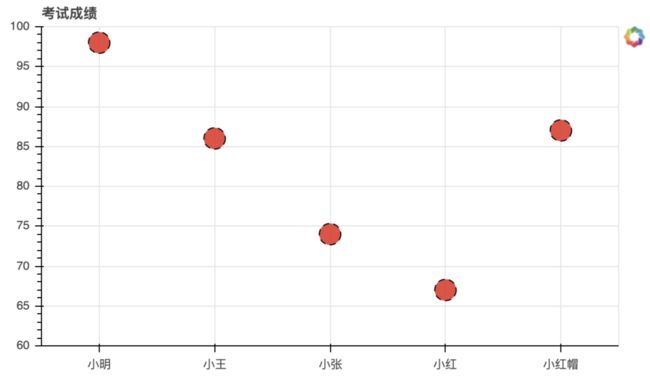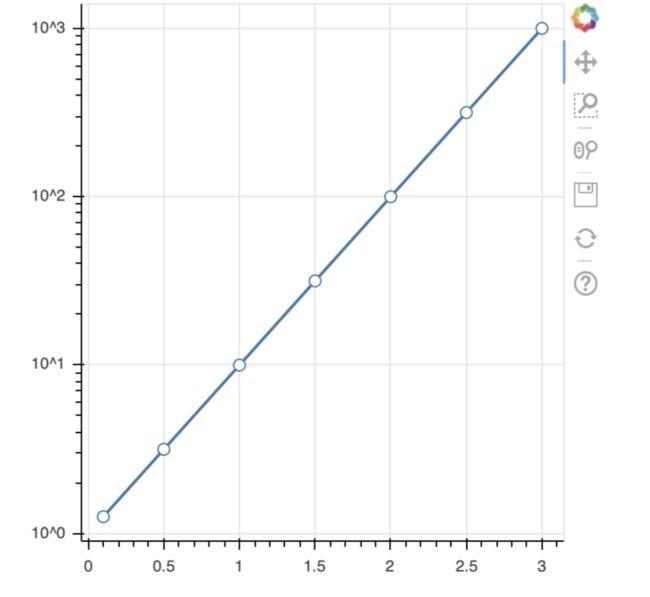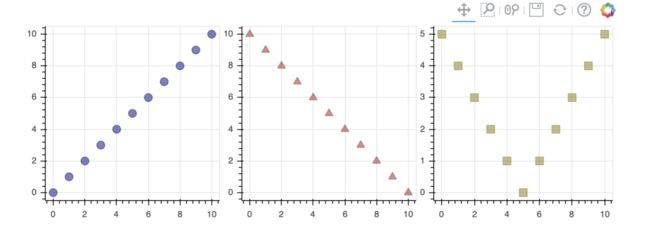1.导入相关模块
import numpy as np
import pandas as pd
import matplotlib.pyplot as plt
% matplotlib inline
import warnings
warnings.filterwarnings('ignore')
# 不发出警告
from bokeh.io import output_notebook
output_notebook()
# 导入notebook绘图模块
from bokeh.plotting import figure,show
from bokeh.models import ColumnDataSource
# 导入图表绘制、图标展示模块
# 导入ColumnDataSource模块
2.、轴线标签设置-设置字符串
df = pd.DataFrame({'score':[98,86,74,67,87]},index = ['小明','小王','小张','小红','小红帽'])
df.index.name = 'name'
#print(df)
# 创建数据
source = ColumnDataSource(df)
# 讲数据转化为ColumnDataSource对象
name = df.index.tolist() # 提取name
p = figure(x_range=name, y_range=(60,100), plot_height=350, title="考试成绩",tools="")
# 通过x_range设置横轴标签,这里提取成list
p.circle(x = 'name', y = 'score', source = source,
size = 20, line_color = 'black', line_dash = [6,4],
fill_color = 'red',fill_alpha = 0.8)
show(p)
2.轴线标签设置-时间序列设置-Dataframe DatetimeIndex + x_axis_type
from bokeh.sampledata.commits import data
print(data.head())
print(type(data.index))
# 导入数据,查看数据
# 这里index为时间序列
DAYS = ['Sun', 'Sat', 'Fri', 'Thu', 'Wed', 'Tue', 'Mon']
source = ColumnDataSource(data)
# 转化为ColumnDataSource对象
p = figure(plot_width=800, plot_height=600,
y_range=DAYS, # 设置图表的y轴刻度分类
x_axis_type='datetime', # 设置x轴类型 → 时间序列
title="Commits by Time of Day (US/Central) 2012-2016")
p.circle(x='time', y='day', source=source, alpha=0.2)
# 生成散点图
p.ygrid.grid_line_color = None
# 设置其他参数
show(p)
#结果:
day time
datetime
2017-04-22 15:11:58-05:00 Sat 15:11:58
2017-04-21 14:20:57-05:00 Fri 14:20:57
2017-04-20 14:35:08-05:00 Thu 14:35:08
2017-04-20 10:34:29-05:00 Thu 10:34:29
2017-04-20 09:17:23-05:00 Thu 09:17:23
3.轴线标签设置-设置对数坐标轴
x = [0.1, 0.5, 1.0, 1.5, 2.0, 2.5, 3.0]
y = [10**xx for xx in x]
# 创建数据
p = figure(plot_width=400, plot_height=400,
y_axis_type="log")
# y_axis_type="log" → 对数坐标轴
p.line(x, y, line_width=2)
p.circle(x, y, fill_color="white", size=8)
show(p)
4.浮动设置-Jitter
# 参考文档:https://bokeh.pydata.org/en/latest/docs/reference/transform.html
from bokeh.transform import jitter
DAYS = ['Sun', 'Sat', 'Fri', 'Thu', 'Wed', 'Tue', 'Mon']
source = ColumnDataSource(data)
# 转化为ColumnDataSource对象
p = figure(plot_width=800, plot_height=600,
y_range=DAYS, # 设置图表的y轴刻度分类
x_axis_type='datetime', # 设置x轴类型 → 时间序列
title="Commits by Time of Day (US/Central) 2012-2016")
p.circle(x='time',
y=jitter('day', width=0.6, range=p.y_range),
source=source, alpha=0.3)
# jitter参数 → 'day':第一参数,这里指y的值,width:间隔宽度比例,range:分类范围对象,这里和y轴的分类一致
p.ygrid.grid_line_color = None
# 设置其他参数
show(p)
5.多图表设置-gridplot-图表是联动的
from bokeh.layouts import gridplot
# 导入gridplot模块
x = list(range(11))
y0 = x
y1 = [10-xx for xx in x]
y2 = [abs(xx-5) for xx in x]
# 创建数据
s1 = figure(plot_width=250, plot_height=250, title=None)
s1.circle(x, y0, size=10, color="navy", alpha=0.5)
# 散点图1
s2 = figure(plot_width=250, plot_height=250, x_range=s1.x_range, y_range=s1.y_range, title=None)
#如何设置联动
x_range=s1.x_range, y_range=s1.y_range
s2.triangle(x, y1, size=10, color="firebrick", alpha=0.5)
# 散点图2,设置和散点图1一样的x_range/y_range → 图表联动
s3 = figure(plot_width=250, plot_height=250, x_range=s1.x_range, title=None)
s3.square(x, y2, size=10, color="olive", alpha=0.5)
# 散点图3,设置和散点图1一样的x_range/y_range → 图表联动
p = gridplot([[s1, s2, s3]])
#p = gridplot([[s1, s2], [None, s3]])
# 组合图表
show(p)
6.多图表设置- gridplot-数据联动的,用的是同一个数据源
x = list(range(-20, 21))
y0 = [abs(xx) for xx in x]
y1 = [xx**2 for xx in x]
source = ColumnDataSource(data=dict(x=x, y0=y0, y1=y1))#数据联动的
# 创建数据
TOOLS = "box_select,lasso_select,help"
left = figure(tools=TOOLS, plot_width=300, plot_height=300, title=None)
left.circle('x', 'y0', source=source) # 散点图1
right = figure(tools=TOOLS, plot_width=300, plot_height=300, title=None)
right.circle('x', 'y1', source=source) # 散点图2
# 共用一个ColumnDataSource
p = gridplot([[left, right]])
# 组合图表
show(p)