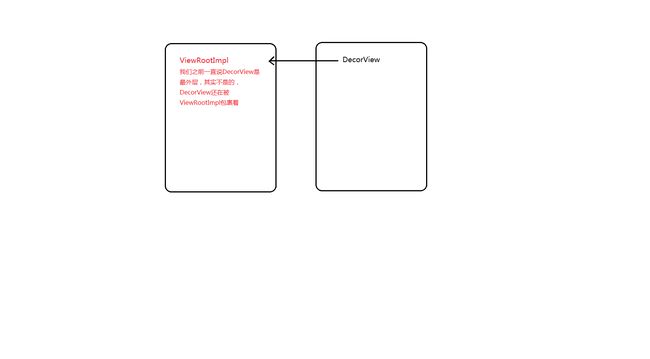前言
View绘制流程系列文章
View的绘制流程 - onMeasure()源码分析
View的绘制流程 - onLayout()源码分析
View的绘制流程 - onDraw()源码分析
结论
View的绘制流程都是从ViewRootImpl中的requestLayout()方法开始进去的,performMeasure()、performLayout()、performDraw(),而如果代码中又写了这样的代码:addView()、setVisibility()等方法,意思就是会重新执行requestLayout(),意思就是会重新执行View的绘制流程,这个时候执行View的绘制流程时不会和第一次一样去执行所有的逻辑,比如说你自己addView(),一次性添加了10个View,那么它有可能等你添加完毕之后才去执行 View的绘制流程的:
测量是从外往里递归,也就是说:
ViewRootImpl会把自己的测量模式传递给 -> DecorView,然后DecorView会把自己的测量模式传递给 activity_main中的LinearLayout ->
然后LinearLayout通过for循环把自己的测量模式传递给 TextView,然后就会调用 TextView的onMeasure()方法,然后根据传递过来的LinearLayout的测量模式来指定 TextView的宽高,测量完毕后通过childHeight = child.getMeasuredHeight();获取到 子View的宽高,即就是获取到3个TextView的宽高后,来计算父布局,即就是LinearLayout
自己的宽高 ,然后再把自己的宽高向外传递给DecorView ->
然后DecorView根据 LinearLayout传回来的宽高,然后计算自己的宽高 , 把自己宽高计算好后,然后再把自己的宽高向外传递给 ViewRootImpl 。
onMeasure()源码分析总结如下:
测量是从外往里递归的:
从外往里:
首先从最外层的 ViewRootImpl开始,它把它的 测量模式传递给 DecorView,然后DecorView把自己的测量模式 传递给 父布局LinearLayout,然后LinearLayout再把自己的测量模式 传递给 子View;
从里往外:
等子View计算出自己宽高后,然后把自己宽高传递给父布局LinearLayout,然后LinearLayout根据 子View的宽高,来计算自己的宽高,这里计算方式就是:
如果父布局是 LinearLayout,且是垂直方向,父布局高度就是累加子布局高度;
如果父布局是RelativeLayout,那么父布局高度就是指定 子孩子中最高的;
,然后LinearLayout把自己的高度传递给 它的父布局,就是这样一路都把自己的高度传递给父布局,最后传递给 DecorView、传递给 ViewRootImpl,
onMeasure()源码中就是这样测量的,如下图所示:
下边进行分析,最下边的结论可以不看,因为和上边这个一样,下边仅用于分析流程。
1. 说明
这节课来看下View的绘制流程,我们由下边的套路来一步一步引出并分析View的绘制流程 —— 根据一个小示例,如何能获取mTextViewHeight高度,来引出setContentView到底做了什么、Activity的启动流程、最后引出View的绘制流程(即就是分析onMeasure()、onLayout()、onDraw());
2. 代码如下
public class MainActivity extends AppCompatActivity {
private TextView text_view;
@Override
protected void onCreate(Bundle savedInstanceState) {
super.onCreate(savedInstanceState);
setContentView(R.layout.activity_main);
// 下边这个获取不到view的高度,因为参数3是null,即就是父布局是null,说明你还没有把activity_main添加到父布局中,所以不能获取到宽高
View view = View.inflate(this, R.layout.activity_main, null);
// 这个可以获取到宽高,因为 参数3ViewGroup表示父布局,下边代码就表示,你已经把activity_main布局添加到父布局中了,所以可以获取到宽高
// View view = View.inflate(this, R.layout.activity_main, ViewGroup);
text_view = (TextView) findViewById(R.id.text_view);
Log.e("TAG" , "height1 -> " + text_view.getMeasuredHeight()) ; // 0
text_view.post(new Runnable() {
@Override
public void run() {
Log.e("TAG" , "height2 -> " + text_view.getMeasuredHeight()) ; // 高度:51
}
}) ;
}
@Override
protected void onResume() {
super.onResume();
Log.e("TAG" , "height3 -> " + text_view.getMeasuredHeight()) ; // 0
}
}
View view = View.inflate(this, R.layout.activity_main, null)为什么获取不到高度?
参数3表示父布局,而这里的参数3是null,表示没有把activity_main添加到父布局中,所以不能获取到宽高;
View view = View.inflate(this, R.layout.activity_main, ViewGroup)为什么可以获取到高度?
参数3表示父布局,这里的参数3是 ViewGroup,表示父布局,这里为了形象表示就直接把父布局写成了ViewGroup,其实只要是父布局就行。这里就表示把activity_main添加到父布局中,所以可以获取到高度;
分析其余3个mTextViewHeight的高度:
由以上可知:
03-19 21:29:23.491 18696-18696/? E/TAG: height1 -> 0
03-19 21:29:23.492 18696-18696/? E/TAG: height3 -> 0
03-19 21:29:23.591 18696-18696/? E/TAG: height2 -> 51
height1 = 0;height3 = 0 ;height2 = 51(高度)
分析原因:
我们需要知道,我们在onCreate()方法中只是调用了setContentView(),也需要知道setContentView()到底干了什么?
在PhoneWindow中,setContentView只是new DecorView()
之所以能够拿到控件的宽高,是因为调用了onMeasure()方法,而在我们之前写的那些自定义View效果的时候,其实都是在 onMeasure()方法中获取到宽高后,都会重新调用setMeasuredDimension(width , height);
setContentView 只是创建DecorView,并且把我们的布局加载进DecorView,并没有调用onMeasure()方法;
分析PhoneWindow的源码如下:
@Override
public void setContentView(int layoutResID) {
// Note: FEATURE_CONTENT_TRANSITIONS may be set in the process of installing the window
// decor, when theme attributes and the like are crystalized. Do not check the feature
// before this happens.
if (mContentParent == null) {
installDecor();
} else if (!hasFeature(FEATURE_CONTENT_TRANSITIONS)) {
mContentParent.removeAllViews();
}
if (hasFeature(FEATURE_CONTENT_TRANSITIONS)) {
final Scene newScene = Scene.getSceneForLayout(mContentParent, layoutResID,
getContext());
transitionTo(newScene);
} else {
mLayoutInflater.inflate(layoutResID, mContentParent);
}
mContentParent.requestApplyInsets();
final Callback cb = getCallback();
if (cb != null && !isDestroyed()) {
cb.onContentChanged();
}
mContentParentExplicitlySet = true;
}
只要installDecor()方法执行完,就会形成这样一个局面:
onCreate()中为什么获取不到 mTextViewHeight 高度?
因为在PhoneWindow中,setContentView()只是new DecorView(),然后把我们的布局加载到了DecorView(),其余什么都没做,也并没有调用onMeasure()方法,所以在onCreate()方法中不能获取到TextView的宽高;
onResume()中为什么也获取不到 mTextViewHeight 高度?
这个其实就涉及到Activity的启动流程的分析,通过下边对Activity启动流程的分析,即就是分析 ActivityThread源码,可以知道:
Activity的启动流程是:
先调用handleLaunchActivity(),在这个方法中调用performLaunchActivity(),在performLaunchActivity()中会调用onCreate() ->
然后调用handleResumeActivity(),在这个方法中调用performResumeActivity() ->
然后调用Activity的onResume() ->
然后调用 wm.addView(decor , 1) ,这个时候才开始把我们的DecorView 加载到 WindowManager中,View的绘制流程在这个时候才刚刚开始,才开始onMeasure()(测量)、onLayout()(摆放)、onDraw()(绘制)draw()自己、draw()孩子;
所以说View的绘制流程是在onResume()方法之后才开始,所以说在onResume()方法中也是不能获取 mTextViewHeight高度的,必须要等调用完onResume()之后,才可以获取宽高的。
下边的text_view.post为什么可以获取到宽高?
text_view.post(new Runnable() {
@Override
public void run() {
Log.e("TAG" , "height2 -> " + text_view.getMeasuredHeight()) ; // 高度:51
}
}) ;
源码分析:
View中源码:
public boolean post(Runnable action) {
final AttachInfo attachInfo = mAttachInfo;
if (attachInfo != null) {
return attachInfo.mHandler.post(action);
}
getRunQueue().post(action);
return true;
}
View中源码:
public void post(Runnable action) {
postDelayed(action, 0);
}
public void postDelayed(Runnable action, long delayMillis) {
final HandlerAction handlerAction = new HandlerAction(action, delayMillis);
synchronized (this) {
if (mActions == null) {
mActions = new HandlerAction[4];
}
mActions = GrowingArrayUtils.append(mActions, mCount, handlerAction);
mCount++;
}
}
View中源码:
/**
* @param info the {@link android.view.View.AttachInfo} to associated with
* this view
*/
void dispatchAttachedToWindow(AttachInfo info, int visibility) {
mAttachInfo = info;
if (mOverlay != null) {
mOverlay.getOverlayView().dispatchAttachedToWindow(info, visibility);
}
mWindowAttachCount++;
// We will need to evaluate the drawable state at least once.
mPrivateFlags |= PFLAG_DRAWABLE_STATE_DIRTY;
if (mFloatingTreeObserver != null) {
info.mTreeObserver.merge(mFloatingTreeObserver);
mFloatingTreeObserver = null;
}
// Transfer all pending runnables.
if (mRunQueue != null) {
mRunQueue.executeActions(info.mHandler);
mRunQueue = null;
}
performCollectViewAttributes(mAttachInfo, visibility);
onAttachedToWindow();
}
HandlerActionQueue源码:
public void executeActions(Handler handler) {
synchronized (this) {
final HandlerAction[] actions = mActions;
for (int i = 0, count = mCount; i < count; i++) {
final HandlerAction handlerAction = actions[i];
handler.postDelayed(handlerAction.action, handlerAction.delay);
}
mActions = null;
mCount = 0;
}
}
这里只是把Runnable保存到Queue中,什么都没干,run()方法会在dispatchAttachedToWindow()方法会在测量完毕然后调用executeActions()方法,即就是onMeasure()方法之后调用executeActions()方法,所以只要一调用text_view.post(new Runnable()) ,就马上可以获取宽高。
3:Activity的启动流程?
这是ActivityThread源码
private void handleLaunchActivity(ActivityClientRecord r, Intent customIntent, String reason) {
// If we are getting ready to gc after going to the background, well
// we are back active so skip it.
unscheduleGcIdler();
mSomeActivitiesChanged = true;
if (r.profilerInfo != null) {
mProfiler.setProfiler(r.profilerInfo);
mProfiler.startProfiling();
}
// Make sure we are running with the most recent config.
handleConfigurationChanged(null, null);
if (localLOGV) Slog.v(
TAG, "Handling launch of " + r);
// Initialize before creating the activity
WindowManagerGlobal.initialize();
Activity a = performLaunchActivity(r, customIntent);
if (a != null) {
r.createdConfig = new Configuration(mConfiguration);
reportSizeConfigurations(r);
Bundle oldState = r.state;
handleResumeActivity(r.token, false, r.isForward,
!r.activity.mFinished && !r.startsNotResumed, r.lastProcessedSeq, reason);
} else {
}
}
final void handleResumeActivity(IBinder token,
boolean clearHide, boolean isForward, boolean reallyResume, int seq, String reason) {
ActivityClientRecord r = mActivities.get(token);
if (!checkAndUpdateLifecycleSeq(seq, r, "resumeActivity")) {
return;
}
// TODO Push resumeArgs into the activity for consideration
r = performResumeActivity(token, clearHide, reason);
if (r != null) {
final Activity a = r.activity; WindowManager.LayoutParams.SOFT_INPUT_IS_FORWARD_NAVIGATION : 0;
if (!willBeVisible) {
try {
willBeVisible = ActivityManagerNative.getDefault().willActivityBeVisible(
a.getActivityToken());
} catch (RemoteException e) {
throw e.rethrowFromSystemServer();
}
}
}
if (a.mVisibleFromClient && !a.mWindowAdded) {
a.mWindowAdded = true;
wm.addView(decor, l);
}
}
}
分析ActivityThread源码可知:
先调用handleLaunchActivity(),在这个方法中调用performLaunchActivity(),在performLaunchActivity()中会调用onCreate() ->
然后调用handleResumeActivity(),在这个方法中调用performResumeActivity() ->
然后调用Activity的onResume() ->
然后调用 wm.addView(decor , 1) ,这个时候才开始把我们的DecorView 加载到 WindowManager中,View的绘制流程在这个时候才刚刚开始,也就是说在这个时候才开始onMeasure()(测量)、onLayout()(摆放)、onDraw()(绘制)draw()自己、draw()孩子;
所以说View的绘制流程是在 onResume()之后才开始,如果我们以后想要获取控件的宽高的话,就必须等调用完onResume()之后,再去获取宽高就可以。
自定义View的入口就是ViewRootImpl中的requestLayout()方法,所以先来看下ViewRootImpl的关系,如下图所示:
在WindowManagerImpl源码中:
public void addView(View view, ViewGroup.LayoutParams params,
Display display, Window parentWindow) {
if (!(params instanceof WindowManager.LayoutParams)) {
throw new IllegalArgumentException("Params must be WindowManager.LayoutParams");
}
final WindowManager.LayoutParams wparams = (WindowManager.LayoutParams) params;
ViewRootImpl root;
View panelParentView = null;
root = new ViewRootImpl(view.getContext(), display);
view.setLayoutParams(wparams);
mViews.add(view);
mRoots.add(root);
mParams.add(wparams);
}
// do this last because it fires off messages to start doing things
try {
root.setView(view, wparams, panelParentView);
} catch (RuntimeException e) {
}
throw e;
}
}
分析以上源码可知:
wm.addView(decor , 1) ->
调用WindowManagerImpl.addView() ->
然后调用root.setView(view, wparams, panelParentView)方法 ->
调用requestLayout() -> 调用scheduleTraversals() ->
调用doTraversal() -> performTraversals() (网上的文章都是从这个方法开始讲解的)
4. 开始View的绘制流程
1>:onMeasure()源码分析:
ViewRootImpl源码如下:
/**
* We have one child
*/
public void setView(View view, WindowManager.LayoutParams attrs, View panelParentView) {
synchronized (this) {
if (mView == null) {
mView = view;
mAttachInfo.mDisplayState = mDisplay.getState();
mDisplayManager.registerDisplayListener(mDisplayListener, mHandler);
// Schedule the first layout -before- adding to the window
// manager, to make sure we do the relayout before receiving
// any other events from the system.
requestLayout();
}
}
}
@Override
public void requestLayout() {
if (!mHandlingLayoutInLayoutRequest) {
checkThread();
mLayoutRequested = true;
scheduleTraversals();
}
}
void scheduleTraversals() {
if (!mTraversalScheduled) {
mTraversalScheduled = true;
mTraversalBarrier = mHandler.getLooper().getQueue().postSyncBarrier();
mChoreographer.postCallback(
Choreographer.CALLBACK_TRAVERSAL, mTraversalRunnable, null);
if (!mUnbufferedInputDispatch) {
scheduleConsumeBatchedInput();
}
notifyRendererOfFramePending();
pokeDrawLockIfNeeded();
}
}
final class TraversalRunnable implements Runnable {
@Override
public void run() {
doTraversal();
}
}
void doTraversal() {
if (mTraversalScheduled) {
mTraversalScheduled = false;
mHandler.getLooper().getQueue().removeSyncBarrier(mTraversalBarrier);
performTraversals();
}
}
private void performTraversals() {
// cache mView since it is used so much below...
final View host = mView;
if (DBG) {
System.out.println("======================================");
System.out.println("performTraversals");
host.debug();
}
if (measureAgain) {
if (DEBUG_LAYOUT) Log.v(mTag,
"And hey let's measure once more: width=" + width
+ " height=" + height);
performMeasure(childWidthMeasureSpec, childHeightMeasureSpec);
}
}
} else
if (didLayout) {
performLayout(lp, mWidth, mHeight);
}
performDraw();
} else {
}
mIsInTraversal = false;
}
LinearLayout的onMeasure()源码:
@Override
protected void onMeasure(int widthMeasureSpec, int heightMeasureSpec) {
if (mOrientation == VERTICAL) {
measureVertical(widthMeasureSpec, heightMeasureSpec);
} else {
measureHorizontal(widthMeasureSpec, heightMeasureSpec);
}
}
LinearLayout的
void measureChildBeforeLayout(View child, int childIndex,
int widthMeasureSpec, int totalWidth, int heightMeasureSpec,
int totalHeight) {
measureChildWithMargins(child, widthMeasureSpec, totalWidth,
heightMeasureSpec, totalHeight);
}
protected void measureChildWithMargins(View child,
int parentWidthMeasureSpec, int widthUsed,
int parentHeightMeasureSpec, int heightUsed) {
final MarginLayoutParams lp = (MarginLayoutParams) child.getLayoutParams();
final int childWidthMeasureSpec = getChildMeasureSpec(parentWidthMeasureSpec,
mPaddingLeft + mPaddingRight + lp.leftMargin + lp.rightMargin
+ widthUsed, lp.width);
final int childHeightMeasureSpec = getChildMeasureSpec(parentHeightMeasureSpec,
mPaddingTop + mPaddingBottom + lp.topMargin + lp.bottomMargin
+ heightUsed, lp.height);
child.measure(childWidthMeasureSpec, childHeightMeasureSpec);
}
由上边我们分析到 WindowManagerImpl的performTraversals()方法,这个时候就正式开始了View的绘制流程;
第一个调用performMeasure(childWidthMeasureSpec, childHeightMeasureSpec); 这个方法用于给控件指定宽高 ->
调用mView.measure(childWidthMeasureSpec, childHeightMeasureSpec); ->
调用onMeasure(widthMeasureSpec, heightMeasureSpec); 这个时候测量正式开始 ->
调用父布局,即就是LinearLayout.onMeasure()方法(因为这里是以LinearLayout包裹了3个TextView为例,当然你用RelativeLayout包裹,就调用RelativeLayout.onMeasure()测量方法也是可以的) ->
调用 LinearLayout.onMeasure()中的measureVertical(widthMeasureSpec, heightMeasureSpec) (这个是activity_main文件中最外层根布局中的LinearLayout) ->
measureChildWithMargins() ->
调用child.measure(childWidthMeasureSpec, childHeightMeasureSpec); (这个是最外层根布局中的子孩子的LinearLayout,如果有多个LinearLayout的子孩子,那么就会一直调用这个方法) ->
调用TextView的onMeasure()(这个就是子LinearLayout包裹的子孩子TextView)
在上边涉及到2个测量模式
childWidthMeasureSpec, childHeightMeasureSpec
protected void measureChildWithMargins(View child,
int parentWidthMeasureSpec, int widthUsed,
int parentHeightMeasureSpec, int heightUsed) {
final MarginLayoutParams lp = (MarginLayoutParams) child.getLayoutParams();
final int childWidthMeasureSpec = getChildMeasureSpec(parentWidthMeasureSpec,
mPaddingLeft + mPaddingRight + lp.leftMargin + lp.rightMargin
+ widthUsed, lp.width);
final int childHeightMeasureSpec = getChildMeasureSpec(parentHeightMeasureSpec,
mPaddingTop + mPaddingBottom + lp.topMargin + lp.bottomMargin
+ heightUsed, lp.height);
child.measure(childWidthMeasureSpec, childHeightMeasureSpec);
}
public static int getChildMeasureSpec(int spec, int padding, int childDimension) {
int specMode = MeasureSpec.getMode(spec);
int specSize = MeasureSpec.getSize(spec);
int size = Math.max(0, specSize - padding);
int resultSize = 0;
int resultMode = 0;
switch (specMode) {
// Parent has imposed an exact size on us
case MeasureSpec.EXACTLY:
if (childDimension >= 0) {
resultSize = childDimension;
resultMode = MeasureSpec.EXACTLY;
} else if (childDimension == LayoutParams.MATCH_PARENT) {
// Child wants to be our size. So be it.
resultSize = size;
resultMode = MeasureSpec.EXACTLY;
} else if (childDimension == LayoutParams.WRAP_CONTENT) {
// Child wants to determine its own size. It can't be
// bigger than us.
resultSize = size;
resultMode = MeasureSpec.AT_MOST;
}
break;
// Parent has imposed a maximum size on us
case MeasureSpec.AT_MOST:
if (childDimension >= 0) {
// Child wants a specific size... so be it
resultSize = childDimension;
resultMode = MeasureSpec.EXACTLY;
} else if (childDimension == LayoutParams.MATCH_PARENT) {
// Child wants to be our size, but our size is not fixed.
// Constrain child to not be bigger than us.
resultSize = size;
resultMode = MeasureSpec.AT_MOST;
} else if (childDimension == LayoutParams.WRAP_CONTENT) {
// Child wants to determine its own size. It can't be
// bigger than us.
resultSize = size;
resultMode = MeasureSpec.AT_MOST;
}
break;
//noinspection ResourceType
return MeasureSpec.makeMeasureSpec(resultSize, resultMode);
由以上源码可知:
childWidthMeasureSpec, childHeightMeasureSpec这两个测量模式是通过getChildMeasureSpec()方法去计算的,具体计算是:
在getChildMeasureSpec()中,先获取自己的测量模式和大小(即就是父布局),判断自己的测量模式是match_parent或者是一个固定的值,然后回去判断子孩子的测量模式和大小,具体判断方式如下:
如果自己测量模式(即就是父布局)是 EXACTLY,并且子孩子的大小是match_parent,就给子孩子的测量模式EXACTLY;
如果自己测量模式(即就是父布局)是 EXACTLY,并且子孩子的大小是wrap_content,就给子孩子的测量模式是 AT_MOST;
如果自己测量模式(即就是父布局)是 AT_MOST,即使子孩子大小是match_parent,就给子孩子的测量模式 AT_MOST;
如果自己测量模式(即就是父布局)是 AT_MOST,并且子孩子的大小是wrap_content,就给子孩子的测量模式 AT_MOST;
在最后会把获取到的测量模式和大小,即就是resultSize, resultMode返回回去
即就是返回到了measureChildWithMargins()方法中,如下图所示:
返回这个测量模式和大小后,这个时候我们都会调用 setMeasuredDimesion()方法,这个时候我们的布局,才真正的指定了宽度和高度
/**
* Email: [email protected]
* Created by JackChen 2018/3/24 9:44
* Version 1.0
* Params:
* Description: 测量模式计算方式
*/
public class TextView extends View {
public TextView(Context context) {
super(context);
}
public TextView(Context context, @Nullable AttributeSet attrs) {
super(context, attrs);
}
public TextView(Context context, @Nullable AttributeSet attrs, int defStyleAttr) {
super(context, attrs, defStyleAttr);
}
@Override
protected void onMeasure(int widthMeasureSpec, int heightMeasureSpec) {
super.onMeasure(widthMeasureSpec, heightMeasureSpec);
// 指定宽高
// widthMeasureSpec = childWidthMeasureSpec
// heightMeasureSpec = childHeightMeasureSpec
// 我们之前讲的
// wrap_content = AT_MOST
// match_parent 、fill_parent、100dp = Exactly
// 测量模式和大小是由父布局和它的孩子决定的,比方说:
// 父布局是包裹内容,就算子布局是match_parent,这个是时候的测量模式还是 AT_MOST
// 父布局是match_parent,就算子布局是match_parent,这个时候的测量模式是 EXACTLY
setMeasuredDimension();
}
}
protected final void setMeasuredDimension(int measuredWidth, int measuredHeight) {
boolean optical = isLayoutModeOptical(this);
if (optical != isLayoutModeOptical(mParent)) {
Insets insets = getOpticalInsets();
int opticalWidth = insets.left + insets.right;
int opticalHeight = insets.top + insets.bottom;
measuredWidth += optical ? opticalWidth : -opticalWidth;
measuredHeight += optical ? opticalHeight : -opticalHeight;
}
setMeasuredDimensionRaw(measuredWidth, measuredHeight);
}
private void setMeasuredDimensionRaw(int measuredWidth, int measuredHeight) {
mMeasuredWidth = measuredWidth;
mMeasuredHeight = measuredHeight;
mPrivateFlags |= PFLAG_MEASURED_DIMENSION_SET;
}
而setMeasuredDimension();方法其实什么都没干,就是在setMeasuredDimensionRaw()方法中给宽高赋值,在这个时候 mMeasuredWidth和mMeasureHeight才真正的有值
然后测量所有子孩子的宽高,源码中是通过for循环,获取所有子孩子,然后去调用child.measure(childWidthMeasureSpec, childHeightMeasureSpec)方法测量子View的高度,即就是TextView的高度,等测量出TextView的宽高,然后去测量自己的宽高(即就是父布局):
如果自己(即就是父布局)是LinearLayout并且是垂直方向,那么自己高度就是不断的叠加子View的高度; childHeight = child.getMeasuredHeight();
如果自己(即就是父布局)是RelativeLayout,那么父布局的高度是,指定子孩子中最高的;
总结:
测量是从外往里递归,也就是说:
ViewRootImpl会把自己的测量模式传递给 -> DecorView,然后DecorView会把自己的测量模式传递给 activity_main中的LinearLayout ->
然后LinearLayout通过for循环把自己的测量模式传递给 TextView,然后就会调用 TextView的onMeasure()方法,然后根据传递过来的LinearLayout的测量模式来指定 TextView的宽高,测量完毕后通过childHeight = child.getMeasuredHeight();获取到 子View的宽高,即就是获取到3个TextView的宽高后,来计算父布局,即就是LinearLayout
自己的宽高 ,然后再把自己的宽高向外传递给DecorView ->
然后DecorView根据 LinearLayout传回来的宽高,然后计算自己的宽高 , 把自己宽高计算好后,然后再把自己的宽高向外传递给 ViewRootImpl 。
onMeasure()源码分析总结如下:
测量是从外往里递归的:
从外往里:
首先从最外层的 ViewRootImpl开始,它把它的 测量模式传递给 DecorView,然后DecorView把自己的测量模式 传递给 父布局LinearLayout,然后LinearLayout再把自己的测量模式 传递给 子View;
从里往外:
等子View计算出自己宽高后,然后把自己宽高传递给父布局LinearLayout,然后LinearLayout根据 子View的宽高,来计算自己的宽高,这里计算方式就是:
如果父布局是 LinearLayout,且是垂直方向,父布局高度就是累加子布局高度;
如果父布局是RelativeLayout,那么父布局高度就是指定 子孩子中最高的;
,然后LinearLayout把自己的高度传递给 它的父布局,就是这样一路都把自己的高度传递给父布局,最后传递给 DecorView、传递给 ViewRootImpl,
onMeasure()源码中就是这样测量的,如下图所示:
代码已上传至github:
https://github.com/shuai999/View_day08_2