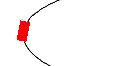概念
Core Animation可以用在 Mac OS X 和 iOS平台. Core Animation的动画执行过程是在后台操作的.不会阻塞主线程. 要注意的是, Core Animation是直接作用在CALayer上的.并非UIView。
使用步骤:
1、创建一个CAAnimation对象
2、设置一些动画的相关属性
3、给CALayer添加动画(addAnimation:forKey: 方法)
4、停止CALayer动画(removeAnimationForKey: 方法)注意: 如果当动画正在执行的时候, 将程序退出到后台, 那么当程序再次进入前台的时候就不执行了。
原因: 因为再次进入前台后动画已经被删除了。
解决:anim.removedOnCompletion = NO;
一、 CAAnimation
CAAnimation类是所有动画对象的父类,负责控制动画的持续时间和速度等,是个抽象类,不能直接使用,应该使用它具体的子类
属性:
- duration:动画的持续时间,默认为0.25秒
- repeatCount:动画的重复次数
- repeatDuration:动画的重复时间
- removedOnCompletion:默认为YES,代表动画执行完毕后就从图层上移除,图形会恢复到动画执行前的状态。如果想让图层保持显示动画执行后的状态,那就设置为NO,不过还要设置fillMode属性为kCAFillModeForwards
- fillMode:决定当前对象在非active时间段的行为.比如动画开始之前,动画结束之后
- beginTime:可以用来设置动画延迟执行时间,若想延迟2s,就设置为CACurrentMediaTime()+2,CACurrentMediaTime()为图层的当前时间
- timingFunction:速度控制函数,控制动画运行的节奏
枚举参数:
(1)kCAMediaTimingFunctionLinear 时间曲线函数,匀速
(2)kCAMediaTimingFunctionEaseIn 时间曲线函数,由慢到特别快
(3)kCAMediaTimingFunctionEaseOut 时间曲线函数,由快到慢
(4)kCAMediaTimingFunctionEaseInEaseOut 时间曲线函数,由慢到快
(5)kCAMediaTimingFunctionDefault 系统默认
- delegate:动画代理,一般设置隐式代理,该代理是NSObject的分类,不需要遵守协议
anim.delegate = self;
(1)- (void)animationDidStart:(CAAnimation *)anim;核心动画开始时执行
(2)- (void)animationDidStop:(CAAnimation *)anim finished:(BOOL)flag;核心动画执行结束后调用
二、 CAPropertyAnimation
是CAAnimation的子类,也是个抽象类,要想创建动画对象,应该使用它的两个子类:CABasicAnimation和CAKeyframeAnimation
属性:@property(nullable, copy) NSString *keyPath;
类方法:+ (instancetype)animationWithKeyPath:(nullableNSString *)path;
keyPath参数:通过指定CALayer的一个属性名做为keyPath里的参数(NSString类型),并且对CALayer的这个属性的值进行修改,达到相应的动画效果。比如,指定@”position”为keyPath,就修改CALayer的position属性的值,以达到平移的动画效果。
例子:
CABasicAnimation *animation = [CABasicAnimation animationWithKeyPath:@"position.y"];
可修改的keyPath参数:
三、CABasicAnimation(基本动画)CAPropertyAnimation的子类
属性:
- fromValue : keyPath相应属性的初始值
- toValue : keyPath相应属性的结束值,到某个固定的值(类似transform的make含义)
注意:随着动画的进行,在长度为duration的持续时间内,keyPath相应属性的值从fromValue渐渐地变为toValue.
如果fillMode = kCAFillModeForwards和removedOnComletion = NO;那么在动画执行完毕后,图层会保持显示动画执行后的状态,但实质上,图层的属性值还是动画执行前的初始值,并没有真正被改变.比如: CALayer的postion初始值为(0,0),CABasicAnimation的fromValue为(10,10),toValue为 (100,100),虽然动画执行完毕后图层保持在(100,100) 这个位置,实质上图层的position还是为(0,0); - byValue:不断进行累加的数值(类似transform非make方法的含义)
例子:
CABasicAnimation *animation = [CABasicAnimation animationWithKeyPath:@"transform.rotation.z"];
animation.byValue = @(M_PI * 2);
四、 CAKeyframeAnimation(关键帧动画)CAPropertyAnimation的子类
和CABasicAnimation的区别:CABasicAnimation只能从一个数值(fromValue)变到另一个数值(toValue),而CAKeyframeAnimation会使用一个NSArray(values)保存这些数值,实现多个点间的动画效果,CABasicAnimation可看做是最多只有2个关键帧的CAKeyframeAnimation
属性:
- values:NSArray对象,里面的元素称为”关键帧”(NSValue类型),动画对象会在指定的时间(duration)内,依次显示values数组中的每一个关键帧( NSValue)
例子:
//设置动画属性
NSValue *p1 = [NSValue valueWithCGPoint:CGPointMake(50, 150)];
NSValue *p2 = [NSValue valueWithCGPoint:CGPointMake(250, 150)];
NSValue *p3 = [NSValue valueWithCGPoint:CGPointMake(50, 550)];
NSValue *p4 = [NSValue valueWithCGPoint:CGPointMake(250, 550)];
animKey.values = @[p1, p2, p3, p4];
- path:可以设置一个CGPathRef\CGMutablePathRef,让层跟着路径移动,path只对CALayer的anchorPoint和position起作用,如果设置了path,那么values将被忽略。
例子:
UIBezierPath *path = [UIBezierPath bezierPathWithOvalInRect:CGRectMake(50, 100, 250, 100)];
animKey.path = path.CGPath;
- keyTimes:可以为对应的关键帧指定对应的时间点,其取值范围为0到1.0,keyTimes中的每一个时间值都对应values中的每一帧,当keyTimes没有设置的时候,各个关键帧的时间是平分的
- rotationMode:旋转模式
(1)如果为nil或不设置效果为
(2)设置为kCAAnimationRotateAuto 或 kCAAnimationRotateAutoReverse 会随着旋转的角度做 ”自转“
animKey.rotationMode = kCAAnimationRotateAuto;效果为:
五、 CAAnimationGroup(组动画)CAAnimation的子类
可以保存一组动画对象,将CAAnimationGroup对象加入层后,组中所有动画对象可以同时并发运行
属性:
animations:动画组,用来保存一组动画对象的NSArray
默认情况下,一组动画对象是同时运行的,也可以通过设置动画对象的beginTime属性来更改动画的开始时间
例子:
// 2. 向组动画中添加各种子动画
// 2.1 旋转
CABasicAnimation *anim1 = [CABasicAnimation animationWithKeyPath:@"transform.rotation.z"];
// anim1.toValue = @(M_PI * 2 * 500);
anim1.byValue = @(M_PI * 2 * 1000);
// 2.2 缩放
CABasicAnimation *anim2 = [CABasicAnimation animationWithKeyPath:@"transform.scale"];
anim2.toValue = @(0.1);
// 2.3 改变位置, 修改position
CAKeyframeAnimation *anim3 = [CAKeyframeAnimation animationWithKeyPath:@"position"];
anim3.path = [UIBezierPath bezierPathWithOvalInRect:CGRectMake(50, 100, 250, 100)].CGPath;
// 把子动画添加到组动画中
anim.animations = @[anim1, anim2, anim3];
六、CATransition(转场动画)CAAnimation的子类
用于做转场动画,能够为层提供移出屏幕和移入屏幕的动画效果。iOS比Mac OS X的转场动画效果少一点。
UINavigationController就是通过CATransition实现了将控制器的视图推入屏幕的动画效果
属性:
- type:设置动画过渡的类型
枚举:
kCATransitionFade 交叉淡化过渡
kCATransitionMoveIn 新视图移到旧视图上面
kCATransitionPush 新视图把旧视图推出去
kCATransitionReveal 将旧视图移开,显示下面的新视图
下面类型包装成字符串赋值
- subtype:设置动画过渡方向
枚举:
kCATransitionFromRight
kCATransitionFromLeft
kCATransitionFromTop
kCATransitionFromBottom
- startProgress:动画起点(在整体动画的百分比)
- endProgress:动画终点(在整体动画的百分比)
例子:
- (IBAction)didRecognizeSwipeGesture:(UISwipeGestureRecognizer *)sender {
// 1. 创建一个转场动画对象
CATransition *anim = [[CATransition alloc] init];
// 设置转场动画的类型
anim.type = @"suckEffect";
// 设置转场动画时间
anim.duration = 1.5;
anim.delegate = self;
// 判断方向
if (sender.direction == UISwipeGestureRecognizerDirectionLeft) {
// 设置转场动画的子类型
anim.subtype = kCATransitionFromRight;
// NSLog(@"left");
self.index++;
} else {
// 设置转场动画的子类型
anim.subtype = kCATransitionFromLeft;
// NSLog(@"right");
self.index--;
}
// 判断是否越界
if (self.index > 4) {
self.index = 0;
}
if (self.index < 0) {
self.index = 4;
}
// 拼接图片名称
NSString *imgName = [NSString stringWithFormat:@"%d", self.index + 1];
// 切换图片
self.imgViewIcon.image = [UIImage imageNamed:imgName];
// 把转场动画添加到对应的控件上
[self.imgViewIcon.layer addAnimation:anim forKey:@"anim1"];
}
七、UIView的类方法实现转场动画
单视图:
+ (void)transitionWithView:(UIView *)view duration:(NSTimeInterval)duration options:(UIViewAnimationOptions)options animations:(void (^ __nullable)(void))animations completion:(void (^ __nullable)(BOOL finished))completion NS_AVAILABLE_IOS(4_0);
双视图:
+ (void)transitionFromView:(UIView *)fromView toView:(UIView *)toView duration:(NSTimeInterval)duration options:(UIViewAnimationOptions)options completion:(void (^ __nullable)(BOOL finished))completion NS_AVAILABLE_IOS(4_0);
参数解析:
duration:动画的持续时间
view:需要进行转场动画的视图
options:转场动画的类型、效果,枚举类型
animations:将改变视图属性的代码放在这个block中
completion:动画结束后,会自动调用这个block
例子:
// 识别到了轻扫手势
- (IBAction)didRecognizeSwipeGesture:(UISwipeGestureRecognizer *)sender {
// 判断方向
if (sender.direction == UISwipeGestureRecognizerDirectionLeft) {
self.index++;
} else {
self.index--;
}
// 判断是否越界
if (self.index > 4) {
self.index = 0;
}
if (self.index < 0) {
self.index = 4;
}
// 拼接图片名称
NSString *imgName = [NSString stringWithFormat:@"%d", self.index + 1];
// 切换图片
self.imgViewIcon.image = [UIImage imageNamed:imgName];
// 通过UIView来添加转场动画
[UIView transitionWithView:self.imgViewIcon duration:0.5 options:UIViewAnimationOptionLayoutSubviews animations:^{
[UIView animateWithDuration:0.5 animations:^{
self.imgViewIcon.alpha = 0.4;
} completion:^(BOOL finished) {
[UIView animateWithDuration:0.5 animations:^{
self.imgViewIcon.alpha = 1.0;
}];
}];
} completion:^(BOOL finished) {
NSLog(@"动画完成!");
}];
}