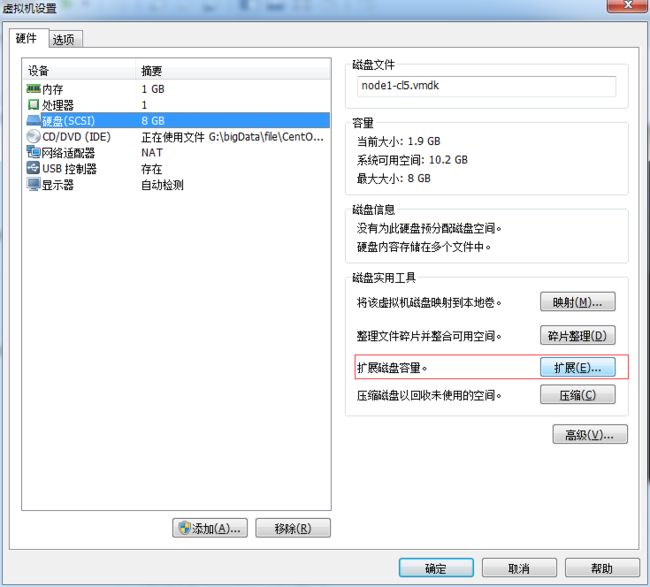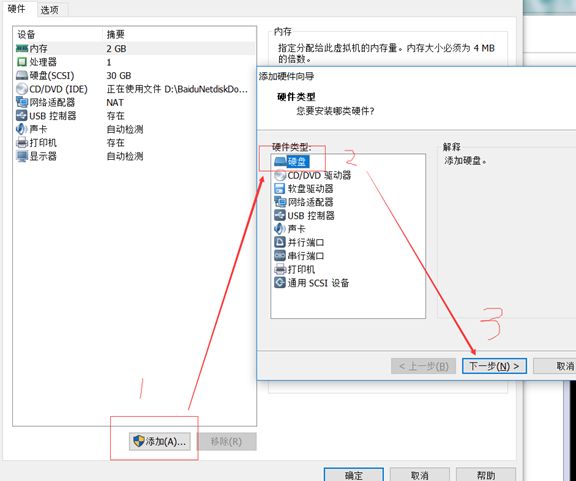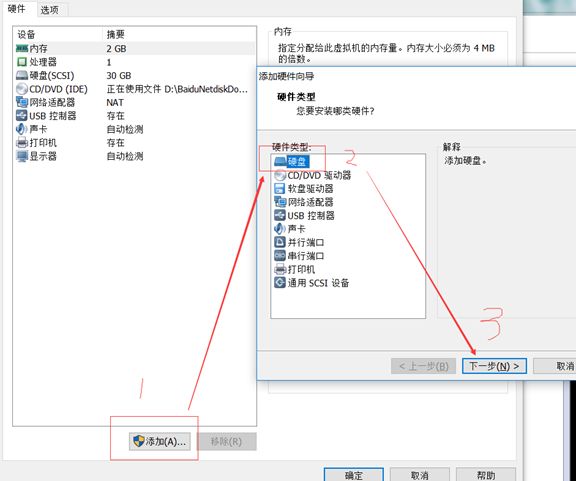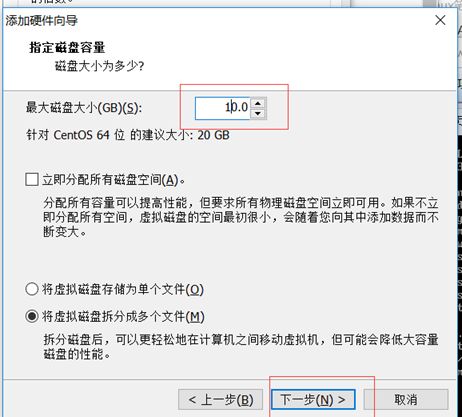先关闭虚拟机电源,做如下设置:“ 虚拟机”--“虚拟机设置”--“磁盘”--“扩展”
一,显示分区:
[root@hadoop01 ~]# df -h
Filesystem Size Used Avail Use% Mounted on
/dev/mapper/vg_hadoop01-lv_root
8.3G 1.7G 6.2G 22% /
tmpfs 491M 0 491M 0% /dev/shm
/dev/sda1 477M 34M 418M 8% /boot
二,开始分区:
[root@hadoop01 ~]# fdisk /dev/sda
WARNING: DOS-compatible mode is deprecated. It's strongly recommended to
switch off the mode (command 'c') and change display units to
sectors (command 'u').
三,显示:
Command (m for help): p
Disk /dev/sda: 16.1 GB, 16106127360 bytes
255 heads, 63 sectors/track, 1958 cylinders
Units = cylinders of 16065 * 512 = 8225280 bytes
Sector size (logical/physical): 512 bytes / 512 bytes
I/O size (minimum/optimal): 512 bytes / 512 bytes
Disk identifier: 0x0003f262
Device Boot Start End Blocks Id System
/dev/sda1 * 1 64 512000 83 Linux
Partition 1 does not end on cylinder boundary.
/dev/sda2 64 1306 9972736 8e Linux LVM
四,分区:
Command (m for help): n
Command action
e extended
p primary partition (1-4)
p
Partition number (1-4): 3
First cylinder (1306-1958, default 1306):
Using default value 1306
Last cylinder, +cylinders or +size{K,M,G} (1306-1958, default 1958): 2G
Value out of range.
Last cylinder, +cylinders or +size{K,M,G} (1306-1958, default 1958): +2G
Command (m for help): n
Command action
e extended
p primary partition (1-4)
p
Selected partition 4
First cylinder (1568-1958, default 1568): 4
Value out of range.
First cylinder (1568-1958, default 1568):
Using default value 1568
Last cylinder, +cylinders or +size{K,M,G} (1568-1958, default 1958):
Using default value 1958
五,保存:
Command (m for help): w
The partition table has been altered!
Calling ioctl() to re-read partition table.
WARNING: Re-reading the partition table failed with error 16: 设备或资源忙.
The kernel still uses the old table. The new table will be used at
the next reboot or after you run partprobe(8) or kpartx(8)
Syncing disks.
六,重启:
[root@hadoop01 ~]# reboot
Broadcast message from root@hadoop01
(/dev/pts/0) at 17:44 ...
The system is going down for reboot NOW!
[root@hadoop01 ~]# Connection closing...Socket close.
Connection closed by foreign host.
Disconnected from remote host(Zhu) at 09:44:02.
Type `help' to learn how to use Xshell prompt.
[c:\~]$
Connecting to 192.168.190.134:22...
Connection established.
To escape to local shell, press 'Ctrl+Alt+]'.
Last login: Thu Aug 30 17:41:00 2018 from 192.168.190.1
七,格式化:
[root@hadoop01 ~]# mkfs.ext3 /dev/sda3
mke2fs 1.41.12 (17-May-2010)
文件系统标签=
操作系统:Linux
块大小=4096 (log=2)
分块大小=4096 (log=2)
Stride=0 blocks, Stripe width=0 blocks
131376 inodes, 525291 blocks
26264 blocks (5.00%) reserved for the super user
第一个数据块=0
Maximum filesystem blocks=541065216
17 block groups
32768 blocks per group, 32768 fragments per group
7728 inodes per group
Superblock backups stored on blocks:
32768, 98304, 163840, 229376, 294912
正在写入inode表: 完成
Creating journal (16384 blocks): 完成
Writing superblocks and filesystem accounting information: 完成
This filesystem will be automatically checked every 31 mounts or
180 days, whichever comes first. Use tune2fs -c or -i to override.
[root@hadoop01 ~]# mkfs.ext3 /dev/sda4
mke2fs 1.41.12 (17-May-2010)
文件系统标签=
操作系统:Linux
块大小=4096 (log=2)
分块大小=4096 (log=2)
Stride=0 blocks, Stripe width=0 blocks
196608 inodes, 785176 blocks
39258 blocks (5.00%) reserved for the super user
第一个数据块=0
Maximum filesystem blocks=805306368
24 block groups
32768 blocks per group, 32768 fragments per group
8192 inodes per group
Superblock backups stored on blocks:
32768, 98304, 163840, 229376, 294912
正在写入inode表: 完成
Creating journal (16384 blocks): 完成
Writing superblocks and filesystem accounting information: 完成
This filesystem will be automatically checked every 31 mounts or
180 days, whichever comes first. Use tune2fs -c or -i to override.
[root@hadoop01 ~]# cd /
[root@hadoop01 /]# ll
总用量 90
dr-xr-xr-x. 2 root root 4096 7月 16 19:31 bin
dr-xr-xr-x. 5 root root 1024 7月 16 19:32 boot
drwxr-xr-x. 21 root root 3820 8月 30 17:44 dev
drwxr-xr-x. 76 root root 4096 8月 30 17:44 etc
drwxr-xr-x. 2 root root 4096 9月 23 2011 home
dr-xr-xr-x. 8 root root 4096 7月 16 19:31 lib
dr-xr-xr-x. 9 root root 12288 7月 16 22:10 lib64
drwx------. 2 root root 16384 7月 16 19:28 lost+found
drwxr-xr-x. 2 root root 4096 9月 23 2011 media
drwxr-xr-x. 2 root root 4096 9月 23 2011 mnt
drwxr-xr-x. 4 root root 4096 7月 16 23:32 opt
dr-xr-xr-x. 103 root root 0 8月 30 17:44 proc
dr-xr-x---. 3 root root 4096 8月 29 01:06 root
dr-xr-xr-x. 2 root root 12288 7月 16 22:10 sbin
drwxr-xr-x. 7 root root 0 8月 30 17:44 selinux
drwxr-xr-x. 2 root root 4096 9月 23 2011 srv
drwxr-xr-x 13 root root 0 8月 30 17:44 sys
drwxrwxrwt. 3 root root 4096 8月 30 17:44 tmp
drwxr-xr-x. 13 root root 4096 7月 16 19:30 usr
drwxr-xr-x. 18 root root 4096 7月 16 19:32 var
[root@hadoop01 /]# cd mnt
[root@hadoop01 mnt]# ll
总用量 0
[root@hadoop01 mnt]# mkdir music
[root@hadoop01 mnt]# mkdir movie
[root@hadoop01 mnt]# ll
总用量 8
drwxr-xr-x. 2 root root 4096 8月 30 17:48 movie
drwxr-xr-x. 2 root root 4096 8月 30 17:48 music
八,挂载:
[root@hadoop01 mnt]# mount /dev/sda3 /mnt/music/
[root@hadoop01 mnt]# mount /dev/sda4 /mnt/movie/
九,显示:
[root@hadoop01 mnt]# df -h
Filesystem Size Used Avail Use% Mounted on
/dev/mapper/vg_hadoop01-lv_root
8.3G 1.7G 6.2G 22% /
tmpfs 491M 0 491M 0% /dev/shm
/dev/sda1 477M 34M 418M 8% /boot
/dev/sda3 2.0G 68M 1.9G 4% /mnt/music
/dev/sda4 3.0G 69M 2.8G 3% /mnt/movie
设置开机自动加载:
#
# /etc/fstab
# Created by anaconda on Mon Jul 16 19:29:55 2018
#
# Accessible filesystems, by reference, are maintained under '/dev/disk'
# See man pages fstab(5), findfs(8), mount(8) and/or blkid(8) for more info
#
/dev/mapper/vg_hadoop01-lv_root / ext4 defaults 1 1
UUID=25a8ff10-0622-438c-a4ed-5e84424e2a84 /boot ext4 defaults 1 2
/dev/mapper/vg_hadoop01-lv_swap swap swap defaults 0 0
tmpfs /dev/shm tmpfs defaults 0 0
devpts /dev/pts devpts gid=5,mode=620 0 0
sysfs /sys sysfs defaults 0 0
proc /proc proc defaults 0 0
/dev/sda3 /mnt/music ext3 defaults 0 0
/dev/sda4 /mnt/movie ext3 defaults 0 0
~
~
~
~
~
~
~
~
~
:wq
重启reboot
扩展分区的设立:
Command (m for help): p
Disk /dev/sda: 14.0 GB, 13958643712 bytes
255 heads, 63 sectors/track, 1697 cylinders
Units = cylinders of 16065 * 512 = 8225280 bytes
Sector size (logical/physical): 512 bytes / 512 bytes
I/O size (minimum/optimal): 512 bytes / 512 bytes
Disk identifier: 0x00079ba6
Device Boot Start End Blocks Id System
/dev/sda1 * 1 64 512000 83 Linux
Partition 1 does not end on cylinder boundary.
/dev/sda2 64 1306 9972736 8e Linux LVM
Command (m for help): n
Command action
e extended
p primary partition (1-4)
p
Partition number (1-4): 3
First cylinder (1306-1697, default 1306): +1G
Value out of range.
First cylinder (1306-1697, default 1306):
Using default value 1306
Last cylinder, +cylinders or +size{K,M,G} (1306-1697, default 1697): +1G
Command (m for help): p
Disk /dev/sda: 14.0 GB, 13958643712 bytes
255 heads, 63 sectors/track, 1697 cylinders
Units = cylinders of 16065 * 512 = 8225280 bytes
Sector size (logical/physical): 512 bytes / 512 bytes
I/O size (minimum/optimal): 512 bytes / 512 bytes
Disk identifier: 0x00079ba6
Device Boot Start End Blocks Id System
/dev/sda1 * 1 64 512000 83 Linux
Partition 1 does not end on cylinder boundary.
/dev/sda2 64 1306 9972736 8e Linux LVM
/dev/sda3 1306 1437 1056942+ 83 Linux
Command (m for help): p
Disk /dev/sda: 14.0 GB, 13958643712 bytes
255 heads, 63 sectors/track, 1697 cylinders
Units = cylinders of 16065 * 512 = 8225280 bytes
Sector size (logical/physical): 512 bytes / 512 bytes
I/O size (minimum/optimal): 512 bytes / 512 bytes
Disk identifier: 0x00079ba6
Device Boot Start End Blocks Id System
/dev/sda1 * 1 64 512000 83 Linux
Partition 1 does not end on cylinder boundary.
/dev/sda2 64 1306 9972736 8e Linux LVM
/dev/sda3 1306 1437 1056942+ 83 Linux
Command (m for help): n
Command action
e extended
p primary partition (1-4)
4
Invalid partition number for type `4'
Command action
e extended
p primary partition (1-4)
e
Selected partition 4
First cylinder (1438-1697, default 1438):
Using default value 1438
Last cylinder, +cylinders or +size{K,M,G} (1438-1697, default 1697):
Using default value 1697
Command (m for help): p
Disk /dev/sda: 14.0 GB, 13958643712 bytes
255 heads, 63 sectors/track, 1697 cylinders
Units = cylinders of 16065 * 512 = 8225280 bytes
Sector size (logical/physical): 512 bytes / 512 bytes
I/O size (minimum/optimal): 512 bytes / 512 bytes
Disk identifier: 0x00079ba6
Device Boot Start End Blocks Id System
/dev/sda1 * 1 64 512000 83 Linux
Partition 1 does not end on cylinder boundary.
/dev/sda2 64 1306 9972736 8e Linux LVM
/dev/sda3 1306 1437 1056942+ 83 Linux
/dev/sda4 1438 1697 2088450 5 Extended
Command (m for help): n
First cylinder (1438-1697, default 1438):
Using default value 1438
Last cylinder, +cylinders or +size{K,M,G} (1438-1697, default 1697): +1G
Command (m for help): p
Disk /dev/sda: 14.0 GB, 13958643712 bytes
255 heads, 63 sectors/track, 1697 cylinders
Units = cylinders of 16065 * 512 = 8225280 bytes
Sector size (logical/physical): 512 bytes / 512 bytes
I/O size (minimum/optimal): 512 bytes / 512 bytes
Disk identifier: 0x00079ba6
Device Boot Start End Blocks Id System
/dev/sda1 * 1 64 512000 83 Linux
Partition 1 does not end on cylinder boundary.
/dev/sda2 64 1306 9972736 8e Linux LVM
/dev/sda3 1306 1437 1056942+ 83 Linux
/dev/sda4 1438 1697 2088450 5 Extended
/dev/sda5 1438 1569 1060258+ 83 Linux
Command (m for help): p
Disk /dev/sda: 14.0 GB, 13958643712 bytes
255 heads, 63 sectors/track, 1697 cylinders
Units = cylinders of 16065 * 512 = 8225280 bytes
Sector size (logical/physical): 512 bytes / 512 bytes
I/O size (minimum/optimal): 512 bytes / 512 bytes
Disk identifier: 0x00079ba6
Device Boot Start End Blocks Id System
/dev/sda1 * 1 64 512000 83 Linux
Partition 1 does not end on cylinder boundary.
/dev/sda2 64 1306 9972736 8e Linux LVM
/dev/sda3 1306 1437 1056942+ 83 Linux
/dev/sda4 1438 1697 2088450 5 Extended
/dev/sda5 1438 1569 1060258+ 83 Linux
Command (m for help): n
First cylinder (1570-1697, default 1570):
Using default value 1570
Last cylinder, +cylinders or +size{K,M,G} (1570-1697, default 1697):
Using default value 1697
Command (m for help): p
Disk /dev/sda: 14.0 GB, 13958643712 bytes
255 heads, 63 sectors/track, 1697 cylinders
Units = cylinders of 16065 * 512 = 8225280 bytes
Sector size (logical/physical): 512 bytes / 512 bytes
I/O size (minimum/optimal): 512 bytes / 512 bytes
Disk identifier: 0x00079ba6
Device Boot Start End Blocks Id System
/dev/sda1 * 1 64 512000 83 Linux
Partition 1 does not end on cylinder boundary.
/dev/sda2 64 1306 9972736 8e Linux LVM
/dev/sda3 1306 1437 1056942+ 83 Linux
/dev/sda4 1438 1697 2088450 5 Extended
/dev/sda5 1438 1569 1060258+ 83 Linux
/dev/sda6 1570 1697 1028128+ 83 Linux
Command (m for help): w
The partition table has been altered!
Calling ioctl() to re-read partition table.
WARNING: Re-reading the partition table failed with error 16: 设备或资源忙.
The kernel still uses the old table. The new table will be used at
the next reboot or after you run partprobe(8) or kpartx(8)
Syncing disks.
[root@hadoop01 ~]# reboot
U盘挂载:
[root@hadoop01 /]# mount /dev/sdb1 /mnt/udisk/ -o iocharset=utf8
[root@hadoop01 /]# cd /mnt/udisk/
[root@hadoop01 udisk]# ll
总用量 47392
drwxr-xr-x. 2 root root 32768 8月 30 17:10 20100830
drwxr-xr-x. 7 root root 32768 8月 8 11:17 20160807
drwxr-xr-x. 2 root root 32768 8月 8 08:55 20160808
drwxr-xr-x. 4 root root 32768 8月 9 17:30 20160809
drwxr-xr-x. 4 root root 32768 8月 6 16:07 20180806
drwxr-xr-x. 5 root root 32768 8月 10 17:09 20180810
drwxr-xr-x. 4 root root 32768 8月 16 17:22 20180816
drwxr-xr-x. 8 root root 32768 8月 21 17:03 20180820
drwxr-xr-x. 4 root root 32768 8月 22 11:53 20180822
drwxr-xr-x. 6 root root 32768 8月 23 17:05 20180823
drwxr-xr-x. 7 root root 32768 8月 24 16:47 20180824
drwxr-xr-x. 3 root root 32768 8月 27 17:07 20180827
drwxr-xr-x. 2 root root 32768 8月 29 11:53 20180829
drwxr-xr-x. 2 root root 32768 8月 28 17:05 21080828
drwxr-xr-x. 3 root root 32768 3月 12 2016 before
drwxr-xr-x. 5 root root 32768 5月 26 15:06 com
drwxr-xr-x. 2 root root 32768 6月 17 10:46 company
drwxr-xr-x. 2 root root 32768 5月 18 00:34 guessword
-rwxr-xr-x. 1 root root 26411 6月 5 19:38 java基础复习题含解答.docx
drwxr-xr-x. 14 root root 32768 7月 13 07:56 my project
drwxr-xr-x. 2 root root 32768 4月 28 10:15 phpStudy
-rwxr-xr-x. 1 root root 34631350 6月 30 2017 phpStudy.zip
drwxr-xr-x. 2 root root 32768 5月 10 00:40 scott20180510
-rwxr-xr-x. 1 root root 534566 8月 15 11:32 ssm复习题2.docx
-rwxr-xr-x. 1 root root 533829 8月 14 15:04 ssm复习题.docx
drwxr-xr-x. 2 root root 32768 3月 16 2016 System Volume Information
-rwxr-xr-x. 1 root root 4851261 6月 30 2017 vc9_x64(1).zip
-rwxr-xr-x. 1 root root 763043 7月 4 00:25 web前台复习题含解答.docx
drwxr-xr-x. 5 root root 32768 8月 27 00:36 wukongmaven
drwxr-xr-x. 5 root root 32768 6月 20 20:04 youluwangproject
drwxr-xr-x. 5 root root 32768 4月 27 17:08 大数据
-rwxr-xr-x. 1 root root 82432 4月 26 21:49 大数据课程体系(终).doc
-rwxr-xr-x. 1 root root 69777 4月 26 21:49 人工智能课程方案.xlsx
-rwxr-xr-x. 1 root root 5971952 5月 3 2016 深入浅出MySQL全文.pdf
drwxr-xr-x. 28 root root 32768 4月 27 17:08 文件
-rwxr-xr-x. 1 root root 7932 8月 15 13:26 新建文本文档.txt
[root@hadoop01 udisk]# cat java基础复习题含解答.docx
(二) 解决mount: unknown filesystem type ‘ntfs’ 问题
问题:
# mount –t ntfs /dev/sdb1 /mnt/
mount: unknown filesystem type ‘ntfs’
这是由于CentOS release 5.5(Final)上无法识别NTFS格式的分区。
解决办法:
通过使用 ntfs-3g 来解决。
打开ntfs-3g的下载点http://www.tuxera.com/community/ntfs-3g-download/ ,将最新稳定(当前最新版本为ntfs-3g-2011.1.15)下载到CentOS,执行以下命令安装:
- 编译安装 ntfs-3g:
tar zxvf ntfs-3g-2011.1.15.tgz
cd ntfs-3g-2011.1.15
./configure
make
make install
在网上找了,方法一样安上 还是不能挂载,最后在官方站 找到方法了,如下:
mount -t ntfs-3g /dev/sda5 /mnt/windows
磁盘分区
给虚拟机加1块10G大小的虚拟磁盘(中间无截图,选择默认选项即可)