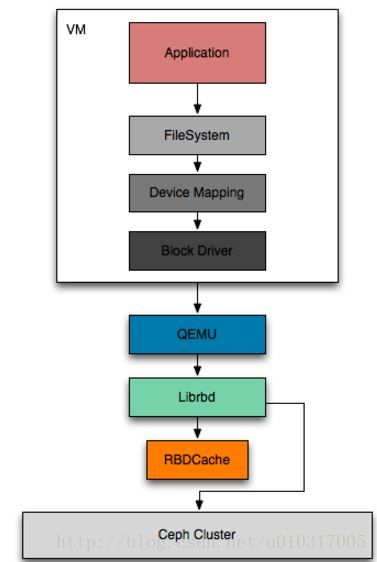一、基础配置1、配置主机名[root@ecs-cd34~]hostnamectlset-hostnamenode1[root@ecs-cd34~]execbash#主机名生效2、配置hosts解析(根据自己的服务器id修改)cat>>/etc/hosts/etc/docker/daemon.json<
存储集群消除pg数量过多的告警
大 大金
ceph
[root@xxxxxxxxxxxxxx~]#ceph-scluster334cfe7e-9ccc-483d-8d2c-218fde3a5fdehealthHEALTH_WARNtoomanyPGsperOSD(307>max300)nodeep-scrubflag(s)setmonmape1:3monsat{node1=100.88.28.11:6789/0,node2=100.88.28.12
linux搭建ceph集群
浓黑的daidai
linuxceph服务器
linux三节点搭建ceph集群主机IP主机名称172.26.50.75node1172.26.50.112node2172.26.50.228node3ceph-mon,ceph-mgr,ceph-mds都搭建在node1上,node2和node3上搭建ceph-osd,每个机器1个osdCeph是一个分布式的存储系统,可以在统一的系统中提供唯一的对象、块和文件存储,Ceph的大致组件如下:1.
3. ceph-mimic版本部署
Martin_wjc
7存储cephchrome前端
ceph-mimic版本部署一、ceph-mimic版本部署1、环境规划2、系统基础环境准备2.1关闭防火墙、SELinux2.2确保所有主机时间同步2.3所有主机ssh免密2.4添加所有主机解析3、配置ceph软件仓库4、安装ceph-deploy工具5、ceph集群初始化6、所有ceph集群节点安装相关软件7、客户端安装ceph-common软件8、在ceph集群中创建cephmonitor组
upmap的存储池osd坏盘处理问题
奋斗的松鼠
ceph
写在前面喜欢ceph的话欢迎关注奋斗的cepher微信公众号阅读更多好文!在《坏盘处理时osd为什么不要rm》文章中,松鼠哥对比了多组各种osd处理与数据的情况,有一个细节,那就是如果osd在重建前后要保持pg映射的一致性,那么存储池做均衡使用的是crush-compat模式,同时有读者老铁留言,说当存储池使用了upmap模式做存储池均衡的话,osd重建前后将不能保持相同的pg映射。因为松鼠哥对存
【从问题中去学习k8s】k8s中的常见面试题(夯实理论基础)(二十四)
向往风的男子
k8s学习kubernetes容器
本站以分享各种运维经验和运维所需要的技能为主《python零基础入门》:python零基础入门学习《python运维脚本》:python运维脚本实践《shell》:shell学习《terraform》持续更新中:terraform_Aws学习零基础入门到最佳实战《k8》从问题中去学习k8s《docker学习》暂未更新《ceph学习》ceph日常问题解决分享《日志收集》ELK+各种中间件《运维日常》
【从问题中去学习k8s】k8s中的常见面试题(夯实理论基础)(十九)
向往风的男子
k8s学习kubernetes容器
本站以分享各种运维经验和运维所需要的技能为主《python零基础入门》:python零基础入门学习《python运维脚本》:python运维脚本实践《shell》:shell学习《terraform》持续更新中:terraform_Aws学习零基础入门到最佳实战《k8》从问题中去学习k8s《docker学习》暂未更新《ceph学习》ceph日常问题解决分享《日志收集》ELK+各种中间件《运维日常》
【从问题中去学习k8s】k8s中的常见面试题(夯实理论基础)(二)
向往风的男子
k8s学习kubernetes容器
本站以分享各种运维经验和运维所需要的技能为主《python零基础入门》:python零基础入门学习《python运维脚本》:python运维脚本实践《shell》:shell学习《terraform》持续更新中:terraform_Aws学习零基础入门到最佳实战《k8》从问题中去学习k8s《docker学习》暂未更新《ceph学习》ceph日常问题解决分享《日志收集》ELK+各种中间件《运维日常》
【从问题中去学习k8s】k8s中的常见面试题(夯实理论基础)(二十三)
向往风的男子
k8s学习kubernetes容器
本站以分享各种运维经验和运维所需要的技能为主《python零基础入门》:python零基础入门学习《python运维脚本》:python运维脚本实践《shell》:shell学习《terraform》持续更新中:terraform_Aws学习零基础入门到最佳实战《k8》从问题中去学习k8s《docker学习》暂未更新《ceph学习》ceph日常问题解决分享《日志收集》ELK+各种中间件《运维日常》
ceph rgw:bucket policy实现
牛牛Blog
Cephcephrgwbucketpolicy实现
cephrgw:bucketpolicy实现相比于aws,rgw的bucketpolicy实现的还不是很完善,有很多细节都不支持,并且已支持的特性也在很多细节方面与s3不同,尤其是因为rgw不支持类似s3的accountuser结构,而使用tenant作为替代而导致的一些不同。并且在文档中还提及,为了修正这种不同,以及支持更多特性,在不久后会重写rgw的Authentication/Authori
ceph rgw java_ceph rgw multisite基本用法
weixin_39587113
cephrgwjava
Realm:Zonegroup:理解为数据中心,由一个或多个Zone组成,每个Realm有且仅有一个MasterZonegroup,用于处理系统变更,其他的称为SlaveZonegroup,元数据与MasterZonegroup保持一致;Zone:Zone是一个逻辑概念,包含一个或者多个RGW实例。每个Zonegroup有且仅有一个MasterZone,用于处理bucket和user等元数据变更。
一文读懂CEPH RGW基本原理
shichungang
ceph分布式大数据云计算
一文读懂CEPHRGW基本原理一、RGW简介二、RGW的组成结构三、Rgw用户信息四、BUCKET与对象索引信息五、RGW对象与RADOS对象的关系六、上传对象的处理流程七、RGW的双活机制八、RGW版本管理机制与CLS机制九、结语本文从RGW的基本原理出发,从整体上描述RGW的框架结构,突出关键结构之间的关联关系,从基础代码分析关键环节的实现细节,以达到清晰说明RGW模块“骨架”的效果。一、RG
【mysql】mysql之存储引擎学习
向往风的男子
DBAmysql学习数据库
本站以分享各种运维经验和运维所需要的技能为主《python零基础入门》:python零基础入门学习《python运维脚本》:python运维脚本实践《shell》:shell学习《terraform》持续更新中:terraform_Aws学习零基础入门到最佳实战《k8》从问题中去学习k8s《docker学习》暂未更新《ceph学习》ceph日常问题解决分享《日志收集》ELK+各种中间件《运维日常》
【ceph学习】ceph如何进行数据的读写(2)
陶二先生
cephosd
本章摘要上文说到,librados/IoctxImpl.cc中调用objecter_op和objecter的op_submit函数,进行op请求的封装、加参和提交。本文详细介绍相关函数的调用。osdc中的操作初始化Op对象,提交请求设置Op对象的时间,oid,操作类型等信息。//osdc/Objector.h//mid-levelhelpersOp*prepare_mutate_op(consto
【ceph学习】ceph如何进行数据的读写(3)
陶二先生
cephosdmessenger
本章摘要上文说到,osdc中封装请求,使用message中的相关机制将请求发送出去。本文详细介绍osd服务端如何进行请求的接收。osd初始化osd启动时,定义了message变量ms_public,该变量绑定public网络,负责接收客户端的请求。ms_public会启动对应的线程进行接收,并指定接收函数。//ceph_osd.ccMessenger*ms_public=Messenger::cr
云原生应用(7)之Docker容器数据持久化存储机制
技术路上的苦行僧
云原生应用与架构设计云原生docker容器docker容器数据持久化
一、Docker容器数据持久化存储介绍物理机或虚拟机数据持久化存储由于物理机或虚拟机本身就拥有大容量的磁盘,所以可以直接把数据存储在物理机或虚拟机本地文件系统中,亦或者也可以通过使用额外的存储系统(NFS、GlusterFS、Ceph等)来完成数据持久化存储。Docker容器数据持久化存储由于Docker容器是由容器镜像生成的,所以一般容器镜像中包含什么文件或目录,在容器启动后,我们依旧可以看到相
Openstack 与 Ceph集群搭建(下): Openstack部署
范枝洲
系统运维openstackceph
文章目录文章参考部署节点准备1.修改Host文件与hostname名称2.安装NTP软件3.网卡配置信息4.开启Docker共享挂载5.安装python虚拟环境6.安装kolla-ansible7.加载AnsiblegalaxyrequirementsOpenstack安装前预配置1.配置密码2.配置multinode文件3.修改全局配置文件Openstack正式安装1.启动bootstrap-s
学习笔记六:ceph介绍以及初始化配置
风车带走过往
K8S相关应用学习笔记ceph
k8s对接cephceph是一种开源的分布式的存储系统,包含以下几种存储类型:块存储(rbd)文件系统cephfs对象存储分布式存储的优点:Ceph核心组件介绍安装Ceph集群初始化配置Ceph安装源安装基础软件包安装ceph集群安装ceph-deploy创建monitor节点修改ceph配置文件配置初始monitor、收集所有的密钥部署osd服务创建ceph文件系统ceph是一种开源的分布式的存
云原生存储解决方案
爱技术的小伙子
云原生
云原生存储解决方案使用Rook、Ceph等工具进行云原生存储管理云原生存储简介什么是云原生存储云原生存储是指设计用于云原生环境中的存储解决方案,通常在容器化平台如Kubernetes上运行。它提供了高可用性、弹性、可扩展性和自动化管理等特性,满足现代应用的存储需求。云原生存储的重要性动态环境支持:云原生存储能够适应容器化应用的动态变化,提供灵活的存储资源管理。高可用性和持久性:确保数据在容器重启或
【从问题中去学习k8s】k8s中的常见面试题(夯实理论基础)(十二)
向往风的男子
k8s学习kubernetes容器
本站以分享各种运维经验和运维所需要的技能为主《python零基础入门》:python零基础入门学习《python运维脚本》:python运维脚本实践《shell》:shell学习《terraform》持续更新中:terraform_Aws学习零基础入门到最佳实战《k8》从问题中去学习k8s《docker学习》暂未更新《ceph学习》ceph日常问题解决分享《日志收集》ELK+各种中间件《运维日常》
【mysql】mysql之数据操作语言(insert、delete、update)
向往风的男子
DBAmysql数据库
本站以分享各种运维经验和运维所需要的技能为主《python零基础入门》:python零基础入门学习《python运维脚本》:python运维脚本实践《shell》:shell学习《terraform》持续更新中:terraform_Aws学习零基础入门到最佳实战《k8》从问题中去学习k8s《docker学习》暂未更新《ceph学习》ceph日常问题解决分享《日志收集》ELK+各种中间件《运维日常》
【从问题中去学习k8s】k8s中的常见面试题(夯实理论基础)(十五)
向往风的男子
k8s学习kubernetes容器
本站以分享各种运维经验和运维所需要的技能为主《python零基础入门》:python零基础入门学习《python运维脚本》:python运维脚本实践《shell》:shell学习《terraform》持续更新中:terraform_Aws学习零基础入门到最佳实战《k8》从问题中去学习k8s《docker学习》暂未更新《ceph学习》ceph日常问题解决分享《日志收集》ELK+各种中间件《运维日常》
【从问题中去学习k8s】k8s中的常见面试题(夯实理论基础)(十)
向往风的男子
k8s学习kubernetes容器
本站以分享各种运维经验和运维所需要的技能为主《python零基础入门》:python零基础入门学习《python运维脚本》:python运维脚本实践《shell》:shell学习《terraform》持续更新中:terraform_Aws学习零基础入门到最佳实战《k8》从问题中去学习k8s《docker学习》暂未更新《ceph学习》ceph日常问题解决分享《日志收集》ELK+各种中间件《运维日常》
【从问题中去学习k8s】k8s中的常见面试题(夯实理论基础)(六)
向往风的男子
k8s学习kubernetes容器
本站以分享各种运维经验和运维所需要的技能为主《python零基础入门》:python零基础入门学习《python运维脚本》:python运维脚本实践《shell》:shell学习《terraform》持续更新中:terraform_Aws学习零基础入门到最佳实战《k8》从问题中去学习k8s《docker学习》暂未更新《ceph学习》ceph日常问题解决分享《日志收集》ELK+各种中间件《运维日常》
桌面上有多个球在同时运动,怎么实现球之间不交叉,即碰撞?
换个号韩国红果果
html小球碰撞
稍微想了一下,然后解决了很多bug,最后终于把它实现了。其实原理很简单。在每改变一个小球的x y坐标后,遍历整个在dom树中的其他小球,看一下它们与当前小球的距离是否小于球半径的两倍?若小于说明下一次绘制该小球(设为a)前要把他的方向变为原来相反方向(与a要碰撞的小球设为b),即假如当前小球的距离小于球半径的两倍的话,马上改变当前小球方向。那么下一次绘制也是先绘制b,再绘制a,由于a的方向已经改变
《高性能HTML5》读后整理的Web性能优化内容
白糖_
html5
读后感
先说说《高性能HTML5》这本书的读后感吧,个人觉得这本书前两章跟书的标题完全搭不上关系,或者说只能算是讲解了“高性能”这三个字,HTML5完全不见踪影。个人觉得作者应该首先把HTML5的大菜拿出来讲一讲,再去分析性能优化的内容,这样才会有吸引力。因为只是在线试读,没有机会看后面的内容,所以不胡乱评价了。
[JShop]Spring MVC的RequestContextHolder使用误区
dinguangx
jeeshop商城系统jshop电商系统
在spring mvc中,为了随时都能取到当前请求的request对象,可以通过RequestContextHolder的静态方法getRequestAttributes()获取Request相关的变量,如request, response等。 在jshop中,对RequestContextHolder的
算法之时间复杂度
周凡杨
java算法时间复杂度效率
在
计算机科学 中,
算法 的时间复杂度是一个
函数 ,它定量描述了该算法的运行时间。这是一个关于代表算法输入值的
字符串 的长度的函数。时间复杂度常用
大O符号 表述,不包括这个函数的低阶项和首项系数。使用这种方式时,时间复杂度可被称为是
渐近 的,它考察当输入值大小趋近无穷时的情况。
这样用大写O()来体现算法时间复杂度的记法,
Java事务处理
g21121
java
一、什么是Java事务 通常的观念认为,事务仅与数据库相关。 事务必须服从ISO/IEC所制定的ACID原则。ACID是原子性(atomicity)、一致性(consistency)、隔离性(isolation)和持久性(durability)的缩写。事务的原子性表示事务执行过程中的任何失败都将导致事务所做的任何修改失效。一致性表示当事务执行失败时,所有被该事务影响的数据都应该恢复到事务执行前的状
Linux awk命令详解
510888780
linux
一. AWK 说明
awk是一种编程语言,用于在linux/unix下对文本和数据进行处理。数据可以来自标准输入、一个或多个文件,或其它命令的输出。它支持用户自定义函数和动态正则表达式等先进功能,是linux/unix下的一个强大编程工具。它在命令行中使用,但更多是作为脚本来使用。
awk的处理文本和数据的方式:它逐行扫描文件,从第一行到
android permission
布衣凌宇
Permission
<uses-permission android:name="android.permission.ACCESS_CHECKIN_PROPERTIES" ></uses-permission>允许读写访问"properties"表在checkin数据库中,改值可以修改上传
<uses-permission android:na
Oracle和谷歌Java Android官司将推迟
aijuans
javaoracle
北京时间 10 月 7 日,据国外媒体报道,Oracle 和谷歌之间一场等待已久的官司可能会推迟至 10 月 17 日以后进行,这场官司的内容是 Android 操作系统所谓的 Java 专利权之争。本案法官 William Alsup 称根据专利权专家 Florian Mueller 的预测,谷歌 Oracle 案很可能会被推迟。 该案中的第二波辩护被安排在 10 月 17 日出庭,从目前看来
linux shell 常用命令
antlove
linuxshellcommand
grep [options] [regex] [files]
/var/root # grep -n "o" *
hello.c:1:/* This C source can be compiled with:
Java解析XML配置数据库连接(DOM技术连接 SAX技术连接)
百合不是茶
sax技术Java解析xml文档dom技术XML配置数据库连接
XML配置数据库文件的连接其实是个很简单的问题,为什么到现在才写出来主要是昨天在网上看了别人写的,然后一直陷入其中,最后发现不能自拔 所以今天决定自己完成 ,,,,现将代码与思路贴出来供大家一起学习
XML配置数据库的连接主要技术点的博客;
JDBC编程 : JDBC连接数据库
DOM解析XML: DOM解析XML文件
SA
underscore.js 学习(二)
bijian1013
JavaScriptunderscore
Array Functions 所有数组函数对参数对象一样适用。1.first _.first(array, [n]) 别名: head, take 返回array的第一个元素,设置了参数n,就
plSql介绍
bijian1013
oracle数据库plsql
/*
* PL/SQL 程序设计学习笔记
* 学习plSql介绍.pdf
* 时间:2010-10-05
*/
--创建DEPT表
create table DEPT
(
DEPTNO NUMBER(10),
DNAME NVARCHAR2(255),
LOC NVARCHAR2(255)
)
delete dept;
select
【Nginx一】Nginx安装与总体介绍
bit1129
nginx
启动、停止、重新加载Nginx
nginx 启动Nginx服务器,不需要任何参数u
nginx -s stop 快速(强制)关系Nginx服务器
nginx -s quit 优雅的关闭Nginx服务器
nginx -s reload 重新加载Nginx服务器的配置文件
nginx -s reopen 重新打开Nginx日志文件
spring mvc开发中浏览器兼容的奇怪问题
bitray
jqueryAjaxspringMVC浏览器上传文件
最近个人开发一个小的OA项目,属于复习阶段.使用的技术主要是spring mvc作为前端框架,mybatis作为数据库持久化技术.前台使用jquery和一些jquery的插件.
在开发到中间阶段时候发现自己好像忽略了一个小问题,整个项目一直在firefox下测试,没有在IE下测试,不确定是否会出现兼容问题.由于jquer
Lua的io库函数列表
ronin47
lua io
1、io表调用方式:使用io表,io.open将返回指定文件的描述,并且所有的操作将围绕这个文件描述
io表同样提供三种预定义的文件描述io.stdin,io.stdout,io.stderr
2、文件句柄直接调用方式,即使用file:XXX()函数方式进行操作,其中file为io.open()返回的文件句柄
多数I/O函数调用失败时返回nil加错误信息,有些函数成功时返回nil
java-26-左旋转字符串
bylijinnan
java
public class LeftRotateString {
/**
* Q 26 左旋转字符串
* 题目:定义字符串的左旋转操作:把字符串前面的若干个字符移动到字符串的尾部。
* 如把字符串abcdef左旋转2位得到字符串cdefab。
* 请实现字符串左旋转的函数。要求时间对长度为n的字符串操作的复杂度为O(n),辅助内存为O(1)。
*/
pu
《vi中的替换艺术》-linux命令五分钟系列之十一
cfyme
linux命令
vi方面的内容不知道分类到哪里好,就放到《Linux命令五分钟系列》里吧!
今天编程,关于栈的一个小例子,其间我需要把”S.”替换为”S->”(替换不包括双引号)。
其实这个不难,不过我觉得应该总结一下vi里的替换技术了,以备以后查阅。
1
所有替换方案都要在冒号“:”状态下书写。
2
如果想将abc替换为xyz,那么就这样
:s/abc/xyz/
不过要特别
[轨道与计算]新的并行计算架构
comsci
并行计算
我在进行流程引擎循环反馈试验的过程中,发现一个有趣的事情。。。如果我们在流程图的每个节点中嵌入一个双向循环代码段,而整个流程中又充满着很多并行路由,每个并行路由中又包含着一些并行节点,那么当整个流程图开始循环反馈过程的时候,这个流程图的运行过程是否变成一个并行计算的架构呢?
重复执行某段代码
dai_lm
android
用handler就可以了
private Handler handler = new Handler();
private Runnable runnable = new Runnable() {
public void run() {
update();
handler.postDelayed(this, 5000);
}
};
开始计时
h
Java实现堆栈(list实现)
datageek
数据结构——堆栈
public interface IStack<T> {
//元素出栈,并返回出栈元素
public T pop();
//元素入栈
public void push(T element);
//获取栈顶元素
public T peek();
//判断栈是否为空
public boolean isEmpty
四大备份MySql数据库方法及可能遇到的问题
dcj3sjt126com
DBbackup
一:通过备份王等软件进行备份前台进不去?
用备份王等软件进行备份是大多老站长的选择,这种方法方便快捷,只要上传备份软件到空间一步步操作就可以,但是许多刚接触备份王软件的客用户来说还原后会出现一个问题:因为新老空间数据库用户名和密码不统一,网站文件打包过来后因没有修改连接文件,还原数据库是好了,可是前台会提示数据库连接错误,网站从而出现打不开的情况。
解决方法:学会修改网站配置文件,大多是由co
github做webhooks:[1]钩子触发是否成功测试
dcj3sjt126com
githubgitwebhook
转自: http://jingyan.baidu.com/article/5d6edee228c88899ebdeec47.html
github和svn一样有钩子的功能,而且更加强大。例如我做的是最常见的push操作触发的钩子操作,则每次更新之后的钩子操作记录都会在github的控制板可以看到!
工具/原料
github
方法/步骤
">的作用" target="_blank">JSP中的作用
蕃薯耀
JSP中<base href="<%=basePath%>">的作用
>>>>>>>>>>>>>>>>>>>>>>>>>>>>>>>>>>>
linux下SAMBA服务安装与配置
hanqunfeng
linux
局域网使用的文件共享服务。
一.安装包:
rpm -qa | grep samba
samba-3.6.9-151.el6.x86_64
samba-common-3.6.9-151.el6.x86_64
samba-winbind-3.6.9-151.el6.x86_64
samba-client-3.6.9-151.el6.x86_64
samba-winbind-clients
guava cache
IXHONG
cache
缓存,在我们日常开发中是必不可少的一种解决性能问题的方法。简单的说,cache 就是为了提升系统性能而开辟的一块内存空间。
缓存的主要作用是暂时在内存中保存业务系统的数据处理结果,并且等待下次访问使用。在日常开发的很多场合,由于受限于硬盘IO的性能或者我们自身业务系统的数据处理和获取可能非常费时,当我们发现我们的系统这个数据请求量很大的时候,频繁的IO和频繁的逻辑处理会导致硬盘和CPU资源的
Query的开始--全局变量,noconflict和兼容各种js的初始化方法
kvhur
JavaScriptjquerycss
这个是整个jQuery代码的开始,里面包含了对不同环境的js进行的处理,例如普通环境,Nodejs,和requiredJs的处理方法。 还有jQuery生成$, jQuery全局变量的代码和noConflict代码详解 完整资源:
http://www.gbtags.com/gb/share/5640.htm jQuery 源码:
(
美国人的福利和中国人的储蓄
nannan408
今天看了篇文章,震动很大,说的是美国的福利。
美国医院的无偿入院真的是个好措施。小小的改善,对于社会是大大的信心。小孩,税费等,政府不收反补,真的体现了人文主义。
美国这么高的社会保障会不会使人变懒?答案是否定的。正因为政府解决了后顾之忧,人们才得以倾尽精力去做一些有创造力,更造福社会的事情,这竟成了美国社会思想、人
N阶行列式计算(JAVA)
qiuwanchi
N阶行列式计算
package gaodai;
import java.util.List;
/**
* N阶行列式计算
* @author 邱万迟
*
*/
public class DeterminantCalculation {
public DeterminantCalculation(List<List<Double>> determina
C语言算法之打渔晒网问题
qiufeihu
c算法
如果一个渔夫从2011年1月1日开始每三天打一次渔,两天晒一次网,编程实现当输入2011年1月1日以后任意一天,输出该渔夫是在打渔还是在晒网。
代码如下:
#include <stdio.h>
int leap(int a) /*自定义函数leap()用来指定输入的年份是否为闰年*/
{
if((a%4 == 0 && a%100 != 0
XML中DOCTYPE字段的解析
wyzuomumu
xml
DTD声明始终以!DOCTYPE开头,空一格后跟着文档根元素的名称,如果是内部DTD,则再空一格出现[],在中括号中是文档类型定义的内容. 而对于外部DTD,则又分为私有DTD与公共DTD,私有DTD使用SYSTEM表示,接着是外部DTD的URL. 而公共DTD则使用PUBLIC,接着是DTD公共名称,接着是DTD的URL.
私有DTD
<!DOCTYPErootSYST