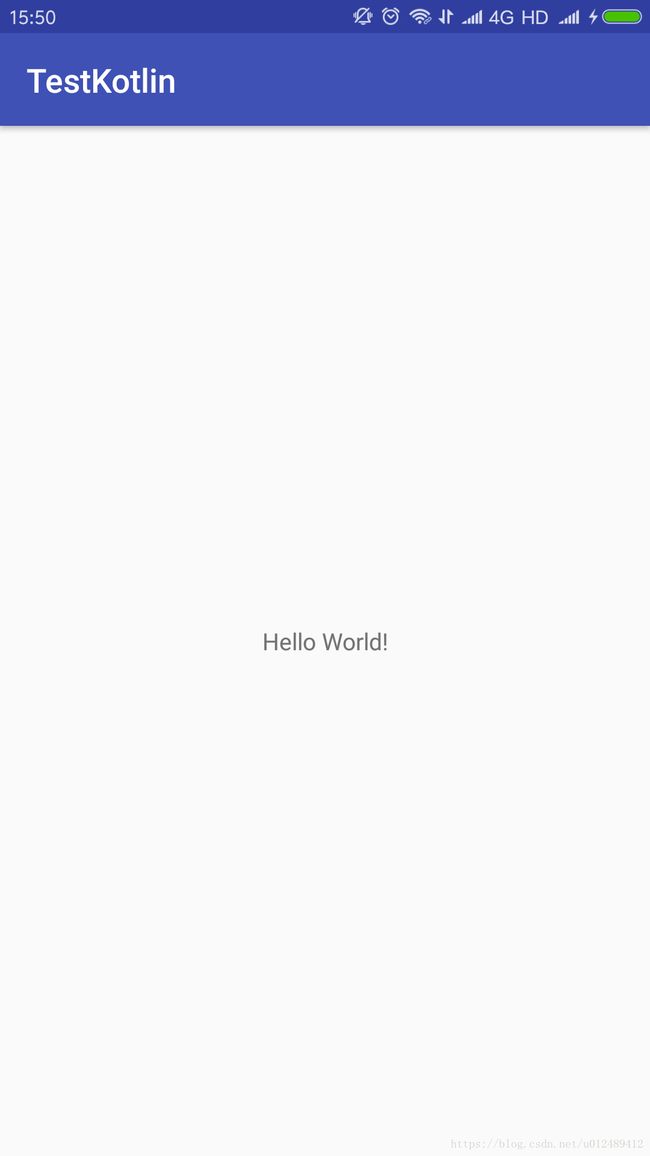kotlin学习之创建Android项目
kotlin学习之创建Android项目
- kotlin学习之创建Android项目
- 前言
- 一、安装kotlin插件
- 1.1插件安装
- 1.2创建一个普通android项目
- 1.3使用kotlin插件转换java项目为kotlin项目
- 二、Anko使用
- 2.1Anko是什么
- 2.2Anko插件依赖
- 三、输出helloworld
前言
很久没做android项目了,最近兴趣来了,决定使用kotlin进行android开发,本篇是一个入门篇,旨在记录一下。也方便想入门kotlin的朋友学习。
这里主要介绍了安装kotlin插件,对于Anko的使用,以及使用kotlin语言实现helloworld程序。
一、安装kotlin插件
1.1插件安装
打开androidstudio的 File | Setting | Plugins,搜索kotlin

点击右边的install进行安装。安装好以后可以在Tools菜单下看到一个kotlin的图标和文字。
1.2创建一个普通android项目
打开android studio的 File | New | New Project 创建一个新的Empty Activity项目
这里就不在详细介绍了,这个是每个入门的人都知道的。
1.3使用kotlin插件转换java项目为kotlin项目
打开android studio的Tools | kotlin | Config Kotlin in Project,会弹出一个小窗,选择Android with Gradle,然后等待下载,下载完以后打开MainActivity.java
然后打开android studio的Code | Convert Java File to Kotlin File ,就会自动帮我们把java文件转换为kotlin的文件了。
二、Anko使用
2.1Anko是什么
Anko 是一个 DSL (Domain-Specific Language), 它是用 Kotlin 写的安卓插件。长久以来,安卓视图都是用 XML 来表述布局的。这个 XML 常常在你的应用里面有多个复制的版本,而且不能重用(有时候能,通过 includes)。在运行的时候,XML 被转换成 Java 表述,这很浪费 CPU 和电池。Anko 允许你能用 Kotlin 来编写视图,在任何的 Activity 或者 Fragment 里(或者一个 [AnkoComponent] (https://github.com/Kotlin/anko#ankocomponent) 里,这是一个表述视图的扩展 Kotlin 文件)
这个定义很官方,有兴趣的朋友可以自行百度查看。这里只介绍它安装,以及使用它后,我们不用写繁琐的findviewbyid()了。就这一项特性,就足以秒杀ButterKnife,Dragger2了。开个玩笑,如果使用java开发,我还是很偏向于使用ButterKnife,Dragger2。
2.2Anko插件依赖
打开工程项目的build.gradle,在buildscript下添加ext.anko_version=’0.10.5’
添加完后如下
buildscript {
ext.kotlin_version = '1.2.51'
ext.anko_version='0.10.5'
repositories {
google()
jcenter()
}
dependencies {
classpath 'com.android.tools.build:gradle:3.0.0'
classpath "org.jetbrains.kotlin:kotlin-gradle-plugin:$kotlin_version"
// NOTE: Do not place your application dependencies here; they belong
// in the individual module build.gradle files
}
}然后再打开当前要使用的modul的build.gradle,在dependencies添加相关依赖implementation “org.jetbrains.anko:anko:$anko_version”,
在build文件的头加上apply plugin: ‘kotlin-android-extensions’
apply plugin: 'com.android.application'
apply plugin: 'kotlin-android'
//这里
apply plugin: 'kotlin-android-extensions'
android {
compileSdkVersion 26
defaultConfig {
applicationId "com.fm.testkotlin"
minSdkVersion 17
targetSdkVersion 26
versionCode 1
versionName "1.0"
testInstrumentationRunner "android.support.test.runner.AndroidJUnitRunner"
}
buildTypes {
release {
minifyEnabled false
proguardFiles getDefaultProguardFile('proguard-android.txt'), 'proguard-rules.pro'
}
}
}
dependencies {
implementation fileTree(dir: 'libs', include: ['*.jar'])
implementation 'com.android.support:appcompat-v7:26.0.0-beta1'
implementation 'com.android.support.constraint:constraint-layout:1.0.2'
testImplementation 'junit:junit:4.12'
androidTestImplementation 'com.android.support.test:runner:0.5'
androidTestImplementation 'com.android.support.test.espresso:espresso-core:2.2.2'
compile "org.jetbrains.kotlin:kotlin-stdlib-jdk7:$kotlin_version"
//这里
compile "org.jetbrains.anko:anko:$anko_version"
}
repositories {
mavenCentral()
}
添加完后,记得同步一下,下载相关依赖。
三、输出helloworld
这里我们现在我们的xml里面添加一个id为tvHello的textview
<android.support.constraint.ConstraintLayout xmlns:android="http://schemas.android.com/apk/res/android"
xmlns:app="http://schemas.android.com/apk/res-auto"
xmlns:tools="http://schemas.android.com/tools"
android:layout_width="match_parent"
android:layout_height="match_parent"
tools:context="com.fm.testkotlin.MainActivity">
<TextView
android:id="@+id/tvHello"
android:layout_width="wrap_content"
android:layout_height="wrap_content"
app:layout_constraintBottom_toBottomOf="parent"
app:layout_constraintLeft_toLeftOf="parent"
app:layout_constraintRight_toRightOf="parent"
app:layout_constraintTop_toTopOf="parent" />
android.support.constraint.ConstraintLayout>然后在MainActivity中导入xml文件的关联
import kotlinx.android.synthetic.main.activity_main.*
然后oncrete方法中设置textview的值。
package com.fm.testkotlin
import android.support.v7.app.AppCompatActivity
import android.os.Bundle
import kotlinx.android.synthetic.main.activity_main.*
class MainActivity : AppCompatActivity() {
override fun onCreate(savedInstanceState: Bundle?) {
super.onCreate(savedInstanceState)
setContentView(R.layout.activity_main)
tvHello.text="Hello World!"
}
}