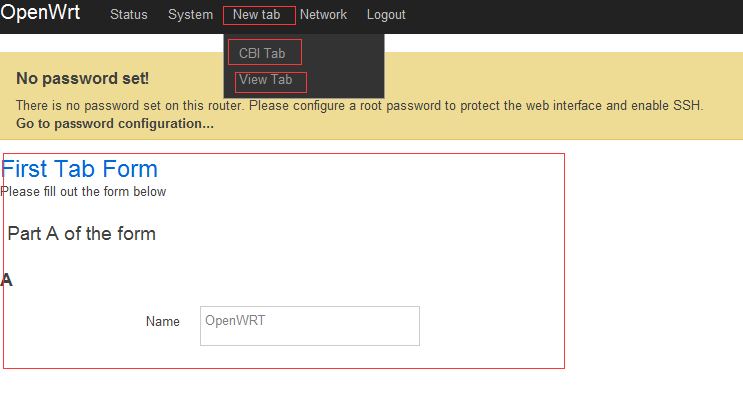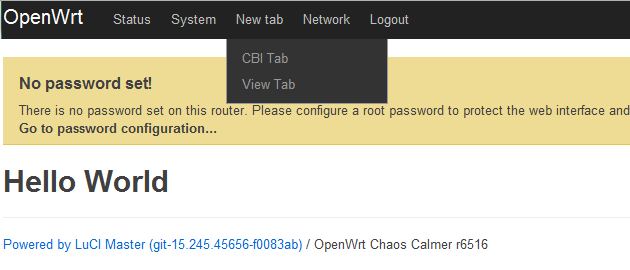OpenWrt的luci web管理器添加新菜单
OpenWrt的luci web管理器添加新菜单
本篇博客主要描述luci添加菜单的两个实例,即CBI和View(Template):
- 添加新元素到luci中去
- 添加新的顶级选项卡标签(主菜单)
- 添加cbi标签的代码
- 添加cbi配置文件
- 添加view标签代码
关键字
- luci
- cbi
- view
- template
- fulinux
添加新元素到luci中去
- 这里将向大家展示如何在luci中添加新标签的方法。
- 作为一个实例我将向大家展示luci添加新标签的两种方法:
- CBI
- 2.View(template)
添加新的顶级选项卡标签(主菜单)
我们在浏览器地址栏上通过输入192.168.1.1(我的是192.168.170.1)地址即可访问openwrt的web界面,主菜单包括Status,System,Network和logout,如图所示:

这里我们要加入一个新的主菜单名为:”New Tab”
登录openwrt后在/usr/lib/lua/luci/controller/admin目录下添加new_tab.lua文件,文件内容如下:
-- Copyright 2008 fulinux 添加cbi标签的代码
按照上面new_tab.lua文件中的代码,我们需要在/usr/lib/lua/luci/model/cbi/admin_myapp目录下新建一个cbi_tab.lua文件,包含如下代码:
-- Copyright 2008 fulinux 添加cbi配置文件
从上面的代码我们知道需要一个config文件包含section和options,在这里我们在/etc/confi目录下新建一个cbi_file文件,类似如下内容:
config 'info' 'A'
option 'name' 'OpenWRT'添加view标签代码
最后我们在/usr/lib/lua/luci/view/admin_myapp目录下新建view_tab.htm文件,包含如下代码:
<%+header%>
<h1><%:Hello World%>h1>
<%+footer%>效果图展示
声明
作者:fulinux
地址:点击fulinux博客
版权:可以自由转载