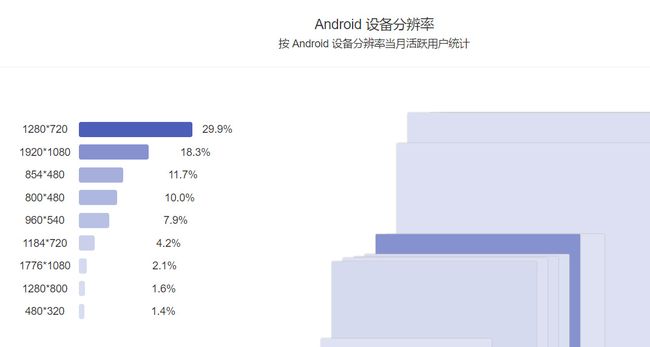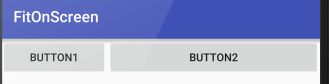Android适配全攻略(学习笔记总结)
一、为什么要进行屏幕适配
某厂商统计如下数据
- 2012年,支持Android的设备共有3997种
- 2013年,支持Android的设备共有11868种
- 2014年,支持Android的设备共有18796种
- 2015年,支持Android的设备的共有24093种
- http://www.sfw.cn/xinwen/471726.html(2015年统计,里面包含android设备,厂家,碎片化)
二、屏幕适配对象
我们到底应该对哪些屏幕进行适配
进行适配的还是以上的主流的几个分辨率
三、重要概念
(1)、什么是屏幕尺寸、屏幕分辨率、屏幕像素密度
屏幕尺寸
- 屏幕尺寸指屏幕的对角线的长度
- 单位是英寸,1英寸=2.54厘米
屏幕分辨率
- 屏幕分辨率是指横纵向撒花姑娘的像素点数
- 单位是px ,1px=1个像素点
- 一般以纵像素*横向像素,如1920*1080
屏幕像素密度
- 屏幕像素密度是指每英寸上的像素点数
- 单位是dpi,即“dot per inch”的缩写
- 屏幕像素密度与屏幕尺寸和屏幕分辨率有关
- 如Nexus 5
- 屏幕4.95
- 1920*1080
- 445dpi 1920^2+1080^2 进行开方 然后除以对角线长度4.95 等于445
(2)、什么是dp,dip,dpi,sp、px ?之间的关系是什么?
px
- 构成图像的最小单位
dp 、dip
- Density Independent Pixels的缩写,即密度无关像素
- 以160dpi为基准,1dpi = 1px
sp
- 即Scale-Independent Pixels
- 可以根据文字大小首选项进行缩放
- 绝大部分用于文字的大小推荐12sp、14sp、18sp、22sp
(3)、什么是mdpi、hdpi、xdpi、xxdpi、xxxdpi?如何计算和区分?
在新创建项目的时候,会自动创建不同的drawable或者mipmap文件夹(在不同像素密度上提供不同的图片)
或者不同的value下面(在不同像素密度提供不同的值)dimens.xml(这个放在不同的values下面)
| 名称 | 像素密度范围 |
|---|---|
| mdpi | 120dpi-160dpi |
| hdpi | 160dpi-240dpi |
| xhdpi | 240dpi-320dpi |
| xxhdpi | 320dpi-480dpi |
| xxxhdpi | 480dpi-640dpi |
四、解决方案
支持各种屏幕尺寸
- 使用wrap_content、match_parent、weight
<Button
android:text="button1"
android:layout_width="0dp"
android:layout_weight="1"
android:layout_height="wrap_content" />
<Button
android:text="button2"
android:layout_width="0dp"
android:layout_weight="2"
android:layout_height="wrap_content" /> <Button
android:text="button1"
android:layout_width="match_parent"
android:layout_weight="1"
android:layout_height="wrap_content" />
<Button
android:text="button2"
android:layout_width="match_parent"
android:layout_weight="2"
android:layout_height="wrap_content" />- weight
计算出的宽度 = 原来的宽度 + 剩余空间所占百分比宽度
假设屏幕的宽度是L
BUTTON1为例 (第二种的0dp宽度)
1/3L --> 0 + (L) * 1/3 = 1/3LBUTTON1为例 (第二种的match_parent)
2/3L --> L + (L-2L) * 1/3 = 2/3L通过以上的算法,就知道了为啥上面的两个图的显示大小了,同时高度也是同样的适用。
- 使用相对布局,禁用绝对布局
- 一般使用线性布局LinearLayout、相对布局RelativeLayout、帧布局FrameLayout,不使用绝对布局AbsoluteLayout
- 使用限定符
- 使用尺寸限定符(android3.2之前)
res/layout/main.xml 单面板
<LinearLayout xmlns:android="http://schemas.android.com/apk/res/android"
android:orientation="vertical"
android:layout_width="match_parent"
android:layout_height="match_parent">
<fragment android:id="@+id/headlines"
android:layout_height="fill_parent"
android:name="com.example.android.newsreader.HeadlinesFragment"
android:layout_width="match_parent" />
LinearLayout>
res/layout-large/main.xml 双面板 (当运行到平板的时候,就会选用下面的布局(大于7英寸))
<LinearLayout xmlns:android="http://schemas.android.com/apk/res/android"
android:layout_width="fill_parent"
android:layout_height="fill_parent"
android:orientation="horizontal">
<fragment android:id="@+id/headlines"
android:layout_height="fill_parent"
android:name="com.example.android.newsreader.HeadlinesFragment"
android:layout_width="400dp"
android:layout_marginRight="10dp"/>
<fragment android:id="@+id/article"
android:layout_height="fill_parent"
android:name="com.example.android.newsreader.ArticleFragment"
android:layout_width="fill_parent" />
LinearLayout>* 使用最小宽度限定符(android3.2之后)
res/layout/main.xml,单面板(默认)布局:
<LinearLayout xmlns:android="http://schemas.android.com/apk/res/android"
android:orientation="vertical"
android:layout_width="match_parent"
android:layout_height="match_parent">
<fragment android:id="@+id/headlines"
android:layout_height="fill_parent"
android:name="com.example.android.newsreader.HeadlinesFragment"
android:layout_width="match_parent" />
LinearLayout>
res/layout-sw600dp/main.xml,双面板布局: Small Width 最小宽度(宽或者高最小的一边大于600dp就是用以下布局)
<LinearLayout xmlns:android="http://schemas.android.com/apk/res/android"
android:layout_width="fill_parent"
android:layout_height="fill_parent"
android:orientation="horizontal">
<fragment android:id="@+id/headlines"
android:layout_height="fill_parent"
android:name="com.example.android.newsreader.HeadlinesFragment"
android:layout_width="400dp"
android:layout_marginRight="10dp"/>
<fragment android:id="@+id/article"
android:layout_height="fill_parent"
android:name="com.example.android.newsreader.ArticleFragment"
android:layout_width="fill_parent" />
LinearLayout>如果适配android3.2之前,要有以上的两个维护布
* 使用布局别名
使用布局别名
res/layout/main.xml: 单面板布局
res/layout-large/main.xml: 多面板布局
res/layout-sw600dp/main.xml: 多面板布局
多面板布局共同部分抽取出来,生成main_twopanes文件
res/layout/main.xml 单面板布局
res/layout/main_twopanes.xml 双面板布局
setContentView(R.layout.main);
默认布局
res/values/layout.xml:
<resources>
<item name="main" type="layout">@layout/main</item>
</resources>
Android3.2之前的平板布局
res/values-large/layout.xml:
<resources>
<item name="main" type="layout">@layout/main_twopanes</item>
</resources>
Android3.2之后的平板布局
res/values-sw600dp/layout.xml:
<resources>
<item name="main" type="layout">@layout/main_twopanes</item>
</resources>* 使用屏幕方向限定符
使用屏幕方向限定符
res/values-sw600dp-land/layouts.xml:
<resources>
<item name="main" type="layout">@layout/main_twopanesitem>
resources>
res/values-sw600dp-port/layouts.xml:
<resources>
<item name="main" type="layout">@layout/mainitem>
resources>| 小屏幕,纵向: | 1.单面板 |
|---|---|
| 小屏幕,横向: | 单面板 |
| 7 英寸平板电脑,纵向: | 2.单面板,带操作栏 |
| 7 英寸平板电脑,横向: | 3.双面板,宽,带操作栏 |
| 10 英寸平板电脑,纵向: | 4.双面板,窄,带操作栏 |
| 10 英寸平板电脑,横向: | 双面板,宽,带操作栏 |
| 电视,横向: | 双面板,宽,带操作栏 |
1.res/layout/onepane.xml:(单面板)
<LinearLayout xmlns:android="http://schemas.android.com/apk/res/android"
android:orientation="vertical"
android:layout_width="match_parent"
android:layout_height="match_parent">
<fragment android:id="@+id/headlines"
android:layout_height="fill_parent"
android:name="com.example.android.newsreader.HeadlinesFragment"
android:layout_width="match_parent" />
LinearLayout>2.res/layout/onepane_with_bar.xml:(单面板带操作栏)
<LinearLayout xmlns:android="http://schemas.android.com/apk/res/android"
android:orientation="vertical"
android:layout_width="match_parent"
android:layout_height="match_parent">
<LinearLayout android:layout_width="match_parent"
android:id="@+id/linearLayout1"
android:gravity="center"
android:layout_height="50dp">
<ImageView android:id="@+id/imageView1"
android:layout_height="wrap_content"
android:layout_width="wrap_content"
android:src="@drawable/logo"
android:paddingRight="30dp"
android:layout_gravity="left"
android:layout_weight="0" />
<View android:layout_height="wrap_content"
android:id="@+id/view1"
android:layout_width="wrap_content"
android:layout_weight="1" />
<Button android:id="@+id/categorybutton"
android:background="@drawable/button_bg"
android:layout_height="match_parent"
android:layout_weight="0"
android:layout_width="120dp"
style="@style/CategoryButtonStyle"/>
LinearLayout>
<fragment android:id="@+id/headlines"
android:layout_height="fill_parent"
android:name="com.example.android.newsreader.HeadlinesFragment"
android:layout_width="match_parent" />
LinearLayout>3.res/layout/twopanes.xml:(双面板,宽布局)
<LinearLayout xmlns:android="http://schemas.android.com/apk/res/android"
android:layout_width="fill_parent"
android:layout_height="fill_parent"
android:orientation="horizontal">
<fragment android:id="@+id/headlines"
android:layout_height="fill_parent"
android:name="com.example.android.newsreader.HeadlinesFragment"
android:layout_width="400dp"
android:layout_marginRight="10dp"/>
<fragment android:id="@+id/article"
android:layout_height="fill_parent"
android:name="com.example.android.newsreader.ArticleFragment"
android:layout_width="fill_parent" />
LinearLayout>4.res/layout/twopanes_narrow.xml:(双面板,窄布局)
<LinearLayout xmlns:android="http://schemas.android.com/apk/res/android"
android:layout_width="fill_parent"
android:layout_height="fill_parent"
android:orientation="horizontal">
<fragment android:id="@+id/headlines"
android:layout_height="fill_parent"
android:name="com.example.android.newsreader.HeadlinesFragment"
android:layout_width="200dp"
android:layout_marginRight="10dp"/>
<fragment android:id="@+id/article"
android:layout_height="fill_parent"
android:name="com.example.android.newsreader.ArticleFragment"
android:layout_width="fill_parent" />
LinearLayout>1.res/values/layouts.xml:
<resources>
<item name="main_layout" type="layout">@layout/onepane_with_baritem>
<bool name="has_two_panes">falsebool>
resources>2.res/values-sw600dp-land/layouts.xml:
<resources>
<item name="main_layout" type="layout">@layout/twopanesitem>
<bool name="has_two_panes">truebool>
resources>3.res/values-sw600dp-port/layouts.xml:
<resources>
<item name="main_layout" type="layout">@layout/onepaneitem>
<bool name="has_two_panes">falsebool>
resources>4.res/values-large-land/layouts.xml:
<resources>
<item name="main_layout" type="layout">@layout/twopanesitem>
<bool name="has_two_panes">truebool>
resources>5.res/values-large-port/layouts.xml:
<resources>
<item name="main_layout" type="layout">@layout/twopanes_narrowitem>
<bool name="has_two_panes">truebool>
resources>- 使用自动拉伸位图
就是.9图的使用,再此推荐一篇关于.9图的如何制作
http://blog.csdn.net/lizzy115/article/details/7950959
支持各种屏幕密度
1、使用非密度制约像素
使用sp来控制文字的大小
使用dp来控制布局控件的位置(这里有坑,看看下面)
<RelativeLayout xmlns:android="http://schemas.android.com/apk/res/android"
android:layout_width="match_parent"
android:layout_height="match_parent"
android:background="@color/colorAccent"
android:orientation="vertical">
<Button
android:layout_width="150dp"
android:background="@android:color/holo_blue_dark"
android:layout_height="match_parent" />
<Button
android:layout_width="200dp"
android:layout_alignParentRight="true"
android:background="@android:color/darker_gray"
android:layout_height="match_parent" />
RelativeLayout>由此可知,虽然我们已经使用了dp(密度无关)但是显示还是不能达到统一的效果
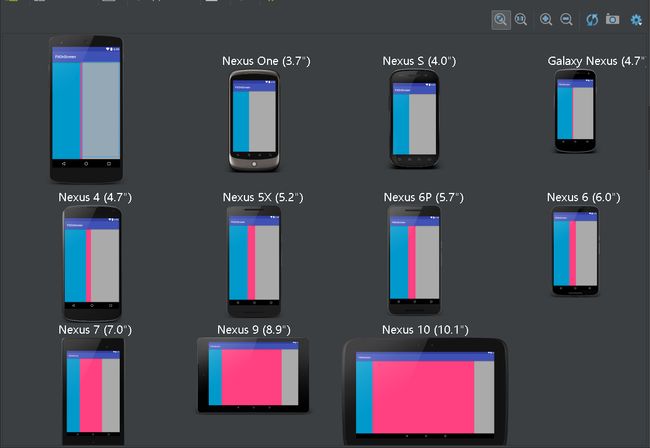
问题的关键所在—>各种设备的宽度不是一致的,即使使用dp,也是会有误差的。
解决思路—>不使用dp
多个values下面提供不同的dp值,(必须为每一种设备提供对应的资源文件,如果没有,就去默认的资源文件里面查找),但这个最终还是以px为单位的,这个就要自己斟酌了。
* 2、提供备用位图
* 不同的屏幕密度提供相匹配的图片
* 但是为了打包的小,一般还是一套图,一些比较重要的匹配的,可以多切几套图
* 使用和设备相符合的,使用的内存占用是最小的
实施自适应用户界面流程
- 1、确定当前布局
- 2、根据当前布局做出响应
- 3、重复使用其他活动中的片段
- 4、处理屏幕配置变化
最佳实践
- 关于高清设计图尺寸
- 动态设置
- 在使用popupwindow的时候动态设置布局