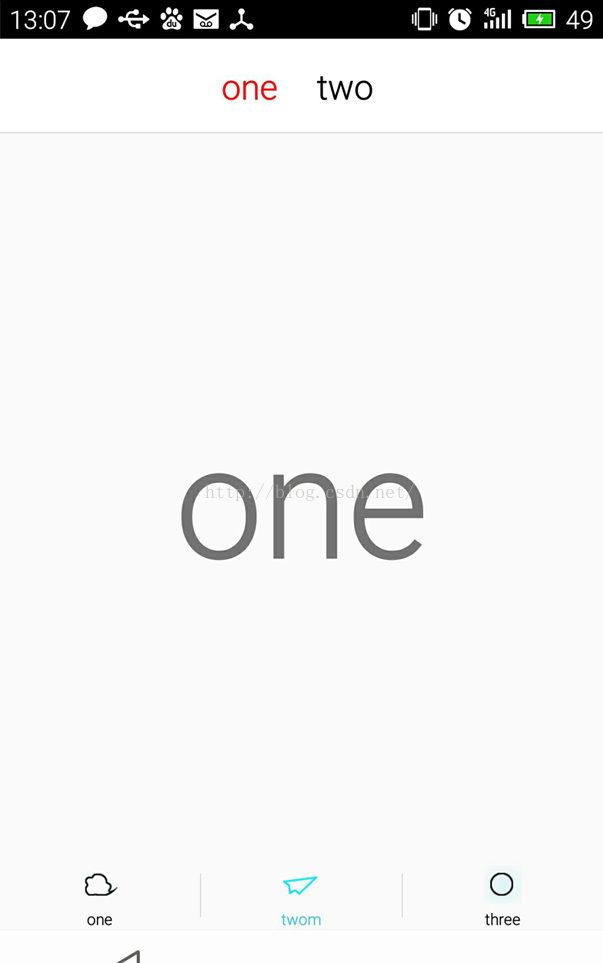今天看到一篇好文章
https://www.2cto.com/kf/201609/545979.html
转载过来记录一下,往后需要的时候可以随时查看;
接下来进入正题:
动态fragment的使用
对于动态的使用fragment,就是简单的底部多个按钮,然后多个fragment进行切换,这个应该很简单,平时都在用。
MainActivity:
/** * 主布局 * @author Rine * @version 1.0, 2015-12-1 */ public class MainActivity extends FragmentActivity{ MainDB mdata = new MainDB(); /** * 定义结束时间 */ private long exitTime = 0; /** * 定义FragmentTabHost对象 */ private FragmentTabHost mTabHost; /** * 定义一个布局 */ private LayoutInflater layoutInflater; /** * 定义数组来存放Fragment界面 */ private Class fragmentArray[] = mdata.fragmentArray; /** * 定义数组来存放按钮图片 */ private int mImageViewArray[] = mdata.ImageViewArray; /** * Tab选项卡的文字 */ private String mTextviewArray[] = mdata.TextviewArray; @Override public void onCreate(Bundle savedInstanceState) { super.onCreate(savedInstanceState); setContentView(R.layout.activity_main); // CloudOnlyDB dbHelper; // dbHelper = new CloudOnlyDB(MainActivity.this); // HomeData home = new HomeData(MainActivity.this); initView( ); } /** * 初始化组件 */ private void initView (){ /** * 实例化布局对象 */ layoutInflater = LayoutInflater.from(this); /** * 实例化TabHost对象,得到TabHost */ mTabHost = (FragmentTabHost)findViewById(android.R.id.tabhost); mTabHost.setup(this, getSupportFragmentManager(), R.id.container); //加载内容 /** * 得到fragment的个数 */ int count = fragmentArray.length; for(int i = 0; i < count; i++){ TabSpec tabSpec = mTabHost.newTabSpec(mTextviewArray[i]).setIndicator(getTabItemView(i)); //为每一个Tab按钮设置图标、文字和内容 mTabHost.addTab(tabSpec, fragmentArray[i], null); //将Tab按钮添加进Tab选项卡中 } } /** * 给Tab按钮设置图标和文字 */ private View getTabItemView(int index){ View view = layoutInflater.inflate(R.layout.main_tab_view, null); ImageView imageView = (ImageView) view.findViewById(R.id.imageview); imageView.setImageResource(mImageViewArray[index]); TextView textView = (TextView) view.findViewById(R.id.textview); textView.setText(mTextviewArray[index]); return view; } /** * 2次退出效果 */ @Override public boolean onKeyDown(int keyCode, KeyEvent event) { if (keyCode == KeyEvent.KEYCODE_BACK) { exit(); //按返回键,true则退出 return false; } return super.onKeyDown(keyCode, event); } public void exit() { //按返回退出 if ((System.currentTimeMillis() - exitTime) > 2000) { Toast.makeText(getApplicationContext(), "再按一次退出程序", Toast.LENGTH_SHORT).show(); exitTime = System.currentTimeMillis(); } else { //退出 finish(); System.exit(0); } } }
MainAcitivity 中的MainDB
/** * 存放主布局数据 * @author Rine * @version 1.0, 2015-12-1 */ public class MainDB { /** * 定义数组来存放Fragment界面 */ public Class fragmentArray[] = {one.class,two.class,three.class}; /** * 定义数组来存放按钮图片 */ public int ImageViewArray[] = {R.drawable.home,R.drawable.ccarticle, R.drawable.ccone}; /** * Tab选项卡的文字 */ public String TextviewArray[] = {"one","twom","three"}; }
MainActivity 相应的布局:
<linearlayout android:layout_height="fill_parent" android:layout_width="fill_parent" android:orientation="vertical" xmlns:android="https://schemas.android.com/apk/res/android"> <framelayout android:id="@+id/container" android:layout_height="0dp" android:layout_weight="1" android:layout_width="fill_parent"> <framelayout android:id="@android:id/tabcontent" android:layout_height="0dp" android:layout_weight="0" android:layout_width="0dp"> framelayout>android.support.v4.app.fragmenttabhost> framelayout>linearlayout>
相应的style:
<style name="homework_tab_item" type="text/css"><item name="android:layout_width">0dpitem> <item name="android:layout_height">wrap_contentitem> <item name="android:layout_weight">1item> <item name="android:button">@nullitem> <item name="android:gravity">centeritem> <item name="android:textColor">@color/homework_tab_item_text_coloritem>style>
相应的 color:
<selector xmlns:android="https://schemas.android.com/apk/res/android"> <item android:color="#000000" android:state_checked="true"> <item android:color="#757575"> item>item>selector>
fragment嵌套fragment
这就是简单动态fragment的应该。这也是其中的一种方法。
然后就是在其fragment中再嵌套多个fragment,我采用的是利用单选按钮来实现,当然单选按钮外面还要包一层RadioGroup。
Activity:
/** * fragment嵌套fragment * @author Rine * @version 1.0, 2015-12-1 */ public class two extends Fragment implements OnClickListener { /** * 定义一个布局 */ private LayoutInflater inflater; // private View rootView;// 缓存Fragment view private Context mainActivity; private TwoToOne twoToOne; private TwoToTwo twoToTwo; /** * one、two RadioGroup 控件 */ private RadioGroup twoGroup; protected RadioButton twoOne, twoTwo; /** * 加载页面 */ @Override public void onActivityCreated(Bundle savedInstanceState) { super.onActivityCreated(savedInstanceState); mainActivity = getActivity(); inflater = LayoutInflater.from(getActivity()); // 初始化控件和声明事件 // rootView = inflater.inflate(R.layout.two, null); twoGroup = (RadioGroup) getActivity().findViewById(R.id.two_group); twoOne = (RadioButton) getActivity().findViewById(R.id.two_one); twoTwo = (RadioButton) getActivity().findViewById(R.id.two_two); //控件颜色 twoOne.setTextColor(getResources().getColor(R.color.red)); twoTwo.setTextColor(getResources().getColor(R.color.black)); twoOne.setOnClickListener(this); twoTwo.setOnClickListener(this); setDefaultFragment(); } /** * 设置默认的Fragment */ private void setDefaultFragment() { FragmentManager fm = getFragmentManager(); FragmentTransaction transaction = fm.beginTransaction(); twoToOne = new TwoToOne(); transaction.add(R.id.framelayout, twoToOne).commit(); } @Override public void onClick(View v) { FragmentManager fm = getFragmentManager(); // 开启Fragment事务 FragmentTransaction transaction = fm.beginTransaction(); switch (v.getId()) { case R.id.two_one: if (twoToOne == null) { twoToOne = new TwoToOne(); } // 使用当前Fragment的布局替代id_content的控件 transaction.replace(R.id.framelayout, twoToOne); //控件颜色 twoOne.setTextColor(getResources().getColor(R.color.red)); twoTwo.setTextColor(getResources().getColor(R.color.black)); break; case R.id.two_two: if (twoToTwo == null) { twoToTwo = new TwoToTwo(); } transaction.replace(R.id.framelayout, twoToTwo); //控件颜色 twoOne.setTextColor(getResources().getColor(R.color.black)); twoTwo.setTextColor(getResources().getColor(R.color.red)); break; } // transaction.addToBackStack(); // 事务提交 transaction.commit(); } @Override public View onCreateView(LayoutInflater inflater, ViewGroup container, Bundle savedInstanceState) { return inflater.inflate(R.layout.two, null); } }
其对应的布局:
<linearlayout android:layout_height="match_parent" android:layout_width="match_parent" android:orientation="vertical" xmlns:android="https://schemas.android.com/apk/res/android"> <relativelayout android:background="@color/white" android:layout_height="@dimen/height_title" android:layout_width="match_parent"> <linearlayout android:id="@+id/layout_brck" android:layout_height="match_parent" android:layout_marginleft="@dimen/margin_15dp" android:layout_width="wrap_content" android:orientation="horizontal"> linearlayout> <radiogroup android:gravity="center" android:id="@+id/two_group" android:layout_centerinparent="true" android:layout_height="wrap_content" android:layout_width="wrap_content" android:orientation="horizontal"> <radiobutton android:background="@null" android:checked="true" android:id="@+id/two_one" android:layout_marginright="@dimen/margin_20dp" android:text="one" android:textcolor="@color/black" android:textsize="@dimen/title_textsize_22sp" style="@style/homework_tab_item"> <radiobutton android:background="@null" android:id="@+id/two_two" android:layout_margin="5dp" android:layout_marginleft="@dimen/margin_20dp" android:text="two" android:textcolor="@color/black" android:textsize="@dimen/title_textsize_22sp" style="@style/homework_tab_item"> radiobutton>radiobutton>radiogroup> <view android:background="@color/br_title_color" android:layout_alignparentbottom="true" android:layout_height="0.1dp" android:layout_width="match_parent"> view>relativelayout> <framelayout android:id="@+id/framelayout" android:layout_height="0dp" android:layout_weight="1" android:layout_width="match_parent"> framelayout> linearlayout>
OK。大体就是这样了。示例图如下: