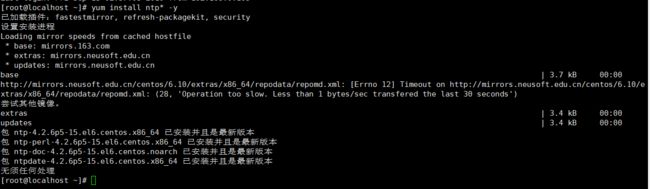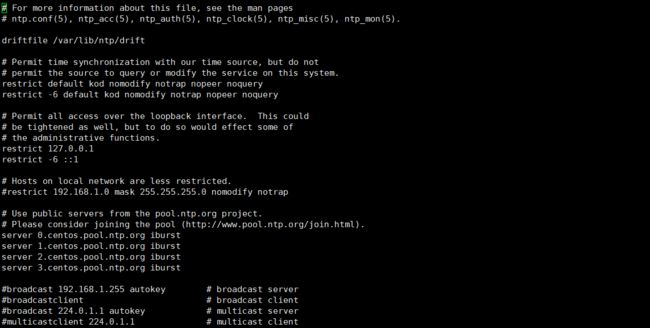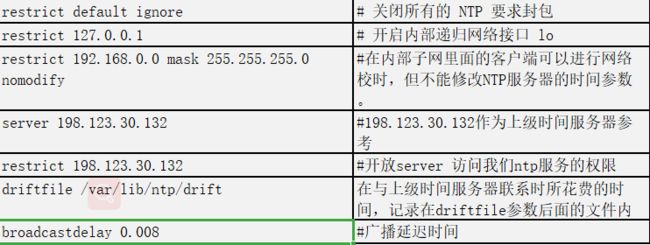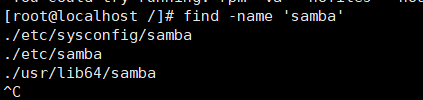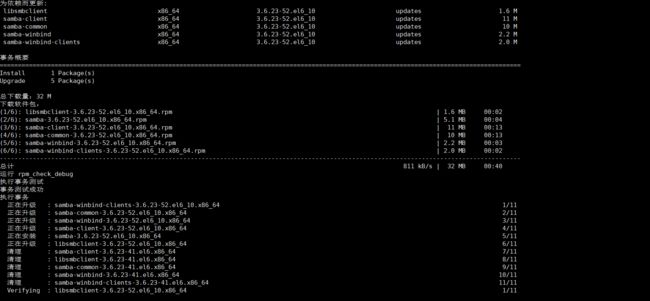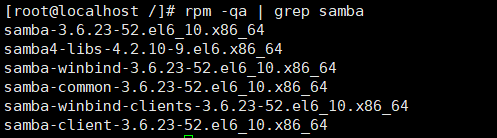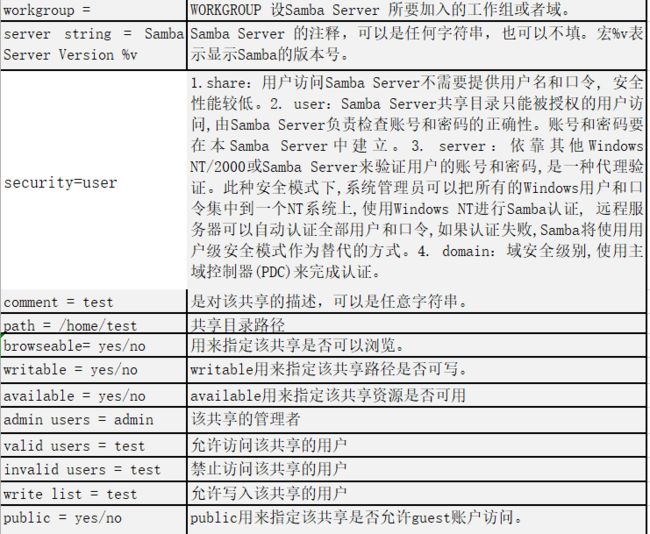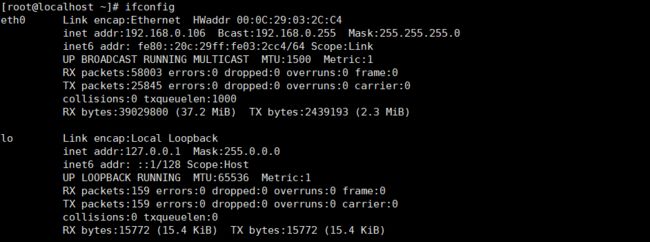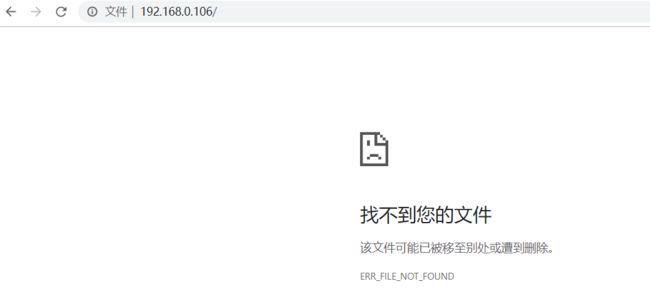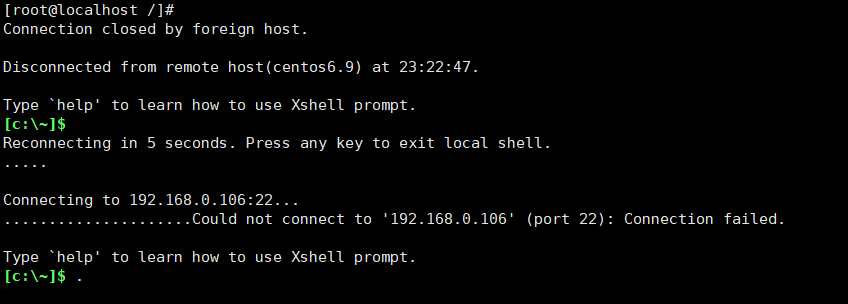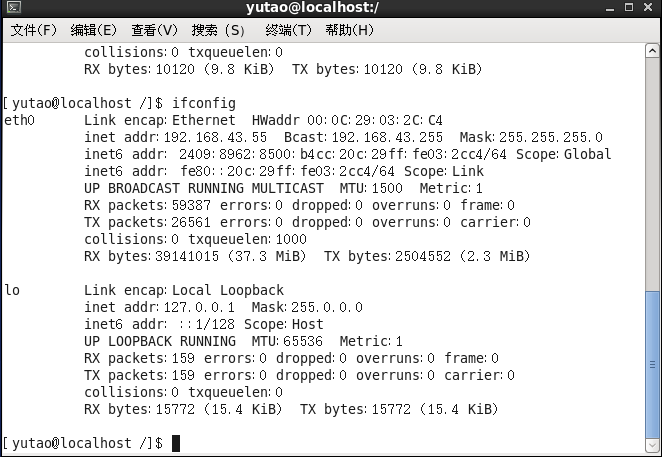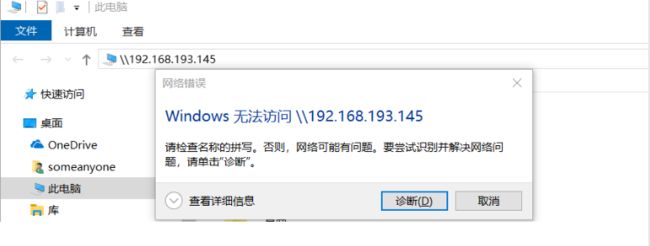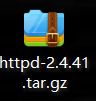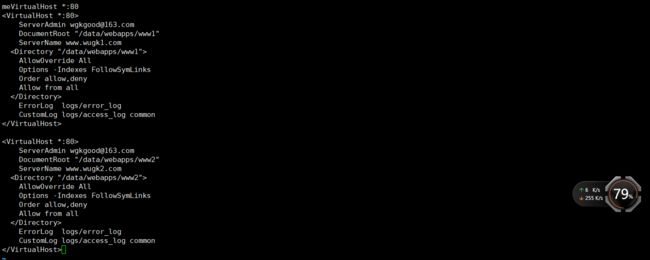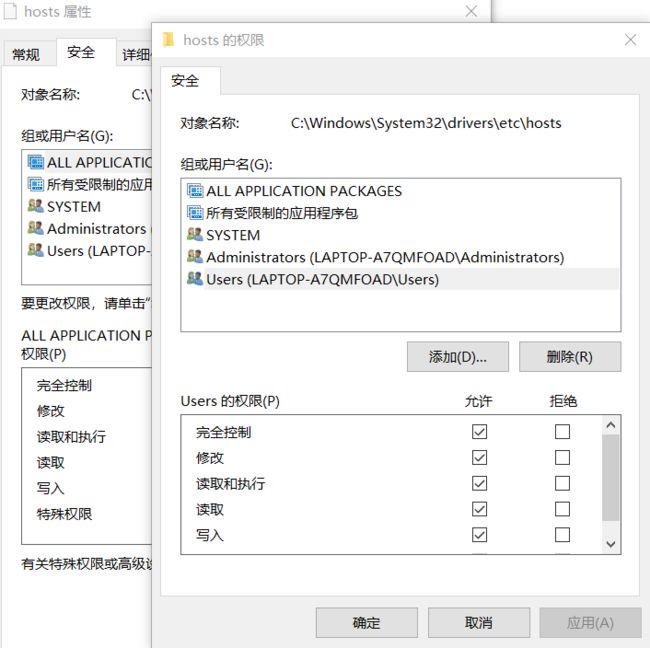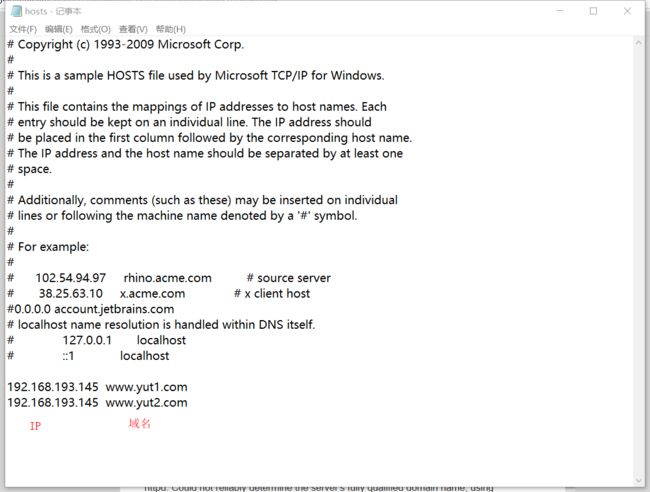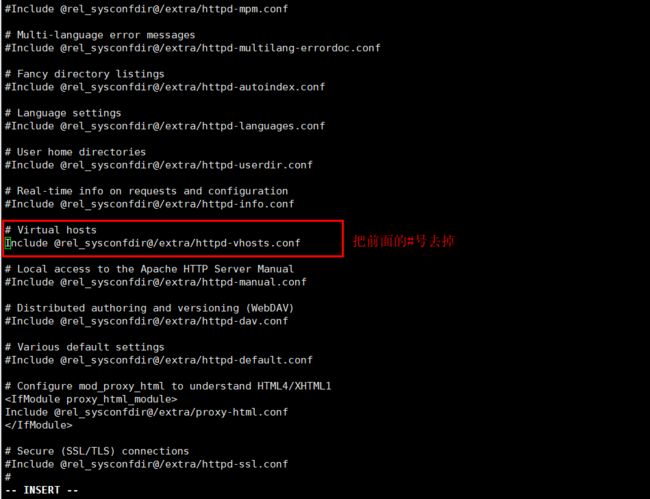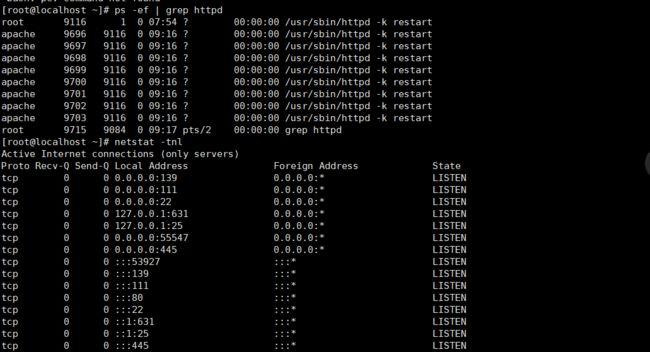嗯~现在各大企业中运用了各式各样的Linux服务器,比如阿里、百度、腾讯等大型企业中通常都是Apache Web服务器和Nginx为主。
这里是运用的是centos6.9
嗯~闲话不多说了
下面小编就开始来熟悉熟悉各种各样的服务器了
构建NTP时间服务器
NTP服务器是用于局域网服务器时间同步使用的,可以保证局域网所有的服务器与时间服务器的时间保持一致,某些应用对时间实时性要求高的必须统一时间。
互联网的时间服务器也有很多,例如ntpdate ntp.fudan.edu.cn 复旦大学的NTP免费提供互联网时间同步。
NTP详解-转 - 周人假的 - 博客园
有兴趣的小伙伴可以啃下博客,嘿嘿~
下载NTP
yum install ntp* -y
相信从事运维的小伙伴应该知道这是什么意思吧!
ntp* 下载ntp相关的所有的包
-y 最好是添加上,如果说不加-y的呢!也行,它在下载的过程中,要提示一下 是否要安装,y 是 后面很消耗时间的。
这里是之前就安装了的。修改ntp.conf配置文件
vi /etc/ntp.conf
restrict 127.0.0.1 去掉前面的#
以守护进程启动ntpd
/etc/init.d/ntpd start
如果启动失败可以检查一下防火墙的状态,是否关闭
查看防火墙状态:systemctl status firewallds
关闭防火墙:systemctl stop firewallds
ntpq -p
remote:响应这个请求的NTP服务器的名称。
refid:NTP服务器使用的上一级ntp服务器。
st :remote远程服务器的级别.由于NTP是层型结构,有顶端的服务器,多层的Relay Server再到客户端.所以服务器从高到低级别可以设定为1-16.为了减缓负荷和网络堵塞,原则上应该避免直接连接到级别为1的服务器的.
when: 上一次成功请求之后到现在的秒数。
poll : 本地机和远程服务器多少时间进行一次同步(单位为秒).在一开始运行NTP的时候这个poll值会比较小,那样和服务器同步的频率也就增加了,可以尽快调整到正确的时间范围,之后poll值会逐渐增大,同步的频率也就会相应减小
reach:这是一个八进制值,用来测试能否和服务器连接.每成功连接一次它的值就会增加
delay:从本地机发送同步要求到ntp服务器的round trip time
offset:主机通过NTP时钟同步与所同步时间源的时间偏移量,单位为毫秒(ms)。offset越接近于0,主机和ntp服务器的时间越接近
jitter:这是一个用来做统计的值.它统计了在特定个连续的连接数里offset的分布情况.简单地说这个数值的绝对值越小,主机的时间就越精确
配置时间同步客户机
crontab -e
增加一行,在每天的6点10分与时间同步服务器进行同步
10 06 * * * /usr/sbin/ntpdate ntp-server的ip >>/usr/local/logs/crontab/ntpdate.log
备注:如果客户机没有ntpdate!
以下是ntp服务器配置文件内容(局域网NTP,如果需要跟外网同步,添加外网server即可)
driftfile /var/lib/ntp/drift
restrict default kod nomodify notrap nopeer noquery
restrict -6 default kod nomodify notrap nopeer noquery
restrict 127.0.0.1
restrict -6 ::1
server 127.127.1.0 # local clock
fudge 127.127.1.0 stratum 10
includefile /etc/ntp/crypto/pw
keys /etc/ntp/keys
下面是参数详解:
自此NTP服务搭建完毕,然后在所有客户端crontab里面添加如下语句:
0 0 * * * /usr/sbin/ntpdate 10.0.0.155 >>/data/logs/ntp.log 2>&1
构建DHCP服务器
DHCP(Dynamic Host Configuration Protocol,动态主机配置协议)是一个局域网的网络协议,使用UDP协议工作,主要用途:给内部网络或网络协议供应商自动分配IP地址,DHCP有3个端口,其中UDP67和UDP68为正常的DHCP服务端口,分别作为DHCP Server和DHCP Client的服务端口。
DHCP可以部署在服务器、交换机或者服务器,可以控制一段IP地址范围,客户机登录服务器时就可以自动获得DHCP服务器分配的IP地址和子网掩码。其中DHCP所在服务器的需要安装TCP/IP协议,需要设置静态IP地址、子网掩码、默认网关。
安装dhcp
yum install dhcp dhcp -deverl -y
修改DHCP配置文件
vi /etc/dhcp/dhcp6.conf
ddns-update-style interim;
ignore client-updates;
next-server 192.168.0.79;
filename "pxelinux.0";
allow booting;
allow bootp;
subnet 192.168.0.0 netmask 255.255.255.0 {
# --- default gateway
option routers 192.168.0.1;
option subnet-mask 255.255.252.0;
# option nis-domain "domain.org";
# option domain-name "192.168.0.10";
# option domain-name-servers 192.168.0.11;
# option ntp-servers 192.168.1.1;
# option netbios-name-servers 192.168.1.1;
# --- Selects point-to-point node (default is hybrid). Don't change this unless
# -- you understand Netbios very well
# option netbios-node-type 2;
range dynamic-bootp 192.168.0.100 192.168.0.200;
host ns {
hardware ethernet 00:1a:a0:2b:38:81;
fixed-address 192.168.0.101;}
}
参数解析:
如上配置,需要修改成对应服务器网段IP,然后重启DHCP服务
/etc/init.d/dhcpd restart
客户端要从这个DHCP服务器获取IP,需要做简单的设置,如果是linux需要把/etc/sysconfig/network-scritps/ifcfg-eth0里BOOTPROTO项改成dhcp,windows机器的
话,需要修改本地连接,把它设置成自动获取ip
BOOTPROTO=dhcp
搭建Samba服务器
Samba是在Linux和UNIX系统上实现SMB协议的一个免费软件,由服务器及客户端程序构成,
SMB(Server Messages Block,信息服务块)是一种在局域网上共享文件和打印机的一种通信
协议,它为局域网内的不同计算机之间提供文件及打印机等资源的共享服务。
SMB协议是客户机/服务器型协议,客户机通过该协议可以访问服务器上的共享文件系统、打印机及其他资源。通过设置“NetBIOS over TCP/IP”使得Samba不但能与局域网络主机分享资源,还能与全世界的电脑分享资源。
安装Samba
yum install samba* -y
haha~报错了
嗯~咱们先用find先查找一下
find -name samba
咦!有东西呀!咋还报个错出来啊!
yum install -y samba
这样看看啊!
没报错了 , 看来*是不能随便乱加的哈
看看有哪些服务包啊!
rpm -qa | grep samba
安装完后
cp /etc/samba/smb.conf /etc/samba/smb.conf.bak ;egrep -v "#|^$" /etc/samba/smb.conf.bak |grep -v "^;" >/etc/samba/smb.conf
vi .etc/samba/smb.conf
添加以下内容
[global]
workgroup = MYGROUP
server string = Samba Server Version %v
security = share
passdb backend = tdbsam
load printers = yes
cups options = raw
[temp]
comment=Temporary file space
path=/tmp
read only=no
public=yes
[data]
comment=Temporary file space
path=/data
read only=no
public=yes
根据自己的需求更改内容
配置解释
重启服务
[root@localhost samba]# /etc/init.d/smb restart
ifconfig
在浏览器中输入地址\\192.168.0.106
关闭防火墙
[root@localhost ~]# /etc/init.d/iptables stop
咦~啥情况啥登不上不了
噢!配置的是动态获取IP地址所以IP会发生变化。
构建Apache Web 服务器
Apache是世界使用排名第一的Web服务器软件。它可以运行在几乎所有广泛使用的计算机平台上,由于其跨平台和安全性被广泛使用,是最流行的Web服务器端软件之一。Apache工作模式有多种,其中最常用的有两种:Prefork模式:Prefork MPM 使用多个子进程,每个子进程只有一个线程。每个进程在某个确定的时间只能维持一个连接。在大多数平台上,Prefork MPM在效率上要比Worker MPM要高,但是内存使用大得多。prefork的无线程设计在某些情况下将比worker更有优势:它可以使用那些没有处理好线程安全的第三方模块,并且对于那些线程调试困难的平台而言,它也更容易调试一些。Worker模式:Worker MPM 使用多个子进程,每个子进程有多个线程。每个线程在某个确定的时间只能维持一个连接。通常来说,在一个高流量的HTTP服务器上,Worker MPM是个比较好的选择,因为Worker MPM的内存使用比Prefork MPM要低得多。Worker MPM也由不完善的地方,如果一个线程崩溃,整个进程就会连同其所有线程一起"死掉".由于线程共享内存空间,所以一个程序在运行时必须被系统识别为"每个线程都是安全的"。
Apache:Download - The Apache HTTP Server Project
安装apache之前,需要先安装apr apr-util
[root@localhost /]# yum install apr apr-util apr-devel apr-util-devel -y
使用lrzsz上传下载文件
[root@localhost ~]# yum install lrzsz -y
这样就可以把桌面上的文件直接拖到你想要放到的目录下了,个人觉得lrzsz比Xftp还要方便快捷的好用。
[root@localhost mnt]# tar -zxf httpd-2.4.41.tar.gz
[root@localhost init.d]# cp -rf /mnt/httpd-2.4.41 /usr/local/httpd2
修改虚拟机主机配置文件
[root@localhost /]# vi /usr/local/httpd2/docs/conf/extra/httpd-vhosts.conf.in
NameVirtualHost *:80
ServerAdmin [email protected]
DocumentRoot "/data/webapps/www1"
ServerName www.yut1.com
AllowOverride All
Options -Indexes FollowSymLinks
Order allow,deny
Allow from all
ErrorLog logs/error_log
CustomLog logs/access_log common
ServerAdmin [email protected]
DocumentRoot "/data/webapps/www2"
ServerName www.yut2.com
AllowOverride All
Options -Indexes FollowSymLinks
Order allow,deny
Allow from all
ErrorLog logs/error_log
CustomLog logs/access_log common
[root@localhost www1]# cp index.html ../www1/index.html
[root@localhost www2]# cp -r /usr/sbin /root/apache-tomcat-7.0.88/
[root@localhost /]# vi /usr/local/httpd2/docs/conf/extra/httpd-vhosts.conf.in
添加以下内容
NamevirtualHost *:80
#meVirtualHost *:80
ServerAdmin [email protected]
DocumentRoot "root/apache-tomcat-7.0.88/webapps/www1"
ServerName www.yut1.com
AllowOverride All
Options -Indexes FollowSymLinks
Order allow,deny
Allow from all
ErrorLog logs/error_log
CustomLog logs/access_log common
ServerAdmin [email protected]
DocumentRoot "/root/apache-tomcat-7.0.88/webapps/www2"
ServerName www.yut2.com
AllowOverride All
Options -Indexes FollowSymLinks
Order allow,deny
Allow from all
ErrorLog logs/error_log
CustomLog logs/access_log common
[root@localhost extra]# mkdir /root/apache-tomcat-7.0.88/webapps/{www1,www2}
[root@localhost extra]# ll /root/apache-tomcat-7.0.88/webapps
[root@localhost www2]# vi ../www1/index.html
[root@localhost www2]# cp ../www1/index.html index.html
添加以下内容 保存不了,用管理员账号登入 | 右键属性
[root@localhost ~]# /usr/sbin/apachectl -t
httpd: Could not reliably determine the server's fully qualified domain name, using localhost.localdomain for ServerName
Syntax OK
[root@localhost ~]# /usr/sbin/apachectl restart
httpd: Could not reliably determine the server's fully qualified domain name, using localhost.localdomain for ServerName
httpd not running, trying to start
[root@localhost ~]# /usr/sbin/apachectl restart
httpd: Could not reliably determine the server's fully qualified domain name, using localhost.localdomain for ServerName
[root@localhost /]# vi /usr/local/httpd2/docs/conf/httpd.conf.in
启动进程
端口启动
[root@localhost ~]# ps -ef | grep httpd
[root@localhost ~]# netstat -tnl
未完待续。