Unity体积光实现
目录
- 人物移动+相机跟随脚本修改
- Gpuinstance实现大面积草地
- 风吹麦浪+人物影响
- 后处理动态天空实现
- 动态天空实现
- 体积光实现的三种方法
- RayMarching体积光实现
体积光的项目分享:
https://github.com/Claymoreno1/volumelight
https://github.com/Claymoreno1/GodRay
体积光的实现方法有很多种,这里列出三种常用的,此篇博客详细讲解了通过后处理径向模糊方式的体积光实现,另一篇RayMarching体积光讲解了另一种更真实效果更好的方法,其它方式提供了方法和详细链接。
- 最简单,手游比较常见的是特效贴片
我们看见的光束其实就是下面这张图片,通过粒子效果很简单就能够实现
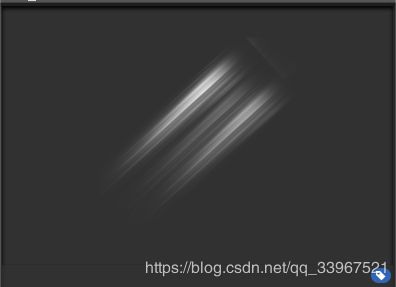
- ShadowGun中经典的GodRays,Blinking GodRays和Blinking GodRays Billboarded,根据远近控制淡入淡出,稍微复杂一点的增加了闪烁和广告牌,如果想学习可以看女神的ShadowGun系列之二——雾和体积光

- 屏幕后处理方式(消耗高,也更真实,也是本篇博客的重点内容)
第一步:提取光源部分
这一部分比较简单,我们主要从深度和颜色两个方面做阈值,来得到体积光光源
因为体积光的光源一般在距离比较远或者高的地方,必须防止把人物或者其他拥有强颜色的物体错当成光源。(当然,有时候我们也不想让远处的物体发光,把step翻过来用就行了)
片段着色器代码如下,本文会在最后提供后处理体积光的全部C#与ShaderLab代码
float4 frag(v2f i):SV_Target{
float4 col=tex2D(_MainTex,i.uv);
float linearDepth=LinearEyeDepth(SAMPLE_DEPTH_TEXTURE(_CameraDepthTexture,i.uv));
col*=step(_StepColor.r+_StepColor.g,col.r+col.g)*step(_Depthfloor,linearDepth);
return col;
}
第一个pass结果:
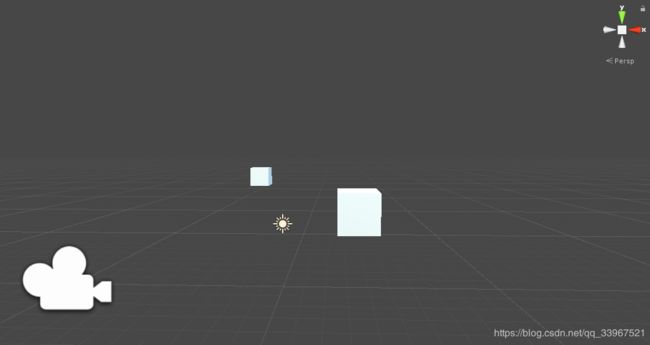

第二步:径向模糊
径向模糊和高斯模糊的区别就在于一个是照着一条线采样求均值,另一个是在像素周围采样利用权值计算均值。
- 方法1
首先得到一条从当前像素到模糊中心的向量
float2 center=_LightPos.xy;
float2 uv=i.uv-center;
当前点的像素颜色值,来自于从沿着这条向量采样的颜色均值
for(float j=0;j<_Level;j++){
col+=tex2D(_MainTex,uv*(1-0.01*j)+center);
}
col/=_Level;
- 方法2
其实大体原理和方法1一样,因为径向模糊定义就是如此,不同之处在于添加了采样步长控制向量,添加了一些setp来控制模糊方向
float2 blur=_LightDir.xy*(_LightPos.xy-i.uv);//*step(0,_LightPos.y-i.uv.y);
for(float j=0;j<_Level;j++){
col+=tex2D(_MainTex,i.uv);
i.uv+=blur;
}
col/=_Level;

这个效果需要在OnRenderImage函数中对采样步长修改,反复Blit几次
blurtype为ture,方法2
if (blurtype)
{
for (int i = 0; i < LightIntencity; i++)
{
LightDirx_2 = LightDirx * (i * 2 + 2);
LightDiry_2 = LightDiry * (i * 2 + 2);
Graphics.Blit(midpic, midpic2, Volumelight, 1);
LightDirx_2 = LightDirx * (i * 2 + 6);
LightDiry_2 = LightDiry * (i * 2 + 6);
Graphics.Blit(midpic2, midpic, Volumelight, 1);
}
}
else
{
Graphics.Blit(midpic, midpic2, Volumelight, 2);
Graphics.Blit(midpic2, midpic, Volumelight, 2);
}
第三步:与源source图像相叠加,得到最后的效果
这一步和简单,LightIntencity是用来控制光的强度,当然,我们也可以在第一步采样的时候只保留灰度,然后在这一步中,我们用灰度乘我们想要的光的颜色,可以更方便的控制体积光的效果。
float4 col=tex2D(_MainTex,i.uv);
float4 col2=tex2D(_BlurTex,i.uv);
return col+col2*_LightIntencity;
后处理体积光已经基本实现了,那么,我们如何控制光照方向呢?
很简单,(数位板借出去了。。。我用鼠标做一个示意图好了)

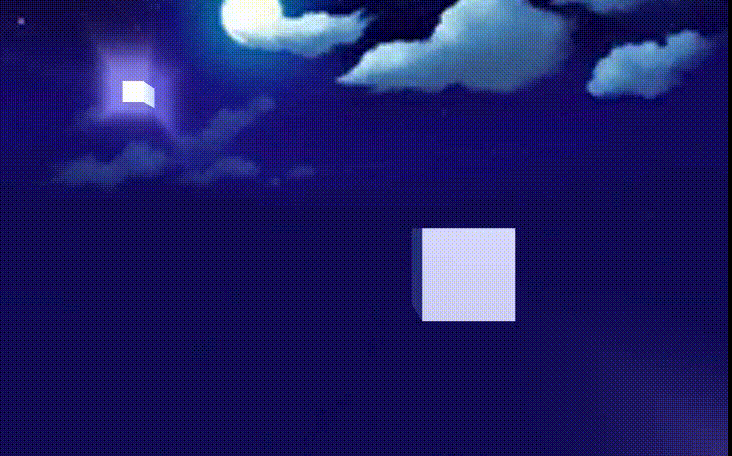
这里我的模糊中心是左上角Cube所在的屏幕坐标
在Chan项目中的效果预览
以下是C#与ShaderLab的全部代码
C#
using System.Collections;
using System.Collections.Generic;
using UnityEngine;
[ExecuteInEditMode]
public class Volumelight_1 : MonoBehaviour
{
public bool blurtype;
public Material Volumelight;
public Color StepColor;
[Range(1,100)]
public float Depthfloor;
public Camera thiscamera;
[Range(0.01f,.5f)]
public float LightDirx;
[Range(0.01f, .5f)]
public float LightDiry;
private Vector4 LightPos;
public Transform lighttrans;
[Range(0.5f,3.0f)]
public float Blurtimes;
[Range(0.01f,2f)]
public float LightIntencity;
[Range(1,20)]
public float Level;
private float LightDirx_2;
private float LightDiry_2;
private void OnEnable()
{
thiscamera = this.GetComponent<Camera>();
thiscamera.depthTextureMode |= DepthTextureMode.Depth;
}
[ImageEffectOpaque]
private void OnRenderImage(RenderTexture source, RenderTexture dest)
{
RenderTexture midpic = RenderTexture.GetTemporary(source.width, source.height, 0);
RenderTexture midpic2 = RenderTexture.GetTemporary(source.width, source.height, 0);
Volumelight.SetColor("_StepColor", StepColor);
Volumelight.SetFloat("_Depthfloor", Depthfloor);
Graphics.Blit(source, midpic, Volumelight, 0);
LightPos = thiscamera.WorldToViewportPoint(lighttrans.transform.position);
Volumelight.SetVector("_LightPos", LightPos);
//Volumelight.SetFloat("_LightIntencity", LightIntencity);
Volumelight.SetFloat("_Level", Level);
Volumelight.SetVector("_LightDir", new Vector4(LightDirx,LightDiry,0,0));
if (blurtype)
{
for (int i = 0; i < Blurtimes; i++)
{
LightDirx_2 = LightDirx * (i * 2 + 2);
LightDiry_2 = LightDiry * (i * 2 + 2);
Graphics.Blit(midpic, midpic2, Volumelight, 1);
LightDirx_2 = LightDirx * (i * 2 + 6);
LightDiry_2 = LightDiry * (i * 2 + 6);
Graphics.Blit(midpic2, midpic, Volumelight, 1);
}
}
else
{
Graphics.Blit(midpic, midpic2, Volumelight, 2);
Graphics.Blit(midpic2, midpic, Volumelight, 2);
}
Volumelight.SetFloat("_LightIntencity", LightIntencity);
Volumelight.SetTexture("_BlurTex", midpic);
Graphics.Blit(source, dest, Volumelight, 3);
RenderTexture.ReleaseTemporary(midpic);
RenderTexture.ReleaseTemporary(midpic2);
}
}
ShaderLab:
Shader "myshaders/VolumeLight"
{
Properties
{
_MainTex("_MainTex",2D)="white"{}
_StepColor("_StepColor",Color)=(1,1,1,1)
_Depthfloor("_Depthfloor",float)=5
_LightPos("_LightPos",vector)=(0,0,0,0)
_LightDir("_LightDir",vector)=(0,-1,0,0)
_LightIntencity("_LightIntencity",float)=1
_Level("_Level",float)=8
_BlurTex("_BlurTex",2D)="white"{}
}
CGINCLUDE
#include "UnityCG.cginc"
struct v2a{
float2 uv:TEXCOORD0;
float4 vertex:POSITION;
};
struct v2f{
float2 uv:TEXCOORD0;
float4 pos:SV_POSITION;
};
float4 _StepColor;//颜色阈值
sampler2D _MainTex;
sampler2D _BlurTex;
float4 _MainTex_TexelSize;
sampler2D _CameraDepthTexture;
float _Depthfloor;//距离阈值
float _LightIntencity;
float4 _LightDir;
float _Level;
float4 _LightPos;
v2f vert(v2a v){
v2f o;
o.pos=UnityObjectToClipPos(v.vertex);
o.uv=v.uv;
#if UNITY_UV_STARTS_AT_TOP
if(_MainTex_TexelSize.y<0) o.uv.y=1-o.uv.y;
#endif
return o;
}
float4 frag_1(v2f i):SV_Target{
float4 col=tex2D(_MainTex,i.uv);
float linearDepth=LinearEyeDepth(SAMPLE_DEPTH_TEXTURE(_CameraDepthTexture,i.uv));
col*=step(_StepColor.r+_StepColor.g,col.r+col.g)*step(_Depthfloor,linearDepth)*step(linearDepth,50);
return col;
}
float4 frag_2_1(v2f i):SV_Target{
float4 col=float4(0,0,0,0);
float2 blur=_LightDir.xy*(_LightPos.xy-i.uv);//*step(0,_LightPos.y-i.uv.y);
for(float j=0;j<_Level;j++){
col+=tex2D(_MainTex,i.uv);
i.uv+=blur;
}
col/=_Level;
return col;
}
float4 frag_2_2(v2f i):SV_Target{
float2 center=_LightPos.xy;
float2 uv=i.uv-center;
float4 col=float4(0,0,0,0);
for(float j=0;j<_Level;j++){
col+=tex2D(_MainTex,uv*(1-0.01*j)+center);
}
col/=_Level;
return col;
}
float4 frag_3(v2f i):SV_Target{
float4 col=tex2D(_MainTex,i.uv);
float4 col2=tex2D(_BlurTex,i.uv);
return col+col2*_LightIntencity;
}
ENDCG
SubShader
{
Pass
{
CGPROGRAM
#pragma vertex vert
#pragma fragment frag_1
ENDCG
}
Pass
{
CGPROGRAM
#pragma vertex vert
#pragma fragment frag_2_1
ENDCG
}
Pass
{
CGPROGRAM
#pragma vertex vert
#pragma fragment frag_2_2
ENDCG
}
Pass
{
CGPROGRAM
#pragma vertex vert
#pragma fragment frag_3
ENDCG
}
}
}