自定义ViewGroup 五彩缤纷的流式布局,并且自动填充满整个屏幕
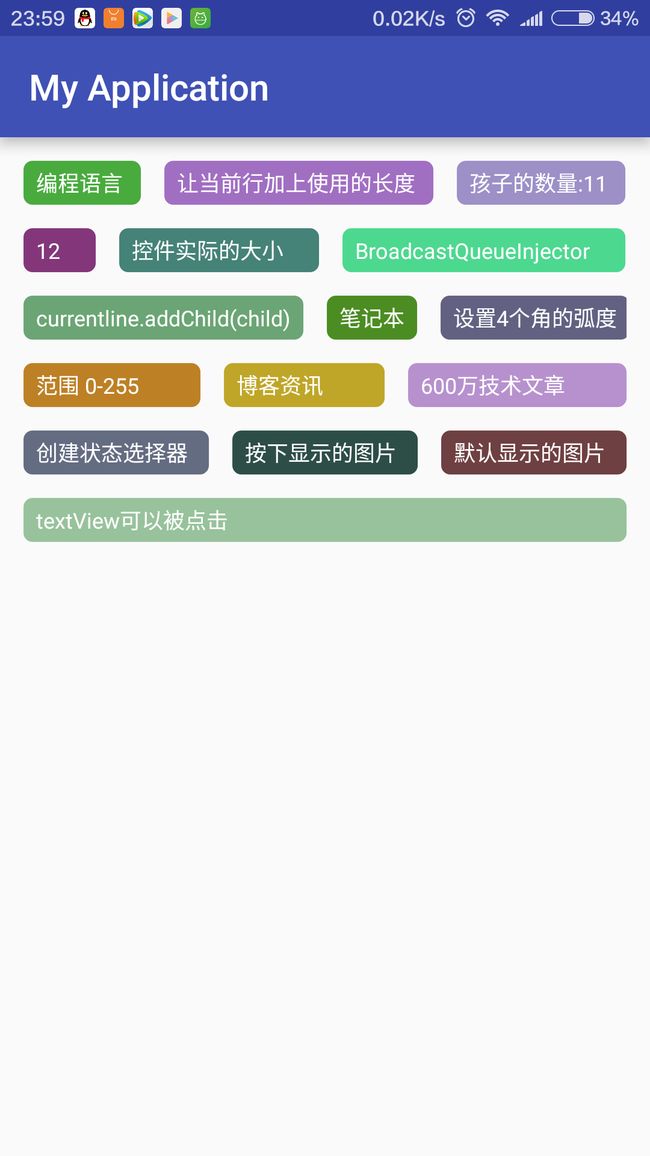
在此文章中将有以下知识点:
1 自定义ViewGroup omeasure()onLayout()的使用;
2 使用代码动态的创建状态选择器
3 随机生成的textview的颜色
3 使用代码创建shape图片
效果如图 就是父View测量子view的宽高后 如果子View已经到达了父View的宽度或者 在父view已经填充了几个子view后剩余的宽度不足以在填充后来再加进来的子view就自动换行 依此类推!
当子view填充后 如果父view还有剩余空间的话 让已经填充的子view平均来分配还剩余的空间,如果当前只有一个子view的话 则填充整个父宽度;
好了 开始帖代码:
自定义viewgroup
FlowLayout.java
package com.example.administrator.myapplication.layout;
import android.content.Context;
import android.util.AttributeSet;
import android.view.View;
import android.view.ViewGroup;
import com.example.administrator.myapplication.MainActivity;
import java.util.ArrayList;
import java.util.List;
public class FlowLayout extends ViewGroup {
private int horizontolSpacing;
private int verticalSpacing;
public FlowLayout(Context context) {
super(context);
init(context);
}
public FlowLayout(Context context, AttributeSet attrs, int defStyle) {
super(context, attrs, defStyle);
init(context);
}
private Line currentline;// 当前的行
private int useWidth = 0;// 当前行使用的宽度
private List mLines = new ArrayList();
private int width;
public FlowLayout(Context context, AttributeSet attrs) {
super(context, attrs);
init(context);
}
private void init(Context context) {
horizontolSpacing = MainActivity.dip2px(13, context);
verticalSpacing = MainActivity.dip2px(13, context);
}
// 测量 当前控件Flowlayout
// 父类是有义务测量每个子View的
@Override
protected void onMeasure(int widthMeasureSpec, int heightMeasureSpec) {
mLines.clear();
currentline = null;
useWidth = 0;
/**
* 获得此ViewGroup上级容器为其推荐的宽和高,以及计算模式
*/
int widthMode = MeasureSpec.getMode(widthMeasureSpec);
int heightMode = MeasureSpec.getMode(heightMeasureSpec);
// 计算出所有的childView的宽和高
measureChildren(widthMeasureSpec, heightMeasureSpec);
width = MeasureSpec.getSize(widthMeasureSpec) - getPaddingLeft() - getPaddingRight();
int height = MeasureSpec.getSize(heightMeasureSpec) - getPaddingBottom() - getPaddingTop(); // 获取到宽和高
int childeWidthMode;
int childeHeightMode;
// 为了测量每个子View 需要指定每个子View测量规则
childeWidthMode = widthMode == MeasureSpec.EXACTLY ? MeasureSpec.AT_MOST : widthMode;
childeHeightMode = heightMode == MeasureSpec.EXACTLY ? MeasureSpec.AT_MOST : heightMode;
int childWidthMeasureSpec = MeasureSpec.makeMeasureSpec(childeWidthMode, width);
int childHeightMeasureSpec = MeasureSpec.makeMeasureSpec(childeHeightMode, height);
currentline = new Line();// 创建了第一行
for (int i = 0; i < getChildCount(); i++) {
View child = getChildAt(i);
// 测量每个子View
child.measure(childWidthMeasureSpec, childHeightMeasureSpec);
int measuredWidth = child.getMeasuredWidth();
useWidth += measuredWidth;// 让当前行加上使用的长度
if (useWidth <= width) {
currentline.addChild(child);//这时候证明当前的子View是可以放进当前的行里,放进去
useWidth += horizontolSpacing;
} else {
//换行
newLine(child);
}
}
if (!mLines.contains(currentline)) {
mLines.add(currentline);// 添加最后一行
}
int totalheight = 0;
for (Line line : mLines) {
totalheight += line.getHeight();
}
totalheight += verticalSpacing * (mLines.size() - 1) + getPaddingTop() + getPaddingBottom();
System.out.println(totalheight);
setMeasuredDimension(width + getPaddingLeft() + getPaddingRight(), resolveSize(totalheight, heightMeasureSpec));
}
private void newLine(View child) {
mLines.add(currentline);// 记录之前的行
currentline = new Line();// 创建新的一行
currentline.addChild(child);
useWidth = currentline.lineWidth;
}
private class Line {
int height = 0; //当前行的高度
int lineWidth = 0;
private List children = new ArrayList();
/**
* 添加一个子View
*
* @param child
*/
public void addChild(View child) {
children.add(child);
if (child.getMeasuredHeight() > height) {
height = child.getMeasuredHeight();
}
lineWidth += child.getMeasuredWidth();
}
public int getHeight() {
return height;
}
/**
* 返回子View的数量
*
* @return
*/
public int getChildCount() {
return children.size();
}
public void layout(int l, int t) {
lineWidth += horizontolSpacing * (children.size() - 1);
int surplusChild = 0;
int surplus = width - lineWidth;
if (surplus > 0 && children.size() > 0) {
surplusChild = surplus / children.size();
}
for (int i = 0; i < children.size(); i++) {
View child = children.get(i);
child.layout(l, t, l + child.getMeasuredWidth() + surplusChild, t + child.getMeasuredHeight());
l += child.getMeasuredWidth() + surplusChild;
l += horizontolSpacing;
}
}
}
// 分配每个子View的位置
@Override
protected void onLayout(boolean changed, int l, int t, int r, int b) {
l += getPaddingLeft();
t += getPaddingTop();
for (int i = 0; i < mLines.size(); i++) {
Line line = mLines.get(i);
line.layout(l, t); //交给每一行去分配
t += line.getHeight() + verticalSpacing;
}
}
}
MainActivity.java
package com.example.administrator.myapplication;
import android.content.Context;
import android.graphics.Color;
import android.graphics.drawable.Drawable;
import android.graphics.drawable.GradientDrawable;
import android.graphics.drawable.StateListDrawable;
import android.os.Bundle;
import android.support.v7.app.AppCompatActivity;
import android.view.Gravity;
import android.view.View;
import android.widget.LinearLayout;
import android.widget.ScrollView;
import android.widget.TextView;
import android.widget.Toast;
import com.example.administrator.myapplication.layout.FlowLayout;
import java.util.Random;
public class MainActivity extends AppCompatActivity {
private FlowLayout flowLayout;
private String[] data={"编程语言","让当前行加上使用的长度","孩子的数量:11","12","控件实际的大小","BroadcastQueueInjector","currentline.addChild(child)","笔记本","设置4个角的弧度","范围 0-255","博客资讯","600万技术文章","创建状态选择器","按下显示的图片","默认显示的图片","textView可以被点击"};
@Override
protected void onCreate(Bundle savedInstanceState) {
super.onCreate(savedInstanceState);
setContentView(R.layout.activity_main);
ScrollView root = (ScrollView) findViewById(R.id.root);
flowLayout = new FlowLayout(this);
int padding=dip2px(13,this);
flowLayout.setPadding(padding, padding, padding, padding);
int backColor = 0xffcecece;
Drawable pressedDrawable = createShape(backColor);// 按下显示的图片
for (int i = 0; i < data.length; i++) {
TextView textView = new TextView(this);
textView.setGravity(Gravity.CENTER_HORIZONTAL);
final String str = data[i];
textView.setText(str);
Random random = new Random(); //创建随机
int red = random.nextInt(200) + 22;
int green = random.nextInt(200) + 22;
int blue = random.nextInt(200) + 22;
int color = Color.rgb(red, green, blue);//范围 0-255
GradientDrawable createShape = createShape(color); // 默认显示的图片
StateListDrawable createSelectorDrawable = createSelectorDrawable(pressedDrawable, createShape);// 创建状态选择器
textView.setBackgroundDrawable(createSelectorDrawable);
textView.setTextColor(Color.WHITE);
//textView.setTextSize(UiUtils.dip2px(14));
int textPaddingV = dip2px(4, this);
int textPaddingH = dip2px(7, this);
textView.setPadding(textPaddingH, textPaddingV, textPaddingH, textPaddingV); //设置padding
textView.setClickable(true);//设置textView可以被点击
textView.setOnClickListener(new View.OnClickListener() { // 设置点击事件
@Override
public void onClick(View v) {
Toast.makeText(MainActivity.this, str, Toast.LENGTH_SHORT).show();
}
});
flowLayout.addView(textView,new LinearLayout.LayoutParams(LinearLayout.LayoutParams.WRAP_CONTENT, -2));// -2 包裹内容
}
root.addView(flowLayout);
}
public GradientDrawable createShape(int color) {
GradientDrawable drawable = new GradientDrawable();
drawable.setCornerRadius(dip2px(5, this));//设置4个角的弧度
drawable.setColor(color);// 设置颜色
return drawable;
}
public StateListDrawable createSelectorDrawable(Drawable pressedDrawable, Drawable normalDrawable) {
StateListDrawable stateListDrawable = new StateListDrawable();
stateListDrawable.addState(new int[]{android.R.attr.state_pressed}, pressedDrawable);// 按下显示的图片
stateListDrawable.addState(new int[]{}, normalDrawable);// 抬起显示的图片
return stateListDrawable;
}
/**
* dip转换px
*/
public static int dip2px(int dip, Context context) {
final float scale = context.getResources().getDisplayMetrics().density;
return (int) (dip * scale + 0.5f);
}
/**
* px转换dip
*/
public static int px2dip(int px, Context context) {
final float scale = context.getResources().getDisplayMetrics().density;
return (int) (px / scale + 0.5f);
}
}
布局文件相对简单 就一个根布局
<ScrollView
xmlns:android="http://schemas.android.com/apk/res/android"
xmlns:tools="http://schemas.android.com/tools"
android:layout_width="match_parent"
android:id="@+id/root"
android:layout_height="match_parent"
tools:context="com.example.administrator.myapplication.MainActivity">
ScrollView>