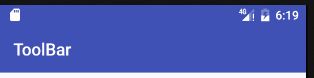ToolBar 常用属性
默认的ToolBar可能是这个样子
有时候可能需要标题居中,可在布局中添加一个TextView
.support.v7.widget.Toolbar
android:id="@+id/toolBar"
android:layout_width="match_parent"
android:layout_height="wrap_content"
android:background="@color/colorPrimary"
app:titleTextColor="@android:color/white">
"wrap_content"
android:layout_height="wrap_content"
android:layout_centerInParent="true"
android:layout_gravity="center"
android:text="Center Title"
android:textAppearance="?android:attr/textAppearanceMedium"
android:textColor="@android:color/white"
android:textStyle="bold"/>
.support.v7.widget.Toolbar>然后去掉默认的Title
Toolbar toolbar = ((Toolbar) findViewById(R.id.toolBar));
setSupportActionBar(toolbar);
getSupportActionBar().setTitle("");然后界面应该是这个样子
二级页面看起来应该差一个返回按钮,这也很简单
getSupportActionBar().setDisplayHomeAsUpEnabled(true);返回按钮的颜色可能不是你想要的
在style 中新加一个style 如下