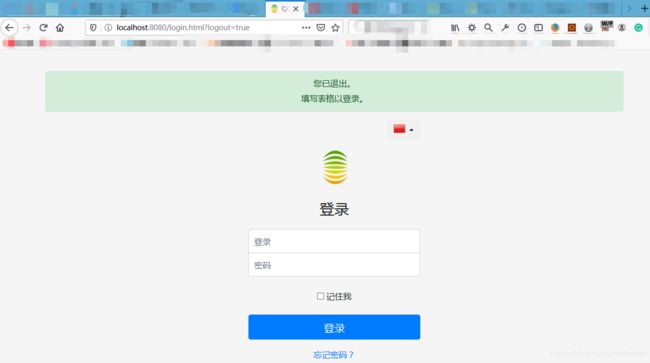Qcadoo MES 源码安装向导
Qcadoo - Developer Documentation
Building MES from source code - tutorial
创建者Katarzyna Małyszek (Unlicensed)
由 Jolanta Dukiel (Unlicensed) 最近更新于 Sep 28, 2017
- I. Clone repository
- II. Checkout branch and pull changes
- III. Build projects
-
- Build framework and plugins
- Prepare configuration for MES application
- Be aware - You may be missing some views, menu position etc., but You will be able to run qcadoo MES!
- Building MES application
-
- IV. Start MES
- Access to logs
- Access to local instance of MES
This guide is designed for bash.
拉代码,取master分支就可以了
I. Clone repository
This step is optional if you already have a copy of the repository.
Clone following repositories to directory of your choice (for example ~/qcadoo/):
|
|
II. Checkout branch and pull changes
In ~/qcadoo/mes use the given command to checkout branch branch_name:
|
|
To update your local repository in each project use command:
|
|
开始构建maven项目
III. Build projects
-
Build framework and plugins
Projects must be built in specific order:- qcadoo-super-pom-open
- qcadoo-maven-plugin
- qcadoo
- mes
构建顺序 父项目qcadoo-super-pom,maven插件qcadoo-maven-plugin,mes核心组件qcadoo
,mes应用服务,构建qcadoo和mes项目时要加上-DskipTests=true -
Build each project with command:
mvn cleaninstall[-o]Use flag -o if you want to use locally built binaries.
Rebuilding
If you rebuild MES on the same computer and no changes have been done in step II. in given project, you can skip it in build order. If however some changes appear in qcadoo for example, you must rebuild projects b, c, d.
Build order is important!
Building qcadoo on non-Unix
If you have got some problems when building qcadoo project on non-Unix based computer please add -DskipTests=true, to build command.构建qcadoo项目是,加上参数-DskipTests=true 否则会出现因测试不过而无法编译通过。
-
Prepare configuration for MES application
Before you can start application, you have to create database.
Postgres installation
Currently we're working on Postgres 9.5.4. For installation manual depending on your platform follow: https://www.postgresql.org/download/.安装PostgresSQL9.5.22:https://www.enterprisedb.com/downloads/postgres-postgresql-downloads
By default mes will try to connect to database as user: postgres, using password: postgres123 and connecting to database mes. You can change this settings in file mes/mes-application/target/tomcat-archiver/mes-application/qcadoo/db.properties.
Configuration preserving修改数据库连接配置信息
If you want to make configuration and preserve it between mes-application builds, change file mes/mes-application/conf/tomcat/db.properties.
If you want to make temporary configuration for current build only, change file mes/mes-application/target/tomcat-archiver/mes-application/qcadoo/db.properties (after first build!) .
We no longer provide possibility to create clean database when starting qcadoo MES.
Instead, we attach schema dump, which You can find in the following path:/mes/mes-application/src/main/resources/schema/demo_db_en.sql
Before You can run qcadoo MES, all You have to do is to restore this dump using the following command (assuming, You have installed postgreSQL as the user postgres, and created database mes with password postgres123):导入数据库脚本
psql -U postgres mes < path/to/schema/demo_db_en.sql
Schema version数据库脚本只对master分支代码有效,如果要用其他分支如dev,会启动失败,要启动成功则还要修改db.properties文件的hibernateHbm2ddlAuto=update
Schema is valid for current master branch. If You decide to build qcadoo MES from branch different than current branch (e.g. dev, feature/xyz), You will fail to launch the application. In order to start qcadoo MES built from branch other than current master, change "hibernateHbm2ddlAuto=validate" to "hibernateHbm2ddlAuto=update" in file:
mes/mes-application/target/tomcat-archiver/mes-application/qcadoo/db.properties (created after command below is being executed)
注意:可能会丢失部分界面,菜单等等,但是仍然可以运行qcadoo MES
Be aware - You may be missing some views, menu position etc., but You will be able to run qcadoo MES!
-
Building MES application
进入mes子目录中,
键入:mvn clean install -Ptomcat -Dprofile=tomcat -Dmaven.test.skip=true 或者
打包MES Navigate to
mes/mes-applicationand use:mvn cleaninstall-o -Ptomcat -Dprofile=package
IV. Start MES
In step III you created complete package with application in directory mes/mes-application/target/tomcat-archiver/mes-application.打包成功后,进入mes/mes-application/target/tomcat-archiver/mes-application,执行startup.bat
To start local instance of MES:
-
Navigate to directory with mes package:
cdmes/mes-application/target/tomcat-archiver/mes-application -
Give execute rights to tomcat scripts:
chmoda+x bin/*.sh -
Start MES:
./bin/startup.sh -
Shutdown MES:
./bin/shutdown.sh
Access to logs
Logs can be found in directory mes/mes-application/target/tomcat-archiver/mes-application/logs/.
Most of the time you will find information you need in file root.log, for example if your instance started correctly, details of found errors etc.
Access to local instance of MES
To access started locally instance of MES, go to page (by default):
|
|
If MES started correctly, you should see login page. Default user: admin, password: admin. Superadmin user: superadmin, password: superadmin (start with this user, and add access roles to groups!).
The procedure is as follows:
- Login as superadmin.
- Go to ‘Administration’ → ‘Groups’.
- Click the right group on a list - the one that is related to the user you want to log in. Next, go there.
- Select all available roles. Save your choice.
- Log out.
- Log in the account again.
If you have any problems with building MES with this guide, feel free to contact us: [email protected].