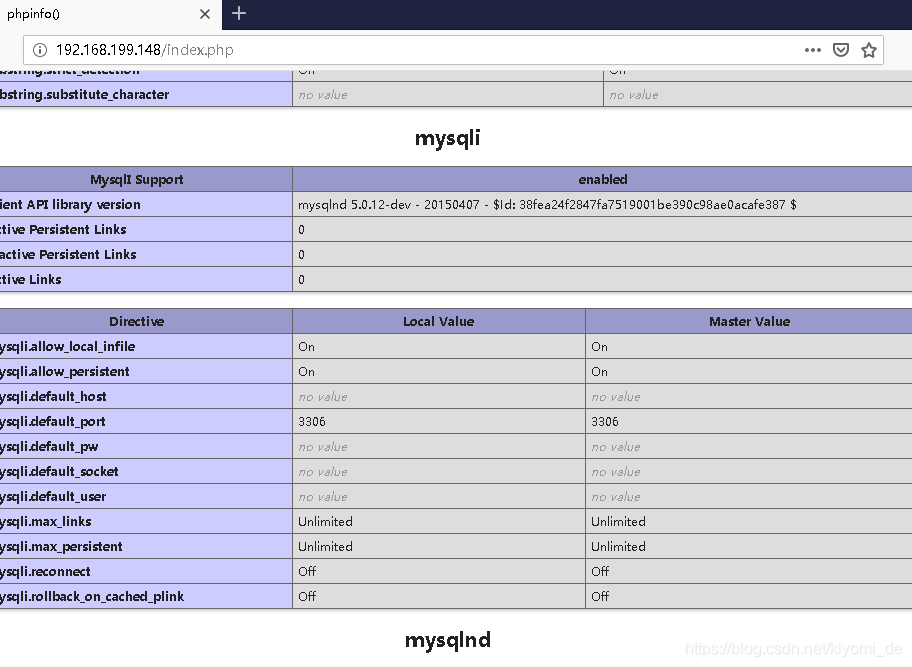lamp环境搭建实现网站动静分离
上篇博客我们介绍了lamp在一台服务器上的搭建过程,下面我们实现在三台服务器上分离的搭建,如向了解一台的点一下链接lamp单服务器
环境说明
| 服务器 | ip地址 | 应用 | 操作系统 |
|---|---|---|---|
| httpd | 192.168.199.148 | httpd | centos7/redhat7 |
| mysql | 192.168.199.155 | mysql | centos7/redhat7 |
| php | 192.168.199.156 | php | centos7/redhat7 |
安装httpd:
安装开发工具包
[root@lihuaixin ~]# yum groups mark install 'Development Tools'
已加载插件:product-id, search-disabled-repos, subscription-manager
This system is not registered with an entitlement server. You can use subscription-manager to register.
没有安装组信息文件
Maybe run: yum groups mark convert (see man yum)
Marked install: Development Tools
创建apache服务的用户和组
[root@lihuaixin ~]# groupadd -r apache
[root@lihuaixin ~]# useradd -r -M -s /sbin/nologin -g apache apache
安装依赖包
[root@lihuaixin ~]# yum -y install openssl-devel pcre-devel expat-devel libtool
下载和安装apr以及apr-util
[root@lihuaixin src]# wget http://mirror.bit.edu.cn/apache/apr/apr-1.6.5.tar.gz
[root@lihuaixin src]# wget http://mirror.bit.edu.cn/apache/apr/apr-util-1.6.1.tar.gz
[root@lihuaixin src]# ls
apr-1.6.5.tar.gz apr-util-1.6.1.tar.gz debug kernels
[root@lihuaixin src]# tar xf apr-1.6.5.tar.gz
[root@lihuaixin src]# tar xf apr-util-1.6.1.tar.gz
[root@lihuaixin src]# ls
apr-1.6.5 apr-util-1.6.1 debug
apr-1.6.5.tar.gz apr-util-1.6.1.tar.gz kernels
[root@lihuaixin src]# cd apr-1.6.5
[root@lihuaixin apr-1.6.5]# vim configure
cfgfile="${ofile}T"
trap "$RM \"$cfgfile\"; exit 1" 1 2 15
# $RM "$cfgfile" //将此行加上注释,或者删除此行
[root@lihuaixin apr-1.6.5]# ./configure --prefix=/usr/local/apr
配置过程省略...
[root@lihuaixin apr-1.6.5]# make && make install
编译安装过程省略...
[root@lihuaixin apr-1.6.5]# cd /usr/src/apr-util-1.6.1
[root@lihuaixin apr-util-1.6.1]# ./configure --prefix=/usr/local/apr-util --with-apr=/usr/local/apr
配置过程略...
[root@lihuaixin apr-util-1.6.1]# make && make install
编译安装过程略...
编译安装httpd
[root@lihuaixin ~]# wget http://mirror.bit.edu.cn/apache/httpd/httpd-2.4.38.tar.gz
[root@lihuaixin ~]# ls
anaconda-ks.cfg httpd-2.4.38.tar.gz
[root@lihuaixin ~]# tar xf httpd-2.4.38.tar.gz
[root@lihuaixin ~]# cd httpd-2.4.38
[root@lihuaixin httpd-2.4.38]# ./configure --prefix=/usr/local/apache \
> --sysconfdir=/etc/httpd24 \
> --enable-so \
> --enable-ssl \
> --enable-cgi \
> --enable-rewrite \
> --with-zlib \
> --with-pcre \
> --with-apr=/usr/local/apr \
> --with-apr-util=/usr/local/apr-util/ \
> --enable-modules=most \
> --enable-mpms-shared=all \
> --with-mpm=prefork
[root@lihuaixin httpd-2.4.38]# make && make install
安装后配置
[root@lihuaixin ~]# echo 'export PATH=/usr/local/apache/bin:$PATH' > /etc/profile.d/httpd.sh
[root@lihuaixin ~]# source /etc/profile.d/httpd.sh
[root@lihuaixin ~]# ln -s /usr/local/apache/include/ /usr/include/httpd
[root@lihuaixin ~]# echo 'MANPATH /usr/local/apache/man' >> /etc/man.config
取消ServerName前面的注释
[root@lihuaixin ~]# sed -i '/#ServerName/s/#//g' /etc/httpd24/httpd.conf
启动apache
[root@lihuaixin ~]# apachectl start
[root@lihuaixin ~]# ss -antl
State Recv-Q Send-Q Local Address:Port Peer Address:Port
LISTEN 0 128 *:22 *:*
LISTEN 0 100 127.0.0.1:25 *:*
LISTEN 0 128 :::80 :::*
LISTEN 0 128 :::22 :::*
LISTEN 0 100 ::1:25 :::*
安装mysql:
安装依赖包
[root@qiaobenhuannai ~]# yum -y install ncurses-devel openssl-devel openssl cmake mariadb-devel
创建用户和组
[root@qiaobenhuannai ~]# cd /usr/src/
[root@qiaobenhuannai src]# groupadd -r -g 306 mysql
[root@qiaobenhuannai src]# useradd -M -s /sbin/nologin -g 306 -u 306 mysql
下载二进制格式的mysql软件包
[root@qiaobenhuannai src]# wget https://downloads.mysql.com/archives/get/file/mysql-5.7.22-linux-glibc2.12-x86_64.tar.gz
[root@qiaobenhuannai src]# ls
debug kernels mysql-5.7.22-linux-glibc2.12-x86_64.tar.gz
[root@qiaobenhuannai src]# tar xf mysql-5.7.22-linux-glibc2.12-x86_64.tar.gz -C /usr/local/
[root@qiaobenhuannai src]# cd /usr/local/
[root@qiaobenhuannai local]# ls
bin games lib libexec sbin src
etc include lib64 mysql-5.7.22-linux-glibc2.12-x86_64 share
[root@qiaobenhuannai local]# ln -sv mysql-5.7.22-linux-glibc2.12-x86_64/ mysql
"mysql" -> "mysql-5.7.22-linux-glibc2.12-x86_64/"
[root@qiaobenhuannai local]# ll
总用量 0
drwxr-xr-x. 2 root root 6 3月 10 2016 bin
drwxr-xr-x. 2 root root 6 3月 10 2016 etc
drwxr-xr-x. 2 root root 6 3月 10 2016 games
drwxr-xr-x. 2 root root 6 3月 10 2016 include
drwxr-xr-x. 2 root root 6 3月 10 2016 lib
drwxr-xr-x. 2 root root 6 3月 10 2016 lib64
drwxr-xr-x. 2 root root 6 3月 10 2016 libexec
lrwxrwxrwx 1 root root 36 8月 9 16:51 mysql -> mysql-5.7.22-linux-glibc2.12-x86_64/
drwxr-xr-x 9 root root 129 8月 9 16:49 mysql-5.7.22-linux-glibc2.12-x86_64
drwxr-xr-x. 2 root root 6 3月 10 2016 sbin
drwxr-xr-x. 5 root root 49 3月 22 05:40 share
drwxr-xr-x. 2 root root 6 3月 10 2016 src
修改目录/usr/local/mysql的属主属组
[root@qiaobenhuannai ~]# chown -R mysql.mysql /usr/local/mysql
[root@qiaobenhuannai ~]# ll /usr/local/mysql -d
lrwxrwxrwx 1 mysql mysql 36 8月 9 16:51 /usr/local/mysql -> mysql-5.7.22-linux-glibc2.12-x86_64/
添加环境变量
[root@qiaobenhuannai ~]# ls /usr/local/mysql
bin COPYING docs include lib man README share support-files
[root@qiaobenhuannai ~]# echo 'export PATH=/usr/local/mysql/bin:$PATH' > /etc/profile.d/mysql.sh
[root@qiaobenhuannai ~]# . /etc/profile.d/mysql.sh
[root@qiaobenhuannai ~]# echo $PATH
/usr/local/mysql/bin:/usr/local/sbin:/usr/local/bin:/usr/sbin:/usr/bin:/path/to/somewhere:/root/bin
建立数据存放目录
[root@qiaobenhuannai ~]# cd /usr/local/mysql
[root@qiaobenhuannai mysql]# mkdir /opt/data
[root@qiaobenhuannai mysql]# chown -R mysql.mysql /opt/data/
[root@qiaobenhuannai mysql]# ll /opt/
总用量 0
drwxr-xr-x 2 mysql mysql 6 8月 9 16:58 data
初始化数据库
[root@qiaobenhuannai ~]# /usr/local/mysql/bin/mysqld --initialize --user=mysql --datadir=/opt/data/
2019-08-09T09:03:18.377614Z 0 [Warning] TIMESTAMP with implicit DEFAULT value is deprecated. Please use --explicit_defaults_for_timestamp server option (see documentation for more details).
2019-08-09T09:03:19.505559Z 0 [Warning] InnoDB: New log files created, LSN=45790
2019-08-09T09:03:19.702416Z 0 [Warning] InnoDB: Creating foreign key constraint system tables.
2019-08-09T09:03:19.781667Z 0 [Warning] No existing UUID has been found, so we assume that this is the first time that this server has been started. Generating a new UUID: 885dea72-ba84-11e9-b0d7-000c292d42f9.
2019-08-09T09:03:19.784018Z 0 [Warning] Gtid table is not ready to be used. Table 'mysql.gtid_executed' cannot be opened.
2019-08-09T09:03:19.788513Z 1 [Note] A temporary password is generated for root@localhost: /_Kip9WmiMs%
[root@qiaobenhuannai ~]# echo "/_Kip9WmiMs%" > pass
[root@qiaobenhuannai ~]# cat pass
/_Kip9WmiMs%
此处最后会生成一个随机临时密码,每个人都不一样,建议保存下来方便后面改密码
配置mysql
[root@qiaobenhuannai ~]# ln -sv /usr/local/mysql/include/ /usr/local/include/mysql
"/usr/local/include/mysql" -> "/usr/local/mysql/include/"
[root@qiaobenhuannai ~]# echo '/usr/local/mysql/lib' > /etc/ld.so.conf.d/mysql.conf
[root@qiaobenhuannai ~]# ldconfig -v
ldconfig: 无法对 /libx32 进行 stat 操作: 没有那个文件或目录
ldconfig: 多次给出路径“/usr/lib”
ldconfig: 多次给出路径“/usr/lib64”
ldconfig: 无法对 /usr/libx32 进行 stat 操作: 没有那个文件或目录
/usr/lib64/mysql:
libmysqlclient.so.18 -> libmysqlclient_r.so
/usr/local/mysql/lib:
libmysqlclient.so.20 -> libmysqlclient.so.20.3.9
/lib:
/lib64:
libarchive.so.13 -> libarchive.so.13.1.2
libldb.so.1 -> libldb.so.1.1.29
libsmbclient.so.0 -> libsmbclient.so.0.2.3
libtdb.so.1 -> libtdb.so.1.3.12
libtevent.so.0 -> libtevent.so.0.9.31
libwbclient.so.0 -> libwbclient.so.0.13
libtevent-util.so.0 -> libtevent-util.so.0.0.1
libtalloc.so.2 -> libtalloc.so.2.1.9
libsmbldap.so.0 -> libsmbldap.so.0
libndr-standard.so.0 -> libndr-standard.so.0.0.1
libnfsidmap.so.0 -> libnfsidmap.so.0.3.0
libsmbconf.so.0 -> libsmbconf.so.0
.....
/lib/sse2: (hwcap: 0x0000000004000000)
/lib64/sse2: (hwcap: 0x0000000004000000)
/lib64/tls: (hwcap: 0x8000000000000000)
[root@qiaobenhuannai ~]# ldconfig -p |grep mysql
libmysqlclient.so.20 (libc6,x86-64) => /usr/local/mysql/lib/libmysqlclient.so.20
libmysqlclient.so.18 (libc6,x86-64) => /usr/lib64/mysql/libmysqlclient.so.18
libmysqlclient.so (libc6,x86-64) => /usr/lib64/mysql/libmysqlclient.so
libmysqlclient.so (libc6,x86-64) => /usr/local/mysql/lib/libmysqlclient.so
生成配置文件
[root@qiaobenhuannai ~]# cat > /etc/my.cnf < [mysqld]
> basedir = /usr/local/mysql
> datadir = /opt/data
> socket = /tmp/mysql.sock
> port = 3306
> pid-file = /opt/data/mysql.pid
> user = mysql
> skip-name-resolve
> EOF
配置启动服务脚本
[root@qiaobenhuannai ~]# cp -a /usr/local/mysql/support-files/mysql.server /etc/init.d/mysqld
[root@qiaobenhuannai ~]# sed -ri 's#^(basedir=).*#\1/usr/local/mysql#g' /etc/init.d/mysqld
[root@qiaobenhuannai ~]# sed -ri 's#^(datadir=).*#\1/opt/data#g' /etc/init.d/mysqld
启动mysql服务
[root@qiaobenhuannai ~]# service mysqld start
Starting MySQL.Logging to '/opt/data/qiaobenhuannai.err'.
... SUCCESS!
[root@qiaobenhuannai ~]# ps -ef|grep mysql
root 2904 1 0 11:35 pts/0 00:00:00 /bin/sh /usr/local/mysql/bin/mysqld_safe --datadir=/opt/data --pid-file=/opt/data/mysql.pid
mysql 3082 2904 22 11:35 pts/0 00:00:02 /usr/local/mysql/bin/mysqld --basedir=/usr/local/mysql --datadir=/opt/data --plugin-dir=/usr/local/mysql/lib/plugin --user=mysql --log-error=qiaobenhuannai.err --pid-file=/opt/data/mysql.pid --socket=/tmp/mysql.sock --port=3306
root 3118 2859 0 11:35 pts/0 00:00:00 grep --color=auto mysql
[root@qiaobenhuannai ~]# ss -antl
State Recv-Q Send-Q Local Address:Port Peer Address:Port
LISTEN 0 128 *:111 *:*
LISTEN 0 128 *:22 *:*
LISTEN 0 100 127.0.0.1:25 *:*
LISTEN 0 128 :::111 :::*
LISTEN 0 128 :::22 :::*
LISTEN 0 100 ::1:25 :::*
LISTEN 0 80 :::3306
修改数据库的密码
使用上面保存的临时密码登录
[root@qiaobenhuannai ~]# cat pass
/_Kip9WmiMs%
[root@qiaobenhuannai ~]# mysql -uroot -p
Enter password:
Welcome to the MySQL monitor. Commands end with ; or \g.
Your MySQL connection id is 2
Server version: 5.7.22
Copyright (c) 2000, 2018, Oracle and/or its affiliates. All rights reserved.
Oracle is a registered trademark of Oracle Corporation and/or its
affiliates. Other names may be trademarks of their respective
owners.
Type 'help;' or '\h' for help. Type '\c' to clear the current input statement.
mysql> set password = password('qiaobenhuannai');
Query OK, 0 rows affected, 1 warning (0.01 sec)
mysql> quit
Bye
[root@qiaobenhuannai ~]# mysql -uroot -pqiaobenhuannai
mysql: [Warning] Using a password on the command line interface can be insecure.
Welcome to the MySQL monitor. Commands end with ; or \g.
Your MySQL connection id is 4
Server version: 5.7.22 MySQL Community Server (GPL)
Copyright (c) 2000, 2018, Oracle and/or its affiliates. All rights reserved.
Oracle is a registered trademark of Oracle Corporation and/or its
affiliates. Other names may be trademarks of their respective
owners.
Type 'help;' or '\h' for help. Type '\c' to clear the current input statement.
mysql>
安装php:
由于后面要安装php但是本地源里没有,所有要先安装网络源
[root@huannai ~]# cd /etc/yum.repos.d/
[root@huannai yum.repos.d]# ls
a.out bendi.repo redhat.repo YY
[root@huannai yum.repos.d]# rm -rf * 删除本地源,否则冲突
[root@huannai yum.repos.d]# wget http://mirrors.163.com/.help/CentOS7-Base-163.repo
[root@huannai yum.repos.d]# sed -i 's/\$releasever/7/g' /etc/yum.repos.d/CentOS7-Base-163.repo
[root@huannai yum.repos.d]# sed -i 's/^enabled=.*/enabled=1/g' /etc/yum.repos.d/CentOS7-Base-163.repo
[root@huannai yum.repos.d]# yum -y install epel-release
[root@huannai yum.repos.d]# cd
[root@huannai ~]# rpm -Uvh https://mirror.webtatic.com/yum/el7/webtatic-release.rpm
安装依赖包
[root@huannai ~]# yum -y install libxml2 libxml2-devel openssl openssl-devel bzip2 bzip2-devel libcurl libcurl-devel libicu-devel libjpeg libjpeg-devel libpng libpng-devel openldap-devel libpcre-devel freetype freetype-devel gmp gmp-devel libmcrypt libmcrypt-devel readline readline-devel libxslt libxslt-devel mhash mhash-devel php72w-mysqlnd
可能需要一会,耐心等待
下载php
[root@huannai ~]# cd /usr/src/
[root@huannai src]# wget http://cn.php.net/distributions/php-7.2.8.tar.xz
anz编译工具
[root@huannai ~]# yum -y install gcc gcc-c++
编译安装php
[root@huannai src]# ls
debug kernels php-7.2.8.tar.xz
[root@huannai src]# tar xf php-7.2.8.tar.xz
[root@huannai src]# cd php-7.2.8
[root@huannai php-7.2.8]# ./configure --prefix=/usr/local/php7 \
> --with-config-file-path=/etc \
> --enable-fpm \
> --enable-inline-optimization \
> --disable-debug \
> --disable-rpath \
> --enable-shared \
> --enable-soap \
> --with-openssl \
> --enable-bcmath \
> --with-iconv \
> --with-bz2 \
> --enable-calendar \
> --with-curl \
> --enable-exif \
> --enable-ftp \
> --with-gd \
> --with-jpeg-dir \
> --with-png-dir \
> --with-zlib-dir \
> --with-freetype-dir \
> --with-gettext \
> --enable-json \
> --enable-mbstring \
> --enable-pdo \
> --with-mysqli=mysqlnd \
> --with-pdo-mysql=mysqlnd \
> --with-readline \
> --enable-shmop \
> --enable-simplexml \
> --enable-sockets \
> --enable-zip \
> --enable-mysqlnd-compression-support \
> --with-pear \
> --enable-pcntl \
> --enable-posix
[root@qiaoben php-7.2.8]# make -j 1
此处后面为系统核心数,在公司的可以留1核给其他用户使用可以使用top查看核心数,给的核心数越多越快,本机只有一核所以慢成狗
编译过程略
[root@qiaoben php-7.2.8]# make install
安装过程略
安装后配置
[root@huannai php-7.2.8]# cd
[root@huannai ~]# echo 'export PATH=/usr/local/php7/bin:$PATH' > /etc/profile.d/php7.sh
[root@huannai ~]# source /etc/profile.d/php7.sh
[root@huannai ~]# which php
/usr/local/php7/bin/php
[root@huannai ~]# php -v
PHP 7.2.8 (cli) (built: Aug 10 2019 12:41:58) ( NTS )
Copyright (c) 1997-2018 The PHP Group
Zend Engine v3.2.0, Copyright (c) 1998-2018 Zend Technologies
配置php-fpm(必须在下面目录中完成)
[root@huannai ~]# cd /usr/src/php-7.2.8
[root@huannai php-7.2.8]# cp php.ini-production /etc/php.ini
cp:是否覆盖"/etc/php.ini"?
[root@huannai php-7.2.8]# cp sapi/fpm/init.d.php-fpm /etc/init.d/php-fpm
[root@huannai php-7.2.8]# chmod +x /etc/rc.d/init.d/php-fpm
[root@huannai php-7.2.8]# cp /usr/local/php7/etc/php-fpm.conf.default /usr/local/php7/etc/php-fpm.conf
[root@huannai php-7.2.8]# cp /usr/local/php7/etc/php-fpm.d/www.conf.default /usr/local/php7/etc/php-fpm.d/www.conf
编辑php-fpm的配置文件(/usr/local/php7/etc/php-fpm.conf):
[root@huannai php-7.2.8]# vim /usr/local/php7/etc/php-fpm.conf
........
pm.max_children = 50 #最多同时提供50个进程提供50个并发服务
pm.start_servers = 5 #启动时启动5个进程
pm.min_spare_servers = 2 #最小空闲进程数
pm.max_spare_servers = 8 #最大空闲进程数
[root@huannai php-7.2.8]# tail /usr/local/php7/etc/php-fpm.conf
; files from a glob(3) pattern. This directive can be used everywhere in the
; file.
; Relative path can also be used. They will be prefixed by:
; - the global prefix if it's been set (-p argument)
; - /usr/local/php7 otherwise
include=/usr/local/php7/etc/php-fpm.d/*.conf
pm.max_children = 50
pm.start_servers = 5
pm.min_spare_servers = 2
pm.max_spare_servers = 8
启动php-fpm
[root@huannai ~]# service php-fpm start
Starting php-fpm done
默认情况下,fpm监听在127.0.0.1的9000端口,也可以使用如下命令验证其是否已经监听在相应的套接字
[root@huannai ~]# ss -antl
State Recv-Q Send-Q Local Address:Port Peer Address:Port
LISTEN 0 128 *:22 *:*
LISTEN 0 100 127.0.0.1:25 *:*
LISTEN 0 128 127.0.0.1:9000 *:*
LISTEN 0 128 :::22 :::*
LISTEN 0 100 ::1:25 :::*
[root@huannai ~]# ps -ef |grep php
root 30819 1 0 13:25 ? 00:00:00 php-fpm: master process (/usr/local/php7/etc/php-fpm.conf)
nobody 30820 30819 0 13:25 ? 00:00:00 php-fpm: pool www
nobody 30821 30819 0 13:25 ? 00:00:00 php-fpm: pool www
nobody 30822 30819 0 13:25 ? 00:00:00 php-fpm: pool www
nobody 30823 30819 0 13:25 ? 00:00:00 php-fpm: pool www
nobody 30824 30819 0 13:25 ? 00:00:00 php-fpm: pool www
root 30832 4066 0 13:25 pts/1 00:00:00 grep --color=auto php
以上在三个服务器上安装好httpd,mysql,php后做如下操作
在httpd服务端:
# 启用代理模块
[root@lihuaixin ~]# sed -i '/proxy_module/s/#//g' /etc/httpd24/httpd.conf
[root@lihuaixin ~]# sed -i '/proxy_fcgi_module/s/#//g' /etc/httpd24/httpd.conf
# 编辑配置文件添加以下内容:
[root@lihuaixin ~]# vim /etc/httpd24/httpd.conf
DocumentRoot "/usr/local/apache/htdocs"
ServerName www.qiaoben.com
ProxyRequests Off
ProxyPassMatch ^/(.*\.php)$ fcgi://192.168.199.156:9000/www/qiaoben/$1
Options none
AllowOverride none
Require all granted
搜索AddType,添加以下内容
[root@lihuaixin ~]# vim /etc/httpd24/httpd.conf
AddType application/x-compress .Z
AddType application/x-gzip .gz .tgz
AddType application/x-httpd-php .php # 添加此行
AddType application/x-httpd-php-source .phps # 添加此行
[root@lihuaixin ~]# sed -i '/ DirectoryIndex/s/index.html/index.php index.html/g' /etc/httpd24/httpd.conf
加入index.php使它可以找到
在php服务端:
# 修改php-fpm的配置文件
[root@huannai ~]# vim /usr/local/php7/etc/php-fpm.d/www.conf
listen = 192.168.199.156:9000 # 找到此行将自己的ip地址监听
;listen.allowed_clients = 192.168.199.148 #找到此行将httpd地址设置可访问
创建根目录
[root@huannai ~]# mkdir /www/qiaoben/ -p
[root@huannai ~]# cd /www/qiaoben/
[root@huannai qiaoben]# vim index.php
[root@huannai qiaoben]# cat index.php
重启php服务和httpd服务
[root@huannai qiaoben]# service php-fpm restart
Gracefully shutting down php-fpm . done
Starting php-fpm done
[root@huannai qiaoben]# ss -antl
State Recv-Q Send-Q Local Address:Port Peer Address:Port
LISTEN 0 128 *:22 *:*
LISTEN 0 100 127.0.0.1:25 *:*
LISTEN 0 128 192.168.199.156:9000 *:*
LISTEN 0 128 :::22 :::*
LISTEN 0 100 ::1:25 :::*
[root@lihuaixin ~]# apachectl stop
[root@lihuaixin ~]# apachectl start
验证
修改/etc/hosts文件,添加域名与IP的映射
因为是要在Windows里验证,所以我们去修改Windows里的hosts文件
目录是C:\Windows\System32\drivers\etc下的hosts,可以把它先拖到桌面用记事本修改保存,再拖回去,如果没有这个文件可以自行创建。
加入以下域名和ip
192.168.199.148 www.qiaoben.com