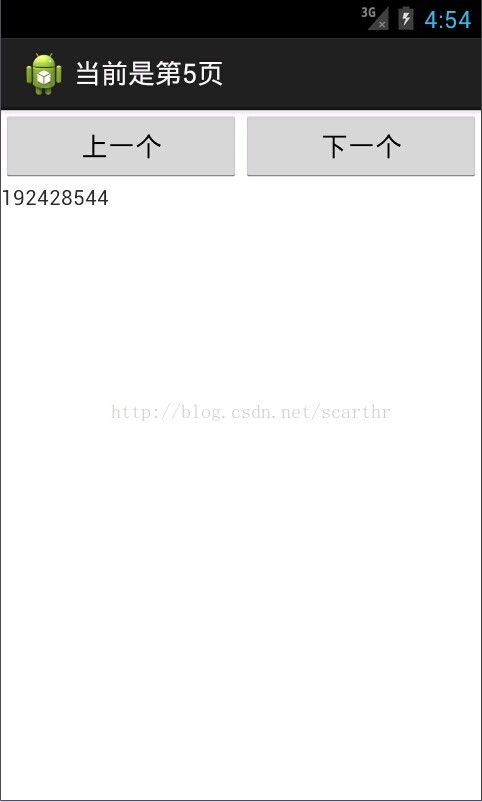【Android知识点精讲】(6)Activity启动模式和窗口导航
文章出处:http://blog.csdn.net/scarthr/article/details/42145015
我们今天来看窗口导航。
一 用Activity的启动模式
如何让我们的程序在启动了好多Activity之后回到主窗口的时候关闭其他所有窗口呢?一种实现方式是使用一个List集合,每创建一个Activity就放到这个List中,当最后需要返回主窗口的时候,遍历List集合,一个一个关闭即可。今天我们来学习另一种方式,这涉及到了Activity的启动模式。
那么如何设置Activity的启动模式呢?
在Manifest中配置Activity的launchMode属性即可,一共有4个方式:
1. standard:标准的(默认的),每次都会创建一个新实例放入任务栈中。
2. singleTop:如果任务的栈顶存在该Activity实例,就会重用该实例,否则就会创建新的实例放入栈顶(即使栈中存在,只要不在栈顶就会创建新实例)
3. singleTask:如果任务的栈中存在该Activity实例,就会重用该实例,并让改实例放入栈顶,它之前上面的实例将会被移除。如果栈中没有该实例就会创建该实例。
4. singleInstance:在一个新栈中创建改实例,并让多个应用共享该栈中的该实例。一旦该模式的Activity实例存在于某个栈中,任何应用再激活改实例都会重用该栈中的改实例,效果相当与应用程序共享一个应用,不管谁激活该Activity都会进入同一个应用中。
二 滑动导航
主布局就是一个ViewPager:
package com.example.testviewpager;
import java.util.Locale;
import android.app.Activity;
import android.app.ActionBar;
import android.app.Fragment;
import android.app.FragmentManager;
import android.app.FragmentTransaction;
import android.support.v13.app.FragmentPagerAdapter;
import android.os.Bundle;
import android.support.v4.view.ViewPager;
import android.view.Gravity;
import android.view.LayoutInflater;
import android.view.Menu;
import android.view.MenuItem;
import android.view.View;
import android.view.ViewGroup;
import android.widget.TextView;
public class MainActivity extends Activity implements ActionBar.TabListener {
/**
* The {@link android.support.v4.view.PagerAdapter} that will provide
* fragments for each of the sections. We use a {@link FragmentPagerAdapter}
* derivative, which will keep every loaded fragment in memory. If this
* becomes too memory intensive, it may be best to switch to a
* {@link android.support.v13.app.FragmentStatePagerAdapter}.
*/
SectionsPagerAdapter mSectionsPagerAdapter;
/**
* The {@link ViewPager} that will host the section contents.
*/
ViewPager mViewPager;
@Override
protected void onCreate(Bundle savedInstanceState) {
super.onCreate(savedInstanceState);
setContentView(R.layout.activity_main);
// Set up the action bar.
final ActionBar actionBar = getActionBar();
actionBar.setNavigationMode(ActionBar.NAVIGATION_MODE_TABS);
// Create the adapter that will return a fragment for each of the three
// primary sections of the activity.
mSectionsPagerAdapter = new SectionsPagerAdapter(getFragmentManager());
// Set up the ViewPager with the sections adapter.
mViewPager = (ViewPager) findViewById(R.id.pager);
mViewPager.setAdapter(mSectionsPagerAdapter);
// When swiping between different sections, select the corresponding
// tab. We can also use ActionBar.Tab#select() to do this if we have
// a reference to the Tab.
mViewPager
.setOnPageChangeListener(new ViewPager.SimpleOnPageChangeListener() {
@Override
public void onPageSelected(int position) {
actionBar.setSelectedNavigationItem(position);
}
});
// For each of the sections in the app, add a tab to the action bar.
for (int i = 0; i < mSectionsPagerAdapter.getCount(); i++) {
// Create a tab with text corresponding to the page title defined by
// the adapter. Also specify this Activity object, which implements
// the TabListener interface, as the callback (listener) for when
// this tab is selected.
actionBar.addTab(actionBar.newTab()
.setText(mSectionsPagerAdapter.getPageTitle(i))
.setTabListener(this));
}
}
@Override
public boolean onCreateOptionsMenu(Menu menu) {
// Inflate the menu; this adds items to the action bar if it is present.
getMenuInflater().inflate(R.menu.main, menu);
return true;
}
@Override
public boolean onOptionsItemSelected(MenuItem item) {
// Handle action bar item clicks here. The action bar will
// automatically handle clicks on the Home/Up button, so long
// as you specify a parent activity in AndroidManifest.xml.
int id = item.getItemId();
if (id == R.id.action_settings) {
return true;
}
return super.onOptionsItemSelected(item);
}
@Override
public void onTabSelected(ActionBar.Tab tab,
FragmentTransaction fragmentTransaction) {
// When the given tab is selected, switch to the corresponding page in
// the ViewPager.
mViewPager.setCurrentItem(tab.getPosition());
}
@Override
public void onTabUnselected(ActionBar.Tab tab,
FragmentTransaction fragmentTransaction) {
}
@Override
public void onTabReselected(ActionBar.Tab tab,
FragmentTransaction fragmentTransaction) {
}
/**
* A {@link FragmentPagerAdapter} that returns a fragment corresponding to
* one of the sections/tabs/pages.
*/
public class SectionsPagerAdapter extends FragmentPagerAdapter {
public SectionsPagerAdapter(FragmentManager fm) {
super(fm);
}
@Override
public Fragment getItem(int position) {
// getItem is called to instantiate the fragment for the given page.
// Return a PlaceholderFragment (defined as a static inner class
// below).
return PlaceholderFragment.newInstance(position + 1);
}
@Override
public int getCount() {
// Show 3 total pages.
return 3;
}
@Override
public CharSequence getPageTitle(int position) {
Locale l = Locale.getDefault();
switch (position) {
case 0:
return getString(R.string.title_section1).toUpperCase(l);
case 1:
return getString(R.string.title_section2).toUpperCase(l);
case 2:
return getString(R.string.title_section3).toUpperCase(l);
}
return null;
}
}
/**
* A placeholder fragment containing a simple view.
*/
public static class PlaceholderFragment extends Fragment {
/**
* The fragment argument representing the section number for this
* fragment.
*/
private static final String ARG_SECTION_NUMBER = "section_number";
/**
* Returns a new instance of this fragment for the given section number.
*/
public static PlaceholderFragment newInstance(int sectionNumber) {
PlaceholderFragment fragment = new PlaceholderFragment();
Bundle args = new Bundle();
args.putInt(ARG_SECTION_NUMBER, sectionNumber);
fragment.setArguments(args);
return fragment;
}
public PlaceholderFragment() {
}
@Override
public View onCreateView(LayoutInflater inflater, ViewGroup container,
Bundle savedInstanceState) {
View rootView = inflater.inflate(R.layout.fragment_main, container,
false);
TextView textView = (TextView) rootView
.findViewById(R.id.section_label);
textView.setText(Integer.toString(getArguments().getInt(
ARG_SECTION_NUMBER)));
return rootView;
}
}
}英文注释已经写的很详细了,大家稍微看看应该会明白的。先创建继承自FragmentPagerAdapter的SectionsPagerAdapter适配器,获取到ViewPager后,指定好刚才创建的SectionsPagerAdapter,SectionsPagerAdapter的构造方法传FragmentManager,使用Activity的getFragmentManager()就可以得到。重写了FragmentPagerAdapter的几个方法,getItem返回一个Fragment,返回当前页面正在显示的Fragment,getCount返回总共Fragment的个数,getPageTitle可以获得每一个Fragment的标题。最后用setOnPageChangeListener给ViewPager设定了监听,可以重写onPageSelected方法,返回当前Fragment的序号。如果设定监听传的参数是OnPageChangeListener接口,那么需要重写OnPageChangeListener的3个方法:onPageSelected、onPageScrollStateChanged和onPageScrolled,看方法名也应该大概知道他们的意思了吧。
三 使用Fragment实现导航
package com.thr.testfragmentpager;
import android.app.Activity;
import android.app.FragmentManager;
import android.app.FragmentManager.OnBackStackChangedListener;
import android.app.FragmentTransaction;
import android.os.Bundle;
import android.view.View;
public class MainActivity extends Activity implements
OnBackStackChangedListener {
private int count = 0;
@Override
protected void onCreate(Bundle savedInstanceState) {
super.onCreate(savedInstanceState);
setContentView(R.layout.activity_main);
nextFragment(false);
onBackStackChanged();
}
private void nextFragment(boolean backStackFlag) {
final FragmentManager manager = getFragmentManager();
FragmentTransaction transaction = manager.beginTransaction();
FragmentPage fragment = new FragmentPage();
transaction.add(R.id.fl, fragment);
if (backStackFlag) {
transaction.addToBackStack(manager.getBackStackEntryCount() + "");
}
transaction.commit();
manager.addOnBackStackChangedListener(this);
}
public void showNext(View v) {
if (count != 4) {
count++;
nextFragment(true);
} else {
return;
}
}
public void showPre(View v) {
if (count == 0) {
return;
} else {
count--;
FragmentManager manager = getFragmentManager();
manager.popBackStack();
}
}
@Override
public void onBackStackChanged() {
setTitle("当前是第" + (getFragmentManager().getBackStackEntryCount() + 1)
+ "页");
}
}