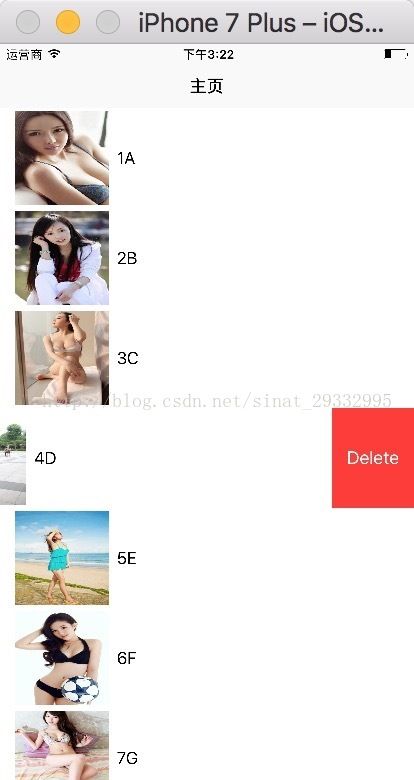swift之UITableView用法详解
GitHub:点击打开链接
class ViewController: UIViewController, UITableViewDataSource, UITableViewDelegate{
//MARK: 控件区
@IBOutlet weak var tableView: UITableView!
//MARK: cell 标识符
fileprivate let cellId = "GGgirlsID"
var ctrNames:NSMutableArray?
override func viewDidLoad() {
super.viewDidLoad()
self.title = "主页"
//初始化数据源
loadData()
//调用table方法
makeTable()
}
//初始化数据源
func loadData(){
ctrNames = ["1A","2B","3C","4D","5E","6F","7G","8H","9I","10J"]
self.tableView .reloadData()
}
//创建tableView
func makeTable(){
//设置cell分割线是否显示
//self.tableView.separatorStyle = UITableViewCellSeparatorStyle.none
self.tableView.delegate = self//实现代理
self.tableView.dataSource = self//实现数据源
//nib
self.tableView.register(UINib(nibName: "GGirlsCell", bundle: nil), forCellReuseIdentifier: cellId)
//去除tableView 多余行的方法 添加一个tableFooterView 后面多余行不再显示
self.tableView.tableFooterView = UIView()
}
//MARK: 数据源
//cell个数
func tableView(_ tableView: UITableView, numberOfRowsInSection section: Int) -> Int
{
return self.ctrNames!.count
}
//tablViewCell 高度
func tableView(_ tableView: UITableView, heightForRowAt indexPath: IndexPath) -> CGFloat{
return 100.0;
}
/*
//头部高度
func tableView(_ tableView: UITableView, heightForHeaderInSection section: Int) -> CGFloat {
return 0.01
}
//底部高度
func tableView(_ tableView: UITableView, heightForFooterInSection section: Int) -> CGFloat {
return 0.01
}
*/
//cell赋值
func tableView(_ tableView: UITableView, cellForRowAt indexPath: IndexPath) -> UITableViewCell
{
// Nib注册, 调用的时候会调用自定义cell中的 awakeFromNib 方法
let cell = tableView.dequeueReusableCell(withIdentifier: self.cellId, for: indexPath) as! GGirlsCell
cell.girlImage.image = UIImage(named: "\(indexPath.row).jpg")
cell.titleLabel?.text = ctrNames![indexPath.row] as? String
return cell
}
//cell点击事件
func tableView(_ tableView: UITableView, didSelectRowAt indexPath: IndexPath) {
tableView.deselectRow(at: indexPath as IndexPath, animated: true)
print(ctrNames![indexPath.row])
}
//cell填满屏幕
func tableView(_ tableView: UITableView, willDisplay cell: UITableViewCell, forRowAt indexPath: IndexPath) {
if cell.responds(to:#selector(setter: UIView.layoutMargins)) {
cell.layoutMargins = UIEdgeInsets.zero
}
if cell.responds(to: #selector(setter: UITableViewCell.separatorInset)) {
cell.separatorInset = UIEdgeInsets.zero
}
}
//允许编辑cell
func tableView(_ tableView: UITableView, canEditRowAt indexPath: IndexPath) -> Bool {
return true
}
//右滑触发删除按钮
func tableView(_ tableView: UITableView, editingStyleForRowAt indexPath: IndexPath) -> UITableViewCellEditingStyle {
return UITableViewCellEditingStyle.init(rawValue: 1)!
}
//点击删除cell时触发
func tableView(_ tableView: UITableView, commit editingStyle: UITableViewCellEditingStyle, forRowAt indexPath: IndexPath) {
print("indexPath.row = editingStyle第\(indexPath.row)行")
}
}