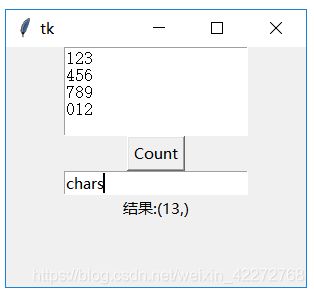Python tkinter - 第10章 文本控件(Text)方法
10.3 方法
| 方法 | 描述 |
|---|---|
| bbox(index) | 计算指定字符串的矩形边界。 |
| Index | 字符串标识索引 返回值: 一个(x,y,width,height)的四元组。或者None,如果字符串不可见 |
| compare(index1, op, index2) | 比较两个索引的大小。比较方法是:“<”, “<=”, “==”, “>=”, “>”, or “!=”。 根据比较结果返回True或者False。 |
| count(index1, index2, *args) | 统计标识index1和index2之间的字符数、行数等信息。args包括:-chars, -displaychars, -displayindices, -displaylines, -indices, -lines, -update, -xpixels, -ypixels |
| debug(boolean=None) | 设置文本控件内部B-Tree一致性检查的开关 |
| delete(first, last=None) | 删除选中的文本。起始是first,last如果没有定义,则只删除当前字符。 |
| dlineinfo(index) | 计算包含有指定字符串的矩形范围。这个方法只有在文本控件刷新时才有效。 返回值:一个五元数组(x,y,width,height,baseline)。 x,y:窗口坐标 width,height:矩形的大小 |
| dump(index1, index2=None, command=None, **kw) | 输出控件的内容。 |
| edit(*args) | 方法edit_modified, edit_redo, edit_reset, edit_separator和 edit_undo的统一入口 |
| edit_modified(arg=None) | 文本控件中,内容是否修改的标志。是一个Boolean类型的值 |
| edit_redo() | 执行redo |
| edit_reset() | 清空undo和redo堆栈中的内容 |
| edit_separator() | 在undo堆栈中,添加一个separator(分隔标识) |
| edit_undo() | 执行undo |
| get(index1, index2=None) | 获取指定的内容。Index1是起始索引,index2是结束索引(不包括index2本身指定的字符)。 |
| image_cget(index, option) | 返回index指定图片的属性 |
| image_configure(index, **options) | 修改index指定的图片的属性。属性包括: align:对齐属性 image:图片对象 name:图片的名字 padx:水平内边距 pady:垂直内边距 |
| image_create(index, cnf={}, **kw) | 在指定的位置插入一个图片。 |
| image_names() | 返回文本控件中所有图片的名字。 |
| index(index) | 返回index指定的字符串所在的行与列 |
| insert(index, text, *tags) | 在index指定的位置插入字符串。 |
| mark_gravity(self, name, direction=None) | 设定标识(mark)如何移动当有文本插入时。如果是LEFT,则标识不动。如果是RIGHT,则标识移动到插入文字的最后面。默认是RIGHT。 |
| mark_names() | 返回文本控件内的所有标识的名字。放在一个元组中返回。 |
| mark_next(index) | 返回index后面的第一个位置标识(mark)的名字 |
| mark_previous(index) | 返回index前面的第一个位置标识(mark)的名字 |
| mark_set(name, index) | 在index指定的位置,创建一个新的标识。 |
| mark_unset(*name) | 从文本控件中删除已经命名的标识。内置的标识INSERT和CURRENT是不能删除的。 |
| search(pattern, index, stopindex=None, forwards=None, backwards=None, exact=None, regexp=None, nocase=None, count=None) | 使用正则表达式来搜索字符。 |
| see(index) | 保证index指定的位置可见。 |
| tag_add(tagName, index1, *args) | 添加标签名字 |
| tag_bind(tagName, sequence, func, add=None) | 将特定事件绑定到标签上。 |
| tag_cget(tagName, option) | 获得标识tagName的配置选项 |
| tag_config(tagName, cnf={}, **kw) tag_configure(tagName, cnf={}, **kw) |
对用tagName标识的字符串进行设置 |
| tag_delete(*tagNames) | 删除一个标签 |
| tag_lower(tagName, belowThis=None) | 向下调整tag的优先级 |
| tag_names(index=None) | 返回所有的tag名字 |
| tag_nextrange(tagName, index1, index2=None) | 搜索tagName是否在index1和index2定义的区域内 |
| tag_prevrange(tagName, index1, index2=None) | 反向搜索tagName是否在index1和index2定义的区域内 |
| tag_raise(tagName, aboveThis=None) | 向上调整tag的优先级 |
| tag_ranges(tagName) | 返回tagName代表的所有区间 |
| tag_remove(tagName, index1, index2=None) | 从tagName中移除在区间[index1,index2]之间的字符。 注意:不是从文本控件中删除字符。 |
| tag_unbind(tagName, sequence, funcid=None) | 解除与tagName有关的事件绑定 |
| window_cget(index, option) | 返回在index处的窗口的配置参数 |
| window_config(index, **options) | 配置index处的子控件属性。支持的属性有: align create padx pady stretch window |
| window_configure(index, cnf=None, **kw) | 同上 |
| window_create(index, **options) | 在指定位置创建一个窗口 |
| window_names() | 返回所有的子控件的名字 |
| xview(*what) | 水平滚动文本控件内容 |
| xview_moveto(fraction) | 水平滚动文本控件内容 |
| xview_scroll(number, what) | 水平滚动文本控件内容 |
| yview(*what) | 垂直滚动文本控件内容 |
| yview_moveto(fraction) | 垂直滚动文本控件内容 |
| yview_pickplace(*what) | 垂直滚动文本控件内容 |
| yview_scroll(number, what) | 垂直滚动文本控件内容 |
文本控件的方法很多,主要是各种选择、设置、标识等等。下面逐个介绍这些方法。
10.3.1 bbox(index)
给出能够框住index代表的文字的4元组(x,y,width,height)。x,y是左上角的坐标点,而width和height分别是宽度和高度。有了这些信息就可以判断诸如鼠标指针是否位于该index代表的文字范围内。
import tkinter as tk
root=tk.Tk()
root.geometry('300x240')
b1=tk.Text(root,width=20,height=5)
b1.pack()
b3=tk.Label(root,text='bbox:')
def bbox():
b3['text']="bbox:"+str(b1.bbox('2.4'))
b2=tk.Button(root,text='bbox',command=bbox)
b2.pack()
b3.pack()
root.mainloop()
结果:

10.3.2 compare(index1, op, index2)
比较用index1和index2索引的大小,也就是位置的大小。注意此处比较的不是index1和index2代表的字符,而是索引本身。最常用的是比较一个’行.列’ 与tk.INSERT等的大小。可以判断出彼此的位置。代码如下:
text.compare(‘2.0’,’<’,tk.INSERT)
*10.3.3 count(index1, index2, args)
count方法是新增的。主要的功能是统计在标识index1与index2之间的有关数据。统计什么数据是由*args参数来决定的。包括:
(1)chars: 统计字符数。主要如果跨行,换行符也统计在内。
(2)displaychars:显示的字符数
(3)displayindices:显示的索引数
(4)displaylines:显示的行数,在有折行的情况下,会比lines增多。因为折行也被计算为行数。
(5)indices:索引数
(6)lines:行数(从0开始计数)
(7)xpixels: 水平方向上index1和index2之间的像素差
(8)ypixels:垂直方向上index1和index2之间的像素差
(9)update:更新。避免出现统计误差。
import tkinter as tk
root=tk.Tk()
root.geometry('300x240')
b1=tk.Text(root,width=20,height=5)
b1.pack()
b3=tk.Entry(root)
b4=tk.Label(root,text='结果:')
def count():
b1.count('1.1','2.5','update')
b4['text']='结果:'+str\
(b1.count('1.1','2.5',b3.get()))
b2=tk.Button(root,text='Count',command=count)
b2.pack()
b3.pack()
b4.pack()
root.mainloop()
10.3.5 delete(first,last=NONE)
删除从first开始的到last之前的所有字符,last代表的字符并不删除。如果last没有指定,则只删除first代表的一个字符。
import tkinter as tk
root=tk.Tk()
root.geometry('300x240')
b1=tk.Text(root,width=20,height=5)
b1.pack()
def delete():
b1.delete('1.1','2.3')
b2=tk.Button(root,text='Delete',command=delete)
b2.pack()
root.mainloop()
10.3.6 dlineinfo(index)
返回由index指定的字符所在的行的信息,结果是一个5元组:
x:水平方向坐标,一般是2,因为文本与边框的距离默认值是2。
y:垂直方向坐标,一般是行数*(字符高度+行间距)+2(文本与边框的默认距离)
width:字符宽度*每一行的字符总数
height: 字符高度+行间距
baseline: 与字符大小有关的一个结果
import tkinter as tk
root=tk.Tk()
root.geometry('300x240')
#font=('Courier New',10,)
b1=tk.Text(root,width=20,height=5,)
b1.pack()
b3=tk.Entry(root)
b4=tk.Label(root,text='结果:')
def dlineinfo():
b4['text']='结果:'+str\
(b1.dlineinfo(b3.get()))
b2=tk.Button(root,text='dlineinfo',
command=dlineinfo)
b2.pack()
b3.pack()
b4.pack()
root.mainloop()
结果:


**10.3.7 dump(index1, index2=None, command=None, kw)
返回标识index1和index2之间的内容。输入的参数为:
index1:起始标识
index2:结束标识。如果没有该参数,则只返回index1代表的字符信息。
command:用自定义函数处理返回的结果。在这种情况下,dump的返回结果是None。
**kw:定义返回何种类型的内容。可以选择的参数有:
all,image,mark,tag,text,window
返回的参数是一个三元组,包括(key,value,index)。
import tkinter as tk
root=tk.Tk()
root.geometry('300x240')
b1=tk.Text(root,width=20,height=5,)
b1.pack()
b4=tk.Label(root,text='结果:')
def abc(*args):
print(args)
def dump():
b4['text']='结果:'+str(b1.dump('1.0','4.0'))
b2=tk.Button(root,text='Dump',command=dump)
b2.pack()
b4.pack()
root.mainloop()

说明:返回的结果是一个三元组
key:是结果的类型,具体说明键输入类型部分
value:是文本控件中的内容
index:是索引。如果有多个结果,就用起始的字符的索引。
如果有command参数,则dump返回None。处理在command参数指定的函数中进行。指定的函数需要定义参数*args,或者用三个参数:key,value,index。
*10.3.8 edit(args)
edit是一个新增的方法,主要就是把下面跟编辑有关的一些方法可以统一设置。*args 支持的参数有:
(1) canundo
(2) canredo,
(3) modified
“modified”选项对应edit_modified方法。用法如下:
Text.edit(‘modified’): 返回是否修改的标志值
Text.edit(‘modified’,True): 设置是否修改的标志值为True
Text.edit(‘modified’,False):设置是否修改的标志值为False
(4) redo
(5) reset
(6) separator
(7) undo
与此方法有关的方法有:edit_modified, edit_redo, edit_reset, edit_separator, edit_undo
10.3.9 edit_modified(arg=None)
设置或者获得文本控件中的内容是否改变的标志(Boolean类型)。如果arg没有设置,那么该方法返回标志的状态。如果arg有值,则改变标志的状态。
插入、删除、Undo、Redo都可能引起该标志的变化。
import tkinter as tk
root=tk.Tk()
root.geometry('300x240')
b1=tk.Text(root,width=20,height=5,)
b1.pack()
def edit_modified():
print(b1.edit_modified())
b2=tk.Button(root,text='edit_modified',command=edit_modified)
b2.pack()
root.mainloop()
10.3.10 edit_redo()
执行redo操作。前提是undo=True以及redo堆栈不为空。
10.3.11 edit_reset()
清空undo以及redo的堆栈内容。需要undo=True,否则该方法没有任何动作。
10.3.12 edit_separator()
在undo堆栈中,插入一个separator标志。需要undo=True,否则该方法没有任何动作。
10.3.13 edit_undo()
执行undo操作。前提是undo=True以及undo堆栈不为空
10.3.14 get(index1, index2=None)
获取index1与index2(不包含)之间的内容。如果没有输入index2,只返回index1指定的字符。
import tkinter as tk
root=tk.Tk()
root.geometry('300x240')
b1=tk.Text(root,width=20,height=5,)
b1.pack()
b4=tk.Label(root,text='结果:')
def get():
b4['text']='结果:'+str(b1.get('1.0','4.0'))
b2=tk.Button(root,text='Get',command=get)
b2.pack()
b4.pack()
root.mainloop()
结果:

10.3.15 image_cget(self, index, option)
返回index指定的图片的选项。option支持的选项有:
align: 对齐方式
image: 图片内容
name: 图片的名字。可以自定义。
padx: 水平方向内边距
pady:垂直方向内边距
**10.3.16 image_configure( index, cnf=None, kw)
配置index指定的图片。可配置的选项见10.3.15。
import tkinter as tk
root=tk.Tk()
root.geometry('300x240')
b1=tk.Text(root,)
b1.pack()
b4=tk.Label(root,text='结果:')
p=tk.PhotoImage(file="ab.gif")
def image():
b1.image_create(tk.END,image=p,name='helloabc')
def config():
b1.image_configure('1.0',name='cccc')
b4['text']='结果:'+str(b1.image_cget('1.0','name'))
b2=tk.Button(root,text='Image',command=image)
b5=tk.Button(root,text='Imgage_configure',command=config)
b2.pack()
b5.pack()
b4.pack()
root.mainloop()
结果:


**10.3.17 image_create(self, index, cnf={}, kw)
在index指定的地方创建一个图片。
import tkinter as tk
root=tk.Tk()
root.geometry('300x240')
b1=tk.Text(root,)
b1.pack()
p=tk.PhotoImage(file="a.gif")
def image():
b1.image_create(tk.END,image=p)
b2=tk.Button(root,text='Image',command=image)
b2.pack()
root.mainloop()
结果:

10.3.18 image_names()
返回文本控件所有图像的名字。
import tkinter as tk
root=tk.Tk()
root.geometry('300x240')
b1=tk.Text(root,height=15,width=35)
b1.pack()
b4=tk.Label(root,text='结果:')
p=tk.PhotoImage(file="ab.gif")
p2 = tk.PhotoImage(file="b.gif")
def image():
b1.image_create('1.0',image=p,name='helloabc')
b1.image_create('2.0',image=p2,name='image2')
def names():
b4['text']='结果:'+str(b1.image_names())
b2=tk.Button(root,text='Image',command=image)
b5=tk.Button(root,text='Imgage_names',command=names)
b2.pack()
b5.pack()
b4.pack()
root.mainloop()
结果:
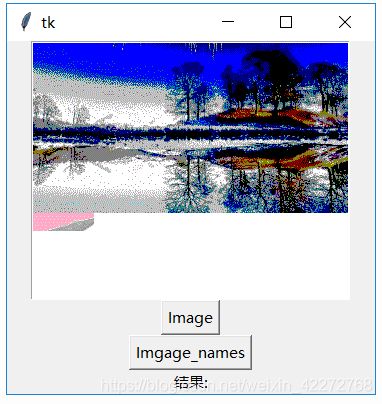

10.3.19 index(index)
返回以’行.列’形式的索引。比如把’tk.INSERT’,就是插入光标的位置索引转换为’行.列’的形式。
import tkinter as tk
root=tk.Tk()
root.geometry('300x240')
b1=tk.Text(root,height=10,width=20)
b1.pack()
b4=tk.Label(root,text='结果:')
def index():
b4['text']='结果:'+str(b1.index(tk.INSERT))
b2=tk.Button(root,text='Index',command=index)
b2.pack()
b4.pack()
root.mainloop()
结果:
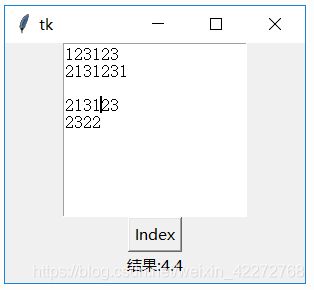
*10.3.20 insert(index, chars, args)
在index指定的位置插入字符串。可以通过*args设置插入字符串的tag。
import tkinter as tk
root=tk.Tk()
root.geometry('300x240')
b1=tk.Text(root,height=10,width=20)
b1.pack()
def insert():
b1.insert('2.3','test insert')
b2=tk.Button(root,text='Insert',command=insert)
b2.pack()
root.mainloop()
结果:

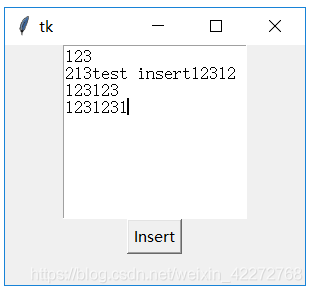
10.3.21 mark_gravity(markName, direction=None)
在markName指定的位置插入字符的时候,设置markName的位置是否变化。默认的方向是tk.RIGHT,markName的位置会始终在新插入字符的右侧,也就是会不断的变化。比如markName的位置在最开始是1.2,如果我们插入3个字符,那么mark Name的位置就是1.5。
如何保持markName的位置不变?设定方向为tk.LEFT就是可以了。这个时候markName的位置始终保持在设定的位置。所谓的不变化,指的是在markName指定的位置插入字符的时候。如果是在markName指定位置的前面,比如1.1的位置插入字符,markName的位置也会变化。
import tkinter as tk
root=tk.Tk()
root.geometry('300x240')
b1=tk.Text(root,height=10,width=20)
b1.pack()
for i in range(1,5):
b1.insert('1.0',str(i))
b1.mark_set('mark1','1.2')
b3=tk.Entry(root)
def mark_gravity():
b1.mark_gravity('mark1',tk.LEFT)
print(b1.mark_gravity('mark1'))
print(b1.index('mark1'))
b2=tk.Button(root,text='Mark_gracity',command=mark_gravity)
b2.pack()
b3.pack()
root.mainloop()
10.3.22 mark_names()
返回所有的位置标识(mark)的名称,包括tk.INSERT,tk.CURRENT和’tk::anchor1’。一般情况下,’tk::anchor1’指向最后一行的最后一个字符之后的位置,也就是最后一行的行尾。
10.3.23 mark_set(markName, index)
在index指定的位置之前设定一个位置标识(mark),用markName来标识。该位置标识(mark)的gravity默认值是tk.RIGHT。
可以在同一个index处设置不同名字的位置标识(mark)。如果在不同的index处设置同样名字的位置标识(mark),只会记录最新的index。
import tkinter as tk
root=tk.Tk()
root.geometry('300x240')
b1=tk.Text(root,height=10,width=20)
b1.pack()
b3=tk.Entry(root)
b4=tk.Entry(root)
def mark_set():
b1.mark_set(b3.get(),b4.get())
print(b1.mark_names())
print(b1.index('mark1'))
b2=tk.Button(root,text='Mark_set',command=mark_set)
b2.pack()
b3.pack()
b4.pack()
root.mainloop()
10.3.24 mark_next(index)
返回index后面的第一个位置标识(mark)的名字
import tkinter as tk
root=tk.Tk()
root.geometry('300x240')
b1=tk.Text(root,height=10,width=20)
b1.pack()
for i in range(1,11):
b1.insert('1.0',str(i))
b1.mark_set('mark1','1.2')
b1.mark_set('mark2','1.4')
b1.mark_set('mark3','1.8')
def mark_next():
n=b1.mark_next('mark2')
print(n,b1.index(n))
print(b1.mark_names())
b2=tk.Button(root,text='Mark_next',command=mark_next)
b2.pack()
root.mainloop()
10.3.25 mark_previous( index)
返回index前面的第一个位置标识(mark)的名字
import tkinter as tk
root=tk.Tk()
root.geometry('300x240')
b1=tk.Text(root,height=10,width=20)
b1.pack()
for i in range(1,11):
b1.insert('1.0',str(i))
b1.mark_set('mark1','1.2')
b1.mark_set('mark2','1.4')
b1.mark_set('mark3','1.8')
def mark_prev():
n=b1.mark_previous('mark2')
print(n,b1.index(n))
print(b1.mark_names())
b2=tk.Button(root,text='Mark_prev',command=mark_prev)
b2.pack()
root.mainloop()
*10.3.26 mark_unset( markNames)
删除markName指定的位置标识(mark)的名字。可以一次删除多个位置标识(mark),比如’mark1’,’mark2’等。
import tkinter as tk
root=tk.Tk()
root.geometry('300x240')
b1=tk.Text(root,height=10,width=20)
b1.pack()
for i in range(1,11):
b1.insert('1.0',str(i))
b1.mark_set('mark1','1.2')
b1.mark_set('mark2','1.4')
b1.mark_set('mark3','1.8')
print(b1.mark_names())
def mark_unset():
b1.mark_unset('mark1','mark2')
print(b1.mark_names())
b2=tk.Button(root,text='Mark_unset',command=mark_unset)
b2.pack()
root.mainloop()
*10.3.27 replace(index1, index2, chars, args)
将index1与index2之间的字符替换为chars代表的字符。*args可以用来定义标识(tag)。
import tkinter as tk
root=tk.Tk()
root.geometry('300x240')
b1=tk.Text(root,height=10,width=20)
b1.pack()
for i in range(1,11):
b1.insert('1.0',str(i))
b1.mark_set('mark1','1.2')
b1.mark_set('mark2','1.4')
b1.mark_set('mark3','1.8')
def replace():
b1.replace('1.2','1.5','replace')
b2=tk.Button(root,text='Replace',command=replace)
b2.pack()
root.mainloop()
结果:

10.3.28 search( )
此方法的详细定义为search(pattern, index, stopindex=None,
forwards=None, backwards=None, exact=None,
regexp=None, nocase=None, count=None, elide=None)
查找字符串。这个方法比较复杂,参数比较多。下面一一介绍:
(1)pattern
定义要查找的内容。可以是字符串或者正则表达式。
(2)index
起始位置
(3)stopindex
结束位置。如果没有定义结束位置,会一直查找到末尾。如果stopindex的位置比index还要靠前,则返回空字符串。
(4)forwards
向前查找。(True 或者False)
(5)backwards
反向查找。(True 或者False)
(6)exact
是否精确匹配。(True 或者False)
(7)regexp
是否为正则表达式。(True 或者False)。
(8)nocase
是否区分大小写。默认是False,区分大小写。(True 或者False)
(9)count
匹配字符串的长度。需要设置IntVar变量来获取。这个选项对正则表达式的情况很有用。可以知道匹配正则的长度。如果没有使用正则,则返回的就是要寻找的字符串的长度。
(10)elide
import tkinter as tk
root=tk.Tk()
root.geometry('300x240')
b1=tk.Text(root,height=10,width=20)
b1.pack()
def search():
a=tk.IntVar()
s=b1.search('1*','1.0',count=a,regexp=True)
print(s,a.get())
b2=tk.Button(root,text='Search',command=search)
b2.pack()
root.mainloop()
10.3.29 see(index)
让index指定的字符在文本控件中可见。这个对于有很多文字内容的情况非常有用,可以让想看见的字符串立即可见,而不是使用滚动的方法。
import tkinter as tk
root=tk.Tk()
root.geometry('300x240')
b1=tk.Text(root,height=10,width=20)
b1.pack()
for i in range(1,20000):
b1.insert(str(i)+".0",str(i)+"\n")
def see():
b1.see('10000.0')
b2=tk.Button(root,text='See',command=see)
b2.pack()
root.mainloop()
*10.3.30 tag_add(tagName, index1, args)
增加一个tag标识。字符串起始位置是index1,结束位置在*args中定义。如果只有index1,则增加的tag只代表一个字符。
10.3.31 tag_bind( tagName, sequence, func, add=None)
对tagName定义的文字区域绑定event。Event包括键盘输入、鼠标输入等。当有相应的输入的时候,定义的回调函数就会被触发。
(1)新建绑定事件
需要输入三个参数:tagName,sequence(需要绑定的事件),func(回调函数)。tagName在这种情况下
(2)添加绑定事件
前面三个参数与(1)的相同。需要第四个参数:add=’+’。也就是说,同一个tag和同一个sequence,可以绑定多个回调函数。
(3)判断某个绑定事件是否存在
需要输入2个参数:tagName和sequence以及None。会返回指定tagName的sequence事件是否已经绑定。如果已经绑定,会返回相应回调函数。
(4)返回所有的绑定事件
只输入tagName以及None和None,就会会返回与此tagName有关的所有绑定事件。返回值是一个列表,包括所有的绑定的事件。不过绑定函数并没有返回。要知道确切的绑定事件,还需要再调用方法上面(3)的方法。
#新绑定鼠标事件
import tkinter as tk
root=tk.Tk()
root.geometry('300x240')
b1=tk.Text(root,height=10,width=20)
b1.pack()
def tag_mouse(*args):
print('mouse click',*args)
def bind():
b1.tag_add('mouse1','1.0','1.5')
b1.tag_bind('mouse1','',tag_mouse)
b2=tk.Button(root,text='Tag_bind',command=bind)
b2.pack()
root.mainloop()
说明:点击’Tag_bind’按钮后,会绑定鼠标左键,当在第一行的1~4个字符上按下鼠标左键,就会调用tag_mouse函数。
#添加绑定事件,判断某个事件是否存在以及返回所有绑定事件
#新绑定鼠标事件
import tkinter as tk
root=tk.Tk()
root.geometry('300x240')
b1=tk.Text(root,height=10,width=20)
b1.pack()
def tag_mouse(*args):
print('mouse click',*args)
def ctrl(*args):
print('Control_Left',*args)
def add():
b1.tag_bind('mouse1','',ctrl)
def bind():
b1.tag_add('mouse1','1.0','1.5')
b1.tag_bind('mouse1','',tag_mouse)
def list_events():
print(b1.tag_bind('mouse1',None,None))
def list_func():
print(b1.tag_bind('mouse1','',None))
print(b1.tag_bind('mouse1','',None))
b2=tk.Button(root,text='Tag_bind',command=bind)
b2.pack()
b3=tk.Button(root,text='Add_Event',command=add)
b3.pack()
b4=tk.Button(root,text='List_Events',command=list_events)
b4.pack()
b5=tk.Button(root,text='Liset_Func',command=list_func)
b5.pack()
root.mainloop()
10.3.32 tag_unbind(tagName, sequence, funcid=None)
解除相关绑定。如果只输入tagName和sequence,则解除所有的与sequence有关的绑定函数。如果输入相应的funcid,可以只解除一个回调函数,其他的回调函数不受影响。
10.3.33 tag_cget(tagName, option)
获得标识tagName的配置选项。
import tkinter as tk
root=tk.Tk()
root.geometry('300x240')
b1=tk.Text(root,height=10,width=20)
b1.pack()
def tag():
b1.tag_add('second','2.1','2.2')
b1.tag_configure('second',relief=tk.GROOVE)
print(b1.tag_cget('second','relief'))
b2=tk.Button(root,text='Tag',command=tag)
b2.pack()
root.mainloop()
**10.3.34 tag_configure(tagName, cnf=None, kw)
对用tagName标识的字符串进行设置,支持的选项有:
| tag配置 | 描述 |
|---|---|
| background | 标识字符串背景颜色。不能使用缩写bg。 |
| bgstipple | 设置背景色的底纹。比如’gray75’,‘gray50’, ‘gray25’, 'gray12’等 |
| borderwidth | 围绕字符串的边框。默认是0。没有效果 |
| fgstipple v 设置文字颜色的底纹。见bgstipple | |
| font | 设置文本字体 |
| foreground | 文本的颜色。 |
| justify | 对齐方式。可以是tk.LEFT,tk.RIGHT,或者tk.CENTER |
| lmargin1 | 第一行文字的缩进 |
| lmargin2 | 如果有折行,其他行的缩进。如果不是tag标识的,就不起作用了。 |
| offset | 上下角标。就是文字向上或者向下的距离。 |
| overstrike | 在文字上画一道横线 |
| relief | 文本的3D背景效果。无效果 |
| rmargin | 右侧的空白 |
| spacing1 | 见10.1节 |
| spacing2 | 见10.1节 |
| spacing3 | 见10.1节 |
| tabs | 见10.1节 |
| underline | 下划线 |
| wrap | 见10.1节 |
import tkinter as tk
root=tk.Tk()
root.geometry('300x240')
b1=tk.Text(root,height=10,width=20)
b1.pack()
def tag():
b1.tag_add('second','2.0','2.10')
b1.tag_configure('second',background='red')
b2=tk.Button(root,text='Tag',command=tag)
b2.pack()
root.mainloop()
#底纹代码
import tkinter as tk
root=tk.Tk()
root.geometry('300x240')
b1=tk.Text(root,height=10,width=20)
b1.pack()
def tag():
b1.tag_add('second','2.0','2.10')
b1.tag_configure('second',background='red',bgstipple='gray12')
b2=tk.Button(root,text='Tag',command=tag)
b2.pack()
root.mainloop()
#Font代码:
import tkinter as tk
root=tk.Tk()
root.geometry('300x240')
b1=tk.Text(root,height=10,width=20)
b1.pack()
def tag():
b1.tag_add('second','2.0','2.1')
b1.tag_configure('second',font=('宋体',20,'bold'))
b2=tk.Button(root,text='Tag',command=tag)
b2.pack()
root.mainloop()
*10.3.35 tag_delete(tagNames)
删除相应的tag。tagName指定的所有tag都会被删除。
比如:
tag_delete(‘tag1’,’tag2’,’tag3’)会删除tag1,tag2和tag3标识。
10.3.36 tag_lower(tagName, belowThis=None)
改变tag的优先级。实际上是改变tag在tag堆栈中的位置。如果输入了belowThis参数,那么会把tagName移动到belowThis代表的tag之下。如果没有belowThis参数,tagName会移动到tag堆栈的最底部。
10.3.37 tag_names(index=None)
返回所有tag的名字。如果index不是None,则只返回index包含的tag名字。
10.3.38 tag_nextrange(tagName, index1, index2=None)
搜索tagName是否在index1和index2定义的区域内。如果没有定义index2,则表示到文本控件的结尾。
如果tagName在该区域内,则返回tagName表示的[‘首字符’,’尾字符’]。如果tagName不在指定的区域,则返回空字符串。
只要有部分tagName代表的字符落在[index1,index2]的区域内,就满足搜索条件,返回tagName代表的首字符和尾字符。
import tkinter as tk
root=tk.Tk()
root.geometry('300x240')
b1=tk.Text(root,height=10,width=20)
b1.pack()
def tag():
b1.tag_add('second','2.2','2.5')
print(b1.tag_nextrange('second','2.0','2.3'))
b2=tk.Button(root,text='Tag',command=tag)
b2.pack()
root.mainloop()
10.3.39 tag_prevrange(tagName, index1, index2=None)
与tag_nextrange()非常类似。不过是反向搜索,也就是说是向前查找的。搜索的起始位置是index1前面的字符,然后到index2的位置截至。如果没有定义index2,会一直查找到文本控件的开始的地方。
需要注意的是,由于匹配还是从tagName代表的字符串的起始位置,所以index2的位置一定要小于或者等于tagName的起始位置,否则返回的是空字符串,哪怕tagName代表的字符串有部分位于[index2,index1]定义的区间。比如,tagName代表的是[‘2.2’,’2.5’],那么index2一定要小于或者等于’2.2’。加入index2的值是’2.3’,返回就是空字符串。可以推测该方法的实现,是用tagName的起始位置和index2去比较,如果起始位置小于index2,就认为字符串不会被包含在[index2,index1]的区间内。
import tkinter as tk
root=tk.Tk()
root.geometry('300x240')
b1=tk.Text(root,height=10,width=20)
b1.pack()
def tag():
b1.tag_add('second','2.2','2.5')
print(b1.tag_prevrange('second','2.4','2.3'))
b2=tk.Button(root,text='Tag',command=tag)
b2.pack()
root.mainloop()
10.3.40 tag_raise(tagName, aboveThis=None)
此方法与tag_lower()是相反,是提高tagName的优先级。也就是说,会把tagName移动到aboveThis的上面。如果没有定义aboveThis,就把tagName移动到堆栈的最顶部。
10.3.41 tag_ranges(tagName)
返回tagName代表的所有区间(range)。比如下面的例子:
import tkinter as tk
root=tk.Tk()
root.geometry('300x240')
b1=tk.Text(root,height=10,width=20)
b1.pack()
def tag():
b1.tag_add('second','2.2','2.5')
b1.tag_add('second','3.2','3.3')
print(b1.tag_ranges('second'))
b2=tk.Button(root,text='Tag',command=tag)
b2.pack()
root.mainloop()
说明:
返回值为:(
10.3.42 tag_remove( tagName, index1, index2=None)
从tagName中移除在区间[index1,index2]之间的字符。如果没有定义index2,则只移除index1代表的单个字符。如果[index1,index2]是在tagName的中间,则会分割tagName代表的字符串为2个。
比如,tagName的起始区间是[‘2.2’,’2.8’],如果index1和index2分别是’2.3’和’2.5’,调用tag_remove之后,tagName的区间变为[‘2.2’,’2.3’]以及[‘2.5’,’2.8’]。也就是tagName代表的区间一分为二。
这里的移除字符,不是从文本控件中删除字符,而是从tagName代表的区间中去掉字符。
**10.3.43 window_create(index, cnf={}, kw)
创建窗口的用处是在文本控件中指定的位置创建嵌入式对象。比如,创建一个标签(Label)、输入框(Entry)等等。
创建嵌入式对象的方法有两种:
(1)先创建文本对象的子控件,但是不要使用pack或者grid让该子控件显示。而是作为一个参数,传递给window_create方法。比如下面代码中的:
b3=tk.Label(b1,text=‘abc’)
b1.window_create(‘1.2’,window=b3)
(2)第二种方法是通过-create参数传递一个回调函数。在回调函数中创建文本控件的子控件。
其他的参数还包括:padx,pady,align,stretch
import tkinter as tk
root=tk.Tk()
root.geometry('300x240')
b1=tk.Text(root,height=10,width=20)
b1.pack()
b3=tk.Label(b1,text='abc')
for i in range(1,11):
b1.insert('1.0',str(i))
def win():
b1.window_create('1.2',window=b3)
print(b1.window_names())
b2=tk.Button(root,text='Window Create',command=win)
b2.pack()
root.mainloop()
**10.3.44 window_configure(index, cnf=None, kw)
修改在index处创建的window配置。具体参数见10.3.43节。
10.3.45 window_cget(index, option)
返回在index处的窗口的配置参数。
10.3.46 window_names()
返回所有的创建窗口的名字。
10.3.47 xview(tk.MOVETO, fraction)
水平滚动文本控件内容,与水平滚动条的回调函数配合使用。见10.1.25节
fraction的值位于(0.0~1.0)之间。0.0表示最左边,1.0表示最右边。
10.3.48 xview(tk.SCROLL, n, what)
另外一种水平滚动文本控件内容方式。参数说明:
(1)What
定义移动的方式。可以是tk.UNITS或者tk.PAGES
(2)n
n取值表示移动多少个单位。正数表示向右移动,负数表示向左移动
10.3.49 .xview_moveto(fraction)
与xview(tk.MOVETO, fraction)作用一样
10.3.50 xview_scroll(n, what)
与xview(tk.SCROLL, n, what)的作用一样
10.3.51 yview(tk.MOVETO, fraction)
垂直滚动文本控件内容。使用方法与xview(tk.MOVETO, fraction)类似
10.3.52 yview(tk.SCROLL, n, what)
与xview(tk.SCROLL, n, what)类似,不过是垂直滚动。并且what的取值只能是tk.UNITS,单位是行。
10.3.53 yview_moveto(fraction)
与yview(tk.MOVETO, fraction)作用一样
10.3.54 yview_scroll(n, what)
与yview(tk.SCROLL, n, what)的作用一样