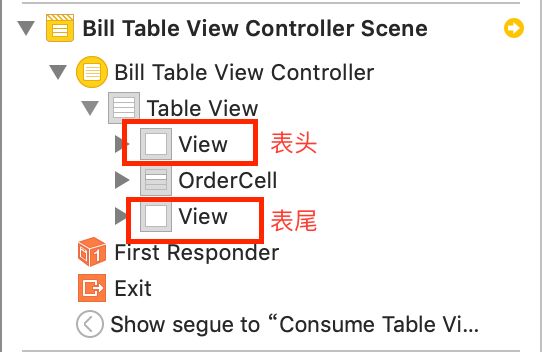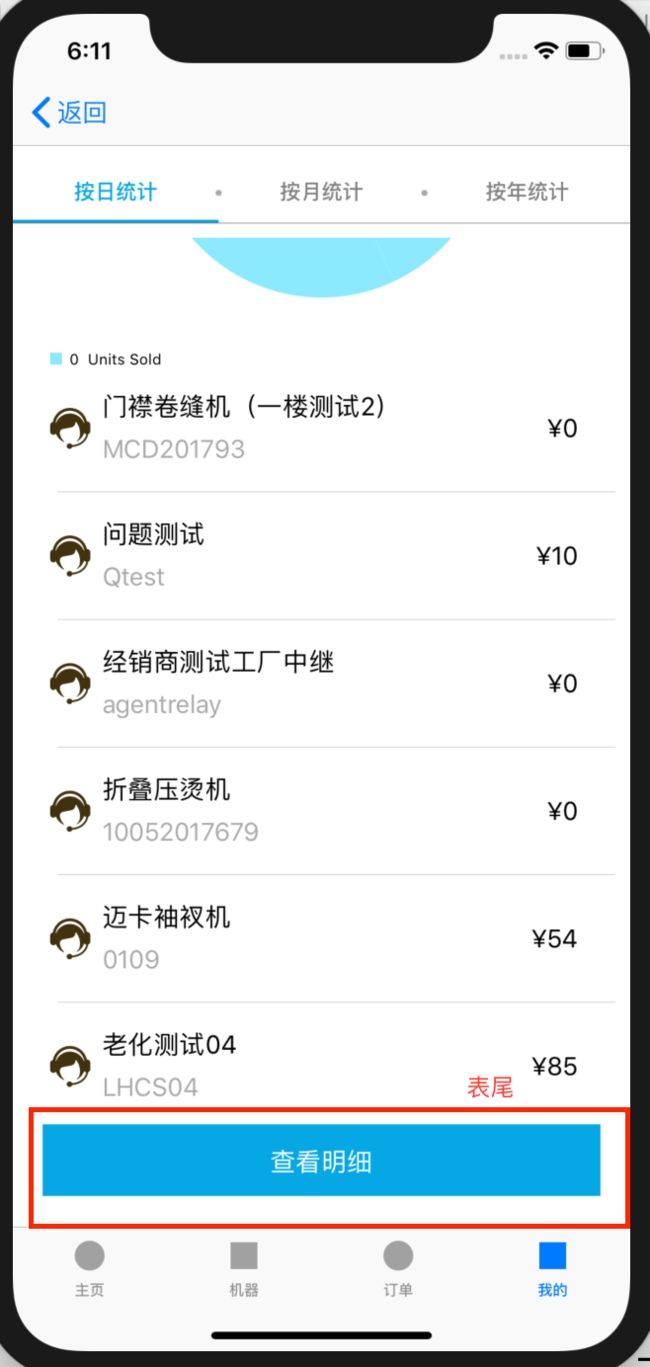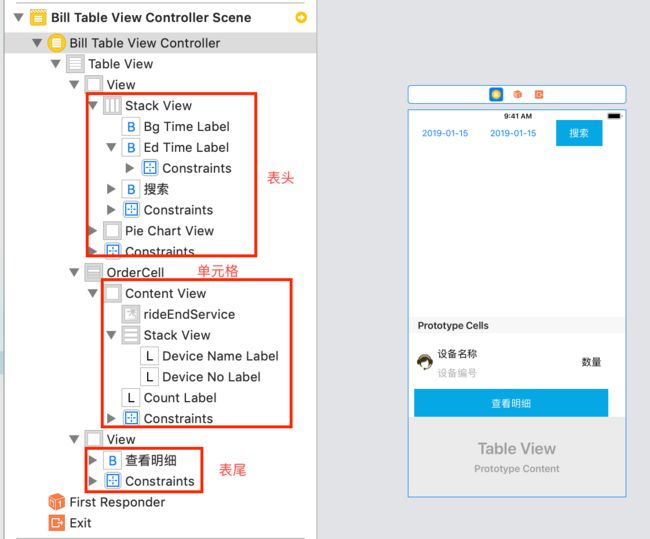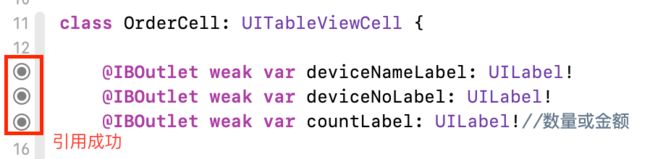1. TableView结构
- 表头
- 单元格
- 表尾
备注:TableView最多包含3部分(一般不需要表头和表尾),此处重在实现带表头表尾TableView的实现,简单TableView的实现可移步TableView的使用
2. 界面示例
备注:顶部滑动菜单栏不属于TableView,参考 使用PageMenu实现顶部滑动菜单栏
3. 步骤
(1)在故事版中拖入一个TableViewController视图并绘制界面
(2)创建主视图对应的控制器BillTableViewController.swift和主视图中单元格对应的控制器OrderCell.swift
(3)视图和控制器绑定,并在控制器中添加视图中各个控件的引用
- 主视图和BillTableViewController.swift绑定,并在BillTableViewController.swift控制器中添加表头中各组件的引用
备注:图表的使用参考使用Charts实现图表 - 主视图中的TableView单元格和OrderCell.swift绑定,并在OrderCell.swift中添加TableView单元格中各组件的引用
备注:TableView相关使用参考TableView的使用
4. 具体实现
(1)BillTableViewController.swift
//
// BillTableViewController.swift
// JackUChat
//
// Created by 徐云 on 2019/1/15.
// Copyright © 2019 Liy. All rights reserved.
//
import UIKit
import Alamofire
import SwiftyJSON
import Charts
class BillTableViewController: UITableViewController {
@IBOutlet weak var pieChartView: PieChartView!
var currentTitle = "按日统计"
var moneys:[String] = []
var percents:[Double] = []
var devices:[Device] = []
override func viewDidLoad() {
super.viewDidLoad()
// Uncomment the following line to preserve selection between presentations
// self.clearsSelectionOnViewWillAppear = false
// Uncomment the following line to display an Edit button in the navigation bar for this view controller.
// self.navigationItem.rightBarButtonItem = self.editButtonItem
let defaults = UserDefaults.standard
currentTitle = defaults.string(forKey: "category_mycount")!
print("当前选择项为-------------:" + currentTitle)
getListByAlomafire(title: currentTitle)
}
// MARK: - Table view data source
// override func numberOfSections(in tableView: UITableView) -> Int {
// // #warning Incomplete implementation, return the number of sections
// return 0
// }
override func tableView(_ tableView: UITableView, numberOfRowsInSection section: Int) -> Int {
// #warning Incomplete implementation, return the number of rows
return devices.count
}
override func tableView(_ tableView: UITableView, cellForRowAt indexPath: IndexPath) -> UITableViewCell {
//let cell = tableView.dequeueReusableCell(withIdentifier: "reuseIdentifier", for: indexPath)
// Configure the cell...
let cellId = String(describing: OrderCell.self)
let cell = tableView.dequeueReusableCell(withIdentifier: cellId, for: indexPath) as! OrderCell
let device = devices[indexPath.row]
cell.deviceNameLabel.text = device.deviceName
cell.deviceNoLabel.text = device.deviceId
cell.countLabel.text = "¥" + device.deviceCount
return cell
}
/*
// Override to support conditional editing of the table view.
override func tableView(_ tableView: UITableView, canEditRowAt indexPath: IndexPath) -> Bool {
// Return false if you do not want the specified item to be editable.
return true
}
*/
/*
// Override to support editing the table view.
override func tableView(_ tableView: UITableView, commit editingStyle: UITableViewCellEditingStyle, forRowAt indexPath: IndexPath) {
if editingStyle == .delete {
// Delete the row from the data source
tableView.deleteRows(at: [indexPath], with: .fade)
} else if editingStyle == .insert {
// Create a new instance of the appropriate class, insert it into the array, and add a new row to the table view
}
}
*/
/*
// Override to support rearranging the table view.
override func tableView(_ tableView: UITableView, moveRowAt fromIndexPath: IndexPath, to: IndexPath) {
}
*/
/*
// Override to support conditional rearranging of the table view.
override func tableView(_ tableView: UITableView, canMoveRowAt indexPath: IndexPath) -> Bool {
// Return false if you do not want the item to be re-orderable.
return true
}
*/
func getListByAlomafire(title:String) {
if title == "" {
return
}
var tab = ""
let data = Date()
let timeFormatter = DateFormatter()
if (title == "按日统计") {
tab = "day"
timeFormatter.dateFormat = "yyyy-MM-dd"
}else if (title == "按月统计") {
tab = "month"
timeFormatter.dateFormat = "yyyy-MM"
}else if (title == "按年统计") {
tab = "year"
timeFormatter.dateFormat = "yyyy"
}
let currentTime = timeFormatter.string(from: data)
let params:Parameters = ["tab":tab,"bg_time":currentTime,"dend_time":currentTime]
AlamofireHelper.shareInstance.requestData(.post, url: "account/index", parameters: params) { (result) in
let jsonDictory = JSON(result as Any)
let code = jsonDictory["code"].string
let msg = jsonDictory["msg"].string
if(code == "0"){
print("成功:"+code!+","+msg!)
let nameList = jsonDictory["data"]["orderList"]["name"]
let snList = jsonDictory["data"]["orderList"]["sn"]
let dataList = jsonDictory["data"]["orderList"]["data"]
for index in 0...dataList.count - 1{
let money = "\(dataList[index])"
self.moneys.append(money)
self.percents.append(dataList[index].double!)
}
if (nameList.count == snList.count && nameList.count == dataList.count){
for index in 0...nameList.count - 1{
//重用了OrderCell,为了不新增金额字段,此接口将接收到的金额存储在deviceCount字段中
let device = Device(deviceId: snList[index].string ?? "", deviceName: nameList[index].string ?? "", deviceStatus: "", deviceCount: "\(dataList[index])" , deviceImage: "", date: "")
self.devices.append(device)
}
}
dump(self.devices)//打印
//异步获取数据,需在主线程中更新
OperationQueue.main.addOperation {
self.setChart(dataPoints: self.moneys, values: self.percents)
self.tableView.reloadData()
self.tableView.refreshControl?.endRefreshing()//加载完数据后停止下拉刷新动画
}
}else{
print("失败")
}
}
}
func setChart(dataPoints:[String],values:[Double]) {
var dataEntries:[PieChartDataEntry] = []
for i in 0..备注:网络通信框架Alamofire的使用参考使用Alamofire与SwiftyJSON框架实现网络数据的获取与处理
(2)OrderCell.swift
//
// OrderCell.swift
// JackUChat
//
// Created by 徐云 on 2018/12/29.
// Copyright © 2018 Liy. All rights reserved.
//
import UIKit
class OrderCell: UITableViewCell {
@IBOutlet weak var deviceNameLabel: UILabel!
@IBOutlet weak var deviceNoLabel: UILabel!
@IBOutlet weak var countLabel: UILabel!//数量或金额
override func awakeFromNib() {
super.awakeFromNib()
// Initialization code
}
override func setSelected(_ selected: Bool, animated: Bool) {
super.setSelected(selected, animated: animated)
// Configure the view for the selected state
}
}
(3)Device.swift
//
// Device.swift
// JackUChat
//
// Created by 徐云 on 2018/12/26.
// Copyright © 2018 Liy. All rights reserved.
//
//单元格数据模型
struct Device:Codable {
var deviceId:String
var deviceName:String
var deviceStatus:String
var deviceCount:String
var deviceImage:String
var date:String
}
5. 获取到的网络数据示例
{
"code": "0",
"msg": "success",
"data": {
"orderList": {
"name": [
"门襟卷缝机(一楼测试2)",
"问题测试 ",
"经销商测试工厂中继",
"折叠压烫机",
"迈卡袖衩机",
"老化测试04"
],
"sn": [
"MCD201793",
"Qtest",
"agentrelay",
"10052017679",
"0109",
"LHCS04"
],
"data": [
0,
1,
0,
0,
5,
5
]
},
"total": "11.00"
}
}
备注:数据当然可在本地自定义。