手把手教你实现实时人脸识别,带你刷脸刷颜值
dlib库的安装
问题
dlib原本是一个开源的c++人脸识别库,在github上接近万星,是一个非常优秀的开源框架。对于dlib库的c++版安装是比较麻烦的,python版dlib库安装网上资料一大堆,可以这样说,百分之九十九都是错的(不要问我为什么,我在本机和服务器上亲自试验过几遍)。下面,我将说明dlib库的安装流程。
解决方案
要知道一点,搜索引擎首选google(百度是真的烂),至于google的问题,还是百度一下“谷歌访问助手”,下载一下这个插件,然后你就可以免费访问google了(这是访问google最简单的方式了)。
我这里要说的是,直接看dlib的官方文档。无论谁写的安装教程,都不如官方文档来的权威,并且大大节省了你在搜索引擎上花的时间。
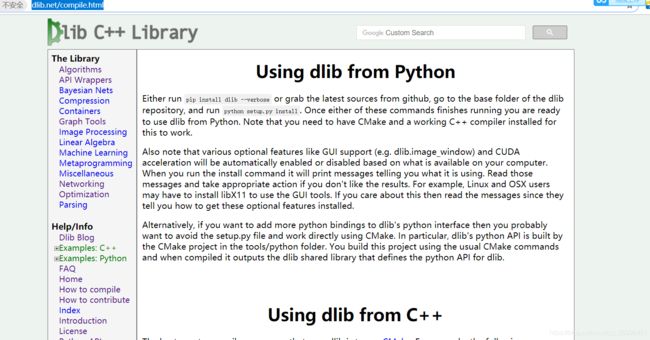
直接看图,官网说的是直接pip安装就ok了,但是麻烦的地方是需要c++的环境,还有cmake。所以,看下面的安装步骤
1、保证你的windows有c++的环境,建议你安装visual studio 2017,具体安装流程看这里https://www.jianshu.com/p/ed645d7b2c8a
2、安装一个anaconda,我建议大家都安装这个神器,他自带的虚拟环境管理工具是非常棒的,并且现在的人工智能环境下,基本都是用他,不多说,谁用谁知道。不过conda官网下载会非常慢,建议镜像下载。
3、接下来是安装cmake,很简单 pip install cmake就搞定了
4、最后就是安装dlib了,直接pip install dlib。这一步很可能会有一个大坑,你安装是能安装上的,但是多半import dlib会出错,是因为dlib版本太高了,pip默认下载的最新版dlib为19.18.0,我们应该换成19.17.0,所以,安装命令为:pip install dlib==19.17.0 别看这一个小小的错误,把我们组的一个技术老大都搞了一天。我算幸运,我安装的时候还没有19.18.0这个版本。
上面就是dlib安装的所有步骤了,你搜索很多博客会发现,让你装各种东西,什么boost这些,根本就不需要,官网都没有。
开始人脸验证
问题
人脸验证的问题,实际上就是我们过车站安检的过程,拿着你的身份证,摆个pose,看看身份证上的照片是不是您,也就是看你是否照骗。江湖也称这个过程为1:1人脸验证。
可别看这个小小的过程,实际包含了很多的细节,在照片的预处理中,就有几个环节。
1、人脸截取
在一张你的照片中,定位到你的人脸,然后截取人脸。
2、人脸校准
你拍的照片可能脸是侧脸,头是扬起来的,这样会影响模型的识别准确率,所以需要把人脸摆正
这里我结合opencv,写了一个实时人脸定位+校准的代码
import cv2
import dlib
# from skimage import io
import time
vc = cv2.VideoCapture(0)
# 使用特征提取器get_frontal_face_detector
detector = dlib.get_frontal_face_detector()
# dlib的68点模型,使用作者训练好的特征预测器
predictor = dlib.shape_predictor("shape_predictor_68_face_landmarks.dat")
while True:
# Grab a single frame of video
ret, img = vc.read()
# img = cv2.cvtColor(img, cv2.COLOR_BGR2GRAY)
# 特征提取器的实例化
start = time.time()
# dets = detector(img, 1)
# print(dets)
# print(time.time()-start)
start = time.time()
dets, scores, idx = detector.run(img, 1, 0)
print(type(scores))
print(dets, scores)
print(time.time()-start)
# print(dets)
# print("人脸数:", len(dets))
for k, d in enumerate(dets):
# print("第", k+1, "个人脸d的坐标:",
# "left:", d.left(),
# "right:", d.right(),
# "top:", d.top(),
# "bottom:", d.bottom())
width = d.right() - d.left()
heigth = d.bottom() - d.top()
# print('人脸面积为:',(width*heigth))
# 利用预测器预测
shape = predictor(img, d)
# 标出68个点的位置
for i in range(68):
cv2.circle(img, (shape.part(i).x, shape.part(i).y), 4, (0, 255, 0), -1, 8)
cv2.putText(img, "", (shape.part(i).x, shape.part(i).y), cv2.FONT_HERSHEY_SIMPLEX, 0.5, (255, 255, 255))
# 显示一下处理的图片,然后销毁窗口
# Display the resulting image
cv2.imshow('Video', img)
# Hit 'q' on the keyboard to quit!
if cv2.waitKey(1) & 0xFF == ord('q'):
break
# Release handle to the webcam
video_capture.release()
cv2.destroyAllWindows()
其中有个模型文件需要去dlib官网下载http://dlib.net/files/
只要下载了模型,把代码拷贝到你的IDE,就能直接运行了
人脸验证
把你自己的模板图片,再给自己照一张图片,输入模型,就能进行人脸验证了,结果返回的是2个128维的向量,计算他们的欧式距离,就能算出相似度了。dlib库用的模型是34层的resnet网络,我自己测试过多次,效果不错。不过要想达到工程能用的水平,自己得去调优。
这里我也写了一个实时得人脸验证代码,老规矩,直接拷贝就能运行
import face_recognition
import cv2
import numpy as np
# This is a demo of running face recognition on live video from your webcam. It's a little more complicated than the
# other example, but it includes some basic performance tweaks to make things run a lot faster:
# 1. Process each video frame at 1/4 resolution (though still display it at full resolution)
# 2. Only detect faces in every other frame of video.
# PLEASE NOTE: This example requires OpenCV (the `cv2` library) to be installed only to read from your webcam.
# OpenCV is *not* required to use the face_recognition library. It's only required if you want to run this
# specific demo. If you have trouble installing it, try any of the other demos that don't require it instead.
# Get a reference to webcam #0 (the default one)
video_capture = cv2.VideoCapture(0)
# Load a sample picture and learn how to recognize it.
obama_image = face_recognition.load_image_file("cut.jpg")
# print(face_recognition.face_encodings(obama_image))
face_locations = face_recognition.face_locations(obama_image)
# print(face_locations)
obama_face_encoding = face_recognition.face_encodings(obama_image, face_locations)[0]
# Load a second sample picture and learn how to recognize it.
# biden_image = face_recognition.load_image_file("biden.jpg")
# biden_face_encoding = face_recognition.face_encodings(biden_image)[0]
# Create arrays of known face encodings and their names
known_face_encodings = [
obama_face_encoding
# biden_face_encoding
]
known_face_names = [
"zh"
]
# Initialize some variables
face_locations = []
face_encodings = []
face_names = []
process_this_frame = True
while True:
# Grab a single frame of video
ret, frame = video_capture.read()
# Resize frame of video to 1/4 size for faster face recognition processing
small_frame = cv2.resize(frame, (0, 0), fx=1, fy=1)
# Convert the image from BGR color (which OpenCV uses) to RGB color (which face_recognition uses)
rgb_small_frame = small_frame[:, :, ::-1]
# Only process every other frame of video to save time
if process_this_frame:
# Find all the faces and face encodings in the current frame of video
face_locations = face_recognition.face_locations(rgb_small_frame)
face_encodings = face_recognition.face_encodings(rgb_small_frame, face_locations)
face_names = []
for face_encoding in face_encodings:
# See if the face is a match for the known face(s)
matches = face_recognition.compare_faces(known_face_encodings, face_encoding, tolerance=0.5)
# print("matchs:"+str(matches))
name = "Un"
# # If a match was found in known_face_encodings, just use the first one.
# if True in matches:
# first_match_index = matches.index(True)
# name = known_face_names[first_match_index]
# Or instead, use the known face with the smallest distance to the new face
face_distances = face_recognition.face_distance(known_face_encodings, face_encoding)
print("face_distances:" + str(face_distances))
best_match_index = np.argmin(face_distances)
if matches[best_match_index]:
name = known_face_names[best_match_index]
face_names.append(name)
process_this_frame = not process_this_frame
# Display the results
for (top, right, bottom, left), name in zip(face_locations, face_names):
# Scale back up face locations since the frame we detected in was scaled to 1/4 size
# top *= 4
# right *= 4
# bottom *= 4
# left *= 4
# Draw a box around the face
cv2.rectangle(frame, (left, top), (right, bottom), (0, 0, 255), 2)
# Draw a label with a name below the face
cv2.rectangle(frame, (left, bottom - 35), (right, bottom), (0, 0, 255), cv2.FILLED)
font = cv2.FONT_HERSHEY_DUPLEX
cv2.putText(frame, name, (left + 6, bottom - 6), font, 1.0, (255, 255, 255), 1)
# Display the resulting image
cv2.imshow('Video', frame)
# Hit 'q' on the keyboard to quit!
if cv2.waitKey(1) & 0xFF == ord('q'):
break
# Release handle to the webcam
video_capture.release()
cv2.destroyAllWindows()
这里其实是dlib库的一个上层库,face_recognition,先pip install face_recognition,然后就能运行了。
至于原生的dlib写的人脸验证代码,我写成了一个服务,我们项目组也在一些地方使用了,对dlib的人脸识别进行了进一步的优化,达到了能工程落地,如果想要获得整个代码,请关注“暮秋梵星”,后台回复dlib,即可获得可以落地的人脸识别代码
今天的内容到此为止,后续有更加精彩的python小知识的文章更新,欢迎阅读。
对您能有哪怕一点帮助,就是我坚持写下去的动力。