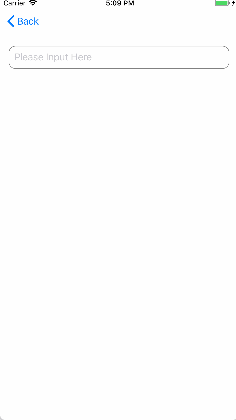iOS系统提供了多种键盘,我们可以通过Enum类型设置。但有的时候由于某些特殊业务的需要,我们不得不自定义键盘,比如某些银行的APP处于安全考虑,他们键盘数字的位置是随机的,这个时候只能自定义键盘。幸运的是,iOS也为我们提供了多种方式自定义键盘。我们可以根据自身情况选择合适的方案。
typedef NS_ENUM(NSInteger, UIKeyboardType) {
UIKeyboardTypeDefault,
UIKeyboardTypeASCIICapable, can enter ASCII characters
UIKeyboardTypeNumbersAndPunctuation,
UIKeyboardTypeURL,
UIKeyboardTypeNumberPad,
UIKeyboardTypePhonePad,
UIKeyboardTypeNamePhonePad,
UIKeyboardTypeEmailAddress,
UIKeyboardTypeDecimalPad ,
UIKeyboardTypeTwitter ,
UIKeyboardTypeWebSearch ,
UIKeyboardTypeASCIICapableNumberPad ,
UIKeyboardTypeAlphabet = UIKeyboardTypeASCIICapable,
};
对现有键盘稍加改动
这种情况适合身份证的输入。由于身份证大部分情况下都是数字,偶尔可能出现“X”字符,如果我们弃用数字键盘直接使用诸如UIKeyboardTypeNumbersAndPunctuation等包含数字和字符的键盘又显得没有太大必要,那稍加改动数字键盘是个不错的选择。思路也很简单,在弹出键盘的同时获取键盘对应的window,在window上加上我们需要的按钮即可。如下是笔者改动的数字键盘。
下面,我对重点代码做个讲解:
-(void)keyboardWillShow:(NSNotification *)notification{
//移除掉原先添加的按钮
[self.extrakeyButton removeFromSuperview];
self.extrakeyButton = nil;
//这几行代码相信看了之前系列博客的读者应该很熟悉了
NSDictionary *userInfo = [notification userInfo];
CGFloat animationDuration = [[userInfo objectForKey:UIKeyboardAnimationDurationUserInfoKey] floatValue];
CGRect kbEndFrame = [userInfo[UIKeyboardFrameEndUserInfoKey] CGRectValue];
CGFloat kbHeight = kbEndFrame.size.height;
//以下是对添加的X按钮Frame的设置
CGFloat extrakeyButtonX = 0;
CGFloat extrakeyButtonW = 0;
CGFloat extrakeyButtonH = 0;
extrakeyButtonW = (SCREEN_WIDTH - 7) / 3;
extrakeyButtonH = kbHeight / 4;
CGFloat extrakeyButtonY = 0;
extrakeyButtonY = SCREEN_HEIGHT + kbHeight - extrakeyButtonH;
//创建“X”按钮,并设置相应的属性
self.extrakeyButton = [[UIButton alloc] initWithFrame:CGRectMake(extrakeyButtonX, extrakeyButtonY, extrakeyButtonW, extrakeyButtonH)];
[self.extrakeyButton addTarget:self action:@selector(buttonDidClicked) forControlEvents:UIControlEventTouchUpInside];
self.extrakeyButton.titleLabel.font = [UIFont systemFontOfSize:27];
[self.extrakeyButton setTitle:@"X" forState:(UIControlStateNormal)];
[self.extrakeyButton setTitleColor:[UIColor blackColor] forState:UIControlStateNormal];
//获取键盘对应的Window(这段代码只在iOS 11上做过测试,还不够严谨)
UIWindow *tempWindow = [[[UIApplication sharedApplication] windows] lastObject];
[tempWindow addSubview:self.extrakeyButton];
//设置动画
[UIView animateWithDuration:animationDuration animations:^{
CGRect frame = self.extrakeyButton.frame;
frame.origin.y = frame.origin.y - kbHeight;
self.extrakeyButton.frame = frame;
} completion:nil];
}
以上代码只在iOS11的iPhone 8 Plus 上做过测试,可能不具备一定的普遍性,比如iPhone X的键盘位置有一定改变,按钮的位置需要加代码兼容。因此这种解决方案非常局限,只能用于身份证等业务非常简单的备选方案。有个iOS开发者对这个键盘做了个封装,读者可以点击这里获取
自己设计一个键盘
iOS中可以通过设置TextField/TextView的inputView来定制键盘,
//The custom input view to display when the text field becomes the first responder.
@property(readwrite, strong) UIView *inputView;
这个自定义键盘就解决了我们开头提到的问题:键盘上的数字是随机排列的0-9,如果需要添加新的按键可以添加到键盘剩下的空白中。下面来讲解一下核心代码的实现:
CustomKeyboardView *keyView = [[CustomKeyboardView alloc] initWithFrame:CGRectMake(0, 0, SCREEN_WIDTH, 176)];
self.xTextField.inputView = keyView;
- (instancetype)initWithFrame:(CGRect)frame
{
self = [super initWithFrame:frame];
if (self) {
self.backgroundColor = UIColor.lightGrayColor;
//创建数字数组,并打乱
NSMutableArray *integers = [[NSMutableArray alloc] init];
for (NSInteger i = 0; i < 10; ++i) {
[integers addObject:@(i)];
}
NSArray *shuffledIntegers = [self shuffle:integers];
//添加数字按钮
for (NSInteger index = 0; index < 10; ++index) {
UIButton *btn = [UIButton buttonWithType:UIButtonTypeCustom];
btn.backgroundColor = UIColor.grayColor ;
[btn addTarget:self action:@selector(buttonDidClicked:) forControlEvents:UIControlEventTouchUpInside];
btn.frame = CGRectMake(CGRectGetWidth(self.frame) / 3 * (index % 3 ), 45 * (index / 3 ) , CGRectGetWidth(self.frame) / 3 - 1, 44);
NSString *indexString = [NSString stringWithFormat:@"%@",shuffledIntegers[index]];
[btn setTitle:indexString forState:UIControlStateNormal];
[self addSubview:btn];
}
}
return self;
}
打乱键盘中数字的布局方法很多,一般的洗牌算法就可以实现:
-(NSArray *)shuffle:(NSArray *)array
{
if(array == nil || array.count < 1)
return nil;
NSMutableArray *resultArray = [NSMutableArray arrayWithArray:array];
NSInteger value;
NSNumber *median;
for(NSInteger index = 0; index < array.count; index ++){
value = rand() % resultArray.count;
median = resultArray[index];
resultArray[index] = resultArray[value];
resultArray[value] = median;
}
return resultArray;
}
最后是点击键盘按钮后的回调处理
-(void)buttonDidClicked:(UIButton *) sender{
if (self.delegate) {
[self.delegate keyboardItemDidClicked:sender.titleLabel.text];
}
}
相比较而言,大家是否觉得这种方法比第一种方法既简单又简洁?