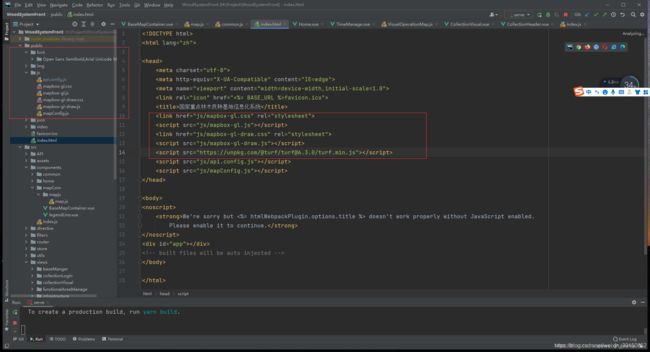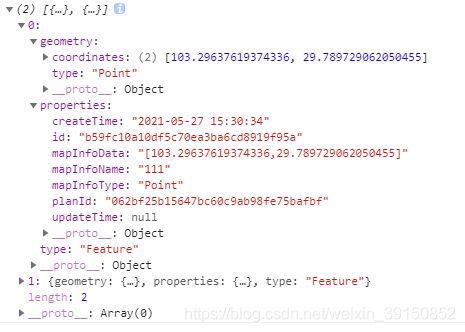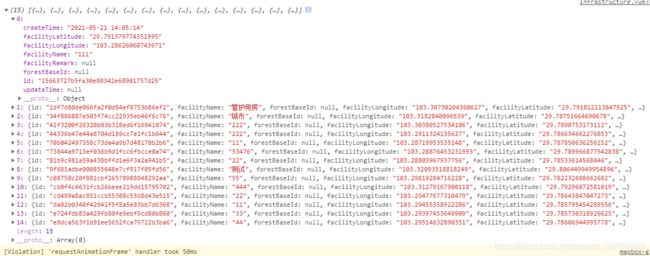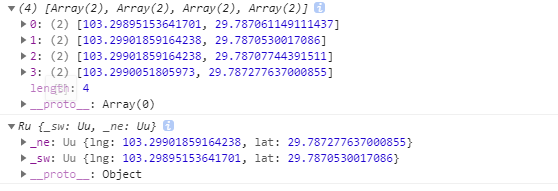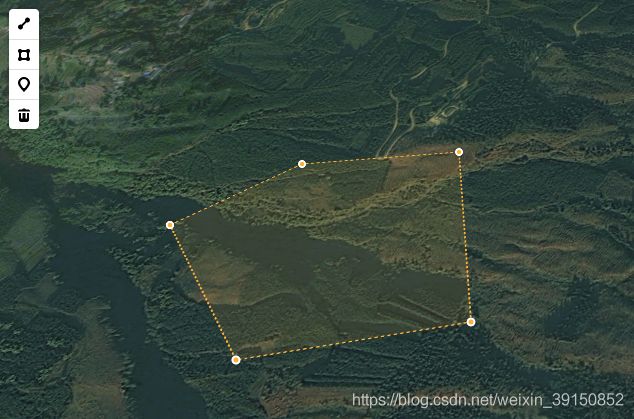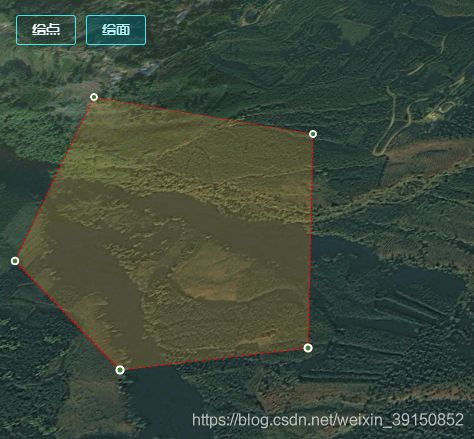mapbox使用,包括绘制、加载、修改、删除点和面,显示弹框等
加载地图数据
mapbox api地址:http://www.mapbox.cn/mapbox-gl-js/api/
mapbox-gl-draw git地址: https://github.com/mapbox/mapbox-gl-draw
一、在index.html全局引入mapbox-gl的js和css包,下载地址https://download.csdn.net/download/weixin_39150852/19348455
由于项目中会涉及到部分空间几何对象关系的计算,需借助turf.js,详细使用方法可参考:https://blog.csdn.net/weixin_39150852/article/details/116758542
二、创建地图组件,初始化地图
<template>
<div class="map-wrapper" :id="mapId"></div>
</template>
<script>
var map;
import {updateVisualOperationMapViewer} from "../../store/map/mapService";
export default {
name: "BaseMapContainer",
props: {
mapId: {
default(){
return 'map'
}
}
},
data() {
return {};
},
mounted() {
this.initMap();
},
methods: {
// 初始化地图
initMap() {
map = new mapboxgl.Map({
container: this.mapId,//地图容器
style: {
version: 8,
glyphs: "/font/{fontstack}/{range}.pbf",//字体文件
sources: {
"raster-tiles": {
type: "raster",
tiles: [
"http://t4.tianditu.com/DataServer?T=img_w&x={x}&y={y}&l={z}&tk=4b01c1b56c6bcba2eb9b8e987529c44f",//天地图影像(全球)
],
tileSize: 256,
},
},
layers: [
{
id: "simple-tiles",
type: "raster",
source: "raster-tiles",
},
],
},
center: [103.30400138502898, 29.78955907249347],//初始中心点
zoom: 15.5,
minZoom: 9.5,
pitch: 35, //切斜角度
bearing: 0, //旋转角度
});
updateVisualOperationMapViewer(map);//保存map对象,方便在其他页面使用
//数据存储具体实现方法可参考Akita的介绍和使用
//https://blog.csdn.net/weixin_39150852/article/details/109216097
}
},
};
</script>
<style lang="less">
.map-wrapper {
width: 100%;
height: 100%;
}
</style>
layers的type常用类型
fill: 多边形
line: 线
symbol: 图标或文本标签
circle: 实心圆
heatmap: 热力图
raster:影像(包括高德,arcgic,天地图等)
background: 地图的背景颜色或图案(不需要sources)
sources的type常用类型
vector: 矢量(使用时layer必须指定’source-layer’值)
raster:影像(包括高德,arcgic,天地图等)
geojson:geojson格式数据
image:图像
video: 视频
三、使用地图组件
加载多个范围面
import axios from "axios";
import {getVisualOperationMapViewer} from "../../../store/map/mapService";
var map = getVisualOperationMapViewer();//获取map对象
/**
* 转换数组,获取颜色属性
*/
function arrayGetColor(defaultArray) {
defaultArray.filter((e) => {
if (e.properties["功能区type"] == "3") {
return (e.properties.RGB = "rgba(0, 210, 145, 1)");
} else if (e.properties["功能区type"] == "4") {
return (e.properties.RGB = "rgba(171, 255, 80, 1)");
} else if (e.properties["功能区type"] == "5") {
return (e.properties.RGB = "rgba(255, 73, 73, 1)");
} else if (e.properties["功能区type"] == "6") {
return (e.properties.RGB = "rgba(0, 255, 252, 1)");
} else if (e.properties["功能区type"] == "7") {
return (e.properties.RGB = "rgba(255, 247, 132, 1)");
} else if (e.properties["功能区type"] == "8") {
return (e.properties.RGB = "rgba(176, 124, 255, 1)");
} else if (e.properties["功能区type"] == "1") {
return (e.properties.RGB = "rgba(255, 137, 187, 1)");
} else {
return (e.properties.RGB = "rgba(255, 255, 255, 1)");
}
});
return defaultArray;
};
/**
* 添加功能区
*/
export function addBoundaries() {
removeBoundaries();
//加载多个范围面
axios.get("/json/功能区.json").then((res) => {
let newArr = res.data;
newArr.features = arrayGetColor(newArr.features);//设置RGB属性
// 渲染地图色块图层
map.addSource("Area_Geojson", {
type: "geojson",
data: newArr,
});
map.addLayer({
id: "maine",
type: "fill",
source: "Area_Geojson",
layout: {},
paint: {
"fill-color": ["get", "RGB"],//根据不同类型显示不同颜色多边形
"fill-opacity": 0.5,
},
//筛选数据,过滤掉geometry.type非Polygon类型数据
//filter: ["==", "$type", "Polygon"]
});
});
//为每个范围面设置标注信息
axios.get("/json/功能区.json").then((res) => {
res.data.features.forEach(item=>{
let poly;
if(item.geometry.coordinates.length>1){
//解决'Each LinearRing of a Polygon must have 4 or more Positions.'错误
poly = turf.multiPolygon(item.geometry.coordinates);
}else{
poly = turf.polygon(item.geometry.coordinates);
}
item.geometry = turf.centerOfMass(poly).geometry; //通过turf获取面得中心点坐标
})
let newCenterArr = res.data;
//渲染地图面标注图层
map.addSource("Area_Center_Geojson", {
type: "geojson",
data: newCenterArr,
});
map.addLayer({
id: "maineCenter",
type: "symbol",
source: "Area_Center_Geojson",
layout: {
"text-field": ["get", "功能区类别"],
"text-font": ["Open Sans Semibold,Arial Unicode MS Bold"],//字体文件,对应public/font
"text-size": 8,
"text-ignore-placement": true, //忽略文字的位置
"text-allow-overlap": true // 文字允许重叠
},
paint: {
"text-color": "#fff",
}
});
});
}
/**
* 移除功能区
*/
export function removeBoundaries(){
// 删除功能区相关地图数据
if (!map) {
map = getVisualOperationMapViewer()
} else {
let layers = map.getStyle().layers;//获取所有图层
if (layers.some(value => value.id == "maine")) {
map.removeLayer("maine");
map.removeSource("Area_Geojson");
}
if (layers.some(value => value.id == "maineCenter")) {
map.removeLayer("maineCenter");
map.removeSource("Area_Center_Geojson");
}
}
}
newArr数据格式:
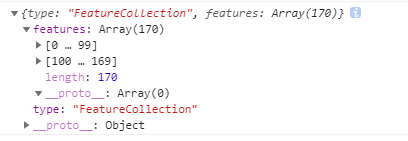
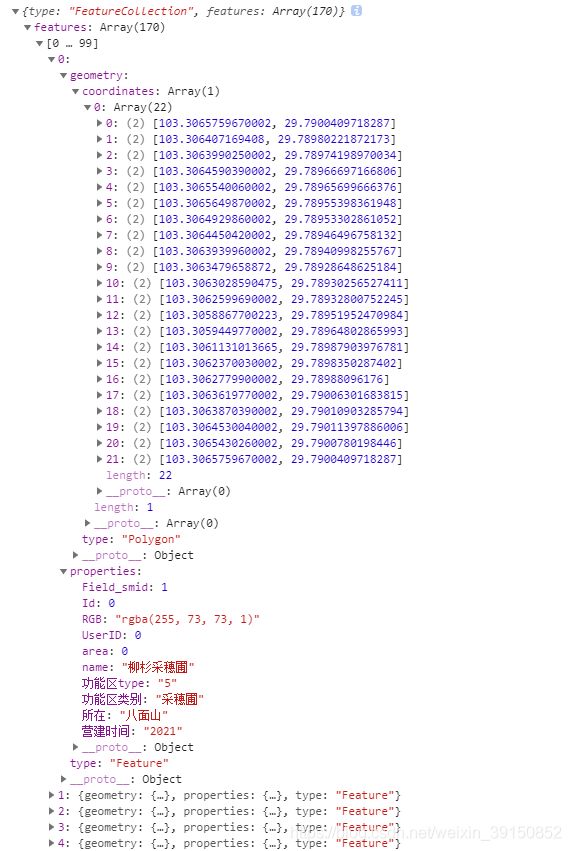
实现效果:在这里插入图片描述
绑定地图事件
/**
* 地图绑定点击事件
*/
export function mapBingClick() {
map.on("click", "maine", clickFunctionArea);
map.on("mouseenter", "maine", changeCursor);
map.on("mouseleave", "maine", changeCursor);
}
/**
* 改变鼠标状态
*/
function changeCursor(e){
if(e.type === "mouseleave"){
map.getCanvas().style.cursor = "";
}else if(e.type === "mouseenter"){
map.getCanvas().style.cursor = "pointer";
}
}
/**
* 移除地图绑定点击事件
*/
export function clearMapBingClick(){
if (!map) {
map = getVisualOperationMapViewer()
} else {
map.off("click", "maine", clickFunctionArea);
map.off("mouseenter", "maine", changeCursor);
map.off("mouseleave", "maine", changeCursor);
}
}
/**
* 点击功能区
*/
function clickFunctionArea(e){
if(e.defaultPrevented)return;
while (Math.abs(e.lngLat.lng - coordinates[0]) > 180) {
coordinates[0] += e.lngLat.lng > coordinates[0] ? 360 : -360;
}//防止数据越界
let areaData = e.features[0];
//定位至当前点
map.flyTo({
center: [e.lngLat.lng, e.lngLat.lat],
zoom: 16, //目标层级
duration: 800, //飞行总时长,单位ms
});
//高亮当前图层
let sources = map.getStyle().sources;
let sourceArea = sources['Area_Geojson'].data;
sourceArea.features = arrayGetColor(sourceArea.features);//恢复初始
sourceArea.features.forEach(item => {
if (item.properties['Field_smid'] === areaData.properties['Field_smid']) {
item.properties.RGB = "#29f";//设置高亮颜色
}
})
map.getSource('Area_Geojson').setData(
sourceArea
);
// 阻止事件冒泡
e.preventDefault();
}
加载多个点
1、通过addLayer加载,点击事件map.on("click", "points", clickFunctionArea);
/**
* 加载树木
*/
function addPoint(type) {
let layers = map.getStyle().layers;
// 获取图层,若存在该图层,exist为true,反之false
let exist = layers.some(value => value.id == "points");
// 判断是否存在该图层,若存在,先删除图层
if (exist) {
map.removeLayer("points");
map.removeSource("pointGeoJson");
map.removeImage("pointImg");
}
/**
* 拉取点位数据
*/
axios.get("/json/树木.json").then((res) => {
let newArr = res.data;
map.loadImage("/img/树木.png", function(error, image) {
if (error) throw error;
map.addImage("pointImg", image);
map.addSource("pointGeoJson", {
type: "geojson",
data: {
type: "FeatureCollection",
features: newArr,
},
});
map.addLayer({
id: "points",
type: "symbol",
source: "pointGeoJson",
layout: {
"icon-image": "pointImg",
"icon-size": 0.6,
"icon-offset": [0, -19],
"icon-ignore-placement": true, //图标忽略位置(本图层时可重叠)
"icon-allow-overlap": true, // 图标允许重叠(多图层时可重叠)
"text-field": ["get", "mapInfoName"],//显示mapInfoName内容
"text-offset": [0, -3.5],
"text-font": ["Open Sans Semibold,Arial Unicode MS Bold"],
"text-size": 14,
"text-ignore-placement": true, //文本忽略位置
"text-allow-overlap": true, //文本允许重叠
// 点位过多,地图缩放时,重叠在一起的点位会隐藏,
// 此处点位渲染了“text”和“icon”,必须同时设置“text”和"icon"的忽略位置属性,单独设置不生效
},
paint: {
"text-color": "#d1d1d1",
},
});
});
});
}
2.通过marker加载(不建议使用,二次进入加载时功能区面不显示颜色,其他功能全部正常,目前暂未找到原因)
/**
* 加载树木
*/
var facilityMapMarkers = [];//地图加载的所有点
var facilityMapMarkersText = [];//地图加载的所有点标注
export function drawFacilityMarker(data, type = '') {
//标记点击事件
function handleKitten(e) {
e.stopPropagation();
const target = e.target || e.srcElement;
if ( target.getAttribute("dataId")) {
}
}
axios.get("/json/树木.json").then((res) => {
//初始化加载点数据
res.data.forEach(data=> {
let coordinate = [Number(data.facilityLongitude), Number(data.facilityLatitude)];
let el = document.createElement("div");
el.style.backgroundImage = "url(/img/基础设施.png)";
el.style.backgroundSize = "100% auto";
el.style.width = 30 + "px";
el.style.height = 38 + "px";
el.setAttribute("dataId", data.id);//设置id
let marker = new mapboxgl.Marker(el)
.setLngLat(coordinate)
.setOffset([0, -19])
.addTo(map);
facilityMapMarkers.push(marker);
el.addEventListener("click", handleKitten, false);
//加载点注释
drawFacilityMarkerText(data)
}
/**
* 加载点注释
*/
function drawFacilityMarkerText(data){
let coordinate = [Number(data.facilityLongitude), Number(data.facilityLatitude)];
let text = facilityMarkerData.find(item => item.id === data.id)
let el = document.createElement("div");
el.style.fontSize = '16px';
el.innerHTML = text ? text.facilityName : '';//修改点注释可通过获取当前dom,改变innerHTML值
let markerText = new mapboxgl.Marker(el)
.setLngLat(coordinate)
.setOffset([0, -50])
.addTo(map);
facilityMapMarkersText.push(markerText)
}
/**
* 移除点数据
*/
export function removeFacilityMarker() {
facilityMapMarkers.forEach(item => {
item.remove();
})
facilityMapMarkersText.forEach(item => {
item.remove();
})
}
/**
* 改变图层显示状态
*/
export function showLayers(id, show) {
let layers = map.getStyle().layers;
if (layers.some((value) => value.id === id)) {
map.setLayoutProperty(id, 'visibility', show ? 'visible' : 'none');
}
}
修改图层数据以实现地图界面的增删改
/**
* 改变地图状态(地图数据)
*/
export function changeSource(data, type) {
let sources = map.getStyle().sources;
if (type === 'edit') {
if (data.geometry.type === 'Polygon') {//修改面标注内容
let sourceAreaCenter = sources['planAreaCenter'].data;
sourceAreaCenter.features.forEach(item => {
if (item.properties['id'] === data['id']) {
item.properties.mapInfoName = data.name
}
})
map.getSource('planAreaCenter').setData(
sourceAreaCenter
);
} else if (data.geometry.type === 'Point') {//修改点标注内容
let sourcePoint = sources['planPoint'].data;
sourcePoint.features.forEach(item => {
if (item.properties['id'] === data['id']) {
item.properties.mapInfoName = data.name
}
})
map.getSource('planPoint').setData(
sourcePoint
);
}
} else if (type === 'delete') {
let sources = map.getStyle().sources;
if (data.geometry.type === 'Polygon') {
let sourceArea = sources['planArea'].data;
//删除面数据
sourceArea.features = sourceArea.features.filter(item => item.properties['id'] !== data['id']);
map.getSource('planArea').setData(
sourceArea
);
//删除面标注
let sourceAreaCenetr = sources['planAreaCenter'].data;
sourceAreaCenetr.features = sourceAreaCenetr.features.filter(item => item.properties['id'] !== data['id']);
map.getSource('planAreaCenter').setData(
sourceAreaCenetr
);
} else if (data.geometry.type === 'Point') {
let sourcePoint = sources['planPoint'].data;
//删除点数据
sourcePoint.features = sourcePoint.features.filter(item => item.properties['id'] !== data['id']);
map.getSource('planPoint').setData(
sourcePoint
);
}
}
}
显示地图弹框
- 定义弹框组件
<template>
<div class="operateform_box" id="operateForm">
<p class="title_box">基础设施
<span class="title-close" @click="onClose"><i class="el-icon-close"></i></span>
</p>
<div class="content_box">
<el-form
ref="infrastructureForm"
:model="formdata"
label-width="80px"
size="mini"
>
<el-form-item
label="设施名称"
prop="name"
:rules="[
{ required: true, message: '请输入设施名称', trigger: 'blur' },
]"
>
<el-input v-model="formdata.name" maxlength="30"></el-input>
</el-form-item>
</el-form>
<div style="width:100%; display: flex;justify-content: flex-end;">
<el-button @click="onClose" size="mini">取消</el-button>
<el-button @click="onSubmit" size="mini">保存</el-button>
</div>
</div>
</div>
</template>
<script>
import {removeFacilityPopup} from "../mapjs/InfrastructureMap";
export default {
name: "OperateForm",
props: {
facilityData: {
default() {
return {}
}
}
},
data() {
return {
formdata: {
name: "",
},
};
},
mounted() {
if(this.facilityData.id){
this.formdata.name = this.facilityData.facilityName;
}
},
methods: {
onSubmit() {
this.$refs["infrastructureForm"].validate((valid) => {
if (valid) {
}
});
},
onClose(){
removeFacilityPopup()
}
},
};
</script>
<style lang="less" scoped>
.operateform_box {
border: 1px solidrgba(48, 214, 255, 0.77);
background: rgba(1, 10, 13, 0.6);
padding: 15px;
box-sizing: border-box;
.title_box {
height: 30px;
font-size: 14px;
color: #ffffff;
position: relative;
.title-close{
position: absolute;
right: 0;
top: 0;
color: #999;
cursor: pointer;
font-size: 20px;
}
}
.content_box {
display: inline-block;
}
}
</style>
- 修改mapbox弹框默认样式
//地图弹框设置背景透明
.mapboxgl-popup-content {
background: transparent;
}
.mapboxgl-popup-tip {
display: none;
}
- 在mapjs中引用弹框组件
import Vue from "vue";
import OperateForm from "../dialog/OperateForm.vue";
const MapFacilityPopupComponent = Vue.extend(OperateForm);
var facilityMapPopup, popupData;
/**
* 显示弹框
*/
function showFacilityPopup(data) {
popupData = data;
removeFacilityPopup();
// 加载基础设施弹框
let popupHTML = '';
let coordinate = [Number(data.facilityLongitude), Number(data.facilityLatitude)];
facilityMapPopup = new mapboxgl.Popup({
closeButton: false,
closeOnClick: false,
offset: [0, -10],
})
.setLngLat(coordinate)
.setHTML(popupHTML)
.setMaxWidth("none")
.addTo(map);
new MapFacilityPopupComponent({
propsData: {
facilityData: data,
}
}).$mount("#popup-box");
}
/**
* 移除弹框
*/
export function removeFacilityPopup() {
if (facilityMapPopup) {
facilityMapPopup.remove();
facilityMapPopup = null;
}
}
定位至某个面
/**
* 计算一个最大值和最小值
*/
function getPolygonBoundingBox(feature) {
// bounds [xMin, yMin][xMax, yMax]
var bounds = [[], []];
var polygon;
var latitude;
var longitude;
for (var i = 0; i < feature.geometry.coordinates.length; i++) {
if (feature.geometry.coordinates.length === 1) {
// Polygon coordinates[0][nodes]
polygon = feature.geometry.coordinates[0];
} else {
// Polygon coordinates[poly][0][nodes]
polygon = feature.geometry.coordinates[i][0];
}
for (var j = 0; j < polygon.length; j++) {
longitude = polygon[j][0];
latitude = polygon[j][1];
bounds[0][0] = bounds[0][0] < longitude ? bounds[0][0] : longitude;
bounds[1][0] = bounds[1][0] > longitude ? bounds[1][0] : longitude;
bounds[0][1] = bounds[0][1] < latitude ? bounds[0][1] : latitude;
bounds[1][1] = bounds[1][1] > latitude ? bounds[1][1] : latitude;
}
}
return bounds;
}
map.off("click", "maine", (e)=>{
let boundingBox = getPolygonBoundingBox(e.features[0]);
map.fitBounds(boundingBox, { padding: 100});//在指定的地理边界内平移和缩放地图,以包含其可见区域。padding:距离边界的填充量
});
e.features[0] 和 boundingBox 数据结构:

实现效果:
定位至某条线
let coordinates = e.features[0].geometry.coordinates.slice();//slice返回一个数组
let bounds = coordinates.reduce(function (bounds, coord) {
return bounds.extend(coord);
}, new mapboxgl.LngLatBounds(coordinates[0], coordinates[0]));
map.fitBounds(bounds, {
padding: 20
});
定位至某个点
map.flyTo({
center: [e.lngLat.lng, e.lngLat.lat],
zoom: 16, //目标层级
duration: 800, //飞行总时长,单位ms
})
绘制图形
一、在index.html全局引入mapbox-gl-draw的js和css,参考上诉mapbox-gl的引用
二、在初始化地图时初始化draw
draw = new MapboxDraw({
displayControlsDefault: false,//是否显示默认的地图控件
controls: {//显示的地图控件,自定义控件时不设置
polygon: true,
line_string:true,
point:true,
trash: true
}
});
updateMapDraw(draw);//保存draw对象,方便在其他页面使用
三、在mapjs中监听绘制状态
map.addControl(draw, "top-left"); //控件显示位置
map.on('draw.create', updateArea);
map.on('draw.delete', updateArea);
map.on('draw.update', updateArea);
export function updateArea(e) {
if (e.type === 'draw.create') {
//图形绘制完成
}else if(e.type === 'draw.update'){
//修改绘制图形后
}else if(e.type === 'draw.delete'){
//删除绘制图形
}
自定义控件,删除controls,在相应页面定义按钮,实现绘制类型的切换
<div class="map-btn">
<el-button @click="changeDrawModel('draw_point')" class="audit-btn" size="mini">绘点</el-button>
<el-button @click="changeDrawModel('draw_polygon')" class="audit-btn" size="mini">绘面</el-button>
</div>
/**
* 改变绘制类型
*/
export function changeDrawModel(type) {
draw.changeMode(type);
}
自定义绘制时显示的点图标或图形样式
在初始化draw时,修改style
map.loadImage("/img/marker.png", function (error, image) {
if (error) throw error;
map.addImage("pointImg", image);
});
draw = new MapboxDraw({
displayControlsDefault: false,
styles: [
//绘制点图标
{
'id': 'points-are-blue',
'type': 'symbol',
'filter': ['all',
['==', '$type', 'Point'],
['==', 'meta', 'feature'],
['==', 'active', 'false']],
'layout': {//设置绘制后显示的点图标
"icon-image": "pointImg",
"icon-size": 1,
"icon-offset": [0, -15],
"icon-ignore-placement": true, //图标忽略位置
},
'paint' : {
"text-color": "#fff",
}
},
{
'id': 'highlight-active-points',
'type': 'symbol',
'filter': ['all',
['==', '$type', 'Point'],
['==', 'meta', 'feature'],
['==', 'active', 'true']],
'layout': {//设置点激活状态下显示的图标
"icon-image": "pointImg",
"icon-size": 1,
"icon-offset": [0, -15],
"icon-ignore-placement": true, //图标忽略位置
},
'paint' : {
"text-color": "#fff",
}
},
// 设置面样式
{
"id": "gl-draw-polygon-fill",
"type": "fill",
"filter": ["all",
["==", "$type", "Polygon"],
["!=", "mode", "static"]],
"paint": {//设置绘制面时显示的填充颜色及透明度
"fill-color": "#D20C0C",
"fill-outline-color": "#D20C0C",
"fill-opacity": 0.1
}
},
{
"id": "gl-draw-polygon-stroke-active",
"type": "line",
"filter": ["all", ["==", "$type", "Polygon"], ["!=", "mode", "static"]],
"layout": {
"line-cap": "round",
"line-join": "round"
},
"paint": {//设置绘制面时显示的描边颜色、线条类型、宽度
"line-color": "#fbb03b",
"line-dasharray": [0.2, 2],
"line-width": 2
}
},
{
"id": "gl-draw-polygon-and-line-vertex-halo-active",
"type": "circle",
"filter": ["all", ["==", "meta", "vertex"], ["==", "$type", "Point"], ["!=", "mode", "static"]],
"paint": {//设置绘制面时显示的转折点的大小,边框颜色
"circle-radius": 5,
"circle-color": "#fff"
}
},
{
"id": "gl-draw-polygon-and-line-vertex-active",
"type": "circle",
"filter": ["all", ["==", "meta", "vertex"], ["==", "$type", "Point"], ["!=", "mode", "static"]],
"paint": {//设置绘制面时显示的转折点的大小,填充颜色
"circle-radius": 3,
"circle-color": "#705080",
}
}
]
});
Mapbox常用表达式:
https://blog.csdn.net/hequhecong10857/article/details/115425431
draw常用方法:
https://blog.csdn.net/u011435933/article/details/104778290