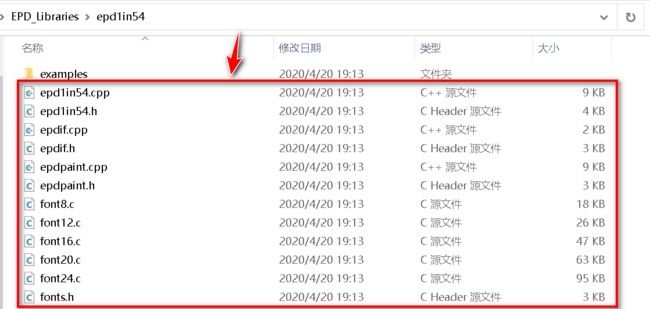Arduino框架下ESP32+合宙1.54“ 电子墨水屏(e-paper)驱动显示示例
Arduino框架下ESP32+合宙1.54" 电子墨水屏(e-paper)驱动显示示例
合宙1.54" 电子墨水屏
- 有关合宙1.54"电子墨水屏的介绍资料:
https://wiki.luatos.com/peripherals/eink_1.54/hardware.html
合宙给出的驱动示例有2个,不过都是基于Lua语言的示例程序代码,对于
Arduino框架下的驱动显示只能另外找资料,目前有关电子墨水屏资料可以找到的只有两个地点:
- GooDisplay
https://www.good-display.cn/product/92/- waveshare(微雪)
https://www.waveshare.net/wiki/1.54inch_e-Paper_Module
在官方所提供的资料当中并未看到我想要的esp32的驱动示例代码,本以为修改一下引脚定义即可现实驱动。实际上是不行的,编译这一关都过不了。只能另辟蹊径了。
在GitHub上找到一个贡献者提供了一个有关waveshare1.54"给ESP32和esp8266显示的项目。
修改引脚定义
epdif.h文件内找到有关引脚定义的地方,如下修改:
// Display GPIO ESP32 pin
#define BUSY_PIN 25 // D1
#define RST_PIN 26 // D2
#define DC_PIN 27 // D3
#define CS_PIN 15 // D4
接线说明
这里只针对的是
ESP32
ESP32引脚定义:
BUSY -> 25 || RES -> 26 || DC -> 27 || CS -> 15 || SCL -> 18 || SDA -> 23 ||
epd1in54 demo
SCL_PIN--18
MOSI(SDA)_PIN--23
CS_PIN--15
RST(RES)_PIN-- 26
DC_PIN--27
BUSY_PIN--25
主程序代码
/**
* @filename : epd1in54-demo.ino
* @brief : 1.54inch e-paper display demo
* @author : Yehui from Waveshare
*
* Copyright (C) Waveshare September 5 2017
*
* Permission is hereby granted, free of charge, to any person obtaining a copy
* of this software and associated documnetation files (the "Software"), to deal
* in the Software without restriction, including without limitation the rights
* to use, copy, modify, merge, publish, distribute, sublicense, and/or sell
* copies of the Software, and to permit persons to whom the Software is
* furished to do so, subject to the following conditions:
*
* The above copyright notice and this permission notice shall be included in
* all copies or substantial portions of the Software.
*
* ESP32引脚定义:
* BUSY -> 25 || RES -> 26 || DC -> 27 || CS -> 15 || SCL -> 18 || SDA -> 23 ||
*
*/
#include 驱动示例源码
链接:https://pan.baidu.com/s/1mCCXOVrYkKJfQXeAonkz7Q
提取码:55dh