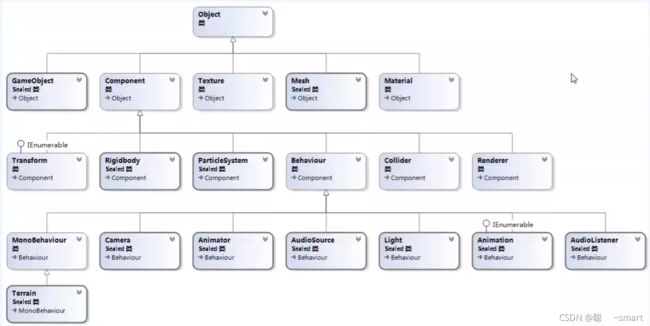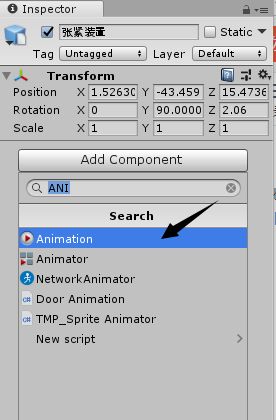Unity3D数字孪生笔记——Unity常用API篇
Unity3D数字孪生笔记(二)——Unity篇
- 一、常用API
-
- 1、Component
- 2、Transform
- 3、GameObject
- 4、Object
- 5、Time
- 二、预制件(Prefab)
- 三、动画(Animation)
-
- 1.Animation View
- 2.创建动画片段
- 3.录制动画片段
- 4.时间线
- 5.Animation组件属性
- 6.常用API函数
一、常用API
1、Component
Component类提供了查找(在当前物体、后代、先辈)组件的功能。
- 常用属性
gameObject、transform、collider、renderer… - 常用方法
- GetComponent、GetComponentInChild、GetComponentInParent…
using System.Collections;
using System.Collections.Generic;
using UnityEngine;
/// 2、Transform
Transform类 提供了 查找(父、根、子(索引、名称))变换组件、改变位置、角度、大小功能。
using System.Collections;
using System.Collections.Generic;
using UnityEngine;
/// using System.Collections;
using System.Collections.Generic;
using UnityEngine;
/// 3、GameObject
Gameobject类提供了启用、禁用、新建、查找游戏对象的功能。
using System.Collections;
using System.Collections.Generic;
using UnityEngine;
/// ()
if (GUILayout.Button("添加光源"))
{
//Light light = new Light();
//创建物体
GameObject lightGo = new GameObject();
//添加组件
Light light = lightGo.AddComponent<Light>();
light.color = Color.red;
light.type = LightType.Point;
}
//在场景中根据名称查找物体(慎用)
//GameObject.Find("游戏对象名称");
//获取所有使用该标签的物体
//GameObject[] allEnemy = GameObject.FindGameObjectsWithTag("enemy");
//获取使用该标签的物体(单个)
GameObject playGo = GameObject.FindWithTag("player");
//练习:查找血量最低的敌人
}
}
using System.Collections;
using System.Collections.Generic;
using UnityEngine;
/// 4、Object
Object类提供了按类型查找对象、销毁对象的功能。
- 常用属性
name… - 常用方法
Instantiate、Destroy、FindObjectOfType、FindObjectsOfType…
5、Time
- 从Unity获取时间信息的接口
- 常用属性
time:从游戏开始到现在所用时间。
timeScale:时间缩放。
deltaTime:以秒计算,表示每帧的经过时间。
unscaledDeltaTime:不受缩放影响的每帧经过时间。
using System.Collections;
using System.Collections.Generic;
using UnityEngine;
/// 练习:倒计时
using System.Collections;
using System.Collections.Generic;
using UnityEngine;
using UnityEngine.UI;
/// 二、预制件(Prefab)
- 一种资源类型,可以多次在场景进行实例。
- 优点:对预制件的修改,可以同步到所有实例,从而提高开发效率。
- 如果单独修改实例的属性值,则该值不在随预制件变化。
- Selcet键:通过预制件实例选择对应的预制件
- Revert键:放弃实例属性值,还原预制件属性值
- Apply键:将某一实例的修改应用到所有实例
三、动画(Animation)
1.Animation View
- 通过动画视图可以直接创建和修改动画片段(Animation Clips)。
- 显示动画试图:Window——Animation。
2.创建动画片段
3.录制动画片段
- 录制步骤:
1.添加关键帧Add Property,选择组件类型
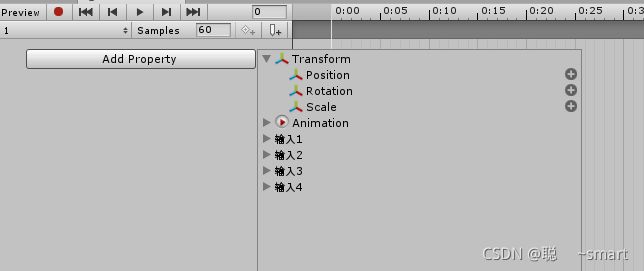
2.点击录制按钮,开始录制动画
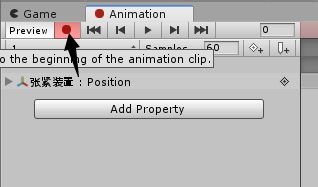
3.选择关键帧,调整时间点
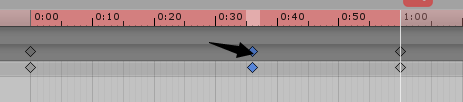
4.在Scene或Inspector画板设置属性

5.点击录制按钮,结束录制动画
注意:录制动画时,时间线一定要拖到最后,否则默认为最开始,也就是倒着播放动画
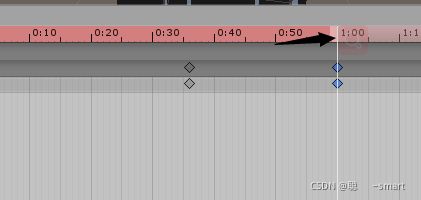
- 任何组件以及材质的属性都可进行动画处理,即使是自定义脚本组件的公共变量。
4.时间线
- 可以点击时间线上的任意位置预览或修改动画片段。
- 数字显示为秒数和帧数。
例如:1:30表示1秒30帧 - 使用按钮跳到上一个或下一个关键帧,也可以键入特定数直接跳到该帧。
5.Animation组件属性
- 动画Animation:当前动画
- 动画列表Animations:可以从脚本访问的动画列表
- 自动播放Play Automatically:启动游戏时自动播放的动画
6.常用API函数
- bool isPlay = animation.isPlaying;
- bool isPlay = animation.IsPlaying(“动画名”);
- animation.Play(“动画名”);//立即播放
- animation.PlayQueued(“动画名”);//播放序列
- animation.CrossFade(“动画名”);//淡入淡出
- animation[“动画名”].speed = 5;
- animation[“动画名”].wrapMode = WrapMode.PingPong;
- animation[“动画名”].length;
- animation[“动画名”].time;