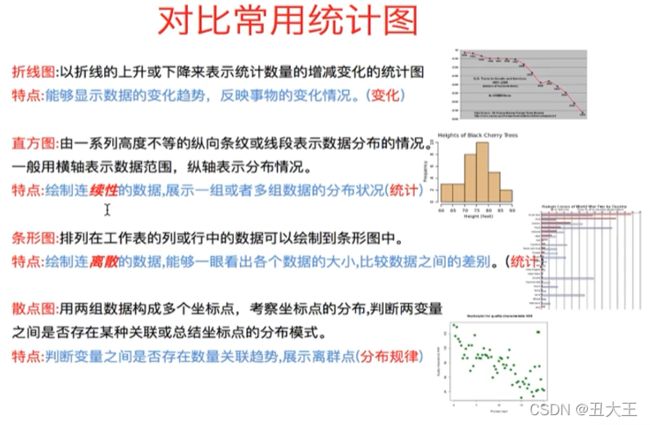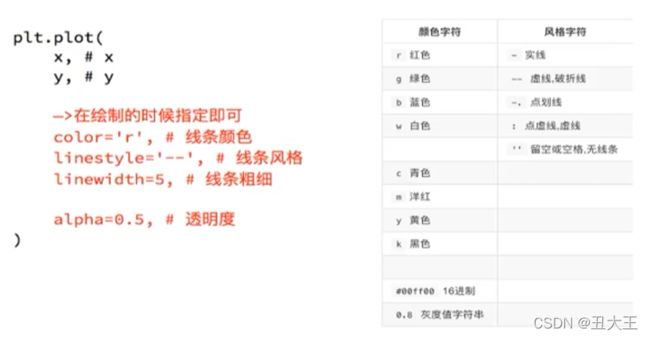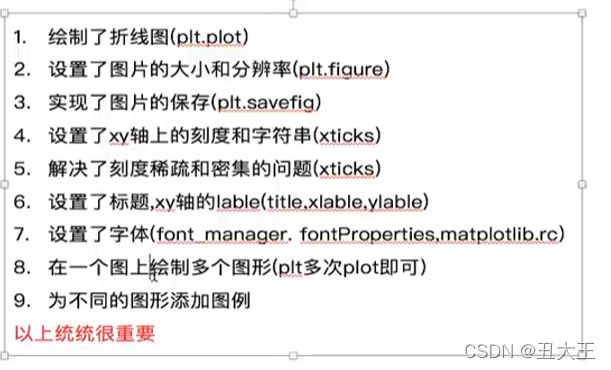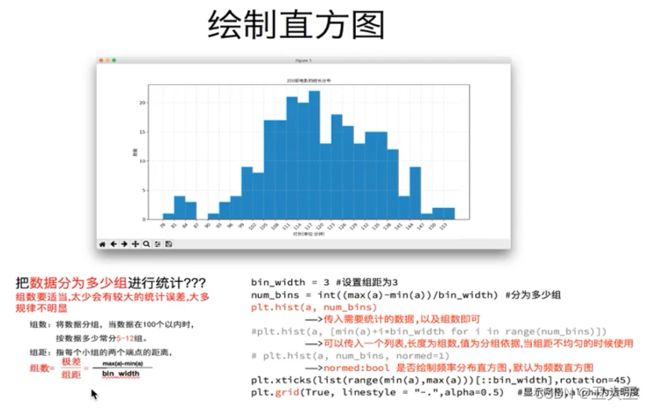机器学习-Day02
1.绘制散点图
from matplotlib import pyplot as plt
from matplotlib import font_manager
my_font = font_manager.FontProperties(fname="C:\Windows\Fonts\MSYHL.ttc")
y_3 = [11,17,16,11,12,11,12,6,6,7,8,9,12,15,14,17,18,21,16,17,20,14,15,15,15,19,21,22,22,22,23]
y_10 = [26,26,28,19,21,17,16,19,18,20,20,19,22,23,17,20,21,20,22,15,11,15,5,13,17,10,11,13,12,13,6]
x_3 = range(1,32)
x_10 = range(51,82)
#设置图形大小
plt.figure(figsize=(20, 8), dpi=80)
#使用scatter方法绘制散点图
plt.scatter(x_3,y_3,label = "3月份")
plt.scatter(x_10,y_10,label = "10月份")
#调整x轴的刻度
_x = list(x_3) + list(x_10)
_xtick_labels = ["3月{}日".format(i) for i in x_3]
_xtick_labels += ["10月{}日".format(i-50) for i in x_10]
plt.xticks(_x[::3],_xtick_labels[::3],fontproperties = my_font,rotation =45)
# 添加图例
plt.legend(loc = "upper left",prop = my_font)
#展示
plt.show()
2.绘制折线图
from matplotlib import pyplot as plt
from matplotlib import font_manager
my_font = font_manager.FontProperties(fname="C:\Windows\Fonts\MSYHL.ttc", size=20)
y_1 = [1, 0, 1, 1, 2, 4, 3, 2, 3, 4, 4, 5, 6, 5, 4, 3, 3, 1, 1, 1]
y_2 = [1, 0, 3, 1, 2, 2, 3, 3, 2, 1, 2, 1, 1, 1, 1, 1, 1, 1, 1, 1]
x = range(11, 31)
# 设置图形大小
plt.figure(figsize=(20, 8), dpi=80)
plt.plot(x, y_1, label="自己", color="red", linestyle="--", linewidth=5)
plt.plot(x, y_2, label="同桌", color="#FA8072", linestyle="-", linewidth=5)
# 设置x轴刻度
_xtick_labels = ["{}岁".format(i) for i in x]
plt.xticks(x, _xtick_labels, fontproperties=my_font)
# 绘制网格
plt.grid(alpha=0.4, linestyle=":")
# 添加图例
plt.legend(prop=my_font, loc="upper left")
#添加描述信息
plt.xlabel("数量", fontproperties=my_font)
plt.ylabel("年龄", fontproperties=my_font)
plt.title("情况", fontproperties=my_font)
# 展示
plt.show()
# 保存
plt.savefig("./sig.png")
3.绘制直方图
3.1绘制单个直方图
from matplotlib import pyplot as plt
from matplotlib import font_manager
my_font = font_manager.FontProperties(fname="C:\Windows\Fonts\MSYHL.ttc", size=20)
a = ["战狼2","速度与激情8","功夫瑜伽","西游伏妖篇","变形金刚5:最后的骑士","摔跤吧!爸爸","加勒比海盗5:死无对证","金刚:骷髅岛","极限特工:终极回归","生化危机6:终章","乘风破浪","神偷奶爸3","智取威虎山","大闹天竺","金刚狼3:殊死一战","蜘蛛侠:英雄归来","悟空传","银河护卫队2","情圣","新木乃伊",]
b=[56.01,26.94,17.53,16.49,15.45,12.96,11.8,11.61,11.28,11.12,10.49,10.3,8.75,7.55,7.32,6.99,6.88,6.86,6.58,6.23]
#设置图形大小
plt.figure(figsize=(20,8),dpi=80)
#绘制直方图
plt.bar(range(len(a)),b,width=0.3)
#设置字符串到x轴
plt.xticks(range(len(a)),a,fontproperties=my_font,rotation=90)
#保存图片到本地
plt.savefig("./tiaoxing.png")
#展示
plt.show()
3.2绘制单条条形图
from matplotlib import pyplot as plt
from matplotlib import font_manager
my_font = font_manager.FontProperties(fname="C:\Windows\Fonts\MSYHL.ttc", size=20)
a = ["战狼2","速度与激情8","功夫瑜伽","西游伏妖篇","变形金刚5:最后的骑士","摔跤吧!爸爸","加勒比海盗5:死无对证","金刚:骷髅岛","极限特工:终极回归","生化危机6:终章","乘风破浪","神偷奶爸3","智取威虎山","大闹天竺","金刚狼3:殊死一战","蜘蛛侠:英雄归来","悟空传","银河护卫队2","情圣","新木乃伊",]
b=[56.01,26.94,17.53,16.49,15.45,12.96,11.8,11.61,11.28,11.12,10.49,10.3,8.75,7.55,7.32,6.99,6.88,6.86,6.58,6.23]
#设置图形大小
plt.figure(figsize=(20,8),dpi=80)
#绘制条形图
plt.barh(range(len(a)),b,height=0.3,color="orange")
#设置字符串到x轴
plt.yticks(range(len(a)),a,fontproperties=my_font)
#绘制网格
plt.grid(alpha=0.3)
#保存图片到本地
plt.savefig("./tiaoxing.png")
#展示
plt.show()
3.3绘制多条条形图
from matplotlib import pyplot as plt
from matplotlib import font_manager
my_font = font_manager.FontProperties(fname="C:\Windows\Fonts\MSYHL.ttc", size=20)
a = ["猩球崛起3:终极之战", "敦刻尔克", "蜘蛛侠:英雄归来", "战狼2"]
b_16 = [15746, 312, 4497, 319]
b_15 = [12357, 156, 2045, 168]
b_14 = [2358, 399, 2358, 362]
bar_width = 0.2
x_14 = list(range(len(a)))
x_15 = [i + bar_width for i in x_14]
x_16 = [i + bar_width * 2 for i in x_14]
# 设置图形大小
plt.figure(figsize=(20, 8), dpi=80)
# 绘制条形图
plt.bar(range(len(a)), b_14, width=bar_width, color="orange", label="9月14日")
plt.bar(x_15, b_15, width=bar_width, color="green", label="9月14日")
plt.bar(x_16, b_16, width=bar_width, color="red", label="9月14日")
# 设置图例
plt.legend(prop=my_font)
# 设置字符串到x轴
plt.xticks(x_15, a, fontproperties=my_font)
# 绘制网格
plt.grid(alpha=0.3)
# 保存图片到本地
plt.savefig("./tiaoxing.png")
# 展示
plt.show()
3.4绘制多组直方图
from matplotlib import pyplot as plt
from matplotlib import font_manager
my_font = font_manager.FontProperties(fname="C:\Windows\Fonts\MSYHL.ttc", size=20)
a=[131, 98, 125, 131, 124, 139, 131, 117, 128, 108, 135, 138, 131, 102, 107, 114, 119, 128, 121, 142, 127, 130, 124, 101, 110, 116, 117, 110, 128, 128, 115, 99, 136, 126, 134, 95, 138, 117, 111,78, 132, 124, 113, 150, 110, 117, 86, 95, 144, 105, 126, 130,126, 130, 126, 116, 123, 106, 112, 138, 123, 86, 101, 99, 136,123, 117, 119, 105, 137, 123, 128, 125, 104, 109, 134, 125, 127,105, 120, 107, 129, 116, 108, 132, 103, 136, 118, 102, 120, 114,105, 115, 132, 145, 119, 121, 112, 139, 125, 138, 109, 132, 134,156, 106, 117, 127, 144, 139, 139, 119, 140, 83, 110, 102,123,107, 143, 115, 136, 118, 139, 123, 112, 118, 125, 109, 119, 133,112, 114, 122, 109, 106, 123, 116, 131, 127, 115, 118, 112, 135,115, 146, 137, 116, 103, 144, 83, 123, 111, 110, 111, 100, 154,136, 100, 118, 119, 133, 134, 106, 129, 126, 110, 111, 109, 141,120, 117, 106, 149, 122, 122, 110, 118, 127, 121, 114, 125, 126,114, 140, 103, 130, 141, 117, 106, 114, 121, 114, 133, 137, 92,121, 112, 146, 97, 137, 105, 98, 117, 112, 81, 97, 139, 113,134, 106, 144, 110, 137, 137, 111, 104, 117, 100, 111, 101, 110,105, 129, 137, 112, 120, 113, 133, 112, 83, 94, 146, 133, 101,131, 116, 111, 84, 137, 115, 122, 106, 144, 109, 123, 116, 111,111, 133, 150]
# 计算组数
d = 3 # 组数,num_bins可以整除
num_bins = (max(a) - min(a)) // d
print(max(a),min(a),max(a)-min(a))
print(num_bins)
#设置图形的大小
plt.figure(figsize=(20,8),dpi=80)
plt.hist(a,num_bins)
#设置x轴刻度
plt.xticks(range(min(a),max(a)+d,d))
plt.grid()
# 展示
plt.show()3.5绘制被处理过的数据条形图
from matplotlib import pyplot as plt
from matplotlib import font_manager
interval = [0,5,10,15,20,25,30,35,40,45,60,90]
width = [5,5,5,5,5,5,5,5,5,15,30,60]
quantity = [836,2737,3723,3926,3596,1438,3273,642,824,613,215,47]
plt.figure(figsize=(20,8),dpi=80)
plt.bar(range(len(quantity)),quantity,width=1)
#设置x轴的刻度
_x = [i-0.5 for i in range(len(quantity)+1)]
_xticks_labels = interval+[150]
plt.xticks(_x,_xticks_labels)
plt.grid()
#展示图形
plt.show()Matplotlib示例
Examples — Matplotlib 3.5.1 documentation![]() https://matplotlib.org/stable/gallery/indexEcharts 绘图工具
https://matplotlib.org/stable/gallery/indexEcharts 绘图工具
Examples - Apache ECharts![]() https://echarts.apache.org/examples/zh/index.html
https://echarts.apache.org/examples/zh/index.html
Plotly 绘图工具
Plotly: The front end for ML and data science models![]() https://plotly.com/seaborn绘图工具
https://plotly.com/seaborn绘图工具
seaborn: statistical data visualization — seaborn 0.11.2 documentation (pydata.org)![]() http://seaborn.pydata.org/
http://seaborn.pydata.org/