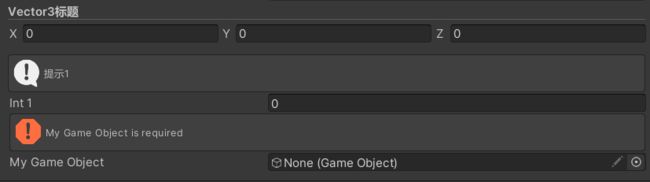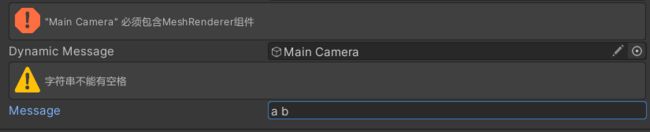Unity插件Odin入门
商店地址:Odin
Odin是一个对编辑器进行拓展的插件,可以序列化各种数据,方便的制作出各种编辑器界面,如下:


导入插件后,如图Tool–Odin Inspector–Getting Started可以查看Odin提供的概览界面。

点击Open Attributes Overview会显示属性,字段编辑相关的示例,可以让我们方便的编辑Inspector界面的内容。点击Leran More会显示一些窗口相关的示例,方便自定义一些弹窗界面。

概览的下方提供了一些Scene样例,方便进一步学习。

首先,查看字段相关的实例,如上图,左侧是分类,右侧上方是Inspector界面上绘制出的内容,右侧下方是对应的代码,可直接复制使用。
Odin提供了100多个特性(Attribute),只需要把特性加到字段上就可以显示上方的样式。特性简单说就是用来标记元素的,如字段,方法,类。这么多特性很难记住,一般是需要了再去查找合适的样式。
//AssetsOnly表示只能拖拽Assets目录下的资源,场景中的资源是无法拖动
[AssetsOnly]
public GameObject SomePrefab;
//SceneObjectsOnly相反,只能拖拽Scene场景中的资源
[SceneObjectsOnly]
public GameObject SomeSceneObject;
下面总结一些比较常用的特性
1.限制数值范围,滑块,进度条
[Range(0, 100)]
public int Field = 2;
[MinValue(0)]
public int IntMinValue0;
[MaxValue(0)]
public int IntMaxValue0;
[ProgressBar(0, 100)]
public float ProgressBar = 50;
2.数值变化时触发特定方法
[OnValueChanged("OnValueChanged")]
public int DelayedField;
//ShowInInspector用于将属性显示到界面上
[ShowInInspector]
[OnValueChanged("OnValueChanged")]
public string DelayedProperty { get; set; }
private void OnValueChanged()
{
Debug.Log("Value changed!");
}
3.颜色
//字段添加颜色
[GUIColor(0.3f, 0.8f, 0.8f, 1f)]
public int ColoredInt1;
//调色板
[ColorPalette("Fall")]
public Color Color1;
//按钮添加颜色
[GUIColor(0, 1, 0)]
[Button("ButtonName", ButtonSizes.Small)]
private void ButtonMethod()
{
}
4.提示信息
//HideLabel用于隐藏字段名
[Title("Vector3标题")]
[HideLabel]
public Vector3 WideVector1;
//Space用于添加一行空隙
[Space]
[InfoBox("提示1")]
public int Int1;
//MyGameObject为空时才会提示
[Required]
public GameObject MyGameObject;
5.输入校验
[ValidateInput("HasMeshRenderer")]
public GameObject DynamicMessage;
private bool HasMeshRenderer(GameObject gameObject, ref string errorMessage)
{
if (gameObject == null) return true;
if (gameObject.GetComponentInChildren<MeshRenderer>() == null)
{
errorMessage = "\"" + gameObject.name + "\" 必须包含MeshRenderer组件";
return false;
}
return true;
}
[ValidateInput("CheckSpace", "字符串不能有空格", InfoMessageType.Warning)]
public string Message = "Dynamic";
private bool CheckSpace(string value)
{
return value.IndexOf(' ') < 0;
}
6.下拉列表
[ValueDropdown("TextureSizes")]
public int SomeSize1;
private static int[] TextureSizes = new int[] { 256, 512, 1024 };
[ValueDropdown("FriendlyTextureSizes")]
public int SomeSize2;
private static IEnumerable FriendlyTextureSizes = new ValueDropdownList<int>()
{
{ "Small", 256 },
{ "Medium", 512 },
{ "Large", 1024 },
};
[ValueDropdown("TreeViewOfInts", ExpandAllMenuItems = true)]
public List<int> IntTreview = new List<int>() { 1, 2, 7 };
private IEnumerable TreeViewOfInts = new ValueDropdownList<int>()
{
{ "Node 1/Node 1.1", 1 },
{ "Node 1/Node 1.2", 2 },
{ "Node 2/Node 2.1", 3 },
{ "Node 3/Node 3.1", 4 },
{ "Node 3/Node 3.2", 5 },
{ "Node 1/Node 3.1/Node 3.1.1", 6 },
{ "Node 1/Node 3.1/Node 3.1.2", 7 },
};
7.分组
//水平分组
[HorizontalGroup]
public float num;
[HorizontalGroup, Button(ButtonStyle.Box)]
private void Full(float a, float b, out float c)
{
c = a + b;
}
//Box分组
[BoxGroup("Titles")]
public int A;
[BoxGroup("Titles")]
public int B;
//按钮分组
[ButtonGroup]
private void C() { }
[ButtonGroup]
private void D() { }
8.集合

1.注意序列化字典必须继承SerializedMonoBehaviour,List不需要
public class Odin学习 : SerializedMonoBehaviour
{
public Dictionary<int, Material> IntMaterialLookup;
[OnInspectorInit]
private void CreateData()
{
IntMaterialLookup = new Dictionary<int, Material>()
{
{ 1, ExampleHelper.GetMaterial() },
{ 7, ExampleHelper.GetMaterial() },
};
}
}

2.List不加特性也可以使用,拖动左侧的滑块可以调整元素的顺序,TableList可以将List转为表格的形式,点击加号左边的按钮可以切换会原来列表的形式。
public List<float> FloatList;
[Range(0, 1)]
public float[] FloatRangeArray;
[TableList(ShowIndexLabels = true, AlwaysExpanded = true)]
public List<SomeCustomClass> TableListWithIndexLabels = new List<SomeCustomClass>()
{
new SomeCustomClass(),
new SomeCustomClass(),
};
[Serializable]
public class SomeCustomClass
{
[TableColumnWidth(57)]
[PreviewField(Alignment = ObjectFieldAlignment.Center)]
public Texture Icon;
[TextArea]
public string A, B;
}
9.条件
public bool IsToggled;
[DisableIf("IsToggled")]
public int DisableIfToggled;
[EnableIf("IsToggled")]
public int EnableIfToggled;
[DisableInEditorMode]
public GameObject A;
[DisableInPlayMode]
public Material B;
[HideIf("IsToggled")]
public Vector3 HiddenWhenToggled;
[ShowIf("IsToggled")]
public Vector2 VisibleWhenToggled;
10.资源列表
//显示该路径下的材质,路径前面的Assets不用写
[AssetList(Path = "Materials/")]
public List<Material> AssetList;
[AssetList(AssetNamePrefix = "Line")]
public List<Material> MaterialsStartingWithLine;
11.窗口
public class Odin窗口 : OdinEditorWindow
{
[MenuItem("Tools/简单窗口")]
private static void OpenWindow()
{
var window = GetWindow<Odin窗口>();
window.position = GUIHelper.GetEditorWindowRect().AlignCenter(500, 500);
}
[EnumToggleButtons]
public ViewTool SomeField;
}