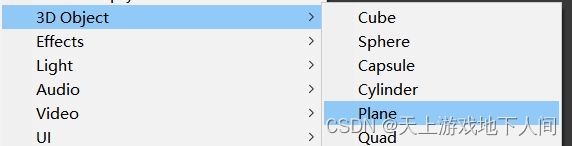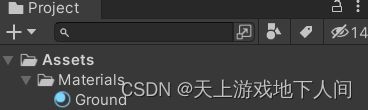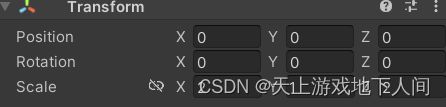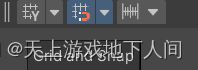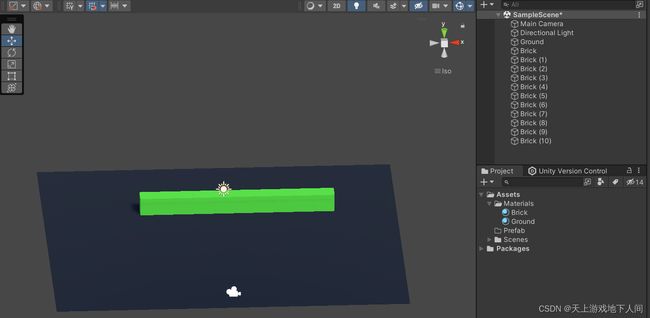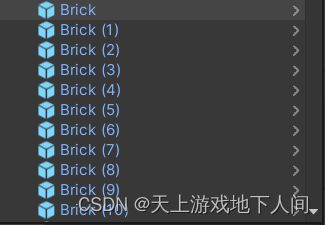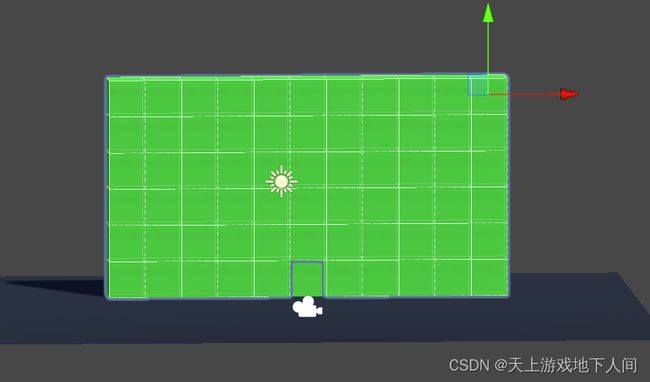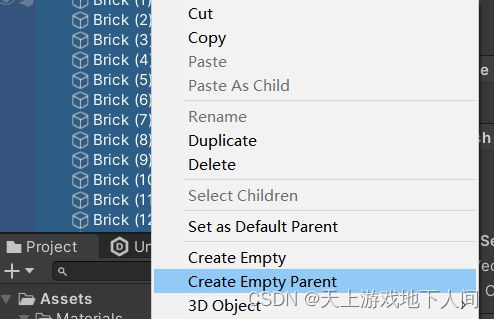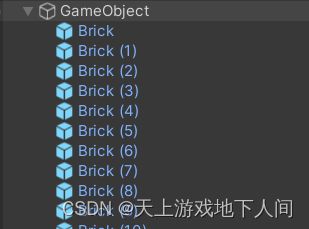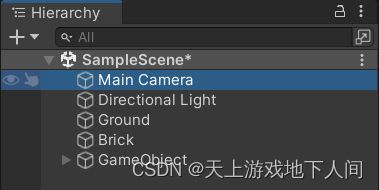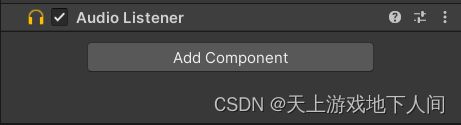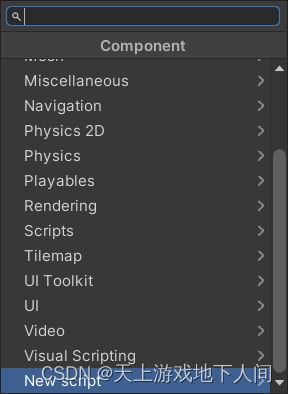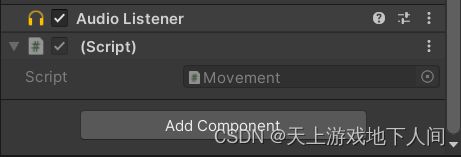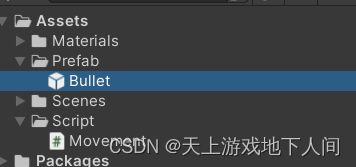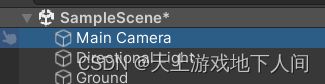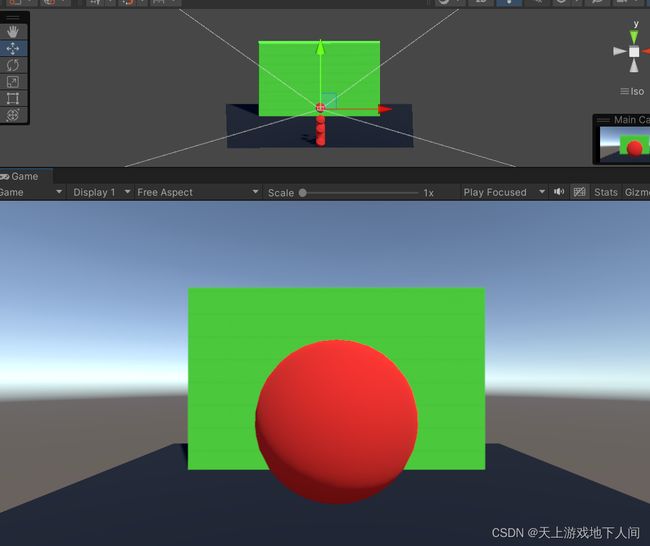Unity小项目__打砖块
//1.添加地面
1)创建一个平面,命名为Ground。
2)创建一个Materials文件夹,并在其中创建一个Ground材质,左键拖动其赋给平面Plane。
3)根据喜好设置Ground材质和Ground平面的属性。
// 2.创建墙体
1)创建一个Cube,命名为Brick,并拖曳至设置的Prefab文件夹作为预制体。
2)在Materials文件夹中创建一个Brick材质,操作同1.2),1.3)
3)网格与捕捉设置, 设置好后可利用Ctrl加鼠标拖动步移物体。或点亮带磁铁的标记,直接移动物体。
// 设置预制体后的Brick
4)全选:一直按住Shift点击Brick到Brick(10) 或直接在图形界面选中物体,Ctrl+D(复制粘贴),向上拖动。
5)创建一个空物体对象作为上一层文件夹(父类)。
// 3.控制游戏物体左右移动
1)创建一个Movement脚本控制相机的移动
2)创建一个Script文件夹,放置脚本文件
// Movement脚本
using System.Collections;
using System.Collections.Generic;
using UnityEngine;
public class Movement : MonoBehaviour
{
public int speed = 1; // 定义一个属性,用于控制速度
// Start is called before the first frame update
void Start()
{
// transform.Translate(Vector3.up); // 开始游戏时控制相机向上移动1m
}
// Update is called once per frame
void Update() // 每秒执行的频率不固定
{
float h = Input.GetAxis("Horizontal"); // h:通过按下A、D键来控制移动
float v = Input.GetAxis("Vertical"); // V:通过按下W、S键来控制移动
transform.Translate(new Vector3(h, v, 0) * speed * Time.deltaTime); // h:控制水平方向x轴的移动;v:控制上下方向y轴的移动
// 默认h,v为一帧一米,Time.deltaTime为一帧的秒数,speed可看作为速度的倍数——>每秒的速度*倍数
// 检测帧率
// Debug.Log(Time.deltaTime); // 获取上一帧的时间,一帧的秒速
// Debug.Log(1 / Time.deltaTime); // FPS frame per second,每秒执行的帧数
}
//private void FixedUpdate() // 每秒执行的频率固定
//{
// Debug.Log(Time.deltaTime); // 获取上一帧的时间,一帧的秒速
// Debug.Log(1 / Time.deltaTime); // FPS frame per second,每秒执行的帧数
//}
}
// 4.创建小球
1)建立一个Sphere命名为Bullet,并鼠标拖曳至Prefab文件夹作为预制体,删除Bullet实体。
2)建立子弹脚本
// 定义一个游戏物体:子弹预制体
public GameObject bulletPrefab; // 定义一个游戏物体:子弹预制体// 通过鼠标拖曳预制体Bullet指定对象
5.判断鼠标按下并创建子弹
// 脚本
void Update()
{
// if(true)——>运行{代码},否则跳过
if (Input.GetMouseButtonDown(0)) // 在用户按下给定鼠标按钮的那一帧内返回true。0 ——>鼠标左键
{
GameObject.Instantiate(bulletPrefab, transform.position, transform.rotation);
}
}// 给预设体Bullet设置刚体组件(和创建脚本一样)
// 运行
6.发射子弹
// 方案一:使用AddForce方法,施加力
void Update()
{
// if(true)——>运行{代码},否则跳过
if (Input.GetMouseButtonDown(0)) // 在用户按下给定鼠标按钮的那一帧内返回true。0 ——>鼠标左键
{
GameObject bullet = GameObject.Instantiate(bulletPrefab, transform.position, transform.rotation); // 设置一个bullet接受克隆的一个游戏物体
Rigidbody rd = bullet.GetComponent(); // 得到bullet身上的<刚体>组件
// 施加力的方案
// 方案一,不方便观察速度
rd.AddForce(Vector3.forward * 80); // 默认施加一个向前的1N的力 * 80
}
} // 方案二:直接给一个速度
rd.velocity = Vector3.forward * 35; // 直接给一个速度7.墙壁物理模拟
// 给预设体Brick添加刚体
// 全代码参考
// Movement
using System.Collections;
using System.Collections.Generic;
using UnityEngine;
public class Movement : MonoBehaviour
{
public int speed = 1; // 定义一个属性,用于控制速度
// Start is called before the first frame update
void Start()
{
// transform.Translate(Vector3.up); // 开始游戏时控制相机向上移动1m
}
// Update is called once per frame
void Update() // 每秒执行的频率不固定
{
float h = Input.GetAxis("Horizontal"); // h:通过按下A、D键来控制移动
float v = Input.GetAxis("Vertical"); // V:通过按下W、S键来控制移动
transform.Translate(new Vector3(h, v, 0) * speed * Time.deltaTime); // h:控制水平方向x轴的移动;v:控制上下方向y轴的移动
// 默认h,v为一帧一米,Time.deltaTime为一帧的秒数,speed可看作为速度的倍数——>每秒的速度*倍数
// 检测帧率
// Debug.Log(Time.deltaTime); // 获取上一帧的时间,一帧的秒速
// Debug.Log(1 / Time.deltaTime); // FPS frame per second,每秒执行的帧数
}
//private void FixedUpdate() // 每秒执行的频率固定
//{
// Debug.Log(Time.deltaTime); // 获取上一帧的时间,一帧的秒速
// Debug.Log(1 / Time.deltaTime); // FPS frame per second,每秒执行的帧数
//}
}// Shoot
using System.Collections;
using System.Collections.Generic;
using UnityEngine;
public class Shoot : MonoBehaviour
{
public GameObject bulletPrefab; // 定义一个游戏物体:子弹预制体
// Start is called before the first frame update
void Start()
{
// 根据prefab创建实例(实例化Prefab),克隆物体
// GameObject.Instantiate(bulletPrefab, transform.position, transform.rotation);
}
// Update is called once per frame
void Update()
{
// if(true)——>运行{代码},否则跳过
if (Input.GetMouseButtonDown(0)) // 在用户按下给定鼠标按钮的那一帧内返回true。0 ——>鼠标左键
{
GameObject bullet = GameObject.Instantiate(bulletPrefab, transform.position, transform.rotation); // 设置一个bullet接受克隆的一个游戏物体
Rigidbody rd = bullet.GetComponent(); // 得到bullet身上的<刚体>组件
// 施加力的方案
// 方案一,不方便观察速度
//rd.AddForce(Vector3.forward * 80); // 默认施加一个向前的1N的力 * 80
// 方案二
rd.velocity = Vector3.forward * 35; // 直接给一个速度
}
}
}